language Acura RDX 2015 Navigation Manual
[x] Cancel search | Manufacturer: ACURA, Model Year: 2015, Model line: RDX, Model: Acura RDX 2015Pages: 258, PDF Size: 11.1 MB
Page 20 of 258
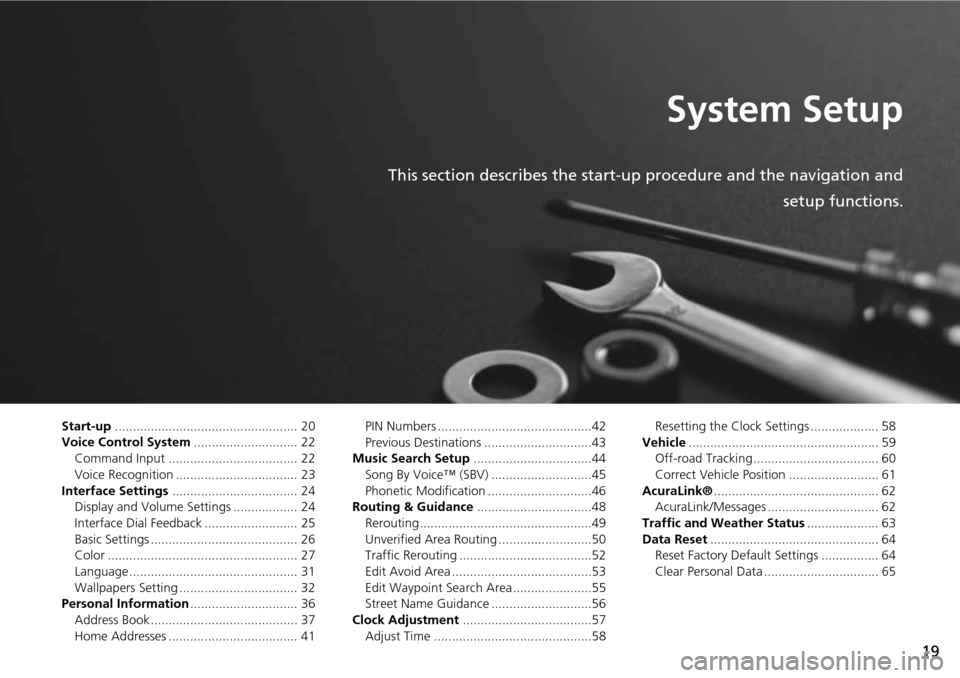
19
System Setup
This section describes the start-up procedure and the navigation andsetup functions.
Start-up................................................... 20
Voice Control System ............................. 22
Command Input .................................... 22
Voice Recognition .................................. 23
Interface Settings ................................... 24
Display and Volume Settings .................. 24
Interface Dial Feedback .......................... 25
Basic Settings ......................................... 26
Color ..................................................... 27
Language............................................... 31
Wallpapers Setting ................................. 32
Personal Information .............................. 36
Address Book ......................................... 37
Home Addresses .................................... 41 PIN Numbers ...........................................42
Previous Destinations ..............................43
Music Search Setup .................................44
Song By Voice™ (SBV) ............................45
Phonetic Modification .............................46
Routing & Guidance ................................48
Rerouting................................................49
Unverified Area Routing ..........................50
Traffic Rerouting .....................................52
Edit Avoid Area .......................................53
Edit Waypoint Search Area ......................55
Street Name Guidance ............................56
Clock Adjustment ....................................57
Adjust Time ............................................58 Resetting the Clock Settings ................... 58
Vehicle ..................................................... 59
Off-road Tracking ................................... 60
Correct Vehicle Position ......................... 61
AcuraLink® .............................................. 62
AcuraLink/Messages ............................... 62
Traffic and Weather Status .................... 63
Data Reset ............................................... 64
Reset Factory Default Settings ................ 64
Clear Personal Data ................................ 65
Page 21 of 258
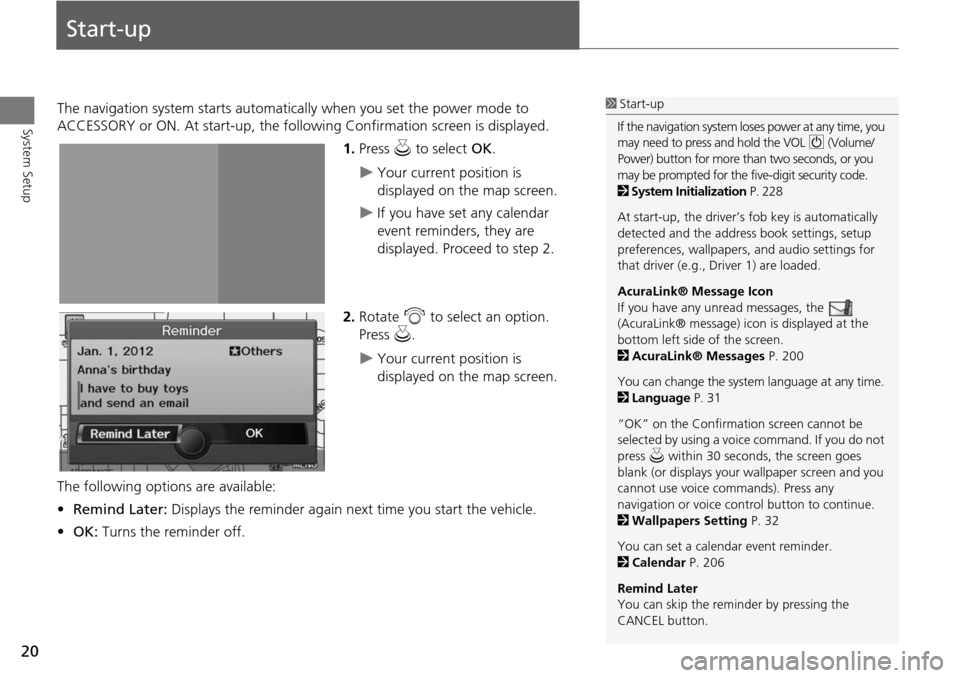
20
System Setup
Start-up
The navigation system starts automatically when you set the power mode to
ACCESSORY or ON. At start-up, the follow ing Confirmation screen is displayed.
1.Press u to select OK.
Your current position is
displayed on the map screen.
If you have set any calendar
event reminders, they are
displayed. Proceed to step 2.
2. Rotate i to select an option.
Press u.
Your current position is
displayed on the map screen.
The following options are available:
• Remind Later: Displays the reminder again next time you start the vehicle.
• OK: Turns the reminder off.
1Start-up
If the navigation system lo ses power at any time, you
may need to press and hold the VOL 9 (Volume/
Power) button for more than two seconds, or you
may be prompted for the five-digit security code.
2 System Initialization P. 228
At start-up, the driver’s fob key is automatically
detected and the addres s book settings, setup
preferences, wallpapers, and audio settings for
that driver (e.g., Driver 1) are loaded.
AcuraLink® Message Icon
If you have any unread messages, the
(AcuraLink® message) icon is displayed at the
bottom left side of the screen.
2 AcuraLink® Messages P. 200
You can change the system language at any time.
2 Language P. 31
“OK” on the Confirmati on screen cannot be
selected by using a voice command. If you do not
press u within 30 seconds, the screen goes
blank (or displays your wallpaper screen and you
cannot use voice commands). Press any
navigation or voice cont rol button to continue.
2 Wallpapers Setting P. 32
You can set a calendar event reminder.
2 Calendar P. 206
Remind Later
You can skip the reminder by pressing the
CANCEL button.
Page 32 of 258
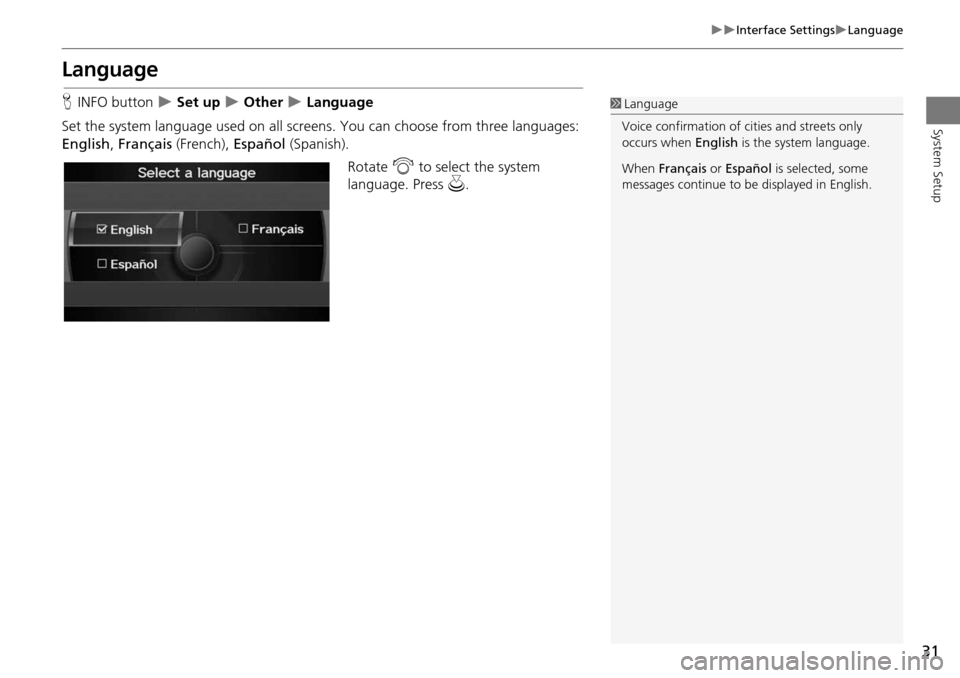
31
Interface SettingsLanguage
System Setup
Language
HINFO button Set up Other Language
Set the system language used on all scr eens. You can choose from three languages:
English , Français (French), Español (Spanish).
Rotate i to select the system
language. Press u.1Language
Voice confirmation of ci ties and streets only
occurs when English is the system language.
When Français or Español is selected, some
messages continue to be displayed in English.
Page 45 of 258
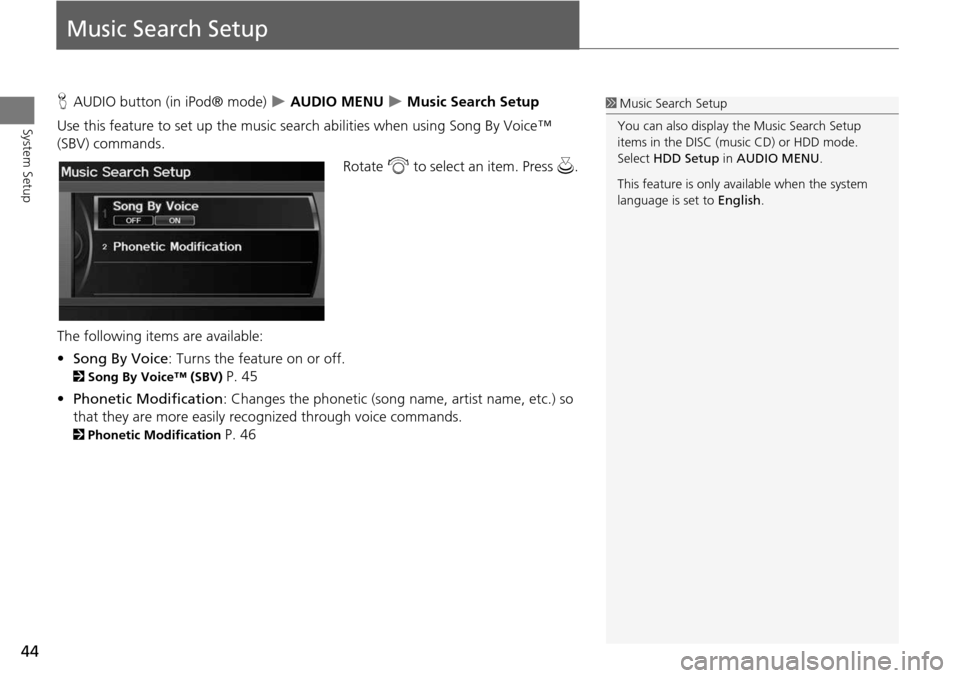
44
System Setup
Music Search Setup
HAUDIO button (in iPod® mode) AUDIO MENU Music Search Setup
Use this feature to set up the music search abilities when using Song By Voice™
(SBV) commands.
Rotate i to select an item. Press u .
The following item s are available:
• Song By Voice : Turns the feature on or off.
2Song By Voice™ (SBV) P. 45
• Phonetic Modification : Changes the phonetic (song name, artist name, etc.) so
that they are more easily reco gnized through voice commands.
2Phonetic Modification P. 46
1Music Search Setup
You can also display the Music Search Setup
items in the DISC (music CD) or HDD mode.
Select HDD Setup in AUDIO MENU .
This feature is only available when the system
language is set to English.
Page 46 of 258
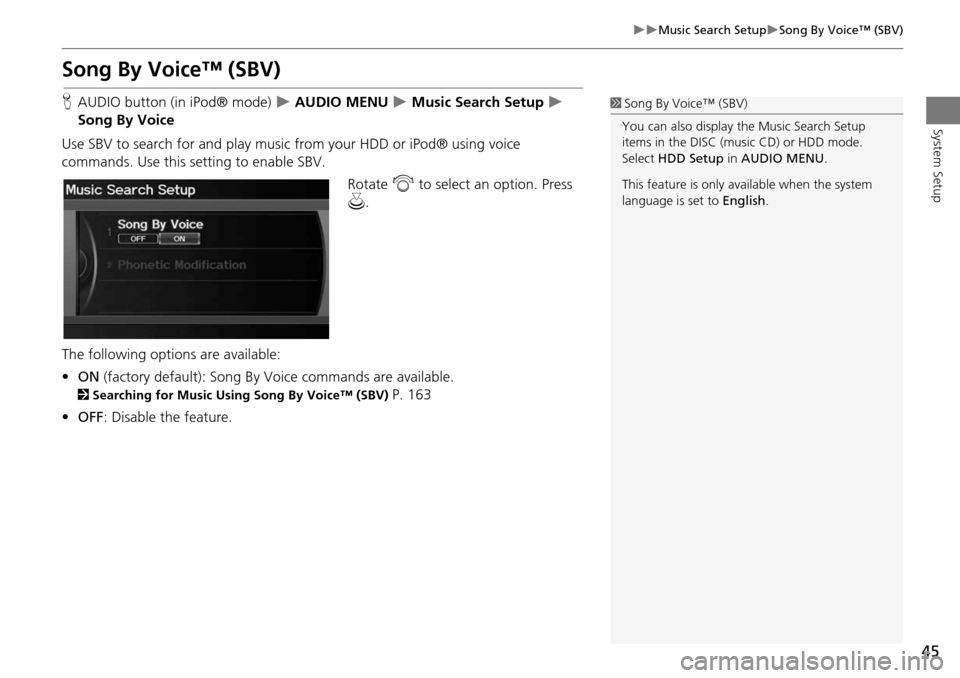
45
Music Search SetupSong By Voice™ (SBV)
System Setup
Song By Voice™ (SBV)
HAUDIO button (in iPod® mode) AUDIO MENU Music Search Setup
Song By Voice
Use SBV to search for and play music from your HDD or iPod® using voice
commands. Use this setti ng to enable SBV.
Rotate i to select an option. Press
u .
The following options are available:
• ON (factory default): Song By Voice commands are available.
2Searching for Music Using Song By Voice™ (SBV) P. 163
• OFF : Disable the feature.
1Song By Voice™ (SBV)
You can also display the Music Search Setup
items in the DISC (music CD) or HDD mode.
Select HDD Setup in AUDIO MENU .
This feature is only available when the system
language is set to English.
Page 47 of 258
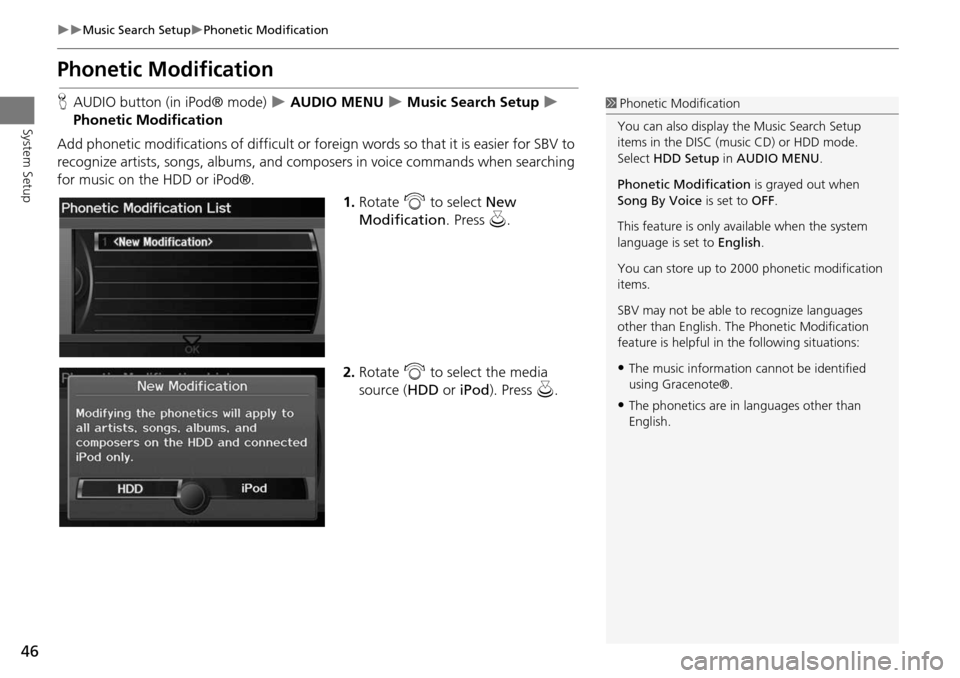
46
Music Search SetupPhonetic Modification
System Setup
Phonetic Modification
HAUDIO button (in iPod® mode) AUDIO MENU Music Search Setup
Phonetic Modification
Add phonetic modifications of difficult or foreign words so that it is easier for SBV to
recognize artists, songs, albums, and composers in voice commands when searching
for music on the HDD or iPod®. 1.Rotate i to select New
Modification . Press u.
2. Rotate i to select the media
source ( HDD or iPod). Press u.1Phonetic Modification
You can also display the Music Search Setup
items in the DISC (music CD) or HDD mode.
Select HDD Setup in AUDIO MENU .
Phonetic Modification is grayed out when
Song By Voice is set to OFF.
This feature is only available when the system
language is set to English.
You can store up to 2000 phonetic modification
items.
SBV may not be able to recognize languages
other than English. The Phonetic Modification
feature is helpful in the following situations:
•The music information cannot be identified
using Gracenote®.
•The phonetics are in languages other than
English.
Page 57 of 258
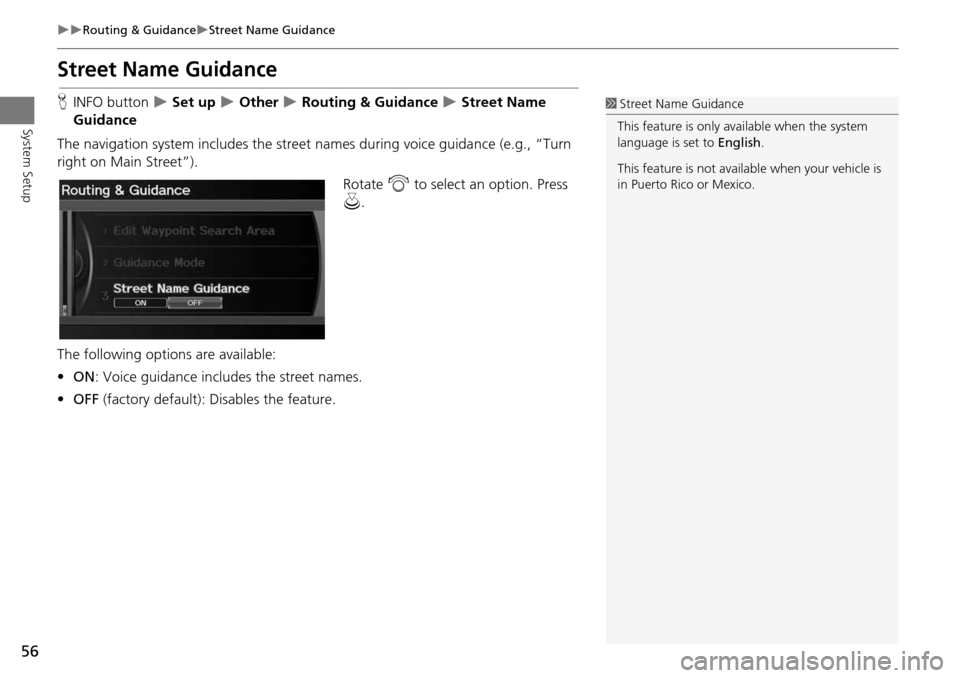
56
Routing & GuidanceStreet Name Guidance
System Setup
Street Name Guidance
HINFO button Set up Other Routing & Guidance Street Name
Guidance
The navigation system includes the street names during voice guidance (e.g., “Turn
right on Main Street”).
Rotate i to select an option. Press
u .
The following options are available:
• ON : Voice guidance includes the street names.
• OFF (factory default): Disables the feature.1Street Name Guidance
This feature is only available when the system
language is set to English.
This feature is not availa ble when your vehicle is
in Puerto Rico or Mexico.
Page 164 of 258
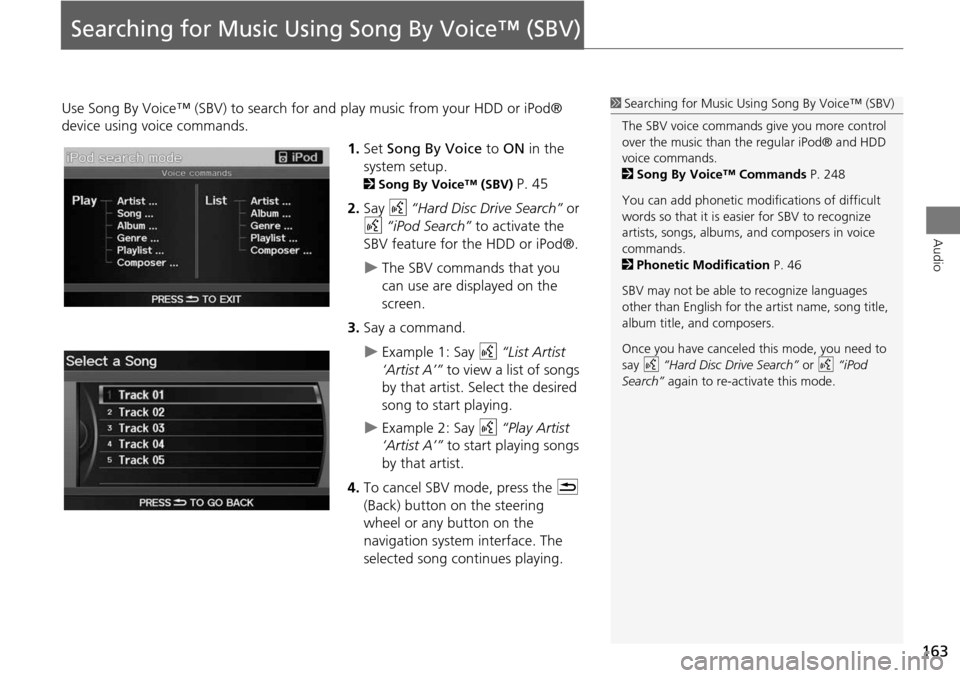
163
Audio
Searching for Music Using Song By Voice™ (SBV)
Use Song By Voice™ (SBV) to search for and play music from your HDD or iPod®
device using voice commands.
1.Set Song By Voice to ON in the
system setup.
2 Song By Voice™ (SBV) P. 45
2. Say d “Hard Disc Drive Search” or
d “iPod Search” to activate the
SBV feature for the HDD or iPod®.
The SBV commands that you
can use are displayed on the
screen.
3. Say a command.
Example 1: Say d “List Artist
‘Artist A’” to view a list of songs
by that artist. Select the desired
song to start playing.
Example 2: Say d “Play Artist
‘Artist A’” to start playing songs
by that artist.
4. To cancel SBV mode, press the K
(Back) button on the steering
wheel or any button on the
navigation system interface. The
selected song continues playing.
1 Searching for Music Using Song By Voice™ (SBV)
The SBV voice commands give you more control
over the music than the regular iPod® and HDD
voice commands.
2 Song By Voice™ Commands P. 248
You can add phonetic modi fications of difficult
words so that it is easier for SBV to recognize
artists, songs, albums, and composers in voice
commands.
2 Phonetic Modification P. 46
SBV may not be able to recognize languages
other than English for the artist name, song title,
album title, and composers.
Once you have canceled this mode, you need to
say d “Hard Disc Drive Search” or d “iPod
Search” again to re-activate this mode.
Page 223 of 258
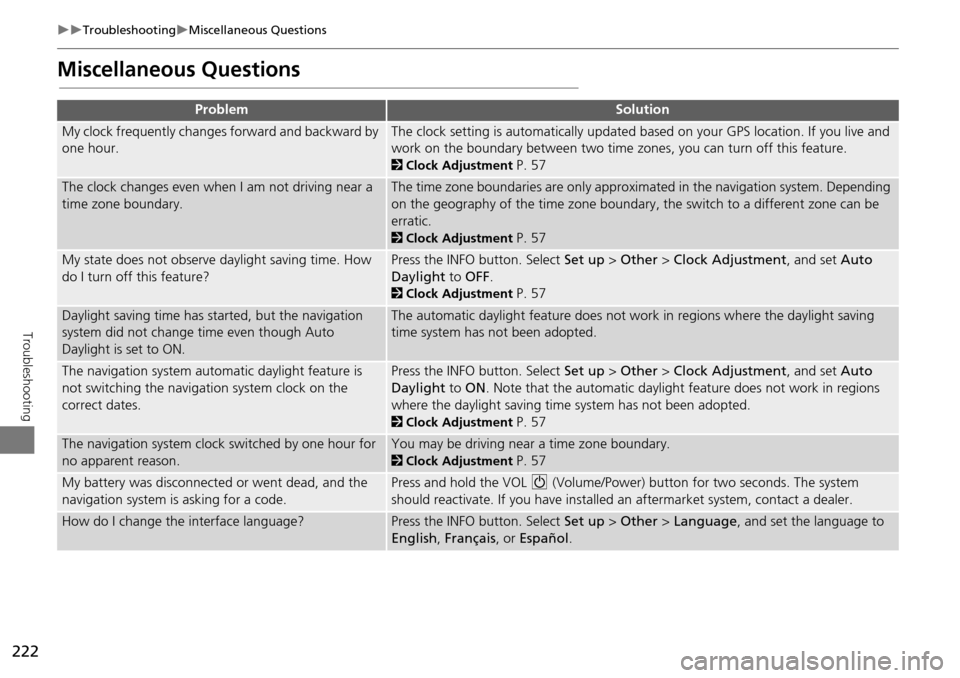
222
TroubleshootingMiscellaneous Questions
Troubleshooting
Miscellaneous Questions
ProblemSolution
My clock frequently changes forward and backward by
one hour.The clock setting is automatically updated based on your GPS location. If you live and
work on the boundary between two time zones, you can turn off this feature.
2Clock Adjustment P. 57
The clock changes even when I am not driving near a
time zone boundary.The time zone boundaries are only approximated in the navigation system. Depending
on the geography of the time zone boundary, the switch to a different zone can be
erratic.
2Clock Adjustment P. 57
My state does not observe daylight saving time. How
do I turn off this feature?Press the INFO button. Select Set up > Other > Clock Adjustment , and set Auto
Daylight to OFF .
2Clock Adjustment P. 57
Daylight saving time has started, but the navigation
system did not change time even though Auto
Daylight is set to ON.The automatic daylight feature does not work in regions where the daylight saving
time system has not been adopted.
The navigation system automatic daylight feature is
not switching the navigation system clock on the
correct dates.Press the INFO button. Select Set up > Other > Clock Adjustment , and set Auto
Daylight to ON . Note that the automatic daylight feature does not work in regions
where the daylight saving time system has not been adopted.
2 Clock Adjustment P. 57
The navigation system clock switched by one hour for
no apparent reason.You may be driving near a time zone boundary.
2Clock Adjustment P. 57
My battery was disconnected or went dead, and the
navigation system is asking for a code.Press and hold the VOL 9 (Volume/Power) button for two seconds. The system
should reactivate. If you have installed an aftermarket system, contact a dealer.
How do I change the interface language?Press the INFO button. Select Set up > Other > Language , and set the language to
English , Français , or Español .
Page 254 of 258
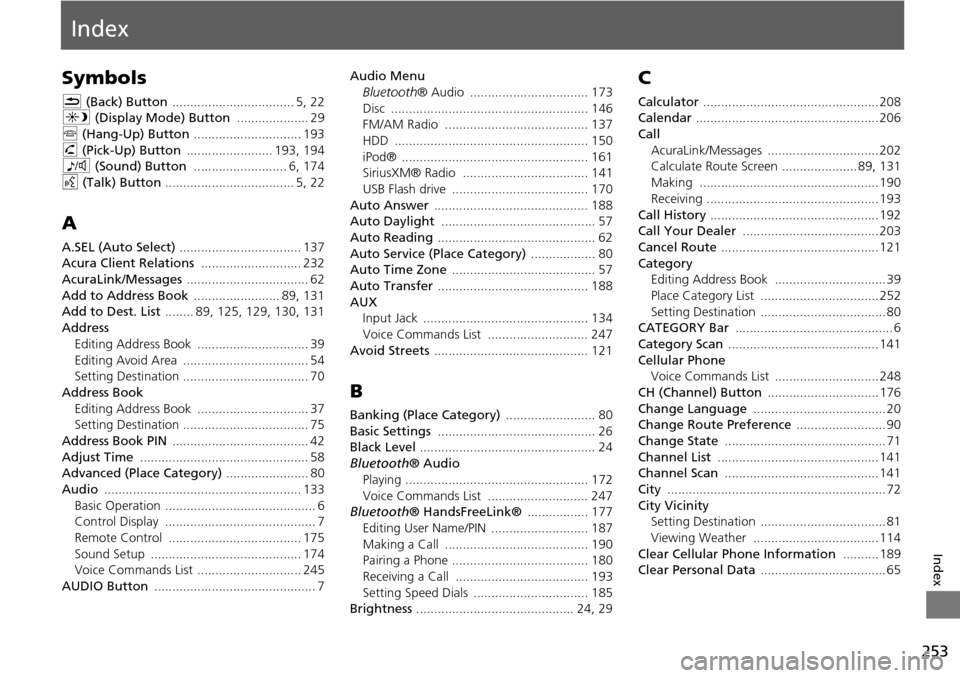
253
Index
Index
Symbols
K (Back) Button .................................. 5, 22
a (Display Mode) Button .................... 29
j (Hang-Up) Button .............................. 193
h (Pick-Up) Button ........................ 193, 194
8 (Sound) Button .......................... 6, 174
d (Talk) Button .................................... 5, 22
A
A.SEL (Auto Select) .................................. 137
Acura Client Relations ............................ 232
AcuraLink/Messages .................................. 62
Add to Address Book ........................ 89, 131
Add to Dest. List ........ 89, 125, 129, 130, 131
Address Editing Address Book ............................... 39
Editing Avoid Area ................................... 54
Setting Destination ................................... 70
Address Book Editing Address Book ............................... 37
Setting Destination ................................... 75
Address Book PIN ...................................... 42
Adjust Time ............................................... 58
Advanced (Place Category) ....................... 80
Audio ....................................................... 133
Basic Operation .......................................... 6
Control Display .......................................... 7
Remote Control ..................................... 175
Sound Setup .......................................... 174
Voice Commands List ............................. 245
AUDIO Button ............................................. 7 Audio Menu
Bluetooth ® Audio ................................. 173
Disc ....................................................... 146
FM/AM Radio ........................................ 137
HDD ...................................................... 150
iPod® .................................................... 161
SiriusXM® Radio ................................... 141
USB Flash drive ...................................... 170
Auto Answer ........................................... 188
Auto Daylight ........................................... 57
Auto Reading ............................................ 62
Auto Service (Place Category) .................. 80
Auto Time Zone ........................................ 57
Auto Transfer .......................................... 188
AUX
Input Jack .............................................. 134
Voice Commands List ............................ 247
Avoid Streets ........................................... 121
B
Banking (Place Category) ......................... 80
Basic Settings ............................................ 26
Black Level ................................................. 24
Bluetooth ® Audio
Playing ................................................... 172
Voice Commands List ............................ 247
Bluetooth ® HandsFreeLink® ................. 177
Editing User Name/PIN ........................... 187
Making a Call ........................................ 190
Pairing a Phone ...................................... 180
Receiving a Call ..................................... 193
Setting Speed Dials ................................ 185
Brightness ............................................ 24, 29
C
Calculator ................................................. 208
Calendar ................................................... 206
Call AcuraLink/Messages ............................... 202
Calculate Route Screen ..................... 89, 131
Making .................................................. 190
Receiving ................................................ 193
Call History ............................................... 192
Call Your Dealer ...................................... 203
Cancel Route ............................................ 121
Category
Editing Address Book ............................... 39
Place Category List ................................. 252
Setting Destination ................................... 80
CATEGORY Bar ............................................ 6
Category Scan .......................................... 141
Cellular Phone
Voice Commands List ............................. 248
CH (Channel) Button ............................... 176
Change Language ..................................... 20
Change Route Preference ......................... 90
Change State ............................................. 71
Channel List ............................................. 141
Channel Scan ........................................... 141
City ............................................................. 72
City Vicinity Setting Destination ................................... 81
Viewing Weather ................................... 114
Clear Cellular Phone Information .......... 189
Clear Personal Data ................................... 65