sat nav Acura RDX 2015 Navigation Manual
[x] Cancel search | Manufacturer: ACURA, Model Year: 2015, Model line: RDX, Model: Acura RDX 2015Pages: 258, PDF Size: 11.1 MB
Page 175 of 258
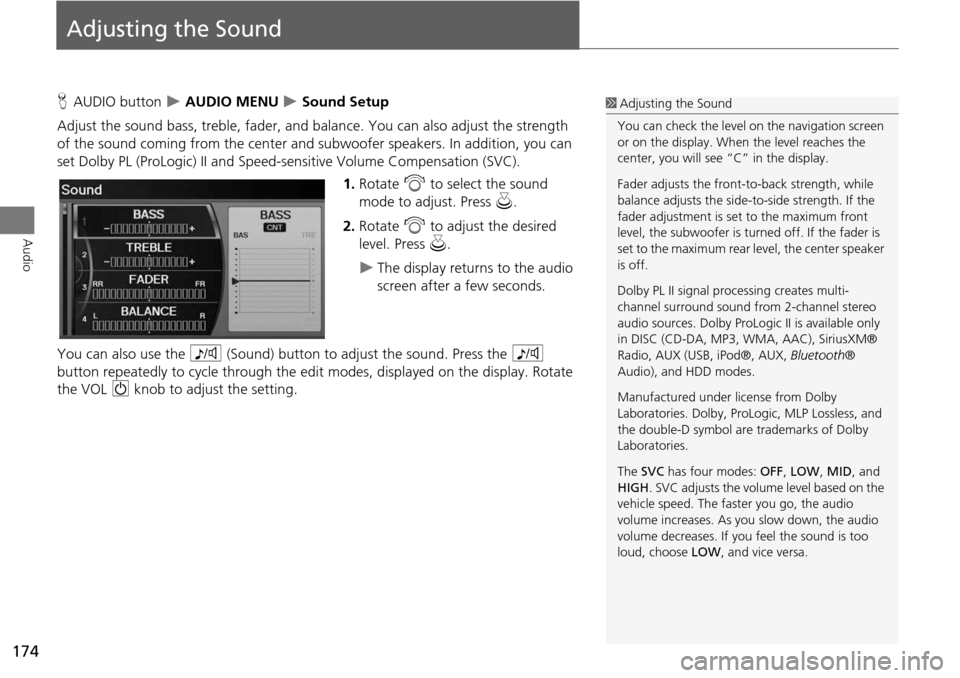
174
Audio
Adjusting the Sound
HAUDIO button AUDIO MENU Sound Setup
Adjust the sound bass, treble, fader, and ba lance. You can also adjust the strength
of the sound coming from the center and subwoofer speakers. In addition, you can
set Dolby PL (ProLogic) II and Speed-s ensitive Volume Compensation (SVC).
1.Rotate i to select the sound
mode to adjust. Press u.
2. Rotate i to adjust the desired
level. Press u.
The display returns to the audio
screen after a few seconds.
You can also use the 8 (Sound) button to adjust the sound. Press the 8
button repeatedly to cycle through the edit modes, displayed on the display. Rotate
the VOL 9 knob to adjust the setting.
1Adjusting the Sound
You can check the level on the navigation screen
or on the display. When the level reaches the
center, you will see “C” in the display.
Fader adjusts the front-t o-back strength, while
balance adjusts the side-to-side strength. If the
fader adjustment is set to the maximum front
level, the subwoofer is turned off. If the fader is
set to the maximum rear level, the center speaker
is off.
Dolby PL II signal proc essing creates multi-
channel surround sound fro m 2-channel stereo
audio sources. Dolby ProL ogic II is available only
in DISC (CD-DA, MP3, WMA, AAC), SiriusXM®
Radio, AUX (USB, iPod®, AUX, Bluetooth®
Audio), and HDD modes.
Manufactured under license from Dolby
Laboratories. Dolby, ProL ogic, MLP Lossless, and
the double-D symbol are trademarks of Dolby
Laboratories.
The SVC has four modes: OFF, LOW , MID, and
HIGH. SVC adjusts the volume level based on the
vehicle speed. The faster you go, the audio
volume increases. As you slow down, the audio
volume decreases. If you feel the sound is too
loud, choose LOW , and vice versa.
Page 219 of 258
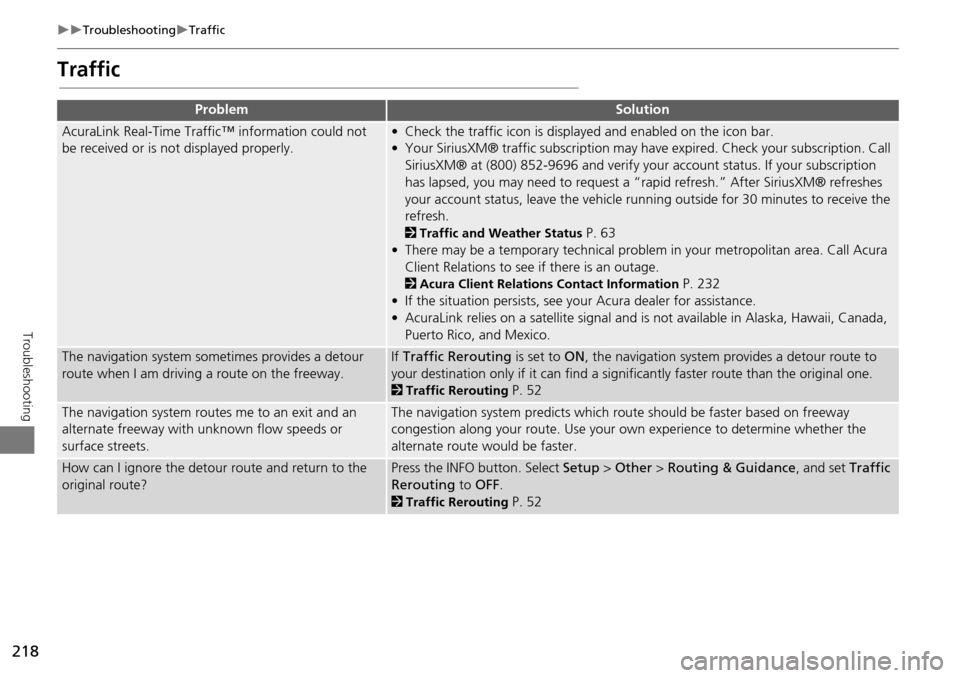
218
TroubleshootingTraffic
Troubleshooting
Traffic
ProblemSolution
AcuraLink Real-Time Traffic™ information could not
be received or is not displayed properly.• Check the traffic icon is displayed and enabled on the icon bar.
• Your SiriusXM® traffic subscription may have expired. Check your subscription. Call
SiriusXM® at (800) 852-9696 and verify your account status. If your subscription
has lapsed, you may need to request a “rapid refresh.” After SiriusXM® refreshes
your account status, leave the vehicle runn ing outside for 30 minutes to receive the
refresh.
2 Traffic and Weather Status P. 63
• There may be a temporary technical problem in your metropolitan area. Call Acura Client Relations to see if there is an outage.
2 Acura Client Relations Contact Information P. 232
• If the situation persists, see your Acura dealer for assistance.
• AcuraLink relies on a satellite signal and is not available in Alaska, Hawaii, Canada, Puerto Rico, and Mexico.
The navigation system sometimes provides a detour
route when I am drivi ng a route on the freeway.If Traffic Rerouting is set to ON, the navigation system provides a detour route to
your destination only if it can find a signific antly faster route than the original one.
2Traffic Rerouting P. 52
The navigation system routes me to an exit and an
alternate freeway with unknown flow speeds or
surface streets.The navigation system predicts which ro ute should be faster based on freeway
congestion along your route. Use your own experience to determine whether the
alternate route would be faster.
How can I ignore the detour route and return to the
original route?Press the INFO button. Select Setup > Other > Routing & Guidance , and set Traffic
Rerouting to OFF.
2Traffic Rerouting P. 52
Page 221 of 258
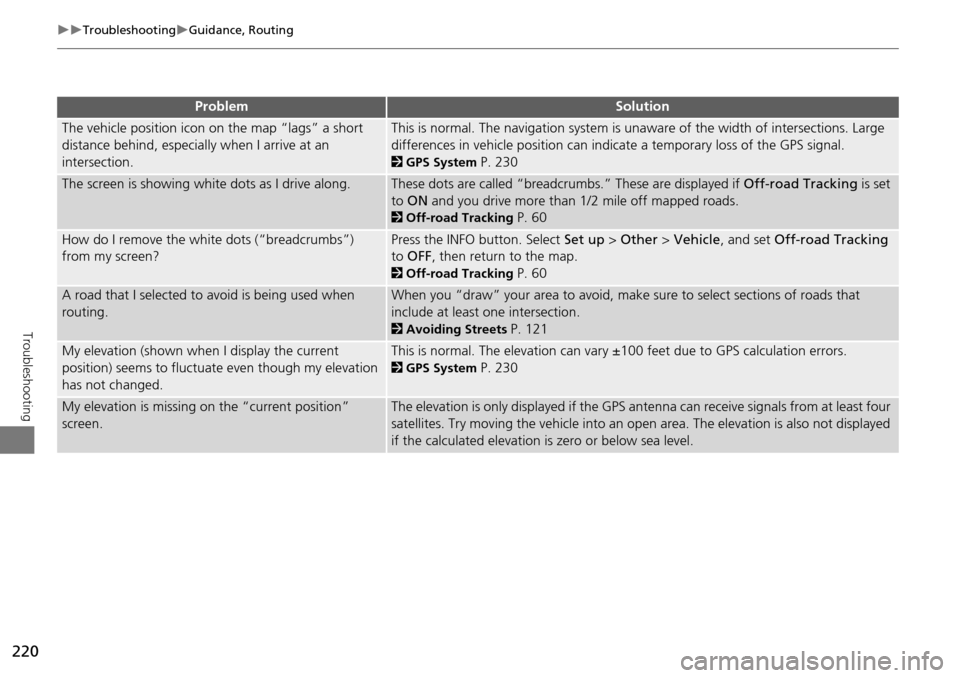
220
TroubleshootingGuidance, Routing
Troubleshooting
The vehicle position icon on the map “lags” a short
distance behind, especially when I arrive at an
intersection.This is normal. The navigation system is unaware of the width of intersections. Large
differences in vehicle position can indicate a temporary loss of the GPS signal.
2GPS System P. 230
The screen is showing white dots as I drive along.These dots are called “breadcrumbs.” These are displayed if Off-road Tracking is set
to ON and you drive more than 1/2 mile off mapped roads.
2Off-road Tracking P. 60
How do I remove the white dots (“breadcrumbs”)
from my screen?Press the INFO button. Select Set up > Other > Vehicle , and set Off-road Tracking
to OFF , then return to the map.
2Off-road Tracking P. 60
A road that I selected to avoid is being used when
routing.When you “draw” your area to avoid, make sure to select sections of roads that
include at least one intersection.
2 Avoiding Streets P. 121
My elevation (shown when I display the current
position) seems to fluctuate even though my elevation
has not changed.This is normal. The elevation can vary ±100 feet due to GPS calculation errors.
2GPS System P. 230
My elevation is missing on the “current position”
screen.The elevation is only displayed if the GPS antenna can receive signals from at least four
satellites. Try moving the vehicle into an open area. The elevation is also not displayed
if the calculated elevation is zero or below sea level.
ProblemSolution
Page 229 of 258
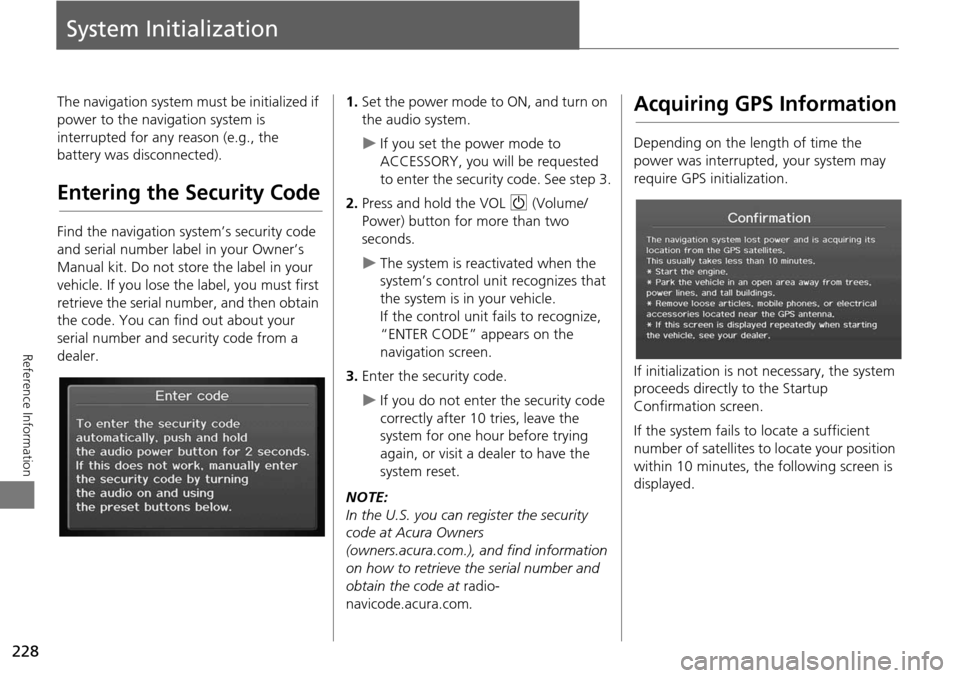
228
Reference Information
System Initialization
The navigation system must be initialized if
power to the navigation system is
interrupted for any reason (e.g., the
battery was disconnected).
Entering the Security Code
Find the navigation system’s security code
and serial number label in your Owner’s
Manual kit. Do not store the label in your
vehicle. If you lose the label, you must first
retrieve the serial number, and then obtain
the code. You can find out about your
serial number and security code from a
dealer.
1. Set the power mode to ON, and turn on
the audio system.
If you set the power mode to
ACCESSORY, you will be requested
to enter the security code. See step 3.
2. Press and hold the VOL 9 (Volume/
Power) button fo r more than two
seconds.
The system is reac tivated when the
system’s control unit recognizes that
the system is in your vehicle.
If the control unit fails to recognize,
“ENTER CODE” appears on the
navigation screen.
3. Enter the security code.
If you do not enter the security code
correctly after 10 tries, leave the
system for one hour before trying
again, or visit a dealer to have the
system reset.
NOTE:
In the U.S. you can register the security
code at Acura Owners
(owners.acura.com.), and find information
on how to retrieve the serial number and
obtain the code at radio-
navicode.acura.com .
Acquiring GPS Information
Depending on the length of time the
power was interrupted, your system may
require GPS initialization.
If initialization is not necessary, the system
proceeds directly to the Startup
Confirmation screen.
If the system fails to locate a sufficient
number of satellites to locate your position
within 10 minutes, the following screen is
displayed.
Page 231 of 258
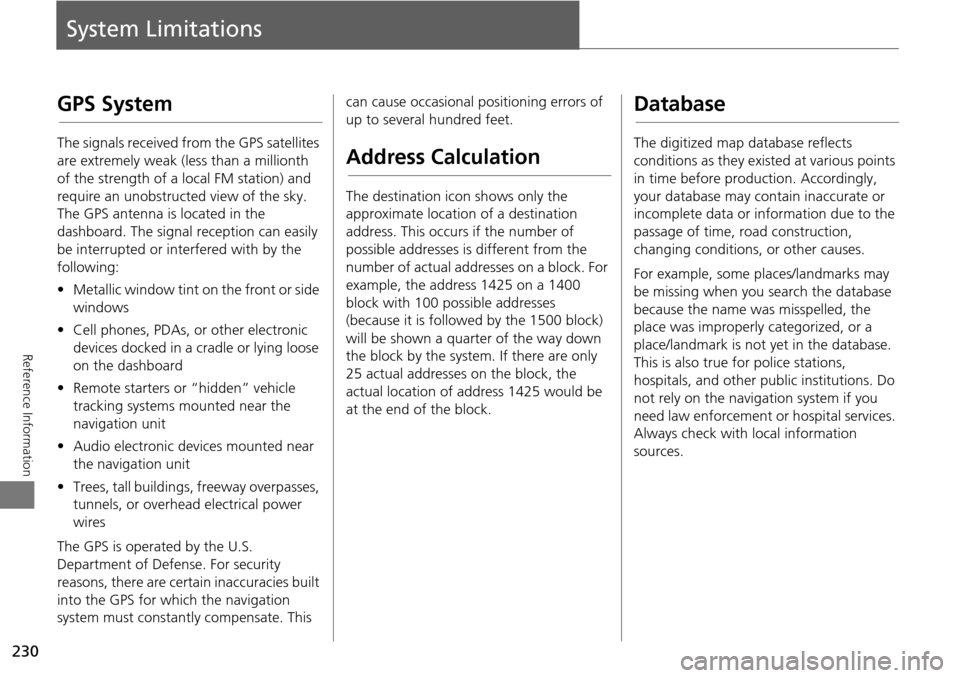
230
Reference Information
System Limitations
GPS System
The signals received from the GPS satellites
are extremely weak (less than a millionth
of the strength of a local FM station) and
require an unobstructed view of the sky.
The GPS antenna is located in the
dashboard. The signal reception can easily
be interrupted or interfered with by the
following:
• Metallic window tint on the front or side
windows
• Cell phones, PDAs, or other electronic
devices docked in a cradle or lying loose
on the dashboard
• Remote starters or “hidden” vehicle
tracking systems mounted near the
navigation unit
• Audio electronic devices mounted near
the navigation unit
• Trees, tall buildings, freeway overpasses,
tunnels, or overhead electrical power
wires
The GPS is operated by the U.S.
Department of Defense. For security
reasons, there are certain inaccuracies built
into the GPS for wh ich the navigation
system must constantly compensate. This can cause occasional positioning errors of
up to several hundred feet.
Address Calculation
The destination icon shows only the
approximate location of a destination
address. This occurs if the number of
possible addresses is different from the
number of actual addresses on a block. For
example, the address 1425 on a 1400
block with 100 possible addresses
(because it is followed by the 1500 block)
will be shown a quarter of the way down
the block by the system. If there are only
25 actual addresses
on the block, the
actual location of address 1425 would be
at the end of the block.
Database
The digitized map database reflects
conditions as they existed at various points
in time before production. Accordingly,
your database may contain inaccurate or
incomplete data or information due to the
passage of time, road construction,
changing conditions, or other causes.
For example, some places/landmarks may
be missing when you search the database
because the name was misspelled, the
place was improperly categorized, or a
place/landmark is not yet in the database.
This is also true for police stations,
hospitals, and other public institutions. Do
not rely on the navigation system if you
need law enforcement or hospital services.
Always check with local information
sources.
Page 235 of 258
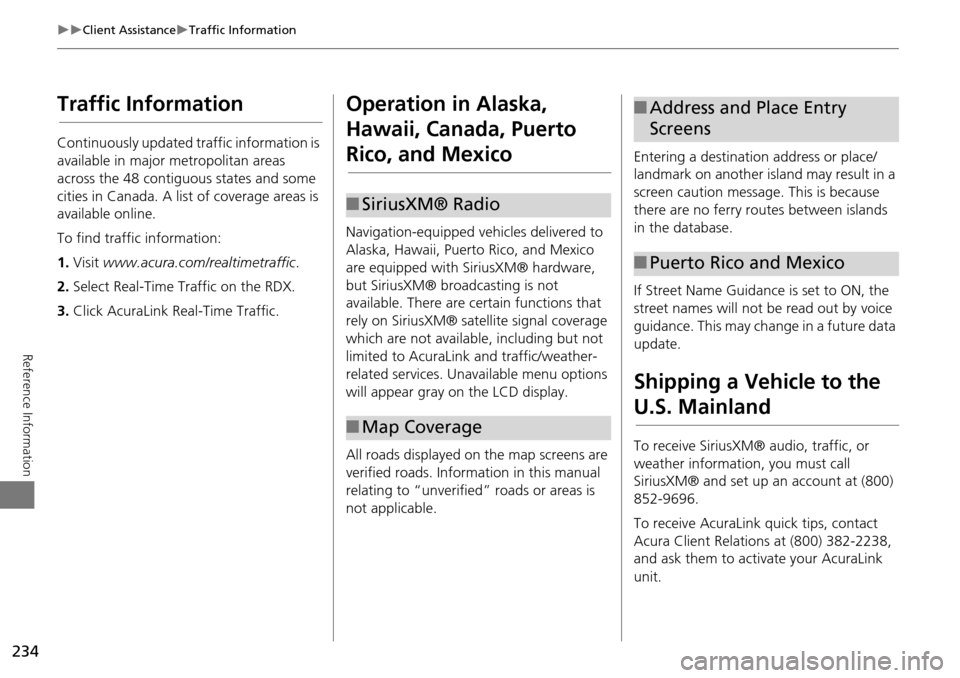
234
Client AssistanceTraffic Information
Reference Information
Traffic Information
Continuously updated traffic information is
available in major metropolitan areas
across the 48 contiguous states and some
cities in Canada. A list of coverage areas is
available online.
To find traffic information:
1.Visit www.acura.com/realtimetraffic .
2. Select Real-Time Traffic on the RDX.
3. Click AcuraLink Real-Time Traffic.
Operation in Alaska,
Hawaii, Canada, Puerto
Rico, and Mexico
Navigation-equipped vehicles delivered to
Alaska, Hawaii, Puerto Rico, and Mexico
are equipped with SiriusXM® hardware,
but SiriusXM® broadcasting is not
available. There are ce rtain functions that
rely on SiriusXM® sate llite signal coverage
which are not available, including but not
limited to AcuraLink and traffic/weather-
related services. Unavailable menu options
will appear gray on the LCD display.
All roads displayed on the map screens are
verified roads. Information in this manual
relating to “unverified” roads or areas is
not applicable.
■ SiriusXM® Radio
■Map Coverage
Entering a destination address or place/
landmark on another island may result in a
screen caution message. This is because
there are no ferry routes between islands
in the database.
If Street Name Guidance is set to ON, the
street names will not be read out by voice
guidance. This may change in a future data
update.
Shipping a Vehicle to the
U.S. Mainland
To receive SiriusXM® audio, traffic, or
weather information, you must call
SiriusXM® and set up an account at (800)
852-9696.
To receive AcuraLink quick tips, contact
Acura Client Relations at (800) 382-2238,
and ask them to activate your AcuraLink
unit.
■Address and Place Entry
Screens
■Puerto Rico and Mexico
Page 236 of 258
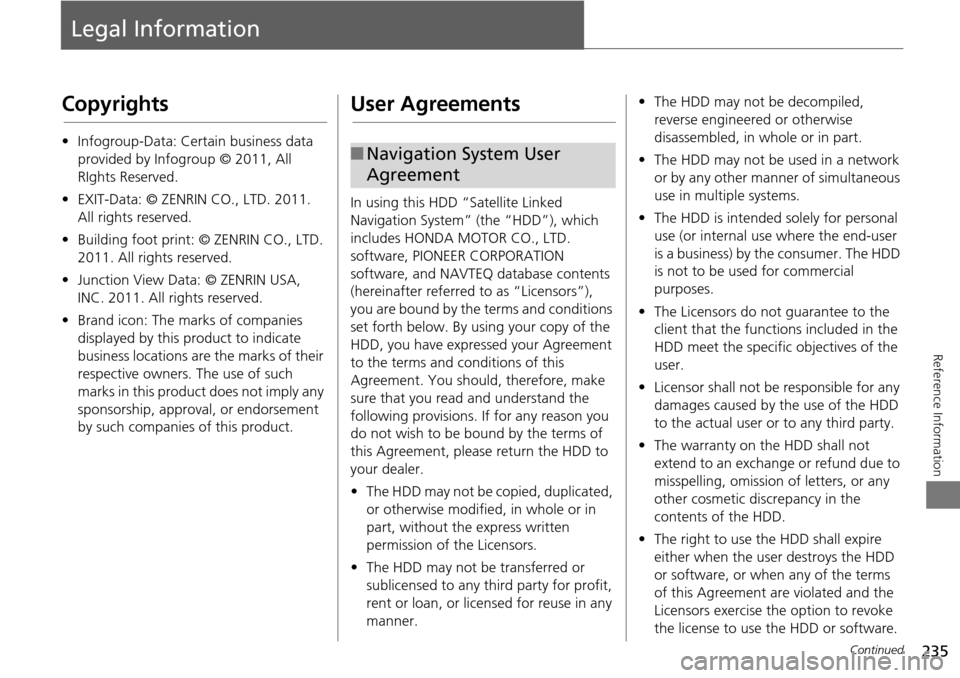
235
Reference Information
Legal Information
Copyrights
•Infogroup-Data: Certain business data
provided by Infogroup © 2011, All
RIghts Reserved.
• EXIT-Data: © ZENRIN CO., LTD. 2011.
All rights reserved.
• Building foot print: © ZENRIN CO., LTD.
2011. All rights reserved.
• Junction View Data: © ZENRIN USA,
INC. 2011. All rights reserved.
• Brand icon: The marks of companies
displayed by this product to indicate
business locations are the marks of their
respective owners. The use of such
marks in this product does not imply any
sponsorship, approval, or endorsement
by such companies of this product.
User Agreements
In using this HDD “Satellite Linked
Navigation System” (the “HDD”), which
includes HONDA MOTOR CO., LTD.
software, PIONEER CORPORATION
software, and NAVTEQ database contents
(hereinafter referred to as “Licensors”),
you are bound by the terms and conditions
set forth below. By using your copy of the
HDD, you have expre ssed your Agreement
to the terms and conditions of this
Agreement. You should, therefore, make
sure that you read and understand the
following provisions. If for any reason you
do not wish to be bound by the terms of
this Agreement, please return the HDD to
your dealer.
• The HDD may not be copied, duplicated,
or otherwise modified, in whole or in
part, without the express written
permission of the Licensors.
• The HDD may not be transferred or
sublicensed to any third party for profit,
rent or loan, or lice nsed for reuse in any
manner.
■ Navigation System User
Agreement
• The HDD may not be decompiled,
reverse engineered or otherwise
disassembled, in whole or in part.
• The HDD may not be used in a network
or by any other manner of simultaneous
use in multiple systems.
• The HDD is intended solely for personal
use (or internal use where the end-user
is a business) by the consumer. The HDD
is not to be used for commercial
purposes.
• The Licensors do not guarantee to the
client that the functi ons included in the
HDD meet the specific objectives of the
user.
• Licensor shall not be responsible for any
damages caused by the use of the HDD
to the actual user or to any third party.
• The warranty on the HDD shall not
extend to an exchange or refund due to
misspelling, omission of letters, or any
other cosmetic discrepancy in the
contents of the HDD.
• The right to use the HDD shall expire
either when the user destroys the HDD
or software, or when any of the terms
of this Agreement are violated and the
Licensors exercise the option to revoke
the license to use the HDD or software.
Continued