set clock Acura RDX 2015 Navigation Manual
[x] Cancel search | Manufacturer: ACURA, Model Year: 2015, Model line: RDX, Model: Acura RDX 2015Pages: 258, PDF Size: 11.1 MB
Page 2 of 258
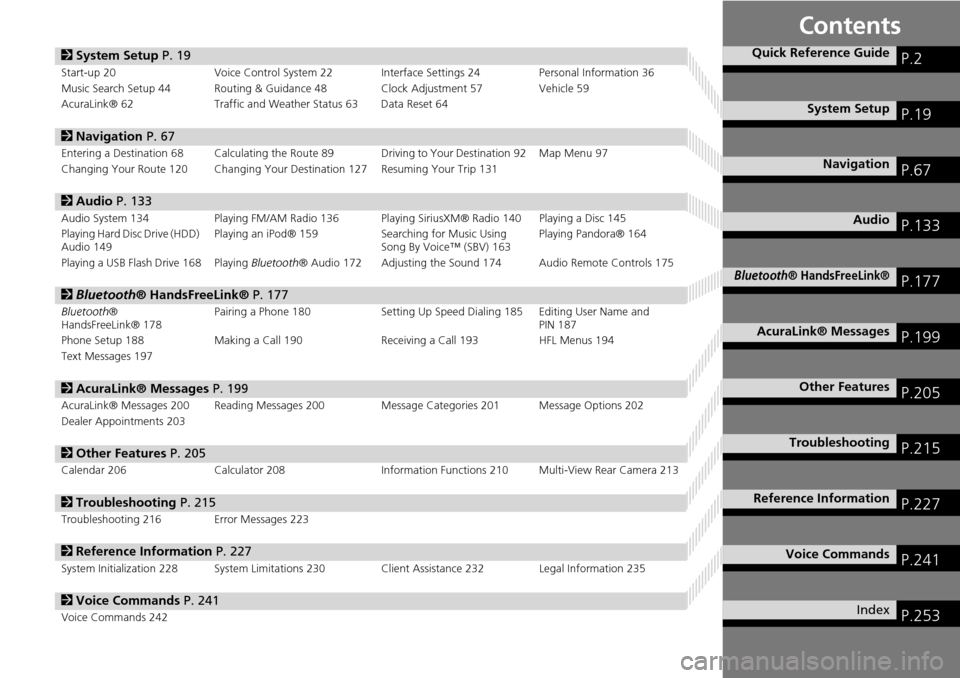
Contents
2System Setup P. 19
Start-up 20 Voice Control System 22 Interface Settings 24 Personal Information 36
Music Search Setup 44 Routing & Guidance 48 Clock Adjustment 57 Vehicle 59
AcuraLink® 62 Traffic and Weather Status 63 Data Reset 64
2Navigation P. 67
Entering a Destination 68 Calculating the Rout e 89 Driving to Your Destination 92 Map Menu 97
Changing Your Route 120 Changing Your Destination 127 Resuming Your Trip 131
2 Audio P. 133
Audio System 134 Playing FM/AM Radio 136 Playing SiriusXM® Radio 140 Playing a Disc 145
Playing Hard Disc Drive (HDD)
Audio 149 Playing an iPod® 159
Searching for Music Using
Song By Voice™ (SBV) 163 Playing Pandora® 164
Playing a USB Flash Drive 168 Playing Bluetooth® Audio 172 Adjusting the Sound 174 Audio Remote Controls 175
2Bluetooth® HandsFreeLink® P. 177
Bluetooth®
HandsFreeLink® 178 Pairing a Phone 180 Setting Up Speed
Dialing 185 Editing User Name and
PIN 187
Phone Setup 188 Making a Call 190 Receiving a Call 193 HFL Menus 194
Text Messages 197
2 AcuraLink® Messages P. 199
AcuraLink® Messages 200 Reading Messages 20 0 Message Categories 201 Message Options 202
Dealer Appointments 203
2 Other Features P. 205
Calendar 206 Calculator 208 Information Functions 210 Multi-View Rear Camera 213
2Troubleshooting P. 215
Troubleshooting 216 Error Messages 223
2Reference Information P. 227
System Initialization 228 System Limitations 230 Client Assistance 232 Legal Information 235
2Voice Commands P. 241
Voice Commands 242
Quick Reference GuideP.2
System SetupP.19
NavigationP.67
AudioP.133
Bluetooth® HandsFreeLink®P.177
AcuraLink® MessagesP.199
Other FeaturesP.205
TroubleshootingP.215
Reference InformationP.227
Voice CommandsP.241
IndexP.253
Page 17 of 258
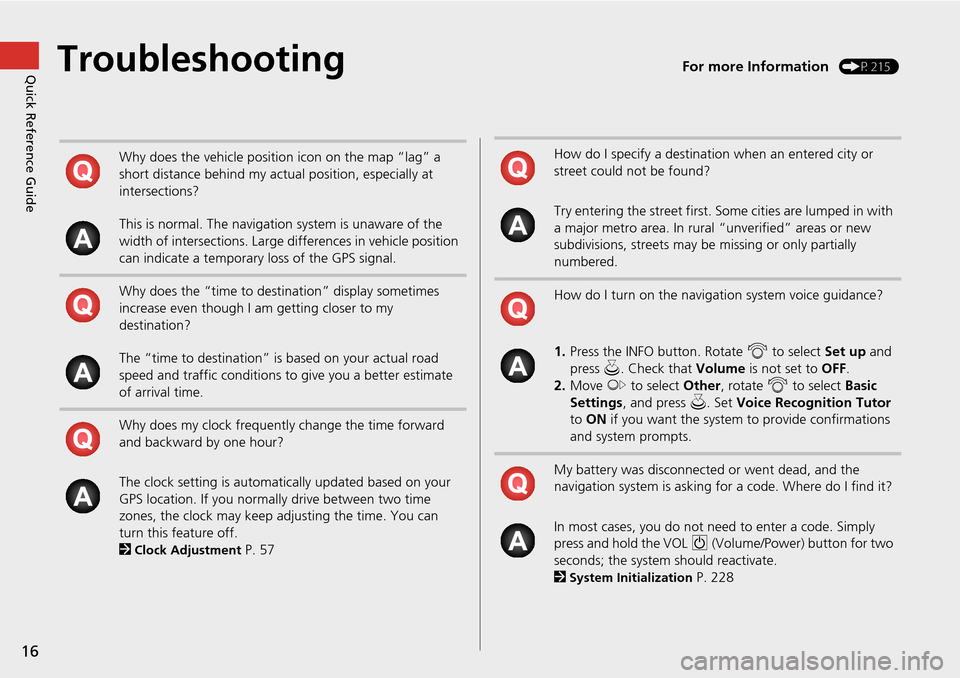
16
Quick Reference GuideTroubleshootingFor more Information (P215)
Why does the vehicle position icon on the map “lag” a
short distance behind my actual position, especially at
intersections?
This is normal. The navigation system is unaware of the
width of intersections. Large differences in vehicle position
can indicate a temporary loss of the GPS signal.
Why does the “time to destination” display sometimes
increase even though I am getting closer to my
destination?
The “time to destination” is based on your actual road
speed and traffic conditions to give you a better estimate
of arrival time.
Why does my clock frequently change the time forward
and backward by one hour?
The clock setting is automatically updated based on your
GPS location. If you normally drive between two time
zones, the clock may keep adjusting the time. You can
turn this feature off.
2
Clock Adjustment P. 57
How do I specify a destination when an entered city or
street could not be found?
Try entering the street first. Some cities are lumped in with
a major metro area. In rural “unverified” areas or new
subdivisions, streets may be missing or only partially
numbered.
How do I turn on the navigation system voice guidance?
1. Press the INFO button. Rotate i to select Set up and
press u. Check that Volume is not set to OFF.
2. Move y to select Other, rotate i to select Basic
Settings , and press u. Set Voice Recognition Tutor
to ON if you want the system to provide confirmations
and system prompts.
My battery was disconnected or went dead, and the
navigation system is asking for a code. Where do I find it?
In most cases, you do not need to enter a code. Simply
press and hold the VOL 9 (Volume/Power) button for two
seconds; the system should reactivate.
2
System Initialization P. 228
Page 20 of 258
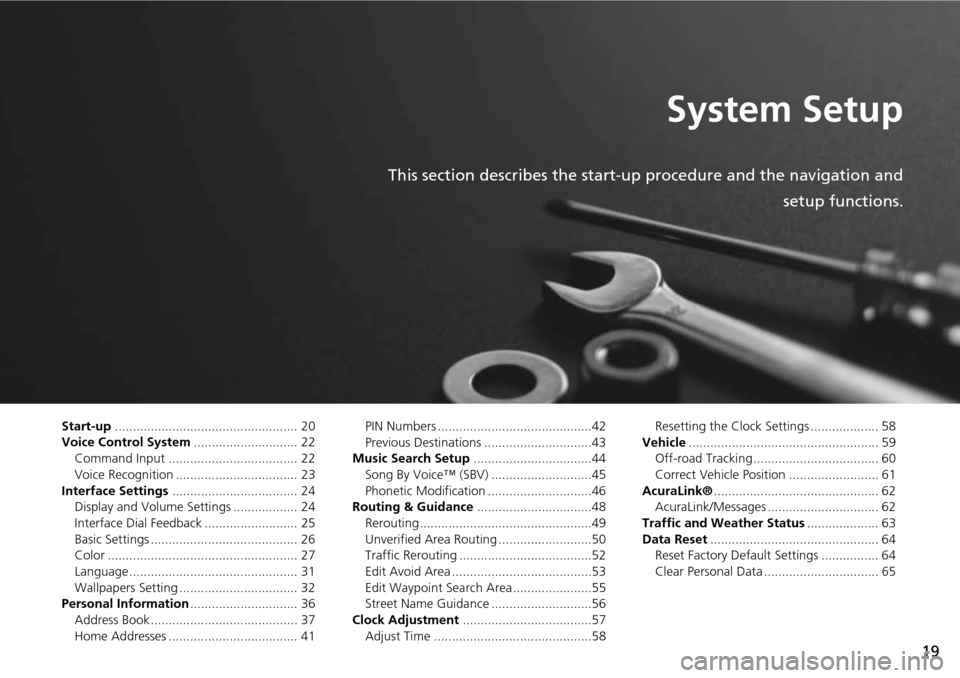
19
System Setup
This section describes the start-up procedure and the navigation andsetup functions.
Start-up................................................... 20
Voice Control System ............................. 22
Command Input .................................... 22
Voice Recognition .................................. 23
Interface Settings ................................... 24
Display and Volume Settings .................. 24
Interface Dial Feedback .......................... 25
Basic Settings ......................................... 26
Color ..................................................... 27
Language............................................... 31
Wallpapers Setting ................................. 32
Personal Information .............................. 36
Address Book ......................................... 37
Home Addresses .................................... 41 PIN Numbers ...........................................42
Previous Destinations ..............................43
Music Search Setup .................................44
Song By Voice™ (SBV) ............................45
Phonetic Modification .............................46
Routing & Guidance ................................48
Rerouting................................................49
Unverified Area Routing ..........................50
Traffic Rerouting .....................................52
Edit Avoid Area .......................................53
Edit Waypoint Search Area ......................55
Street Name Guidance ............................56
Clock Adjustment ....................................57
Adjust Time ............................................58 Resetting the Clock Settings ................... 58
Vehicle ..................................................... 59
Off-road Tracking ................................... 60
Correct Vehicle Position ......................... 61
AcuraLink® .............................................. 62
AcuraLink/Messages ............................... 62
Traffic and Weather Status .................... 63
Data Reset ............................................... 64
Reset Factory Default Settings ................ 64
Clear Personal Data ................................ 65
Page 58 of 258
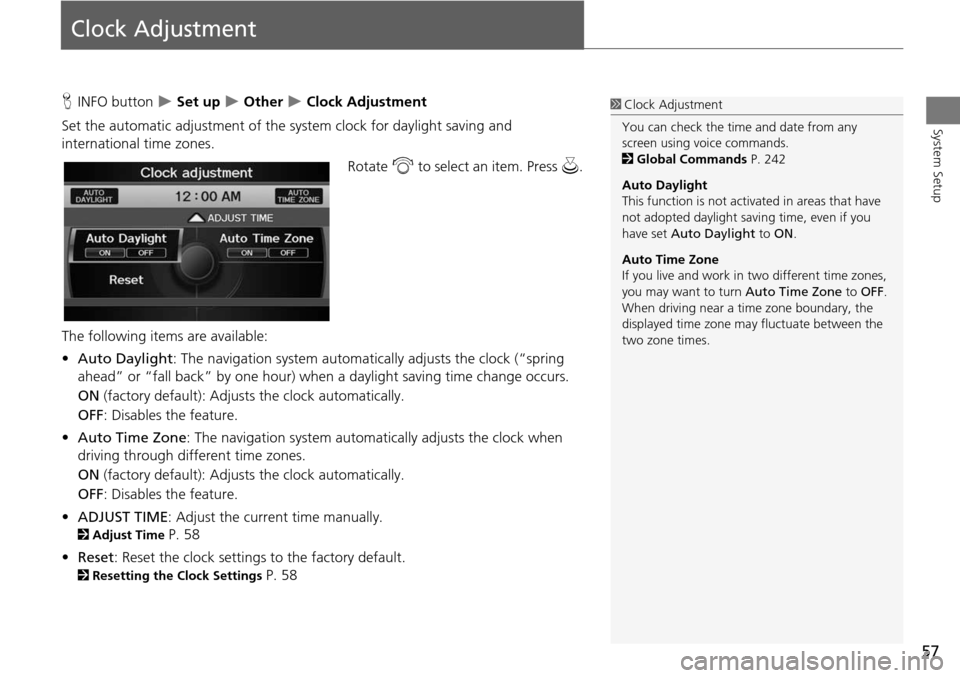
57
System Setup
Clock Adjustment
HINFO button Set up Other Clock Adjustment
Set the automatic adjustment of the sy stem clock for daylight saving and
international time zones.
Rotate i to select an item. Press u.
The following items are available:
• Auto Daylight : The navigation system automati cally adjusts the clock (“spring
ahead” or “fall back” by one hour) when a daylight saving time change occurs.
ON (factory default): Adjusts the clock automatically.
OFF : Disables the feature.
• Auto Time Zone : The navigation syst em automatically adju sts the clock when
driving through different time zones.
ON (factory default): Adjusts the clock automatically.
OFF : Disables the feature.
• ADJUST TIME : Adjust the current time manually.
2Adjust Time P. 58
• Reset : Reset the clock settings to the factory default.
2Resetting the Clock Settings P. 58
1Clock Adjustment
You can check the time and date from any
screen using voice commands.
2 Global Commands P. 242
Auto Daylight
This function is not activated in areas that have
not adopted daylight saving time, even if you
have set Auto Daylight to ON .
Auto Time Zone
If you live and work in two different time zones,
you may want to turn Auto Time Zone to OFF.
When driving near a time zone boundary, the
displayed time zone ma y fluctuate between the
two zone times.
Page 59 of 258
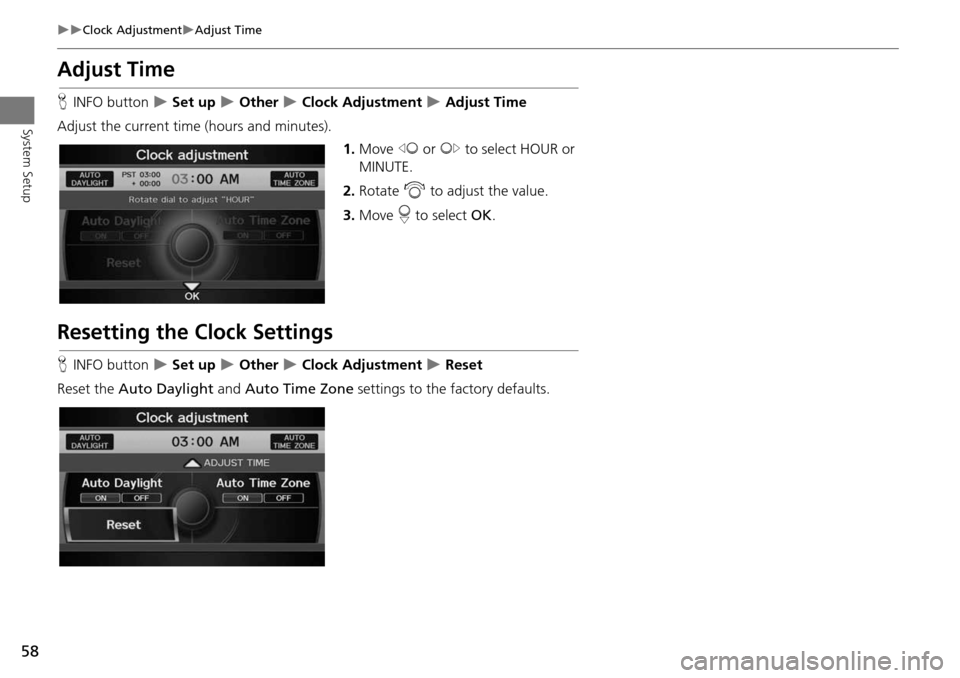
58
Clock AdjustmentAdjust Time
System Setup
Adjust Time
HINFO button Set up Other Clock Adjustment Adjust Time
Adjust the current time (hours and minutes). 1.Move w or y to select HOUR or
MINUTE.
2. Rotate i to adjust the value.
3. Move r to select OK.
Resetting the Clock Settings
HINFO button Set up Other Clock Adjustment Reset
Reset the Auto Daylight and Auto Time Zone settings to the factory defaults.
Page 65 of 258
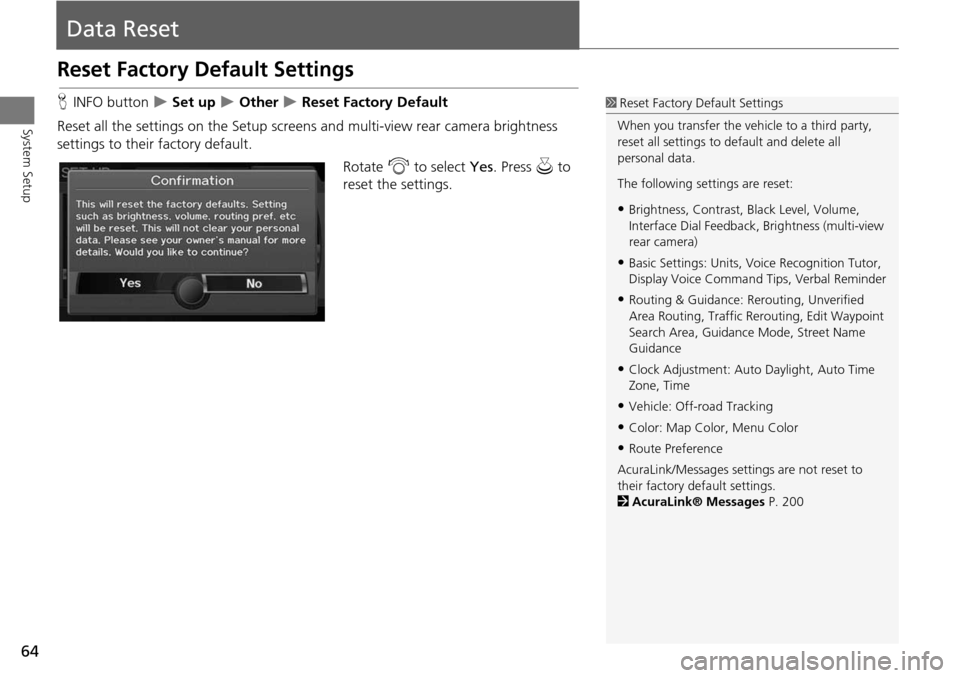
64
System Setup
Data Reset
Reset Factory Default Settings
HINFO button Set up Other Reset Factory Default
Reset all the settings on the Setup screens and multi-view rear camera brightness
settings to their factory default.
Rotate i to select Yes. Press u to
reset the settings.1 Reset Factory Default Settings
When you transfer the vehicle to a third party,
reset all settings to default and delete all
personal data.
The following settings are reset:
•Brightness, Contrast, Black Level, Volume,
Interface Dial Feedback, Brightness (multi-view
rear camera)
•Basic Settings: Units, Voice Recognition Tutor,
Display Voice Command Tips, Verbal Reminder
•Routing & Guidance: Rer outing, Unverified
Area Routing, Traf fic Rerouting, Edit Waypoint
Search Area, Guidance Mode, Street Name
Guidance
•Clock Adjustment: Auto Daylight, Auto Time
Zone, Time
•Vehicle: Off-road Tracking
•Color: Map Color, Menu Color
•Route Preference
AcuraLink/Messages settings are not reset to
their factory default settings.
2 AcuraLink® Messages P. 200
Page 223 of 258
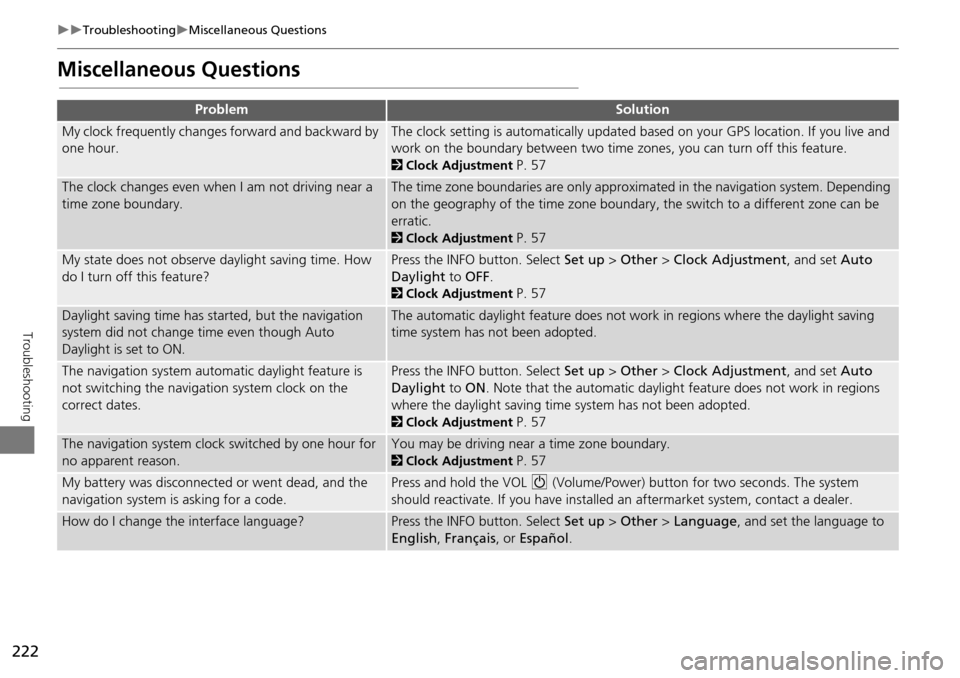
222
TroubleshootingMiscellaneous Questions
Troubleshooting
Miscellaneous Questions
ProblemSolution
My clock frequently changes forward and backward by
one hour.The clock setting is automatically updated based on your GPS location. If you live and
work on the boundary between two time zones, you can turn off this feature.
2Clock Adjustment P. 57
The clock changes even when I am not driving near a
time zone boundary.The time zone boundaries are only approximated in the navigation system. Depending
on the geography of the time zone boundary, the switch to a different zone can be
erratic.
2Clock Adjustment P. 57
My state does not observe daylight saving time. How
do I turn off this feature?Press the INFO button. Select Set up > Other > Clock Adjustment , and set Auto
Daylight to OFF .
2Clock Adjustment P. 57
Daylight saving time has started, but the navigation
system did not change time even though Auto
Daylight is set to ON.The automatic daylight feature does not work in regions where the daylight saving
time system has not been adopted.
The navigation system automatic daylight feature is
not switching the navigation system clock on the
correct dates.Press the INFO button. Select Set up > Other > Clock Adjustment , and set Auto
Daylight to ON . Note that the automatic daylight feature does not work in regions
where the daylight saving time system has not been adopted.
2 Clock Adjustment P. 57
The navigation system clock switched by one hour for
no apparent reason.You may be driving near a time zone boundary.
2Clock Adjustment P. 57
My battery was disconnected or went dead, and the
navigation system is asking for a code.Press and hold the VOL 9 (Volume/Power) button for two seconds. The system
should reactivate. If you have installed an aftermarket system, contact a dealer.
How do I change the interface language?Press the INFO button. Select Set up > Other > Language , and set the language to
English , Français , or Español .
Page 255 of 258
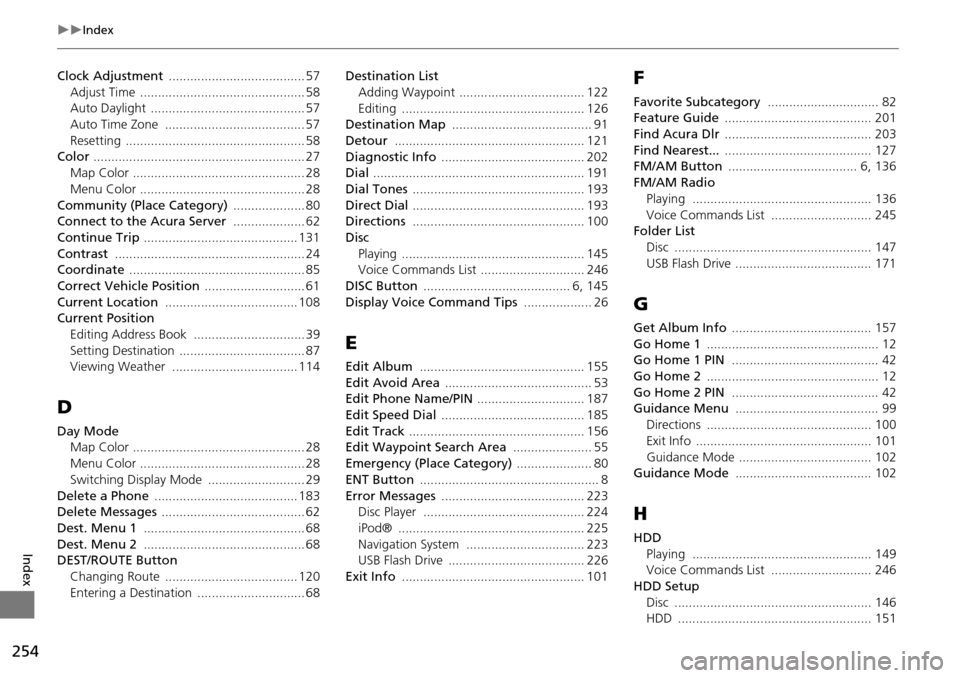
254
Index
Index
Clock Adjustment ...................................... 57
Adjust Time .............................................. 58
Auto Daylight ........................................... 57
Auto Time Zone ....................................... 57
Resetting .................................................. 58
Color ........................................................... 27
Map Color ................................................ 28
Menu Color .............................................. 28
Community (Place Category) .................... 80
Connect to the Acura Server .................... 62
Continue Trip ........................................... 131
Contrast ..................................................... 24
Coordinate ................................................. 85
Correct Vehicle Position ............................ 61
Current Location ..................................... 108
Current Position Editing Address Book ............................... 39
Setting Destination ................................... 87
Viewing Weather ................................... 114
D
Day ModeMap Color ................................................ 28
Menu Color .............................................. 28
Switching Display Mode ........................... 29
Delete a Phone ........................................ 183
Delete Messages ........................................ 62
Dest. Menu 1 ............................................. 68
Dest. Menu 2 ............................................. 68
DEST/ROUTE Button
Changing Route ..................................... 120
Entering a Destination .............................. 68 Destination List
Adding Waypoint ................................... 122
Editing ................................................... 126
Destination Map ....................................... 91
Detour ..................................................... 121
Diagnostic Info ........................................ 202
Dial ........................................................... 191
Dial Tones ................................................ 193
Direct Dial ................................................ 193
Directions ................................................ 100
Disc Playing ................................................... 145
Voice Commands List ............................. 246
DISC Button ......................................... 6, 145
Display Voice Command Tips ................... 26
E
Edit Album .............................................. 155
Edit Avoid Area ......................................... 53
Edit Phone Name/PIN .............................. 187
Edit Speed Dial ........................................ 185
Edit Track ................................................. 156
Edit Waypoint Search Area ...................... 55
Emergency (Place Category) ..................... 80
ENT Button .................................................. 8
Error Messages ........................................ 223
Disc Player ............................................. 224
iPod® .................................................... 225
Navigation System ................................. 223
USB Flash Drive ...................................... 226
Exit Info ................................................... 101
F
Favorite Subcategory ............................... 82
Feature Guide ......................................... 201
Find Acura Dlr ......................................... 203
Find Nearest... ......................................... 127
FM/AM Button .................................... 6, 136
FM/AM Radio Playing .................................................. 136
Voice Commands List ............................ 245
Folder List Disc ....................................................... 147
USB Flash Drive ...................................... 171
G
Get Album Info ....................................... 157
Go Home 1 ................................................ 12
Go Home 1 PIN ......................................... 42
Go Home 2 ................................................ 12
Go Home 2 PIN ......................................... 42
Guidance Menu ........................................ 99
Directions .............................................. 100
Exit Info ................................................. 101
Guidance Mode ..................................... 102
Guidance Mode ...................................... 102
H
HDD Playing .................................................. 149
Voice Commands List ............................ 246
HDD Setup Disc ....................................................... 146
HDD ...................................................... 151
Page 257 of 258
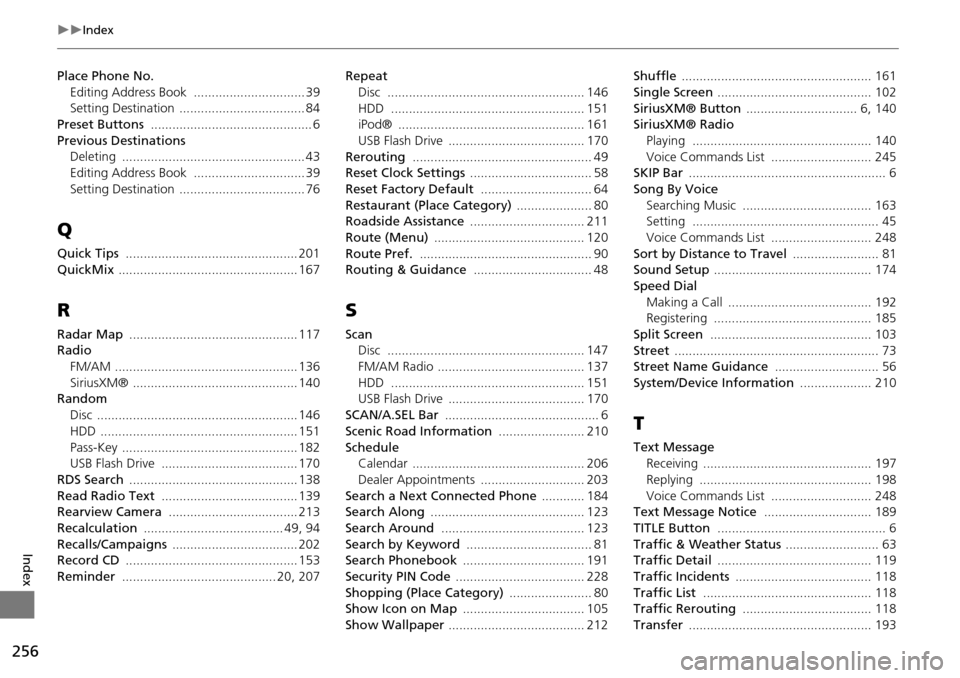
256
Index
Index
Place Phone No.Editing Address Book ............................... 39
Setting Destination ................................... 84
Preset Buttons ............................................. 6
Previous Destinations Deleting ................................................... 43
Editing Address Book ............................... 39
Setting Destination ................................... 76
Q
Quick Tips ................................................ 201
QuickMix .................................................. 167
R
Radar Map ............................................... 117
Radio
FM/AM ................................................... 136
SiriusXM® .............................................. 140
Random
Disc ........................................................ 146
HDD ....................................................... 151
Pass-Key ................................................. 182
USB Flash Drive ...................................... 170
RDS Search ............................................... 138
Read Radio Text ...................................... 139
Rearview Camera .................................... 213
Recalculation ....................................... 49, 94
Recalls/Campaigns ................................... 202
Record CD ................................................ 153
Reminder ........................................... 20, 207 Repeat
Disc ....................................................... 146
HDD ...................................................... 151
iPod® .................................................... 161
USB Flash Drive ...................................... 170
Rerouting .................................................. 49
Reset Clock Settings .................................. 58
Reset Factory Default ............................... 64
Restaurant (Place Category) ..................... 80
Roadside Assistance ................................ 211
Route (Menu) .......................................... 120
Route Pref. ................................................ 90
Routing & Guidance ................................. 48
S
Scan
Disc ....................................................... 147
FM/AM Radio ......................................... 137
HDD ...................................................... 151
USB Flash Drive ...................................... 170
SCAN/A.SEL Bar ........................................... 6
Scenic Road Information ........................ 210
Schedule
Calendar ................................................ 206
Dealer Appointments ............................. 203
Search a Next Connected Phone ............ 184
Search Along ........................................... 123
Search Around ........................................ 123
Search by Keyword ................................... 81
Search Phonebook .................................. 191
Security PIN Code .................................... 228
Shopping (Place Category) ....................... 80
Show Icon on Map .................................. 105
Show Wallpaper ...................................... 212 Shuffle
..................................................... 161
Single Screen ........................................... 102
SiriusXM® Button ............................... 6, 140
SiriusXM® Radio Playing .................................................. 140
Voice Commands List ............................ 245
SKIP Bar ....................................................... 6
Song By Voice Searching Music .................................... 163
Setting .................................................... 45
Voice Commands List ............................ 248
Sort by Distance to Travel ........................ 81
Sound Setup ............................................ 174
Speed Dial Making a Call ........................................ 192
Registering ............................................ 185
Split Screen ............................................. 103
Street ......................................................... 73
Street Name Guidance ............................. 56
System/Device Information .................... 210
T
Text Message
Receiving ............................................... 197
Replying ................................................ 198
Voice Commands List ............................ 248
Text Message Notice .............................. 189
TITLE Button ............................................... 6
Traffic & Weather Status .......................... 63
Traffic Detail ........................................... 119
Traffic Incidents ...................................... 118
Traffic List ............................................... 118
Traffic Rerouting .................................... 118
Transfer ................................................... 193