navigation Acura RDX 2016 Navigation Manual
[x] Cancel search | Manufacturer: ACURA, Model Year: 2016, Model line: RDX, Model: Acura RDX 2016Pages: 363, PDF Size: 17.77 MB
Page 185 of 363

184
Audio
Playing FM/AM Radio
Selecting FM/AM Mode
1.Press the MENU button. (in AUDIO mode)
2. Rotate to select Change Source. Press .
3. Rotate to select the frequency band (FM, AM). Press .
u The band and frequency are displayed on the navigation screen.
1. Select Audio Source.
2. Select the frequency band (FM, AM) icon.
u The band and frequency are displayed on the On Demand Multi-Use Display
TM.
1Selecting FM/AM Mode
“Display audio ”
You can control the AM/FM radio using voice
commands. 2 Radio Commands P. 352
The ST indicator appears on the display indicating
stereo FM broadcasts.
Stereo reproduction in AM is not available.
The radio can receive the complete AM and FM
bands:
AM band: 530 to 1710 kHz
FM band: 87.7 to 107.9 MHz
You can store 6 AM stations and 12 FM stations into
the preset memory.Interface Dial
On Demand Multi-Use DisplayTM
16 ACURA RDX NAVI-31TX48300.book 184 ページ 2015年3月6日 金曜日 午後1時26分
Page 186 of 363
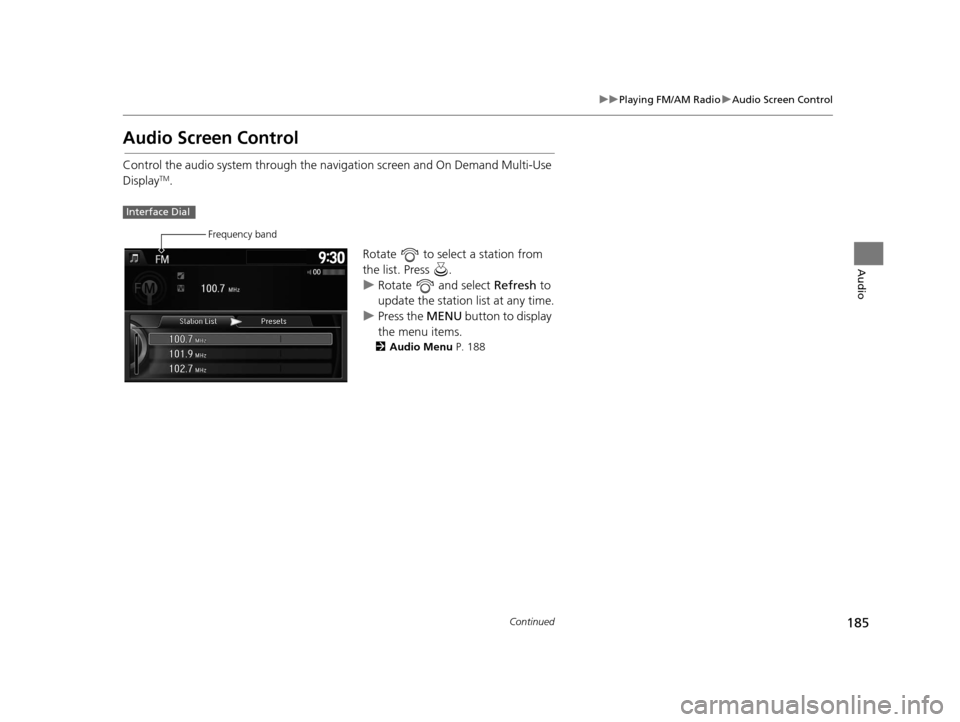
185
uuPlaying FM/AM Radio uAudio Screen Control
Continued
Audio
Audio Screen Control
Control the audio system through the navigation screen and On Demand Multi-Use
DisplayTM.
Rotate to select a station from
the list. Press .
uRotate and select Refresh to
update the station list at any time.
u Press the MENU button to display
the menu items.
2 Audio Menu P. 188
Interface Dial
Frequency band
16 ACURA RDX NAVI-31TX48300.book 185 ページ 2015年3月6日 金曜日 午後1時26分
Page 190 of 363
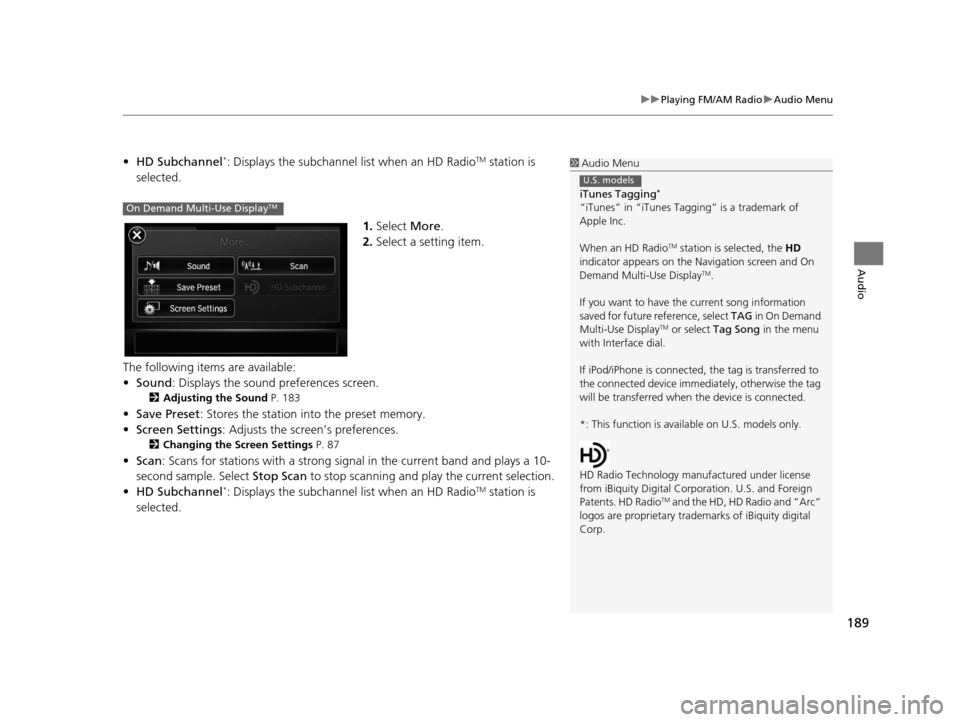
189
uuPlaying FM/AM Radio uAudio Menu
Audio
• HD Subchannel*: Displays the subchannel list when an HD RadioTM station is
selected.
1.Select More.
2. Select a setting item.
The following items are available:
• Sound : Displays the sound preferences screen.
2Adjusting the Sound P. 183
•Save Preset : Stores the station into the preset memory.
• Screen Settings : Adjusts the screen’s preferences.
2Changing the Screen Settings P. 87
•Scan : Scans for stations with a strong signal in the current band and plays a 10-
second sample. Select Stop Scan to stop scanning and play the current selection.
• HD Subchannel
*: Displays the subchannel list when an HD RadioTM station is
selected.
1 Audio Menu
iTunes Tagging
*
“iTunes” in “iTunes Ta gging” is a trademark of
Apple Inc.
When an HD Radio
TM station is selected, the HD
indicator appears on the Navigation screen and On
Demand Multi-Use Display
TM.
If you want to have the current song information
saved for future reference, select TAG i n O n D e m a n d
Multi-Use Display
TM or select Tag Song in the menu
with Interface dial.
If iPod/iPhone is connected, the tag is transferred to
the connected device immedi ately, otherwise the tag
will be transferred when the device is connected.
*: This function is availa ble on U.S. models only.
HD Radio Technology manufactured under license
from iBiquity Digi tal Corporation. U.S. and Foreign
Patents. HD Radio
TM and the HD, HD Radio and “Arc”
logos are propr ietary trademarks of iBiquity digital
Corp.
U.S. models
On Demand Multi-Use DisplayTM
16 ACURA RDX NAVI-31TX48300.book 189 ページ 2015年3月6日 金曜日 午後1時26分
Page 191 of 363
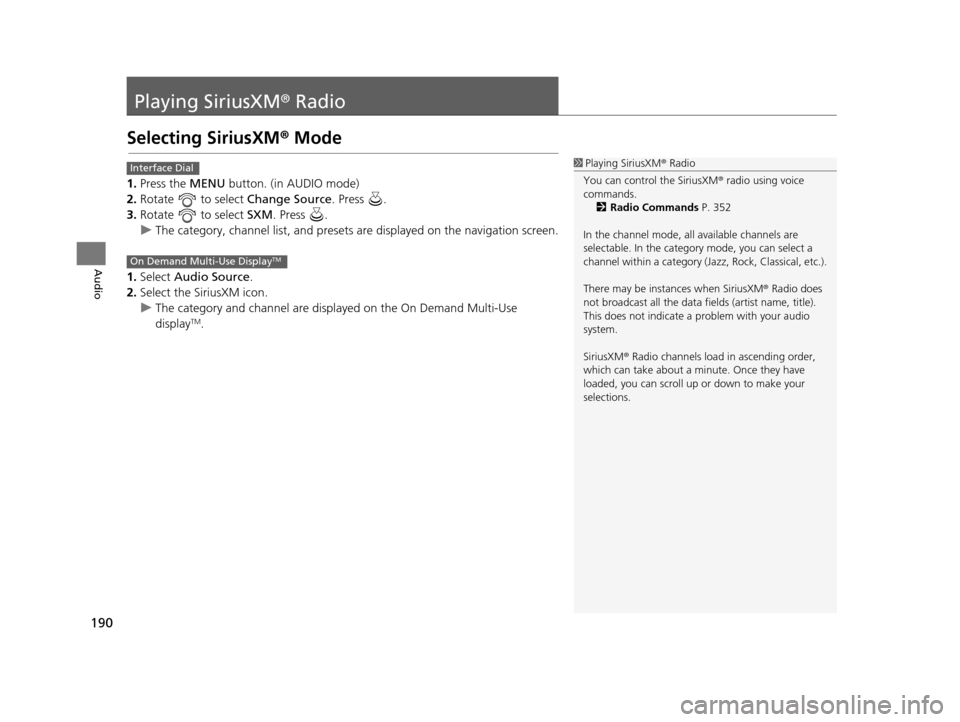
190
Audio
Playing SiriusXM® Radio
Selecting SiriusXM® Mode
1. Press the MENU button. (in AUDIO mode)
2. Rotate to select Change Source. Press .
3. Rotate to select SXM. Press .
u The category, channel list, and presets are displayed on the navigation screen.
1. Select Audio Source.
2. Select the SiriusXM icon.
u The category and channel are displayed on the On Demand Multi-Use
display
TM.
1Playing SiriusXM ® Radio
You can control the SiriusXM ® radio using voice
commands.
2 Radio Commands P. 352
In the channel mode, all available channels are
selectable. In the categor y mode, you can select a
channel within a ca tegory (Jazz, Rock, Classical, etc.).
There may be instances when SiriusXM ® Radio does
not broadcast all the data fi elds (artist name, title).
This does not indicate a problem with your audio
system.
SiriusXM ® Radio channels load in ascending order,
which can take about a minute. Once they have
loaded, you can scroll up or down to make your
selections.Interface Dial
On Demand Multi-Use DisplayTM
16 ACURA RDX NAVI-31TX48300.book 190 ページ 2015年3月6日 金曜日 午後1時26分
Page 192 of 363
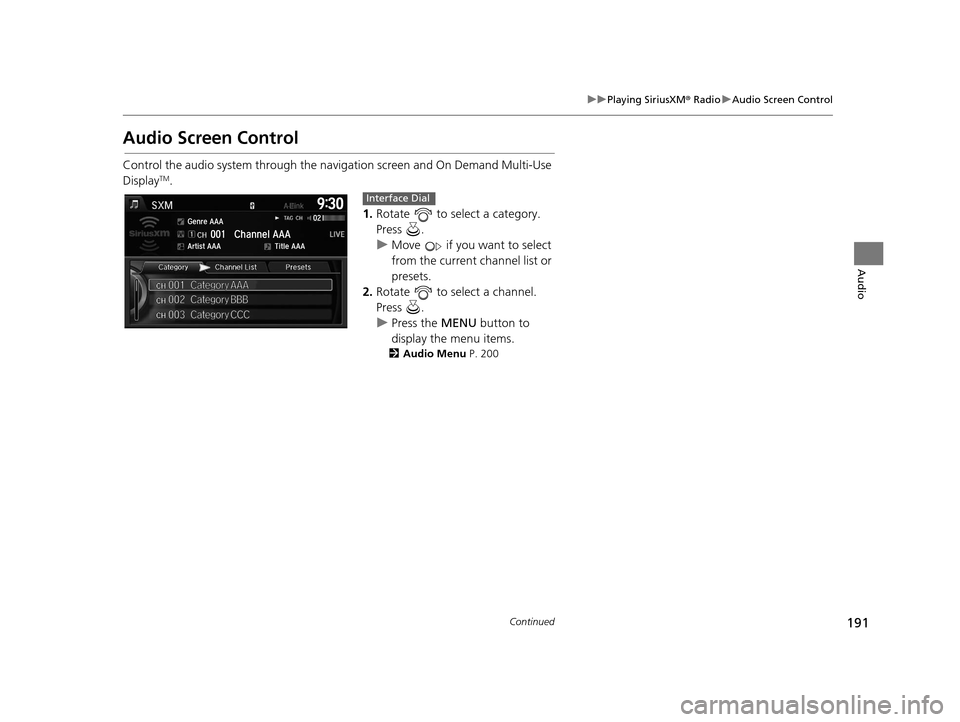
191
uuPlaying SiriusXM ® Radio uAudio Screen Control
Continued
Audio
Audio Screen Control
Control the audio system through the navigation screen and On Demand Multi-Use
DisplayTM.
1.Rotate to select a category.
Press .
u Move if you want to select
from the current channel list or
presets.
2. Rotate to select a channel.
Press .
u Press the MENU button to
display the menu items.
2 Audio Menu P. 200
Interface Dial
16 ACURA RDX NAVI-31TX48300.book 191 ページ 2015年3月6日 金曜日 午後1時26分
Page 196 of 363
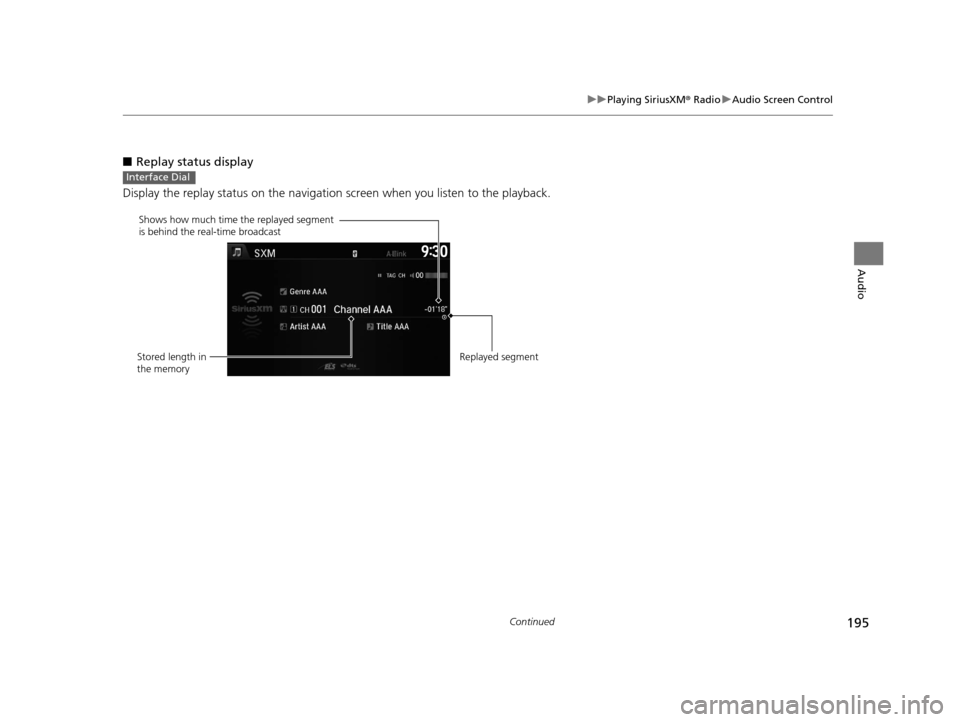
195
uuPlaying SiriusXM ® Radio uAudio Screen Control
Continued
Audio
■ Replay status display
Display the replay status on the navigation screen when you listen to the playback.
Interface Dial
Shows how much time the replayed segment
is behind the real-time broadcast
Stored length in
the memory Replayed segment
16 ACURA RDX NAVI-31TX48300.book 195 ページ 2015年3月6日 金曜日 午後1時26分
Page 197 of 363
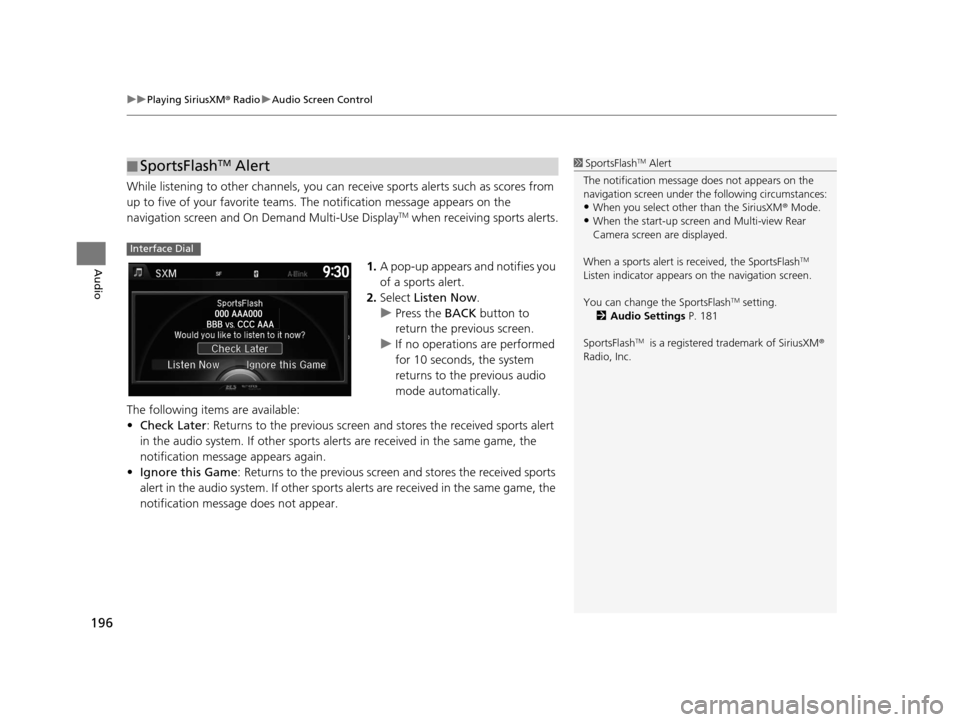
uuPlaying SiriusXM ® Radio uAudio Screen Control
196
Audio
While listening to other channels, you can receive sports alerts such as scores from
up to five of your favorite teams. The notification message appears on the
navigation screen and On Demand Multi-Use Display
TM when receiving sports alerts.
1. A pop-up appears and notifies you
of a sports alert.
2. Select Listen Now .
u Press the BACK button to
return the previous screen.
u If no operations are performed
for 10 seconds, the system
returns to the previous audio
mode automatically.
The following items are available:
• Check Later : Returns to the previous screen an d stores the received sports alert
in the audio system. If other sports alerts are received in the same game, the
notification message appears again.
• Ignore this Game : Returns to the previous screen and stores the received sports
alert in the audio system. If other sports alerts are received in the same game, the
notification message does not appear.
■ SportsFlashTM Alert1
SportsFlashTM Alert
The notification message does not appears on the
navigation screen under th e following circumstances:
•When you select other than the SiriusXM ® Mode.
•When the start-up screen and Multi-view Rear
Camera screen are displayed.
When a sports alert is received, the SportsFlash
TM
Listen indicator appears on the navigation screen.
You can change the SportsFlash
TM setting.
2 Audio Settings P. 181
SportsFlash
TM is a registered trademark of SiriusXM ®
Radio, Inc.
Interface Dial
16 ACURA RDX NAVI-31TX48300.book 196 ページ 2015年3月6日 金曜日 午後1時26分
Page 207 of 363
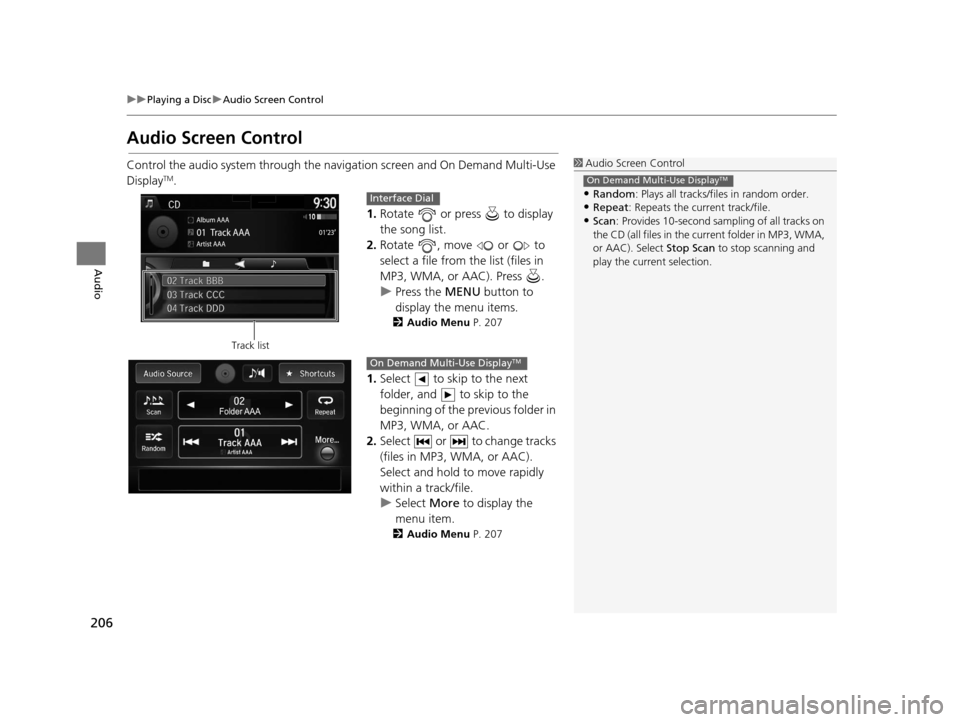
206
uuPlaying a Disc uAudio Screen Control
Audio
Audio Screen Control
Control the audio system through the navigation screen and On Demand Multi-Use
DisplayTM.
1.Rotate or press to display
the song list.
2. Rotate , move or to
select a file from the list (files in
MP3, WMA, or AAC). Press .
u Press the MENU button to
display the menu items.
2 Audio Menu P. 207
1.Select to skip to the next
folder, and to skip to the
beginning of the previous folder in
MP3, WMA, or AAC.
2. Select or to change tracks
(files in MP3, WMA, or AAC).
Select and hold to move rapidly
within a track/file.
u Select More to display the
menu item.
2 Audio Menu P. 207
1Audio Screen Control
•Random : Plays all tracks/fil es in random order.
•Repeat: Repeats the current track/file.
•Scan: Provides 10-second sampling of all tracks on
the CD (all files in the current folder in MP3, WMA,
or AAC). Select Stop Scan to stop scanning and
play the current selection.
On Demand Multi-Use DisplayTM
Track list
Interface Dial
On Demand Multi-Use DisplayTM
16 ACURA RDX NAVI-31TX48300.book 206 ページ 2015年3月6日 金曜日 午後1時26分
Page 215 of 363
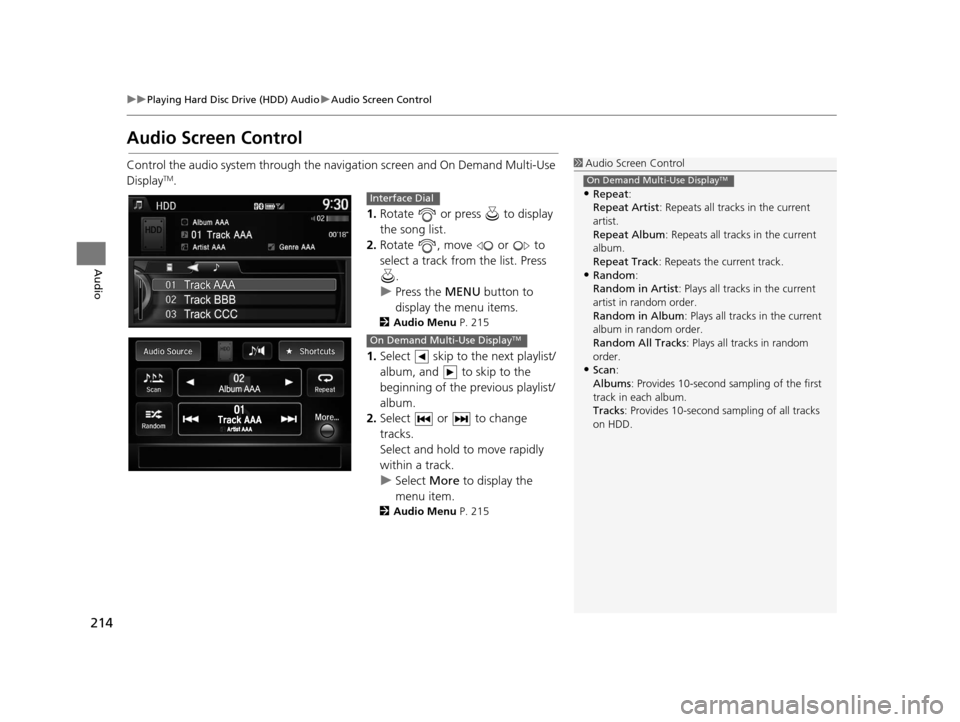
214
uuPlaying Hard Disc Drive (HDD) Audio uAudio Screen Control
Audio
Audio Screen Control
Control the audio system through the navigation screen and On Demand Multi-Use
DisplayTM.
1.Rotate or press to display
the song list.
2. Rotate , move or to
select a track from the list. Press
.
u Press the MENU button to
display the menu items.
2 Audio Menu P. 215
1.Select skip to the next playlist/
album, and to skip to the
beginning of the previous playlist/
album.
2. Select or to change
tracks.
Select and hold to move rapidly
within a track.
u Select More to display the
menu item.
2 Audio Menu P. 215
1Audio Screen Control
•Repeat :
Repeat Artist : Repeats all tracks in the current
artist.
Repeat Album : Repeats all tracks in the current
album.
Repeat Track : Repeats the current track.
•Random:
Random in Artist : Plays all tracks in the current
artist in random order.
Random in Album : Plays all tracks in the current
album in random order.
Random All Tracks : Plays all tracks in random
order.
•Scan :
Albums : Provides 10-second sampling of the first
track in each album.
Tracks : Provides 10-second sampling of all tracks
on HDD.
On Demand Multi-Use DisplayTM
Interface Dial
On Demand Multi-Use DisplayTM
16 ACURA RDX NAVI-31TX48300.book 214 ページ 2015年3月6日 金曜日 午後1時26分
Page 223 of 363
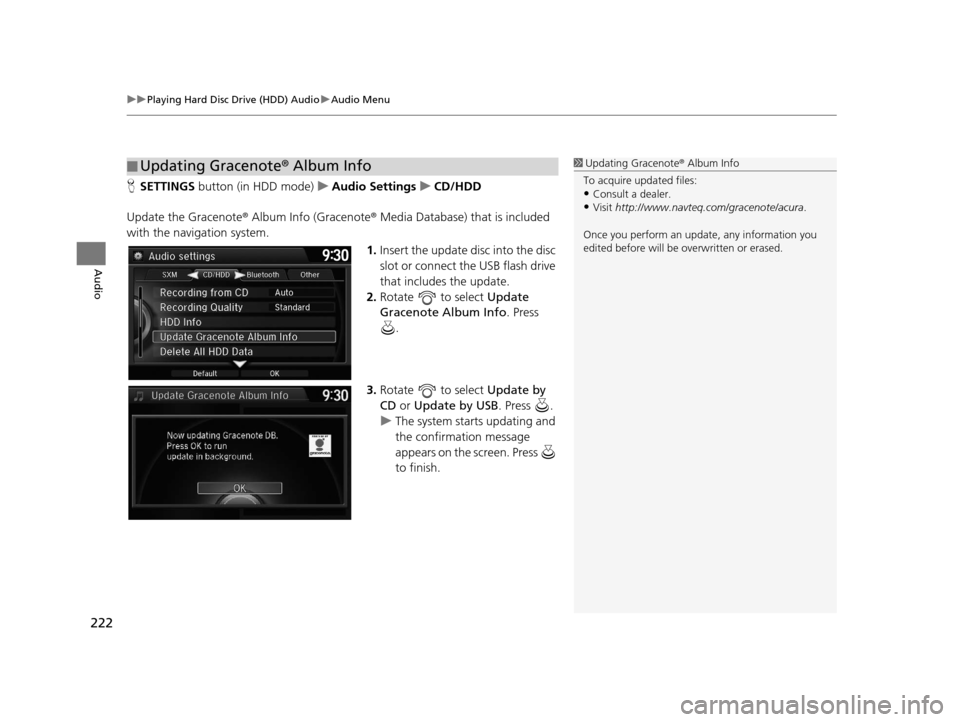
uuPlaying Hard Disc Drive (HDD) Audio uAudio Menu
222
Audio
H SETTINGS button (in HDD mode) uAudio Settings uCD/HDD
Update the Gracenote® Album Info (Gracenote ® Media Database) that is included
with the navigation system.
1.Insert the update di sc into the disc
slot or connect the USB flash drive
that includes the update.
2. Rotate to select Update
Gracenote Album Info. Press
.
3. Rotate to select Update by
CD or Update by USB . Press .
u The system starts updating and
the confirmation message
appears on the screen. Press
to finish.
■Updating Gracenote
® Album Info1 Updating Gracenote® Album Info
To acquire updated files:
•Consult a dealer.
•Visit http://www.navteq.com/gracenote/acura .
Once you perform an update, any information you
edited before will be overwritten or erased.
16 ACURA RDX NAVI-31TX48300.book 222 ページ 2015年3月6日 金曜日 午後1時26分