ECU Acura RDX 2016 Navigation Manual
[x] Cancel search | Manufacturer: ACURA, Model Year: 2016, Model line: RDX, Model: Acura RDX 2016Pages: 363, PDF Size: 17.77 MB
Page 300 of 363
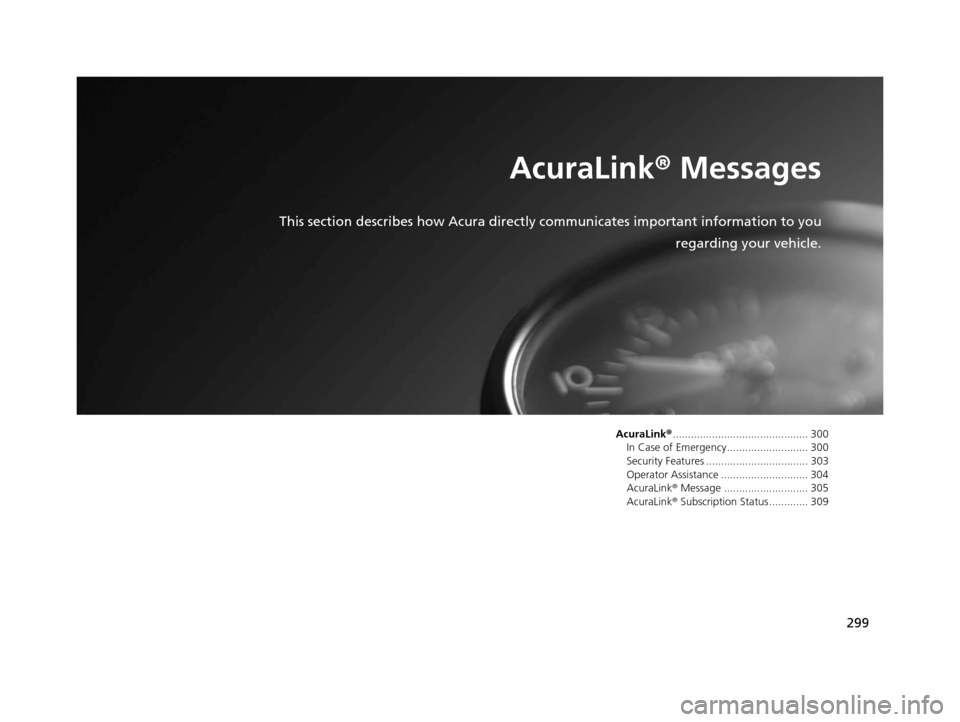
299
AcuraLink® Messages
This section describes how Acura directly communicates important information to you
regarding your vehicle.
AcuraLink®............................................. 300
In Case of Emergency........................... 300
Security Features .................................. 303
Operator Assistance ............................. 304
AcuraLink ® Message ............................ 305
AcuraLink ® Subscription Status ............. 309
16 ACURA RDX NAVI-31TX48300.book 299 ページ 2015年3月6日 金曜日 午後1時26分
Page 301 of 363
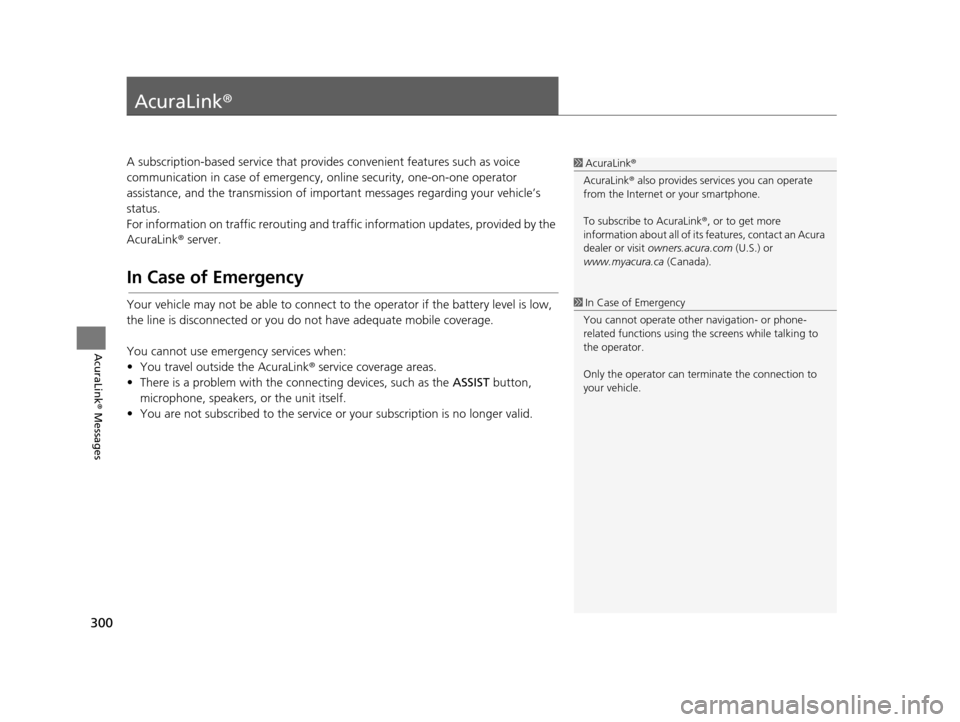
300
AcuraLink® Messages
AcuraLink®
A subscription-based service that provides convenient features such as voice
communication in case of emergency, online security, one-on-one operator
assistance, and the transmission of important messages regarding your vehicle’s
status.
For information on traffic rerouting and traffi c information updates, provided by the
AcuraLink ® server.
In Case of Emergency
Your vehicle may not be able to connect to the operator if the battery level is low,
the line is disconnected or you do not have adequate mobile coverage.
You cannot use emergency services when:
• You travel outside the AcuraLink ® service coverage areas.
• There is a problem with the connecting devices, such as the ASSIST button,
microphone, speakers, or the unit itself.
• You are not subscribed to the service or your subscription is no longer valid.
1 AcuraLink ®
AcuraLink ® also provides services you can operate
from the Internet or your smartphone.
To subscribe to AcuraLink ®, or to get more
information about all of its features, contact an Acura
dealer or visit owners.acura.com (U.S.) or
www.myacura.ca (Canada).
1In Case of Emergency
You cannot operate othe r navigation- or phone-
related functions using the screens while talking to
the operator.
Only the operator can terminate the connection to
your vehicle.
16 ACURA RDX NAVI-31TX48300.book 300 ページ 2015年3月6日 金曜日 午後1時26分
Page 304 of 363
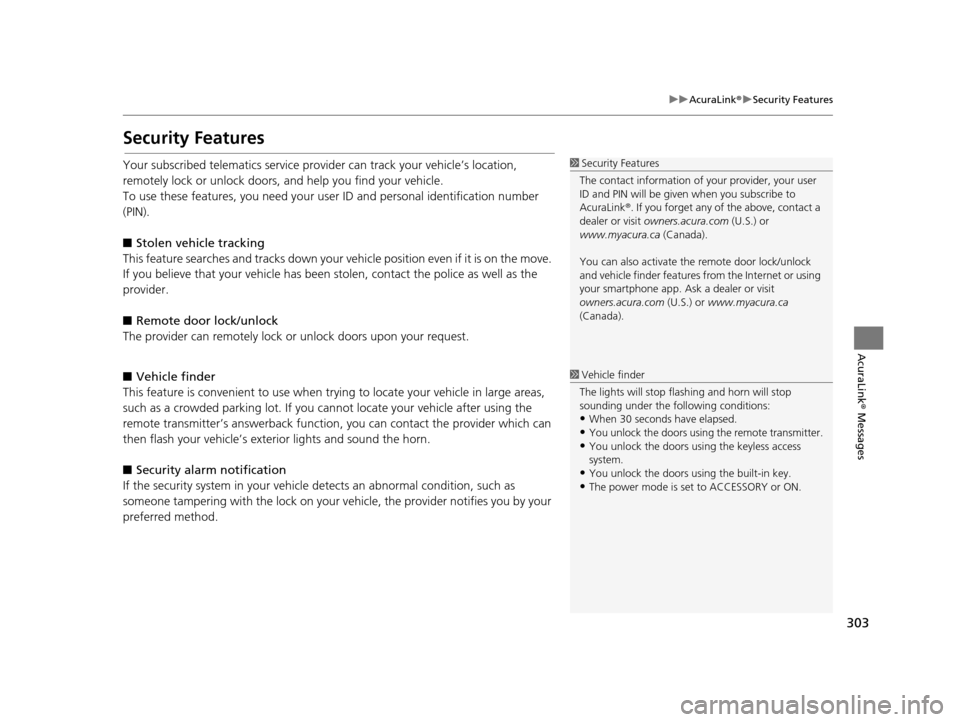
303
uuAcuraLink ®u Security Features
AcuraLink® Messages
Security Features
Your subscribed telematics service prov ider can track your vehicle’s location,
remotely lock or unlock doors, and help you find your vehicle.
To use these features, you n eed your user ID and personal identification number
(PIN).
■ Stolen vehi cle tracking
This feature searches and tracks down your vehicle position even if it is on the move.
If you believe that your vehicle has been stolen, contact the police as well as the
provider.
■ Remote door lock/unlock
The provider can remotely lock or unlock doors upon your request.
■ Vehicle finder
This feature is convenient to use when trying to locate your vehicle in large areas,
such as a crowded parking lot. If you cannot locate your vehicle after using the
remote transmitter’s answerback function, you can contact the provider which can
then flash your vehicle’s exterior lights and sound the horn.
■ Security alarm notification
If the security system in your vehicl e detects an abnormal condition, such as
someone tampering with the lock on your vehicle, the provider notifies you by your
preferred method.1 Security Features
The contact information of your provider, your user
ID and PIN will be given when you subscribe to
AcuraLink ®. If you forget any of the above, contact a
dealer or visit owners.acura.com (U.S.) or
www.myacura.ca (Canada).
You can also activate the remote door lock/unlock
and vehicle finder features from the Internet or using
your smartphone app. As k a dealer or visit
owners.acura.com (U.S.) or www.myacura.ca
(Canada).
1 Vehicle finder
The lights will stop flas hing and horn will stop
sounding under the foll owing conditions:
•When 30 seconds have elapsed.
•You unlock the doors using the remote transmitter.
•You unlock the doors using the keyless access
system.
•You unlock the doors us ing the built-in key.
•The power mode is set to ACCESSORY or ON.
16 ACURA RDX NAVI-31TX48300.book 303 ページ 2015年3月6日 金曜日 午後1時26分
Page 334 of 363

333
Reference Information
System Initialization..............................334
Entering the Security Code ....................334
Acquiring GPS Information ....................334
Startup Confirmation Screen .................335
Map Matching ......................................335
System Limitations ................................336
GPS System...........................................336
Address Calculation ..............................336
Database ..............................................336
Client Assistance ....................................338
Resolving Problems ...............................338
Acura Client Relations Contact Information ... 338
Visiting a Dealer ....................................338
Map Coverage ......................................339 Obtaining a Navigation Update ............ 339
Traffic Information ............................... 340
Operation in Alaska, Hawaii, Canada, Puerto
Rico, and Mexico ...................................... 340
Legal Information ................................. 341
Copyrights ........................................... 341
User Agreements ................................. 341
As required by the FCC ........................ 346
16 ACURA RDX NAVI-31TX48300.book 333 ページ 2015年3月6日 金曜日 午後1時26分
Page 335 of 363
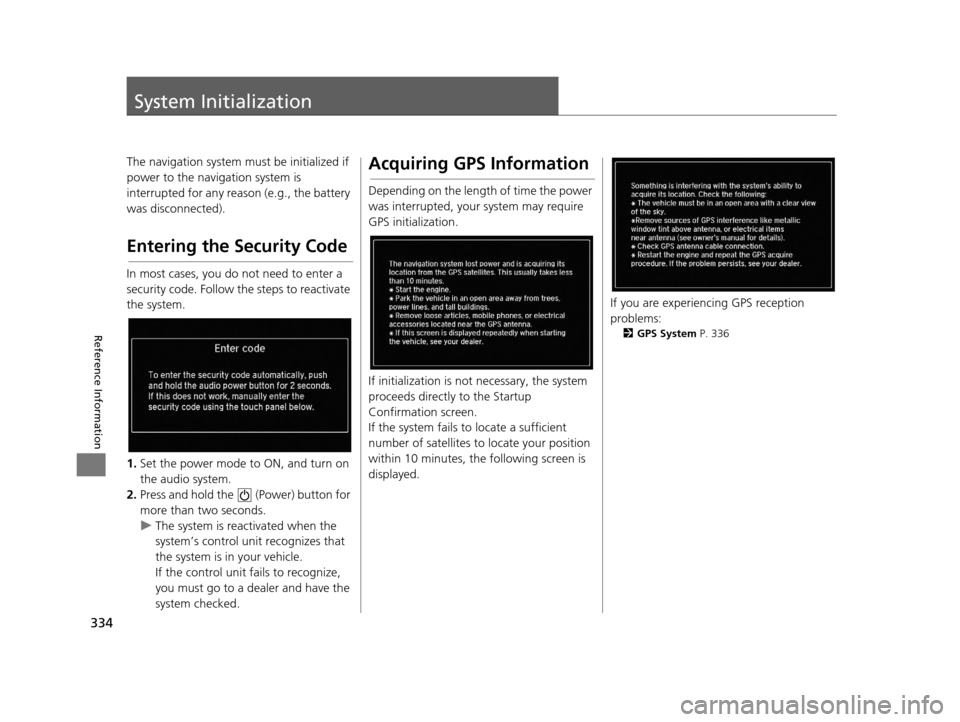
334
Reference Information
System Initialization
The navigation system must be initialized if
power to the navigation system is
interrupted for any reason (e.g., the battery
was disconnected).
Entering the Security Code
In most cases, you do not need to enter a
security code. Follow the steps to reactivate
the system.
1. Set the power mode to ON, and turn on
the audio system.
2. Press and hold the (Power) button for
more than two seconds.
u The system is reactivated when the
system’s control unit recognizes that
the system is in your vehicle.
If the control unit fails to recognize,
you must go to a dealer and have the
system checked.
Acquiring GPS Information
Depending on the length of time the power
was interrupted, your system may require
GPS initialization.
If initialization is not necessary, the system
proceeds directly to the Startup
Confirmation screen.
If the system fails to locate a sufficient
number of satellites to locate your position
within 10 minutes, the following screen is
displayed.
If you are experiencing GPS reception
problems:
2 GPS System P. 336
16 ACURA RDX NAVI-31TX48300.book 334 ページ 2015年3月6日 金曜日 午後1時26分
Page 337 of 363
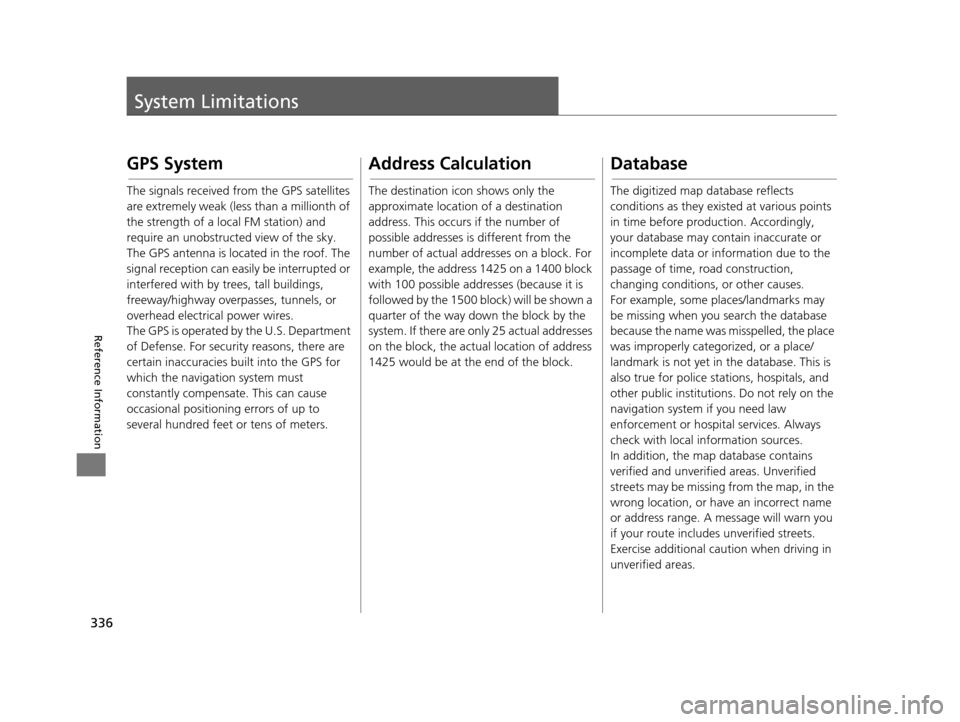
336
Reference Information
System Limitations
GPS System
The signals received from the GPS satellites
are extremely weak (less than a millionth of
the strength of a local FM station) and
require an unobstructed view of the sky.
The GPS antenna is located in the roof. The
signal reception can easily be interrupted or
interfered with by trees, tall buildings,
freeway/highway overpasses, tunnels, or
overhead electrical power wires.
The GPS is operated by the U.S. Department
of Defense. For security reasons, there are
certain inaccuracies bu ilt into the GPS for
which the navigation system must
constantly compensate. This can cause
occasional positioning errors of up to
several hundred feet or tens of meters.
Address Calculation
The destination icon shows only the
approximate location of a destination
address. This occurs if the number of
possible addresses is different from the
number of actual addr esses on a block. For
example, the address 1425 on a 1400 block
with 100 possible addresses (because it is
followed by the 1500 block) will be shown a
quarter of the way down the block by the
system. If there are only 25 actual addresses
on the block, the actual location of address
1425 would be at the end of the block.
Database
The digitized map database reflects
conditions as they existed at various points
in time before production. Accordingly,
your database may contain inaccurate or
incomplete data or information due to the
passage of time, road construction,
changing conditions, or other causes.
For example, some places/landmarks may
be missing when you search the database
because the name was misspelled, the place
was improperly categorized, or a place/
landmark is not yet in the database. This is
also true for police stat ions, hospitals, and
other public institutions. Do not rely on the
navigation system if you need law
enforcement or hospital services. Always
check with local information sources.
In addition, the map database contains
verified and unverifie d areas. Unverified
streets may be missing from the map, in the
wrong location, or have an incorrect name
or address range. A message will warn you
if your route includes unverified streets.
Exercise additional caution when driving in
unverified areas.
16 ACURA RDX NAVI-31TX48300.book 336 ページ 2015年3月6日 金曜日 午後1時26分
Page 363 of 363
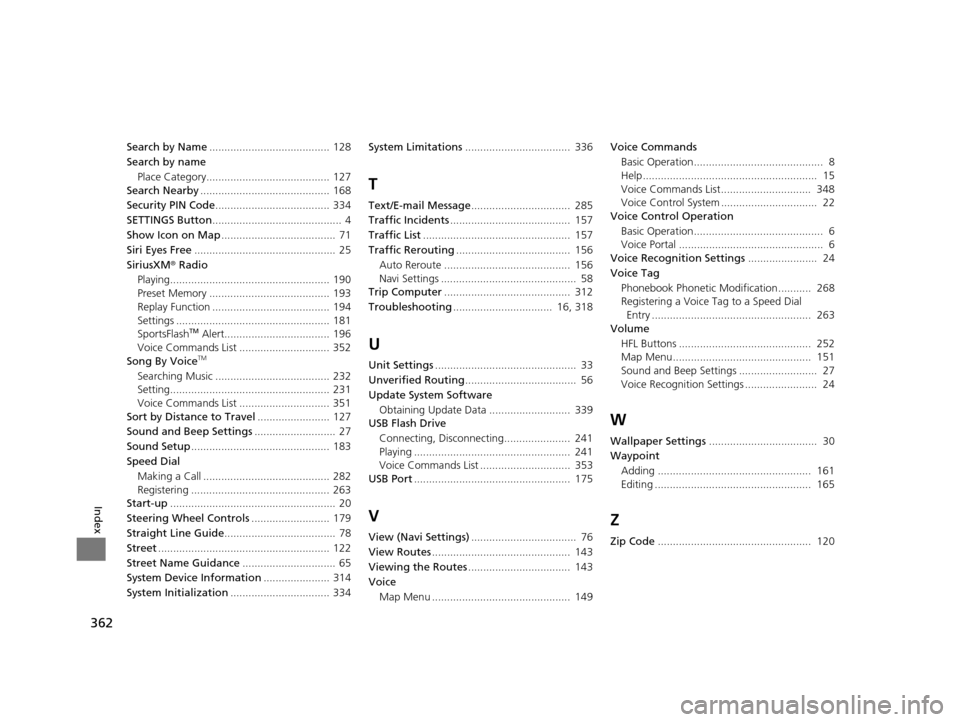
362
Index
Search by Name........................................ 128
Search by name
Place Category......................................... 127
Search Nearby ........................................... 168
Security PIN Code ...................................... 334
SETTINGS Button ........................................... 4
Show Icon on Map ...................................... 71
Siri Eyes Free ............................................... 25
SiriusXM ® Radio
Playing..................................................... 190
Preset Memory ........................................ 193
Replay Function ....................................... 194
Settings ................................................... 181
SportsFlash
TM Alert................................... 196
Voice Commands List .............................. 352
Song By Voice
TM
Searching Music ...................................... 232
Setting..................................................... 231
Voice Commands List .............................. 351
Sort by Distance to Travel ........................ 127
Sound and Beep Settings ........................... 27
Sound Setup .............................................. 183
Speed Dial Making a Call .......................................... 282
Registering .............................................. 263
Start-up ....................................................... 20
Steering Wheel Controls .......................... 179
Straight Line Guide ..................................... 78
Street ......................................................... 122
Street Name Guidance ............................... 65
System Device Information ...................... 314
System Initialization ................................. 334 System Limitations
................................... 336
T
Text/E-mail Message ................................. 285
Traffic Incidents ........................................ 157
Traffic List ................................................. 157
Traffic Rerouting ...................................... 156
Auto Reroute .......................................... 156
Navi Settings ............................................. 58
Trip Computer .......................................... 312
Troubleshooting ................................. 16, 318
U
Unit Settings............................................... 33
Unverified Routing ..................................... 56
Update System Software
Obtaining Update Data ........................... 339
USB Flash Drive
Connecting, Disconnecting...................... 241
Playing .................................................... 241
Voice Commands List .............................. 353
USB Port .................................................... 175
V
View (Navi Settings) ................................... 76
View Routes .............................................. 143
Viewing the Routes .................................. 143
Voice
Map Menu .............................................. 149 Voice Commands
Basic Operation........................................... 8
Help.......................................................... 15
Voice Commands List.............................. 348
Voice Control System ................................ 22
Voice Control Operation
Basic Operation........................................... 6
Voice Portal ................................................ 6
Voice Recognition Settings ....................... 24
Voice Tag Phonebook Phonetic M odification........... 268
Registering a Voice Tag to a Speed Dial Entry ..................................................... 263
Volume
HFL Buttons ............................................ 252
Map Menu.............................................. 151
Sound and Beep Settings .......................... 27
Voice Recognition Settings ........................ 24
W
Wallpaper Settings .................................... 30
Waypoint
Adding ................................................... 161
Editing .................................................... 165
Z
Zip Code ................................................... 120
16 ACURA RDX NAVI-31TX48300.book 362 ページ 2015年3月6日 金曜日 午後1時26分