navigation update Acura RDX 2016 Navigation Manual
[x] Cancel search | Manufacturer: ACURA, Model Year: 2016, Model line: RDX, Model: Acura RDX 2016Pages: 363, PDF Size: 17.77 MB
Page 324 of 363
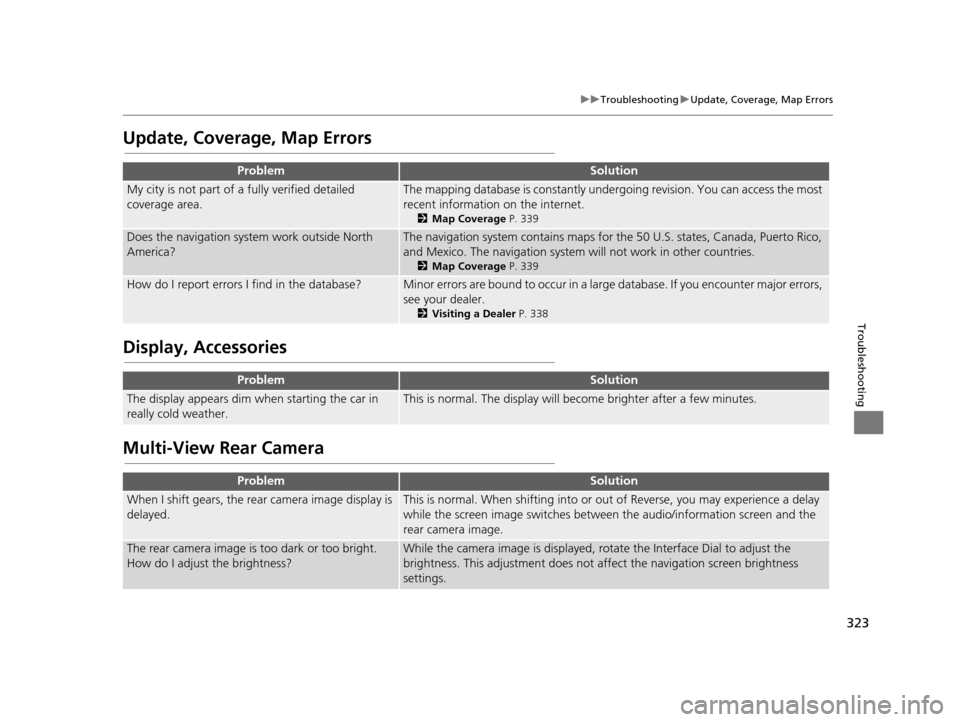
323
uuTroubleshooting uUpdate, Coverage, Map Errors
Troubleshooting
Update, Coverage, Map Errors
Display, Accessories
Multi-View Rear Camera
ProblemSolution
My city is not part of a fully verified detailed
coverage area.The mapping database is constantly under going revision. You can access the most
recent information on the internet.
2 Map Coverage P. 339
Does the navigation system work outside North
America?The navigation system contains maps for the 50 U.S. states, Canada, Puerto Rico,
and Mexico. The navigation system will not work in other countries.
2 Map Coverage P. 339
How do I report errors I find in the database?Minor errors are bound to occur in a large database. If you encounter major errors,
see your dealer.
2Visiting a Dealer P. 338
ProblemSolution
The display appears dim when starting the car in
really cold weather.This is normal. The display will become brighter after a few minutes.
ProblemSolution
When I shift gears, the rear camera image display is
delayed.This is normal. When shifti ng into or out of Reverse, you may experience a delay
while the screen image switches between the audio/information screen and the
rear camera image.
The rear camera image is too dark or too bright.
How do I adjust the brightness?While the camera image is displayed, ro tate the Interface Dial to adjust the
brightness. This adjustment does not affect the navigation screen brightness
settings.
16 ACURA RDX NAVI-31TX48300.book 323 ページ 2015年3月6日 金曜日 午後1時26分
Page 330 of 363
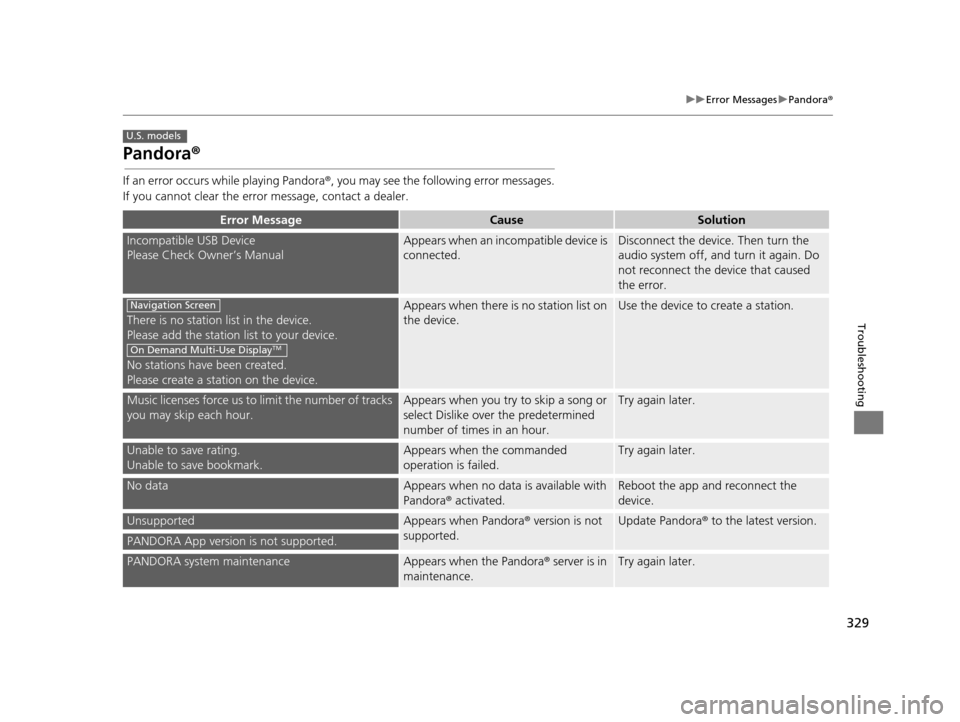
329
uuError Messages uPandora ®
Troubleshooting
Pandora ®
If an error occurs while playing Pandora ®, you may see the follo wing error messages.
If you cannot clear the error message, contact a dealer.
Error MessageCauseSolution
Incompatible USB Device
Please Check Owner’s ManualAppears when an inco mpatible device is
connected.Disconnect the device. Then turn the
audio system off, and turn it again. Do
not reconnect the device that caused
the error.
There is no station list in the device.
Please add the station list to your device.
No stations have been created.
Please create a station on the device.
Appears when there is no station list on
the device.Use the device to create a station.
Music licenses force us to limit the number of tracks
you may skip each hour.Appears when you try to skip a song or
select Dislike over the predetermined
number of times in an hour.Try again later.
Unable to save rating.
Unable to save bookmark.Appears when the commanded
operation is failed.Try again later.
No dataAppears when no data is available with
Pandora ® activated.Reboot the app and reconnect the
device.
UnsupportedAppears when Pandora ® version is not
supported.Update Pandora ® to the latest version.
PANDORA App version is not supported.
PANDORA system maintenanceAppears when the Pandora ® server is in
maintenance.Try again later.
U.S. models
Navigation Screen
On Demand Multi-Use DisplayTM
16 ACURA RDX NAVI-31TX48300.book 329 ページ 2015年3月6日 金曜日 午後1時26分
Page 334 of 363

333
Reference Information
System Initialization..............................334
Entering the Security Code ....................334
Acquiring GPS Information ....................334
Startup Confirmation Screen .................335
Map Matching ......................................335
System Limitations ................................336
GPS System...........................................336
Address Calculation ..............................336
Database ..............................................336
Client Assistance ....................................338
Resolving Problems ...............................338
Acura Client Relations Contact Information ... 338
Visiting a Dealer ....................................338
Map Coverage ......................................339 Obtaining a Navigation Update ............ 339
Traffic Information ............................... 340
Operation in Alaska, Hawaii, Canada, Puerto
Rico, and Mexico ...................................... 340
Legal Information ................................. 341
Copyrights ........................................... 341
User Agreements ................................. 341
As required by the FCC ........................ 346
16 ACURA RDX NAVI-31TX48300.book 333 ページ 2015年3月6日 金曜日 午後1時26分
Page 338 of 363
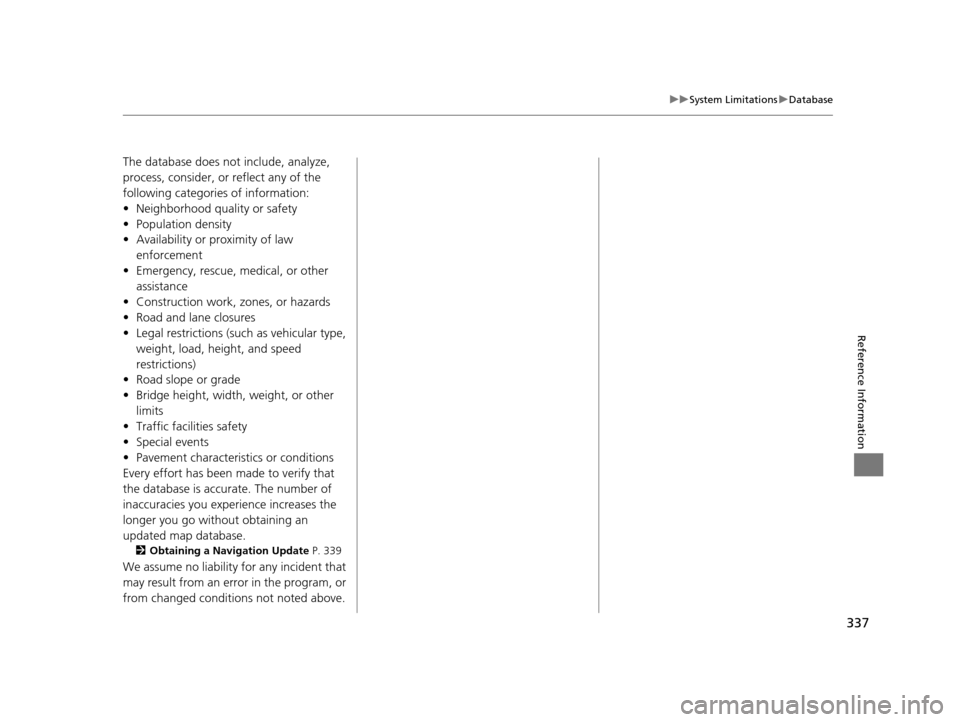
337
uuSystem Limitations uDatabase
Reference Information
The database does not include, analyze,
process, consider, or reflect any of the
following categories of information:
• Neighborhood quality or safety
• Population density
• Availability or proximity of law
enforcement
• Emergency, rescue, medical, or other assistance
• Construction work, zones, or hazards
• Road and lane closures
• Legal restrictions (such as vehicular type, weight, load, height, and speed
restrictions)
• Road slope or grade
• Bridge height, width, weight, or other
limits
• Traffic facilities safety
• Special events
• Pavement characteristics or conditions
Every effort has been made to verify that
the database is accurate. The number of
inaccuracies you experience increases the
longer you go without obtaining an
updated map database.
2 Obtaining a Navigation Update P. 339
We assume no liability for any incident that
may result from an error in the program, or
from changed conditions not noted above.
16 ACURA RDX NAVI-31TX48300.book 337 ページ 2015年3月6日 金曜日 午後1時26分
Page 340 of 363
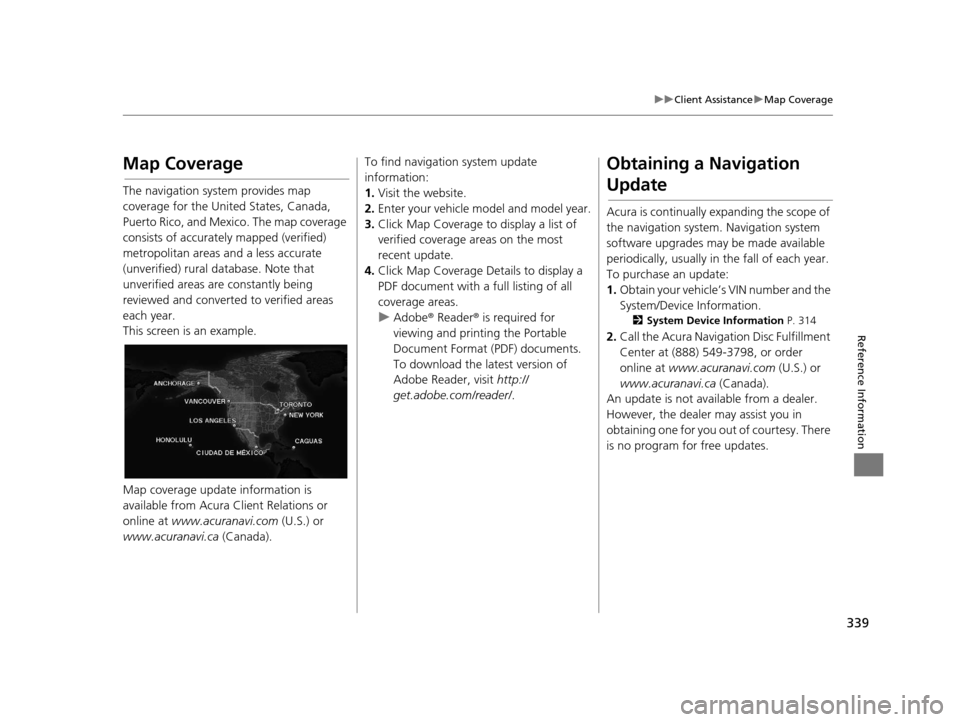
339
uuClient Assistance uMap Coverage
Reference Information
Map Coverage
The navigation system provides map
coverage for the United States, Canada,
Puerto Rico, and Mexico. The map coverage
consists of accurately mapped (verified)
metropolitan areas and a less accurate
(unverified) rural database. Note that
unverified areas are constantly being
reviewed and converted to verified areas
each year.
This screen is an example.
Map coverage update information is
available from Acura Client Relations or
online at www.acuranavi.com (U.S.) or
www.acuranavi.ca (Canada).
To find navigation system update
information:
1. Visit the website.
2. Enter your vehicle mo del and model year.
3. Click Map Coverage to display a list of
verified coverage areas on the most
recent update.
4. Click Map Coverage Details to display a
PDF document with a full listing of all
coverage areas.
u Adobe ® Reader ® is required for
viewing and printing the Portable
Document Format (PDF) documents.
To download the latest version of
Adobe Reader, visit http://
get.adobe.com/reader/ .Obtaining a Navigation
Update
Acura is continually expanding the scope of
the navigation system. Navigation system
software upgrades may be made available
periodically, usually in the fall of each year.
To purchase an update:
1. Obtain your vehicle’s VIN number and the
System/Device Information.
2 System Device Information P. 314
2.Call the Acura Navigation Disc Fulfillment
Center at (888) 549-3798, or order
online at www.acuranavi.com (U.S.) or
www.acuranavi.ca (Canada).
An update is not available from a dealer.
However, the dealer may assist you in
obtaining one for you out of courtesy. There
is no program for free updates.
16 ACURA RDX NAVI-31TX48300.book 339 ページ 2015年3月6日 金曜日 午後1時26分
Page 361 of 363
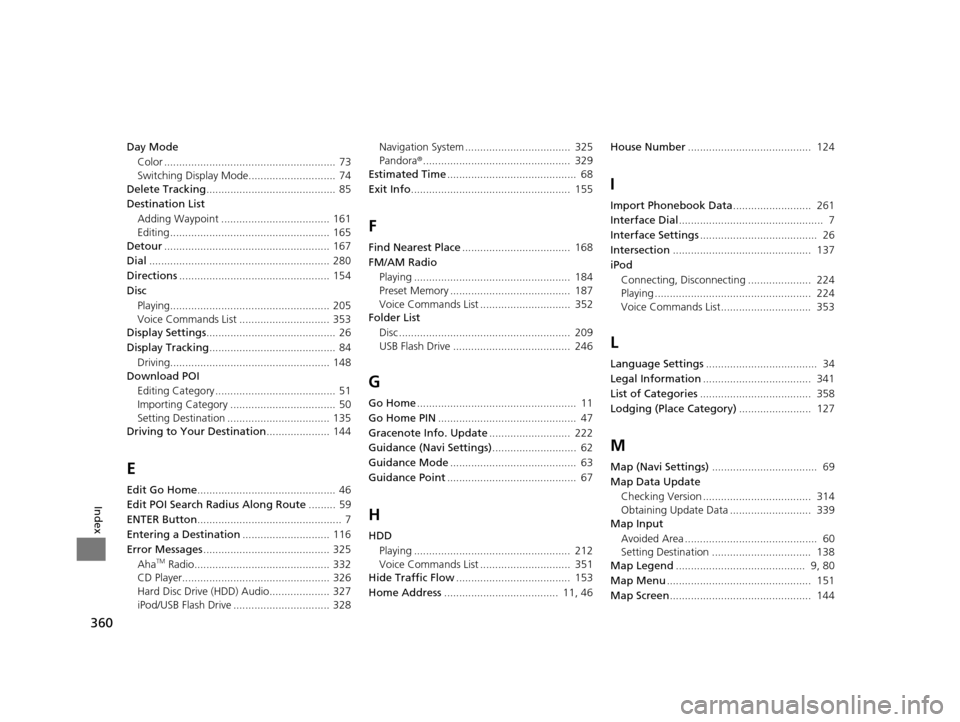
360
Index
Day ModeColor ......................................................... 73
Switching Display Mode............................. 74
Delete Tracking ........................................... 85
Destination List Adding Waypoint .................................... 161
Editing ..................................................... 165
Detour ....................................................... 167
Dial ............................................................ 280
Directions .................................................. 154
Disc Playing..................................................... 205
Voice Commands List .............................. 353
Display Settings ........................................... 26
Display Tracking .......................................... 84
Driving..................................................... 148
Download POI
Editing Category ........................................ 51
Importing Category ................................... 50
Setting Destination .................................. 135
Driving to Your Destination ..................... 144
E
Edit Go Home.............................................. 46
Edit POI Search Radius Along Route ......... 59
ENTER Button ................................................ 7
Entering a Destination ............................. 116
Error Messages .......................................... 325
Aha
TM Radio............................................. 332
CD Player................................................. 326
Hard Disc Drive (HDD) Audio.................... 327
iPod/USB Flash Drive ................................ 328 Navigation System ................................... 325
Pandora
®................................................. 329
Estimated Time ........................................... 68
Exit Info ..................................................... 155
F
Find Nearest Place .................................... 168
FM/AM Radio Playing .................................................... 184
Preset Memory ........................................ 187
Voice Commands List .............................. 352
Folder List
Disc ......................................................... 209
USB Flash Drive ....................................... 246
G
Go Home ..................................................... 11
Go Home PIN .............................................. 47
Gracenote Info. Update ........................... 222
Guidance (Navi Settings) ............................ 62
Guidance Mode .......................................... 63
Guidance Point ........................................... 67
H
HDD
Playing .................................................... 212
Voice Commands List .............................. 351
Hide Traffic Flow ...................................... 153
Home Address ...................................... 11, 46 House Number
......................................... 124
I
Import Phonebook Data .......................... 261
Interface Dial ................................................ 7
Interface Settings ....................................... 26
Intersection .............................................. 137
iPod Connecting, Disconnecting ..................... 224
Playing .................................................... 224
Voice Commands List.............................. 353
L
Language Settings ..................................... 34
Legal Information .................................... 341
List of Categories ..................................... 358
Lodging (Place Category) ........................ 127
M
Map (Navi Settings)................................... 69
Map Data Update Checking Version .................................... 314
Obtaining Update Data ........................... 339
Map Input
Avoided Area ............................................ 60
Setting Destination ................................. 138
Map Legend ........................................... 9, 80
Map Menu ................................................ 151
Map Screen ............................................... 144
16 ACURA RDX NAVI-31TX48300.book 360 ページ 2015年3月6日 金曜日 午後1時26分