display Acura RDX 2016 Navigation Manual
[x] Cancel search | Manufacturer: ACURA, Model Year: 2016, Model line: RDX, Model: Acura RDX 2016Pages: 363, PDF Size: 17.77 MB
Page 336 of 363
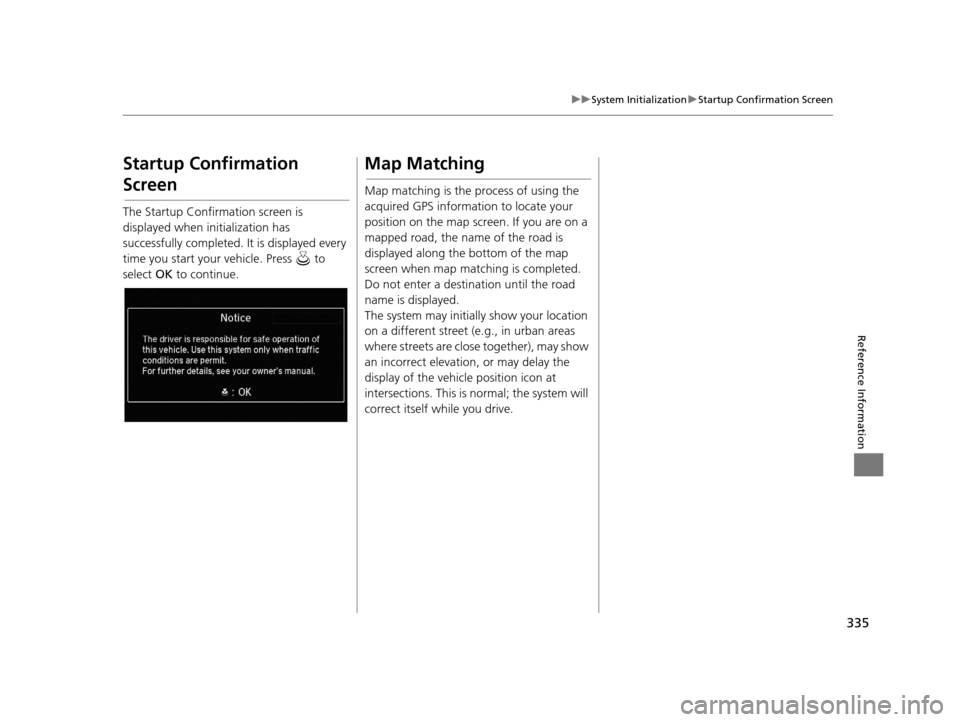
335
uuSystem Initialization uStartup Confirmation Screen
Reference Information
Startup Confirmation
Screen
The Startup Confirmation screen is
displayed when initialization has
successfully completed. It is displayed every
time you start your vehicle. Press to
select OK to continue.
Map Matching
Map matching is the process of using the
acquired GPS information to locate your
position on the map screen. If you are on a
mapped road, the name of the road is
displayed along the bottom of the map
screen when map matching is completed.
Do not enter a destination until the road
name is displayed.
The system may initially show your location
on a different street (e.g., in urban areas
where streets are close together), may show
an incorrect elevation, or may delay the
display of the vehicle position icon at
intersections. This is normal; the system will
correct itself while you drive.
16 ACURA RDX NAVI-31TX48300.book 335 ページ 2015年3月6日 金曜日 午後1時26分
Page 340 of 363
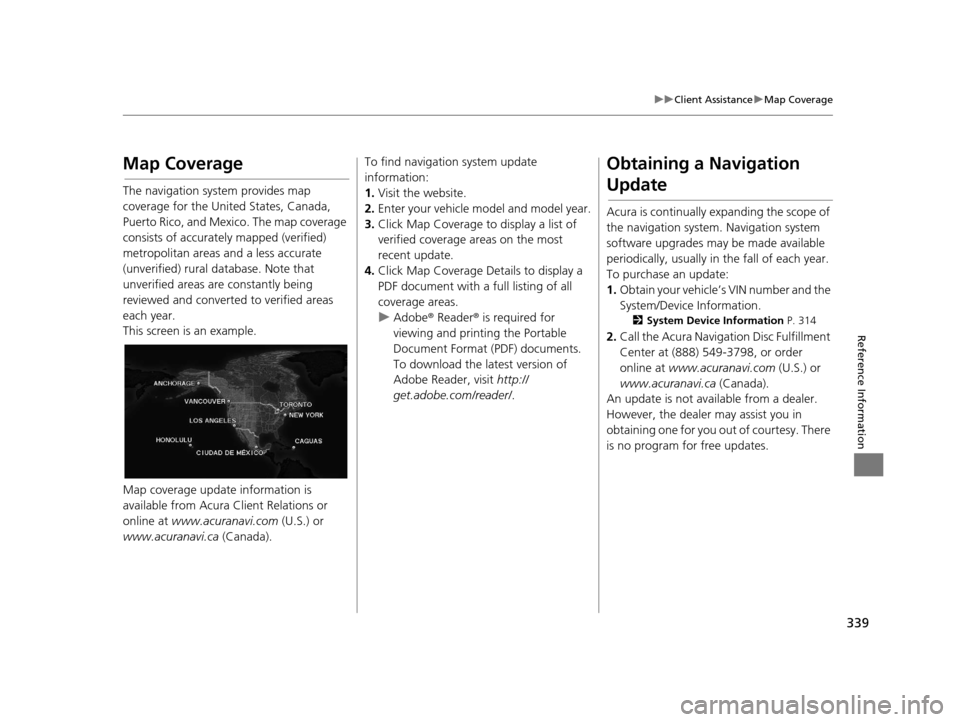
339
uuClient Assistance uMap Coverage
Reference Information
Map Coverage
The navigation system provides map
coverage for the United States, Canada,
Puerto Rico, and Mexico. The map coverage
consists of accurately mapped (verified)
metropolitan areas and a less accurate
(unverified) rural database. Note that
unverified areas are constantly being
reviewed and converted to verified areas
each year.
This screen is an example.
Map coverage update information is
available from Acura Client Relations or
online at www.acuranavi.com (U.S.) or
www.acuranavi.ca (Canada).
To find navigation system update
information:
1. Visit the website.
2. Enter your vehicle mo del and model year.
3. Click Map Coverage to display a list of
verified coverage areas on the most
recent update.
4. Click Map Coverage Details to display a
PDF document with a full listing of all
coverage areas.
u Adobe ® Reader ® is required for
viewing and printing the Portable
Document Format (PDF) documents.
To download the latest version of
Adobe Reader, visit http://
get.adobe.com/reader/ .Obtaining a Navigation
Update
Acura is continually expanding the scope of
the navigation system. Navigation system
software upgrades may be made available
periodically, usually in the fall of each year.
To purchase an update:
1. Obtain your vehicle’s VIN number and the
System/Device Information.
2 System Device Information P. 314
2.Call the Acura Navigation Disc Fulfillment
Center at (888) 549-3798, or order
online at www.acuranavi.com (U.S.) or
www.acuranavi.ca (Canada).
An update is not available from a dealer.
However, the dealer may assist you in
obtaining one for you out of courtesy. There
is no program for free updates.
16 ACURA RDX NAVI-31TX48300.book 339 ページ 2015年3月6日 金曜日 午後1時26分
Page 341 of 363
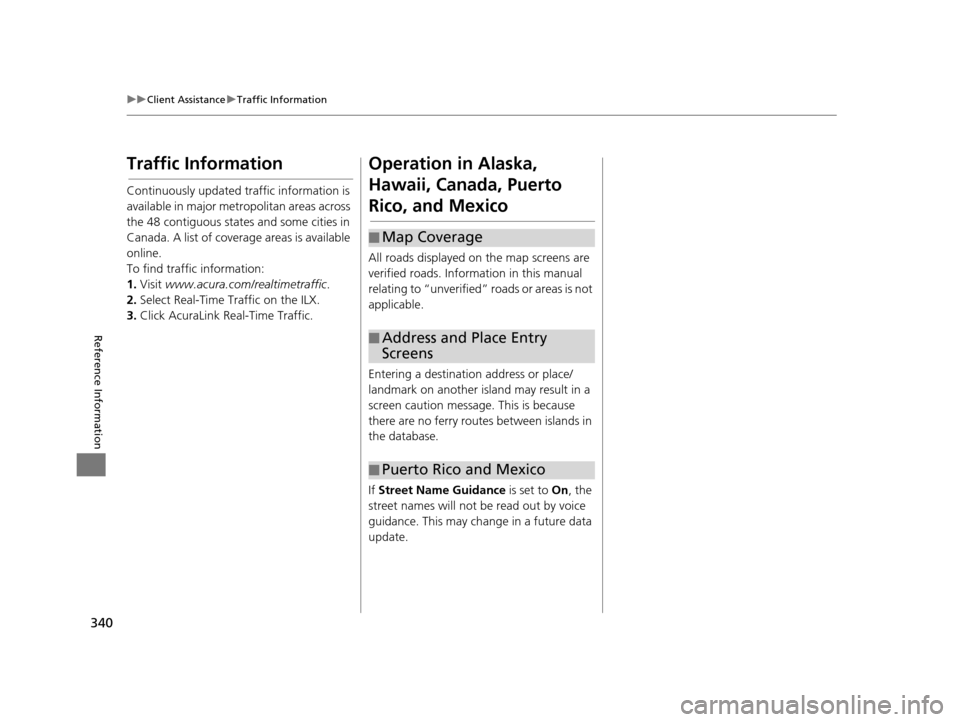
340
uuClient Assistance uTraffic Information
Reference Information
Traffic Information
Continuously updated traffic information is
available in major metro politan areas across
the 48 contiguous states and some cities in
Canada. A list of coverage areas is available
online.
To find traffic information:
1. Visit www.acura.com/realtimetraffic .
2. Select Real-Time Traffic on the ILX.
3. Click AcuraLink Real-Time Traffic.
Operation in Alaska,
Hawaii, Canada, Puerto
Rico, and Mexico
All roads displayed on the map screens are
verified roads. Inform ation in this manual
relating to “unverified” roads or areas is not
applicable.
Entering a destinatio n address or place/
landmark on another island may result in a
screen caution message. This is because
there are no ferry routes between islands in
the database.
If Street Name Guidance is set to On, the
street names will not be read out by voice
guidance. This may change in a future data
update.
■ Map Coverage
■Address and Place Entry
Screens
■Puerto Rico and Mexico
16 ACURA RDX NAVI-31TX48300.book 340 ページ 2015年3月6日 金曜日 午後1時26分
Page 342 of 363
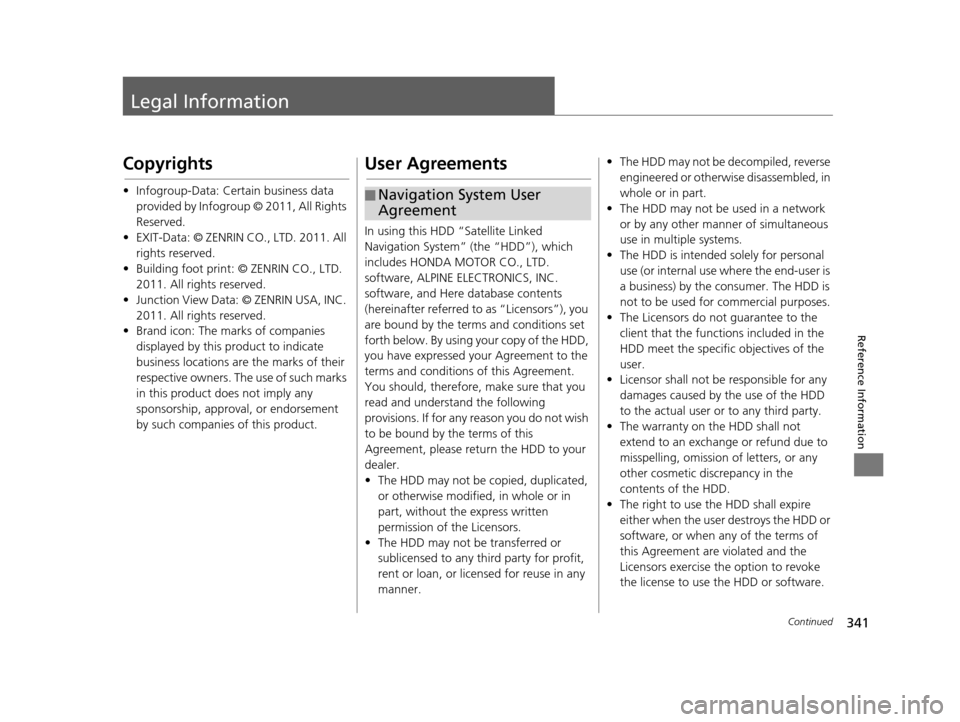
341Continued
Reference Information
Legal Information
Copyrights
• Infogroup-Data: Certain business data provided by Infogroup © 2011, All Rights
Reserved.
• EXIT-Data: © ZENRIN CO ., LTD. 2011. All
rights reserved.
• Building foot print: © ZENRIN CO., LTD. 2011. All rights reserved.
• Junction View Data: © ZENRIN USA, INC. 2011. All rights reserved.
• Brand icon: The marks of companies
displayed by this product to indicate
business locations are the marks of their
respective owners. The use of such marks
in this product does not imply any
sponsorship, approval, or endorsement
by such companies of this product.
User Agreements
In using this HDD “Satellite Linked
Navigation System” (the “HDD”), which
includes HONDA MOTOR CO., LTD.
software, ALPINE EL ECTRONICS, INC.
software, and Here database contents
(hereinafter referred to as “Licensors”), you
are bound by the terms and conditions set
forth below. By using your copy of the HDD,
you have expressed your Agreement to the
terms and conditions of this Agreement.
You should, therefore, make sure that you
read and understand the following
provisions. If for any reason you do not wish
to be bound by the terms of this
Agreement, please return the HDD to your
dealer.
• The HDD may not be copied, duplicated, or otherwise modified , in whole or in
part, without the express written
permission of the Licensors.
• The HDD may not be transferred or sublicensed to any third party for profit,
rent or loan, or licensed for reuse in any
manner.
■Navigation System User
Agreement
• The HDD may not be decompiled, reverse
engineered or otherw ise disassembled, in
whole or in part.
• The HDD may not be used in a network or by any other manner of simultaneous
use in multiple systems.
• The HDD is intended solely for personal use (or internal use where the end-user is
a business) by the consumer. The HDD is
not to be used for commercial purposes.
• The Licensors do not guarantee to the client that the functions included in the
HDD meet the specific objectives of the
user.
• Licensor shall not be responsible for any
damages caused by the use of the HDD
to the actual user or to any third party.
• The warranty on the HDD shall not
extend to an exchange or refund due to
misspelling, omission of letters, or any
other cosmetic discrepancy in the
contents of the HDD.
• The right to use the HDD shall expire either when the user destroys the HDD or
software, or when an y of the terms of
this Agreement are violated and the
Licensors exercise the option to revoke
the license to use the HDD or software.
16 ACURA RDX NAVI-31TX48300.book 341 ページ 2015年3月6日 金曜日 午後1時26分
Page 343 of 363

342
uuLegal Information uUser Agreements
Reference Information
• The terms and conditions hereof apply to
all subsequent users and owners as well
as to the original purchaser.
• The logos of oil companies, hotels, convenience stores, and other businesses
are displayed for your information and
convenience, and in no way imply any
sponsorship, approval or endorsement of
these companies, or their products. The
logos are trademarks of their respective
owners.
• The marks of companies displayed by this
product to indicate business locations are
the marks of their respective owners.
• The use of such marks in this product
does not imply any sponsorship,
approval, or endorsement by such
companies of this product.
The user shall indemnify and save harmless
the Licensors, and thei r officers, employees
and agents, from and against any claim,
demand or action, irrespective of the nature
of the cause of the claim, demand or action,
alleging loss, costs, expense, damages or
injuries (including injuries resulting in death)
arising out of the use or possession of the
HDD or software.
Use, duplication, or disclosure of this HDD
by or on behalf of the United States government is subject to “Restricted
Rights” as set forth at FAR 52.227-14, -19
or DFARS 252.227-7013, as applicable.
Manufacturers are the Licensors, including
HONDA MOTOR CO., LTD., 2-1-1 Minami
Aoyama Minato-Ku Tokyo 107-8556
JAPAN., Alpine Electronics, Inc., 20-1
Yoshima Kogyodanchi,
Iwaki, Fukushima
970-1192 JAPAN., Here Corporation, 425
W Randolph St. Chicago, IL 60606, USA.
You have acquired a device (“DEVICE”) that
includes software licensed by Alpine
Electronics, Inc. (collectively “ALPINE”) from
an affiliate of Microsoft Corporation
(collectively “MS”). T hose installed software
products of MS origin, as well as associated
media, printed materials, and “online” or
electronic documentation (“SOFTWARE”)
are protected by international intellectual
property laws and treaties. The SOFTWARE
is licensed, not sold. All rights reserved.
IF YOU DO NOT AGREE TO THIS END USER
LICENSE AGREEMENT (“EULA”), DO NOT
USE THE DEVICE OR COPY THE SOFTWARE
INSTEAD, PROMPTLY CONTACT ALPINE
■ Navigation System END USER
LICENSE AGREEMENT
FOR INSTRUCTIONS ON RETURN OF THE
UNUSED DEVICE(S) FOR A REFUND. ANY
USE OF THE SOFTWARE, INCLUDING BUT
NOT LIMITED TO USE ON THE DEVICE, WILL
CONSTITUTE YOUR AGREEMENT TO THIS
EULA (OR RATIFICATION OF ANY PREVIOUS
CONSENT).
• GRANT OF SOFTWARE LICENSE
This EULA grants you the following
license: You may use the SOFTWARE only
on the DEVICE.
• NOT FAULT TOLERANT
THE SOFTWARE IS NOT FAULT
TOLERANT. ALPINE HAS INDEPENDENTLY
DETERMINED HOW TO USE THE
SOFTWARE IN THE DEVICE, AND MS HAS
RELIED UPON ALPINE TO CONDUCT
SUFFICIENT TESTING TO DETERMINE
THAT THE SOFTWARE IS SUITABLE FOR
SUCH USE.
• NO WARRANTIES FOR THE SOFTWARE
THE SOFTWARE is provided “AS IS” and
with all faults. THE ENTIRE RISK AS TO
SATISFACTORY QUALITY,
PERFORMANCE, ACCURACY, AND
EFFORT (INCLUDING LACK OF
NEGLIGENCE) IS WITH YOU. ALSO,
THERE IS NO WARRANTY AGAINST
INTERFERENCE WITH YOUR ENJOYMENT
16 ACURA RDX NAVI-31TX48300.book 342 ページ 2015年3月6日 金曜日 午後1時26分
Page 346 of 363
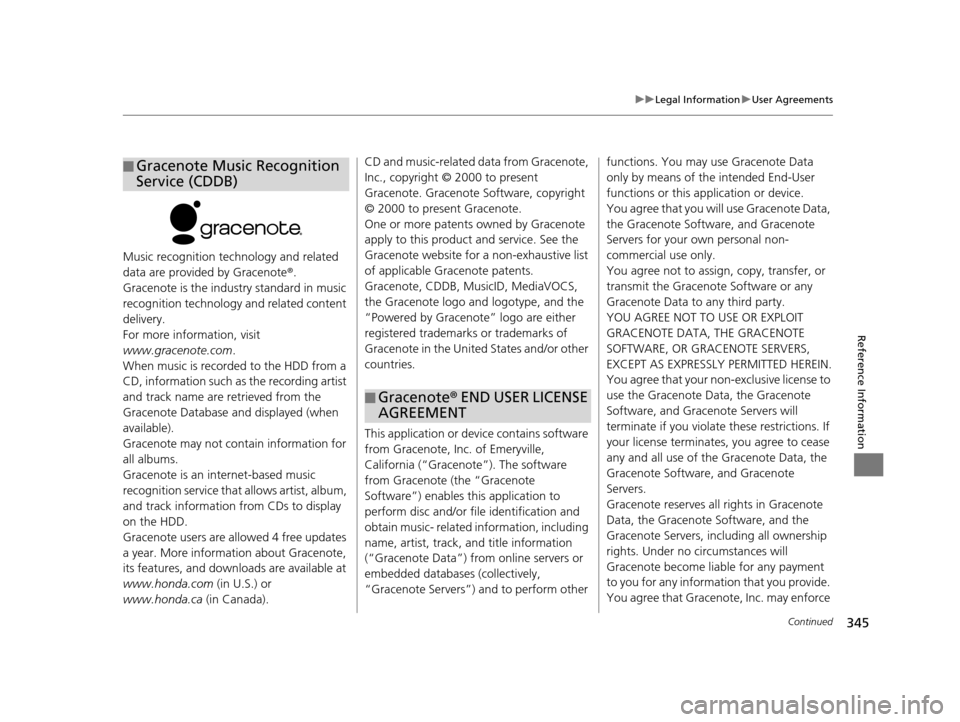
345
uuLegal Information uUser Agreements
Continued
Reference Information
Music recognition technology and related
data are provided by Gracenote ®.
Gracenote is the indus try standard in music
recognition technology and related content
delivery.
For more information, visit
www.gracenote.com .
When music is recorded to the HDD from a
CD, information such as the recording artist
and track name are retrieved from the
Gracenote Database and displayed (when
available).
Gracenote may not contain information for
all albums.
Gracenote is an in ternet-based music
recognition service that allows artist, album,
and track information from CDs to display
on the HDD.
Gracenote users are allowed 4 free updates
a year. More information about Gracenote,
its features, and downloads are available at
www.honda.com (in U.S.) or
www.honda.ca (in Canada).
■Gracenote Music Recognition
Service (CDDB)CD and music-related data from Gracenote,
Inc., copyright © 2000 to present
Gracenote. Gracenote
Software, copyright
© 2000 to present Gracenote.
One or more patents owned by Gracenote
apply to this produc t and service. See the
Gracenote website for a non-exhaustive list
of applicable Gracenote patents.
Gracenote, CDDB, MusicID, MediaVOCS,
the Gracenote logo and logotype, and the
“Powered by Gracenote” logo are either
registered trademarks or trademarks of
Gracenote in the United States and/or other
countries.
This application or device contains software
from Gracenote, Inc. of Emeryville,
California (“Grace note”). The software
from Gracenote (the “Gracenote
Software”) enables this application to
perform disc and/or file identification and
obtain music- related information, including
name, artist, track, and title information
(“Gracenote Data”) from online servers or
embedded databases (collectively,
“Gracenote Servers”) and to perform other
■ Gracenote
® END USER LICENSE
AGREEMENT
functions. You may use Gracenote Data
only by means of the intended End-User
functions or this application or device.
You agree that you will use Gracenote Data,
the Gracenote Software, and Gracenote
Servers for your own personal non-
commercial use only.
You agree not to assign, copy, transfer, or
transmit the Gracenote Software or any
Gracenote Data to any third party.
YOU AGREE NOT TO USE OR EXPLOIT
GRACENOTE DATA, THE GRACENOTE
SOFTWARE, OR GRACENOTE SERVERS,
EXCEPT AS EXPRESSLY PERMITTED HEREIN.
You agree that your no n-exclusive license to
use the Gracenote Data, the Gracenote
Software, and Gracenote Servers will
terminate if you violate these restrictions. If
your license terminates, you agree to cease
any and all use of the Gracenote Data, the
Gracenote Software, and Gracenote
Servers.
Gracenote reserves all rights in Gracenote
Data, the Gracenote Software, and the
Gracenote Servers, including all ownership
rights. Under no circumstances will
Gracenote become liable for any payment
to you for any information that you provide.
You agree that Gracenot e, Inc. may enforce
16 ACURA RDX NAVI-31TX48300.book 345 ページ 2015年3月6日 金曜日 午後1時26分
Page 349 of 363
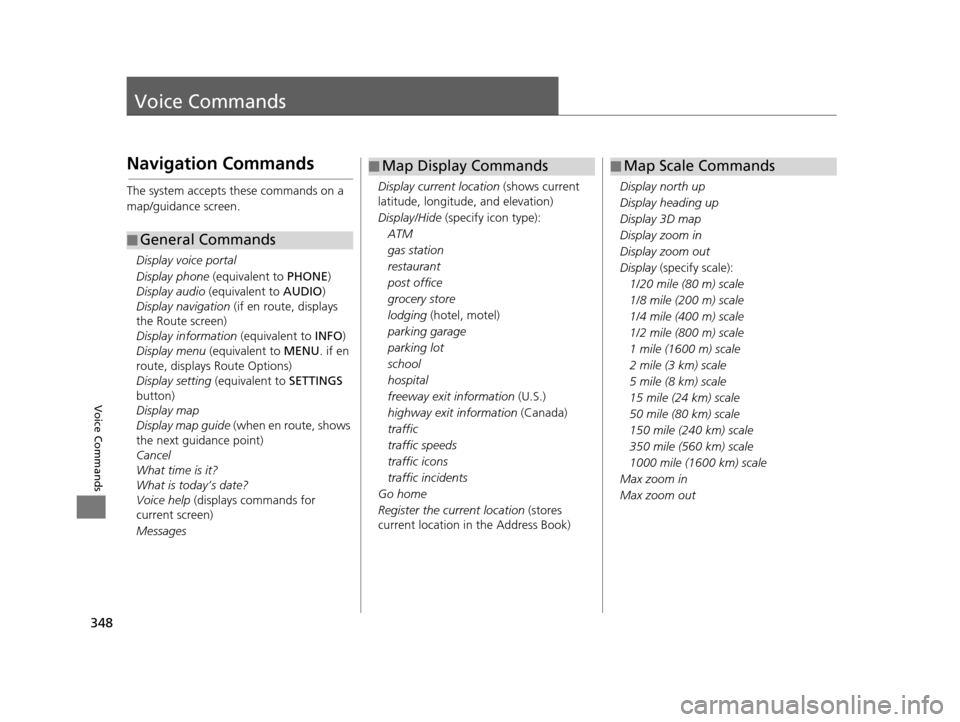
348
Voice Commands
Voice Commands
Navigation Commands
The system accepts these commands on a
map/guidance screen.Display voice portal
Display phone (equivalent to PHONE)
Display audio (equivalent to AUDIO)
Display navigation (if en route, displays
the Route screen)
Display information (equivalent to INFO)
Display menu (equivalent to MENU. if en
route, displays Route Options)
Display setting (equivalent to SETTINGS
button)
Display map
Display map guide (when en route, shows
the next guidance point)
Cancel
What time is it?
What is today’s date?
Voice help (displays commands for
current screen)
Messages
■ General Commands
Display current location
(shows current
latitude, longitude, and elevation)
Display/Hide (specify icon type):
ATM
gas station
restaurant
post office
grocery store
lodging (hotel, motel)
parking garage
parking lot
school
hospital
freeway exit information (U.S.)
highway exit information (Canada)
traffic
traffic speeds
traffic icons
traffic incidents
Go home
Register the current location (stores
current location in the Address Book)
■ Map Display Commands
Display north up
Display heading up
Display 3D map
Display zoom in
Display zoom out
Display
(specify scale):
1/20 mile (80 m) scale
1/8 mile (200 m) scale
1/4 mile (400 m) scale
1/2 mile (800 m) scale
1 mile (1600 m) scale
2 mile (3 km) scale
5 mile (8 km) scale
15 mile (24 km) scale
50 mile (80 km) scale
150 mile (240 km) scale
350 mile (560 km) scale
1000 mile (1600 km) scale
Max zoom in
Max zoom out
■ Map Scale Commands
16 ACURA RDX NAVI-31TX48300.book 348 ページ 2015年3月6日 金曜日 午後1時26分
Page 351 of 363
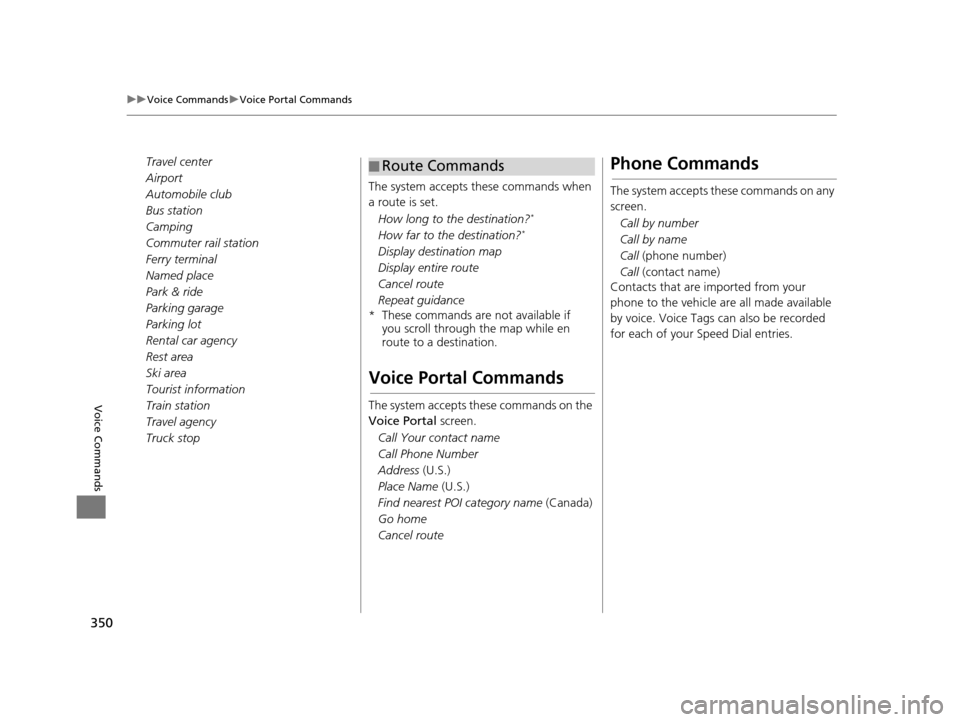
350
uuVoice Commands uVoice Portal Commands
Voice Commands
Travel center
Airport
Automobile club
Bus station
Camping
Commuter rail station
Ferry terminal
Named place
Park & ride
Parking garage
Parking lot
Rental car agency
Rest area
Ski area
Tourist information
Train station
Travel agency
Truck stop The system accepts these commands when
a route is set.
How long to the destination?
*
How far to the destination?*
Display destination map
Display entire route
Cancel route
Repeat guidance
* These commands are not available if you scroll through the map while en
route to a destination.
Voice Portal Commands
The system accepts these commands on the
Voice Portal screen.
Call Your contact name
Call Phone Number
Address (U.S.)
Place Name (U.S.)
Find nearest POI category name (Canada)
Go home
Cancel route
■ Route CommandsPhone Commands
The system accepts these commands on any
screen.
Call by number
Call by name
Call (phone number)
Call (contact name)
Contacts that are imported from your
phone to the vehicle are all made available
by voice. Voice Tags can also be recorded
for each of your Speed Dial entries.
16 ACURA RDX NAVI-31TX48300.book 350 ページ 2015年3月6日 金曜日 午後1時26分
Page 352 of 363

351
uuVoice Commands uInfo Commands
Continued
Voice Commands
Info Commands
The system accepts these commands on any
screen.
Trip computer
Display traffic
Display clock
Display wallpaper
Climate Control Commands
The system accepts these commands on
most screens.
Climate control automatic
*1
Climate control off*1
Air conditioner on*1
Air conditioner off*1
Climate control defrost on*1
Climate control defrost off*1
Rear defrost on*1
Rear defrost off*1
Climate control fresh air
Climate control recirculate
Climate control vent
Climate control bi-level
Climate control floor
Climate control floor and defrost
Climate control automatic Fan speed up
Fan speed down
Fan speed #
(#: 1 to 7)
Fan automatic
Temperature # degrees (#: 57 to 87°F, 15
to 29°C)
Driver temperature # degrees (#: 57 to
87°F, 15 to 29°C)
Passenger temperature # degrees (#: 57
to 87°F, 15 to 29°C)
Temperature up
Temperature down
Driver temperature up
Driver temperature down
Passenger temperature up
Passenger temperature down
Temperature max heat
Temperature max cool
Driver temperature max heat
Driver temperature max cool
Passenger temperature max heat
Passenger temperature max cool
Climate control sync on*1
Climate control sync off*1
*1: These commands toggle the function on and off, so the command may not
match your intended action.
Audio Commands
The system accepts these commands on
most screens.
Song By Voice
TM is a feature that allows you
to select music from your Hard Disc Drive or
iPod device using your voice.
To activate this mode, you must press the (Talk) button on the Voice Portal
screen and say: “ Music search.”
Music search
What am I listening to?
Who am I listening to?
Who is this?
What’s playing?
Who’s playing?
What album is this?
Hard Disc Drive play
Hard Disc Drive play track # (#: 1 to 30)
Hard Disc Drive skip forward
Hard Disc Drive skip back
■ Using Song By VoiceTM
■Song By VoiceTM Commands
■HDD Commands
16 ACURA RDX NAVI-31TX48300.book 351 ページ 2015年3月6日 金曜日 午後1時26分
Page 360 of 363
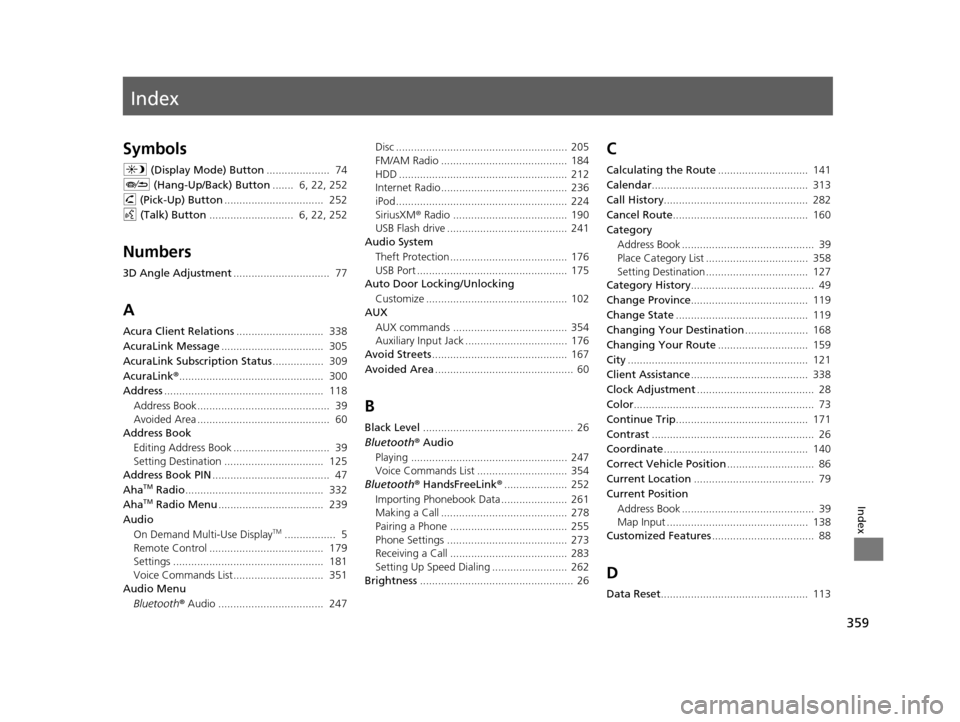
Index
359
Index
Index
Symbols
a (Display Mode) Button ..................... 74
J (Hang-Up/Back) Button ....... 6, 22, 252
h (Pick-Up) Button ................................. 252
d (Talk) Button ............................ 6, 22, 252
Numbers
3D Angle Adjustment ................................ 77
A
Acura Client Relations ............................. 338
AcuraLink Message .................................. 305
AcuraLink Subscription Status ................. 309
AcuraLink® ................................................ 300
Address ..................................................... 118
Address Book............................................ 39
Avoided Area ............................................ 60
Address Book
Editing Address Book ................................ 39
Setting Destination ................................. 125
Address Book PIN ....................................... 47
Aha
TM Radio .............................................. 332
AhaTM Radio Menu ................................... 239
Audio On Demand Multi-Use Display
TM................. 5
Remote Control ...................................... 179
Settings .................................................. 181
Voice Commands List.............................. 351
Audio Menu
Bluetooth ® Audio ................................... 247 Disc ......................................................... 205
FM/AM Radio .......................................... 184
HDD ........................................................ 212
Internet Radio .......................................... 236
iPod ......................................................... 224
SiriusXM
® Radio ...................................... 190
USB Flash drive ........................................ 241
Audio System
Theft Protection ....................................... 176
USB Port .................................................. 175
Auto Door Locking/Unlocking
Customize ............................................... 102
AUX
AUX commands ...................................... 354
Auxiliary Input Jack .................................. 176
Avoid Streets ............................................. 167
Avoided Area .............................................. 60
B
Black Level.................................................. 26
Bluetooth® Audio Playing .................................................... 247
Voice Commands List .............................. 354
Bluetooth® HandsFreeLink® ..................... 252
Importing Phonebook Data ...................... 261
Making a Call .......................................... 278
Pairing a Phone ....................................... 255
Phone Settings ........................................ 273
Receiving a Call ....................................... 283
Setting Up Speed Dialing ......................... 262
Brightness ................................................... 26
C
Calculating the Route .............................. 141
Calendar .................................................... 313
Call History ................................................ 282
Cancel Route ............................................. 160
Category Address Book ............................................ 39
Place Category List .................................. 358
Setting Destination .................................. 127
Category History ......................................... 49
Change Province ....................................... 119
Change State ............................................ 119
Changing Your Destination ..................... 168
Changing Your Route .............................. 159
City ............................................................ 121
Client Assistance ....................................... 338
Clock Adjustment ....................................... 28
Color ............................................................ 73
Continue Trip ............................................ 171
Contrast ...................................................... 26
Coordinate ................................................ 140
Correct Vehicle Position ............................. 86
Current Location ........................................ 79
Current Position Address Book ............................................ 39
Map Input ............................................... 138
Customized Features .................................. 88
D
Data Reset................................................. 113
16 ACURA RDX NAVI-31TX48300.book 359 ページ 2015年3月6日 金曜日 午後1時26分