CD player Acura RDX 2016 Navigation Manual
[x] Cancel search | Manufacturer: ACURA, Model Year: 2016, Model line: RDX, Model: Acura RDX 2016Pages: 363, PDF Size: 17.77 MB
Page 212 of 363
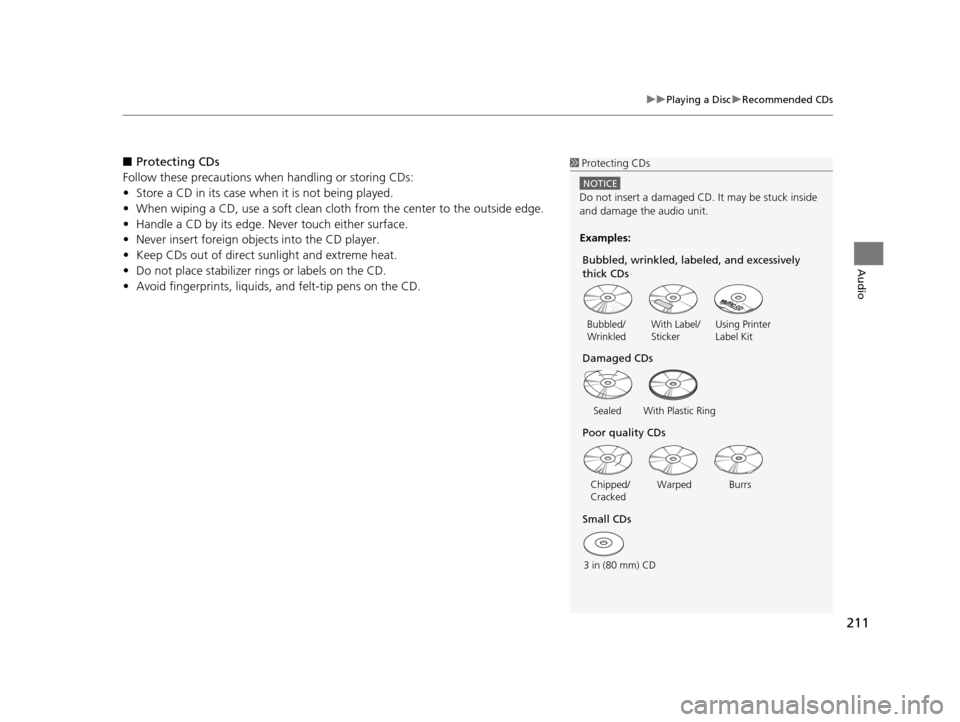
211
uuPlaying a Disc uRecommended CDs
Audio
■ Protecting CDs
Follow these precautions when handling or storing CDs:
• Store a CD in its case when it is not being played.
• When wiping a CD, use a soft clean cloth from the center to the outside edge.
• Handle a CD by its edge. Never touch either surface.
• Never insert foreign ob jects into the CD player.
• Keep CDs out of direct sunlight and extreme heat.
• Do not place stabilizer rings or labels on the CD.
• Avoid fingerprints, liquids, and felt-tip pens on the CD.1Protecting CDs
NOTICE
Do not insert a damaged CD. It may be stuck inside
and damage the audio unit.
Examples:
With Label/
Sticker Using Printer
Label Kit
Sealed With Plastic Ring
Bubbled/
Wrinkled
Warped Burrs
3 in (80 mm) CD Chipped/
Cracked
Small CDs Poor quality CDs Damaged CDs Bubbled, wrinkled, labeled, and excessively
thick CDs
16 ACURA RDX NAVI-31TX48300.book 211 ページ 2015年3月6日 金曜日 午後1時26分
Page 242 of 363
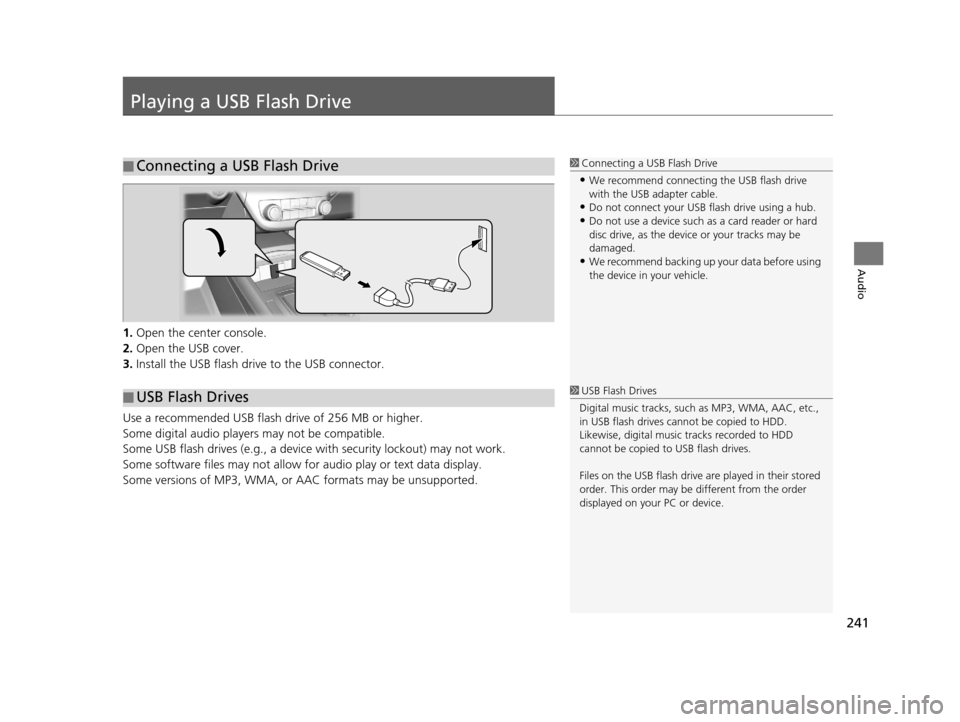
241
Audio
Playing a USB Flash Drive
1.Open the center console.
2. Open the USB cover.
3. Install the USB flash drive to the USB connector.
Use a recommended USB flash drive of 256 MB or higher.
Some digital audio players may not be compatible.
Some USB flash drives (e.g., a device with security lockout) may not work.
Some software files may not allow for audio play or text data display.
Some versions of MP3, WMA, or AAC formats may be unsupported.
■ Connecting a USB Flash Drive1
Connecting a USB Flash Drive
•We recommend connecting the USB flash drive
with the USB adapter cable.
•Do not connect your US B flash drive using a hub.
•Do not use a device such as a card reader or hard
disc drive, as the device or your tracks may be
damaged.
•We recommend backing up yo ur data before using
the device in your vehicle.
■ USB Flash Drives1
USB Flash Drives
Digital music tracks, such as MP3, WMA, AAC, etc.,
in USB flash drives cannot be copied to HDD.
Likewise, digital music tracks recorded to HDD
cannot be copied to USB flash drives.
Files on the USB flash drive are played in their stored
order. This order may be different from the order
displayed on your PC or device.
16 ACURA RDX NAVI-31TX48300.book 241 ページ 2015年3月6日 金曜日 午後1時26分
Page 318 of 363
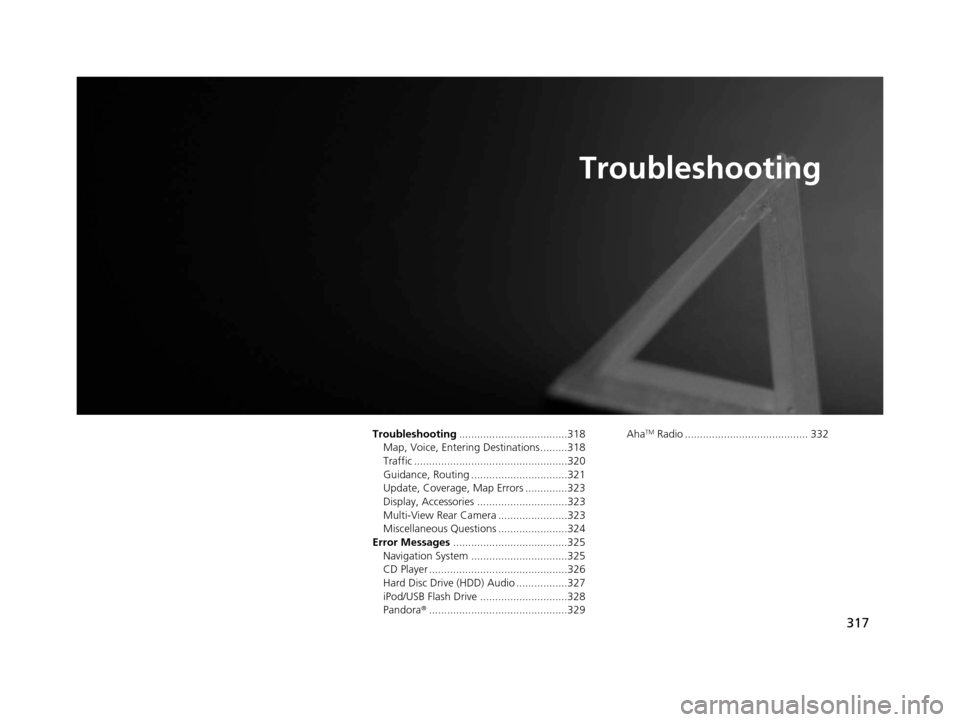
317
Troubleshooting
Troubleshooting....................................318
Map, Voice, Entering Destinations .........318
Traffic ...................................................320
Guidance, Routing ................................321
Update, Coverage, Map Errors ..............323
Display, Accessories ..............................323
Multi-View Rear Camera .......................323
Miscellaneous Questions .......................324
Error Messages ......................................325
Navigation System ................................325
CD Player ..............................................326
Hard Disc Drive (HDD) Audio .................327
iPod/USB Flash Drive .............................328
Pandora ®..............................................329 AhaTM Radio ......................................... 332
16 ACURA RDX NAVI-31TX48300.book 317 ページ 2015年3月6日 金曜日 午後1時26分
Page 327 of 363
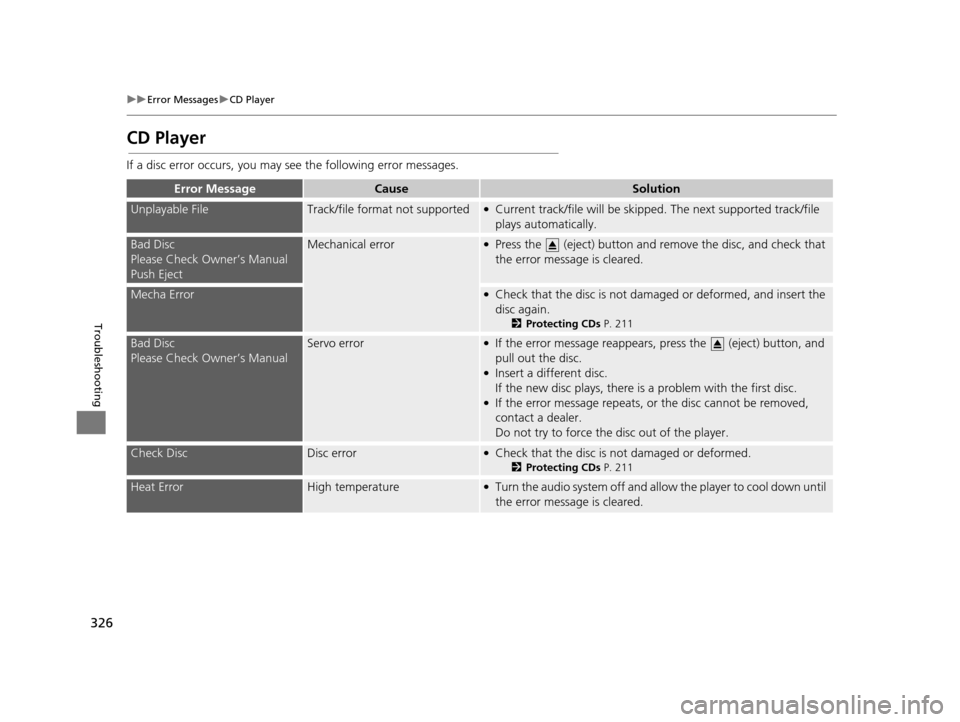
326
uuError Messages uCD Player
Troubleshooting
CD Player
If a disc error occurs, you may see the following error messages.
Error MessageCauseSolution
Unplayable FileTrack/file format not supported●Current track/file will be skipped. The next supported track/file
plays automatically.
Bad Disc
Please Check Owner’s Manual
Push EjectMechanical error●Press the (eject) button and remove the disc, and check that
the error message is cleared.
Mecha Error●Check that the disc is not damaged or deformed, and insert the
disc again.
2Protecting CDs P. 211
Bad Disc
Please Check Owner’s ManualServo error●If the error message reappears, press the (eject) button, and
pull out the disc.
●Insert a different disc.
If the new disc plays, there is a problem with the first disc.
●If the error message repeats, or the disc cannot be removed,
contact a dealer.
Do not try to force the disc out of the player.
Check DiscDisc error●Check that the disc is not damaged or deformed.
2Protecting CDs P. 211
Heat ErrorHigh temperature●Turn the audio system off and allow the player to cool down until
the error message is cleared.
16 ACURA RDX NAVI-31TX48300.book 326 ページ 2015年3月6日 金曜日 午後1時26分
Page 328 of 363
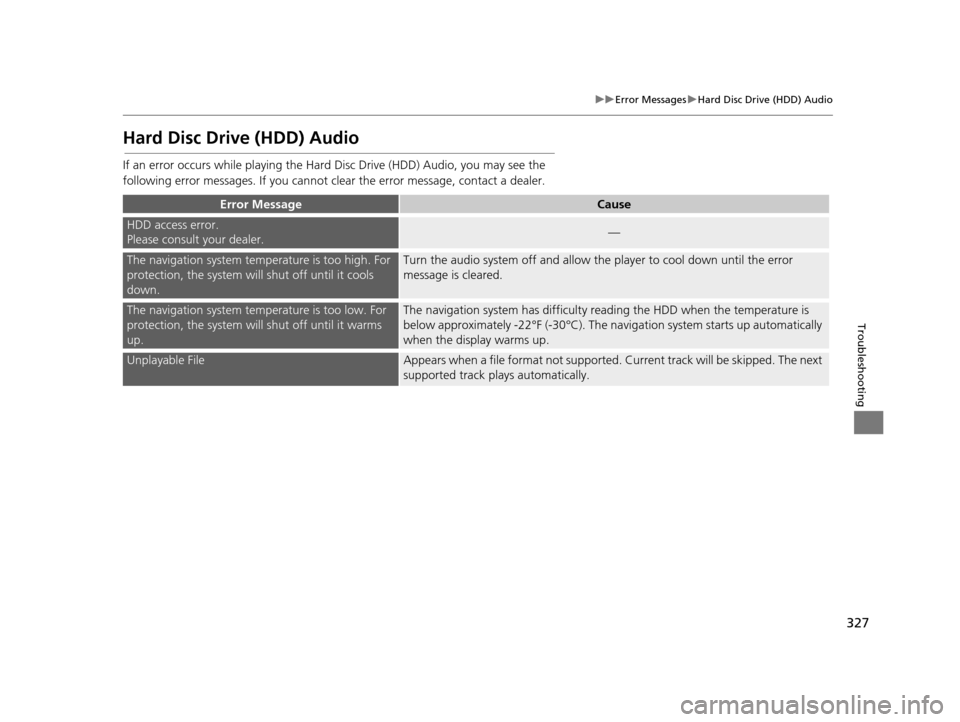
327
uuError Messages uHard Disc Drive (HDD) Audio
Troubleshooting
Hard Disc Drive (HDD) Audio
If an error occurs while playing the Hard Disc Drive (HDD) Audio, you may see the
following error messages. If you cannot cl ear the error message, contact a dealer.
Error MessageCause
HDD access error.
Please consult your dealer.—
The navigation system temperature is too high. For
protection, the system will shut off until it cools
down.Turn the audio system off and allow the player to cool down until the error
message is cleared.
The navigation system temperature is too low. For
protection, the system will shut off until it warms
up.The navigation system has difficulty r eading the HDD when the temperature is
below approximately -22°F (-30°C). The na vigation system starts up automatically
when the display warms up.
Unplayable FileAppears when a file format not supported. Cu rrent track will be skipped. The next
supported track plays automatically.
16 ACURA RDX NAVI-31TX48300.book 327 ページ 2015年3月6日 金曜日 午後1時26分
Page 361 of 363
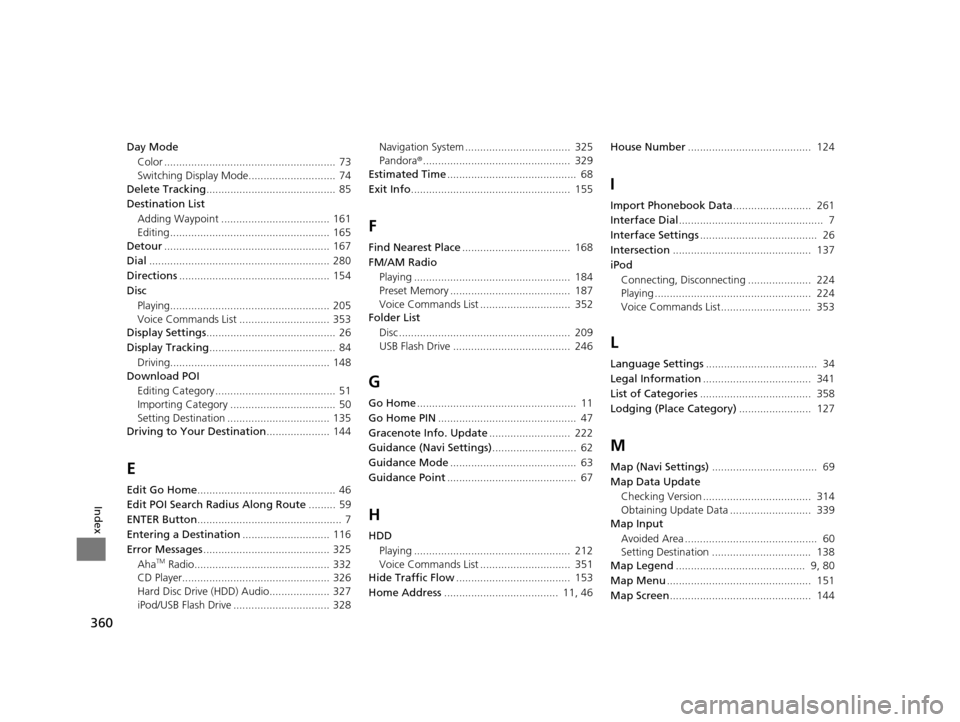
360
Index
Day ModeColor ......................................................... 73
Switching Display Mode............................. 74
Delete Tracking ........................................... 85
Destination List Adding Waypoint .................................... 161
Editing ..................................................... 165
Detour ....................................................... 167
Dial ............................................................ 280
Directions .................................................. 154
Disc Playing..................................................... 205
Voice Commands List .............................. 353
Display Settings ........................................... 26
Display Tracking .......................................... 84
Driving..................................................... 148
Download POI
Editing Category ........................................ 51
Importing Category ................................... 50
Setting Destination .................................. 135
Driving to Your Destination ..................... 144
E
Edit Go Home.............................................. 46
Edit POI Search Radius Along Route ......... 59
ENTER Button ................................................ 7
Entering a Destination ............................. 116
Error Messages .......................................... 325
Aha
TM Radio............................................. 332
CD Player................................................. 326
Hard Disc Drive (HDD) Audio.................... 327
iPod/USB Flash Drive ................................ 328 Navigation System ................................... 325
Pandora
®................................................. 329
Estimated Time ........................................... 68
Exit Info ..................................................... 155
F
Find Nearest Place .................................... 168
FM/AM Radio Playing .................................................... 184
Preset Memory ........................................ 187
Voice Commands List .............................. 352
Folder List
Disc ......................................................... 209
USB Flash Drive ....................................... 246
G
Go Home ..................................................... 11
Go Home PIN .............................................. 47
Gracenote Info. Update ........................... 222
Guidance (Navi Settings) ............................ 62
Guidance Mode .......................................... 63
Guidance Point ........................................... 67
H
HDD
Playing .................................................... 212
Voice Commands List .............................. 351
Hide Traffic Flow ...................................... 153
Home Address ...................................... 11, 46 House Number
......................................... 124
I
Import Phonebook Data .......................... 261
Interface Dial ................................................ 7
Interface Settings ....................................... 26
Intersection .............................................. 137
iPod Connecting, Disconnecting ..................... 224
Playing .................................................... 224
Voice Commands List.............................. 353
L
Language Settings ..................................... 34
Legal Information .................................... 341
List of Categories ..................................... 358
Lodging (Place Category) ........................ 127
M
Map (Navi Settings)................................... 69
Map Data Update Checking Version .................................... 314
Obtaining Update Data ........................... 339
Map Input
Avoided Area ............................................ 60
Setting Destination ................................. 138
Map Legend ........................................... 9, 80
Map Menu ................................................ 151
Map Screen ............................................... 144
16 ACURA RDX NAVI-31TX48300.book 360 ページ 2015年3月6日 金曜日 午後1時26分