ESP Acura RDX 2016 Navigation Manual
[x] Cancel search | Manufacturer: ACURA, Model Year: 2016, Model line: RDX, Model: Acura RDX 2016Pages: 363, PDF Size: 17.77 MB
Page 2 of 363
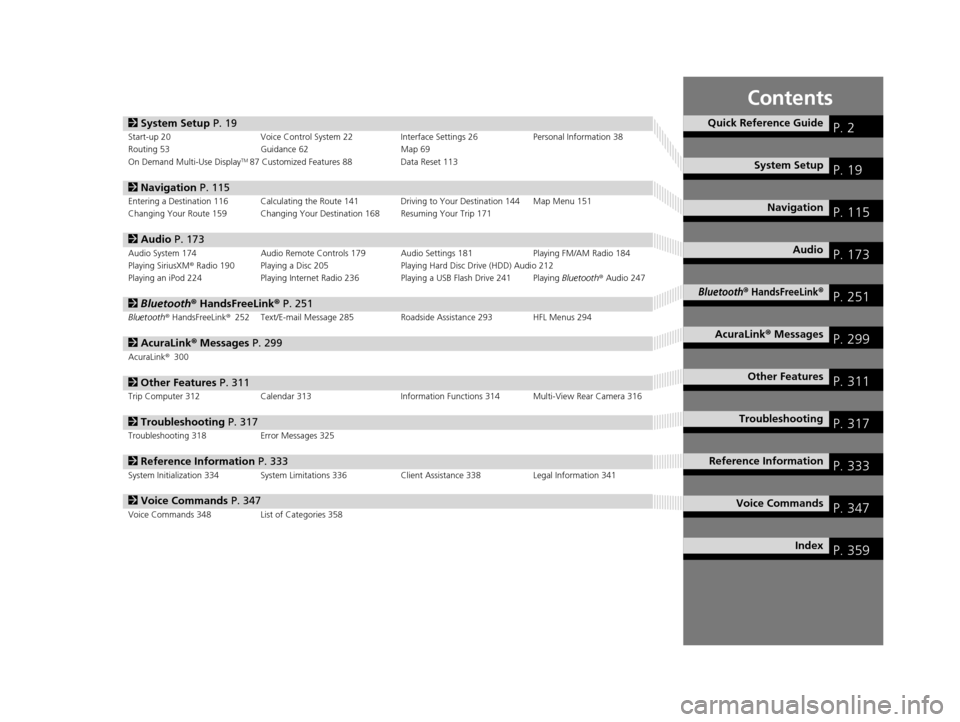
Contents
2System Setup P. 19Start-up 20 Voice Control System 22 Interface Settings 26Personal Information 38
Routing 53 Guidance 62 Map 69
On Demand Multi-Use Display
TM87 Customized Features 88 Data Reset 113
2Navigation P. 115Entering a Destination 116 Calculating the Route 141 Driving to Your Destination 144 Map Menu 151
Changing Your Route 159 Changing Your Destination 168 Resuming Your Trip 171
2Audio P. 173Audio System 174 Audio Remote Controls 179 Audio Settings 181 Playing FM/AM Radio 184
Playing SiriusXM® Radio 190 Playing a Disc 205 Playing Hard Disc Drive (HDD) Audio 212
Playing an iPod 224 Playing Internet Radio 236 Playing a USB Flash Drive 241 Playing Bluetooth® Audio 247
2 Bluetooth ® HandsFreeLink® P. 251Bluetooth® HandsFreeLink ®252 Text/E-mail Message 285 Roadside Assistance 293 HFL Menus 294
2AcuraLink® Messages P. 299AcuraLink® 300
2Other Features P. 311Trip Computer 312 Calendar 313 Information Functions 314 Multi-View Rear Camera 316
2Troubleshooting P. 317Troubleshooting 318 Error Messages 325
2Reference Information P. 333System Initialization 334 System Limitations 336 Client Assistance 338Legal Information 341
2Voice Commands P. 347Voice Commands 348 List of Categories 358
Quick Reference GuideP. 2
System SetupP. 19
NavigationP. 115
AudioP. 173
Bluetooth® HandsFreeLink®P. 251
AcuraLink® MessagesP. 299
Other FeaturesP. 311
TroubleshootingP. 317
Reference InformationP. 333
Voice CommandsP. 347
IndexP. 359
16 ACURA RDX NAVI-31TX48300.book 1 ページ 2015年3月6日 金曜日 午後1時26分
Page 15 of 363

14
Quick Reference GuideAcuraLink®
AcuraLink® Messages
AcuraLink® provides a direct communication link between you and Acura. It sends and receives several kinds of messages through the Acura
server.
AcuraLink Real-Time TrafficTM
Displays continuously updated traffic informat ion and recalculates your route in response to traffic flow, incidents, or road closures.
(P156) The following features are available:
Vehicle feature guide
Operating quick tips
Safety and maintenance information
Diagnostic information
Dealer appointment and maintenance reminders
Traffic information available
Traffic information off or map
scale too large
No icon: Out of coverage area
Traffic incident icons
Traffic status indicator (P156) Traffic flow indicator
Congestion
Incident
Weather
Heavy
Moderate
Free-flow
Construction
Road Closed
NOTE: AcuraLink Real-Time Traffic
TM is a subscription service. For more information, contact an Acura dealer or visit owners.acura.com (U.S.) or
www.myacura.ca (Canada).
16 ACURA RDX NAVI-31TX48300.book 14 ページ 2015年3月6日 金曜日 午後1時26分
Page 17 of 363
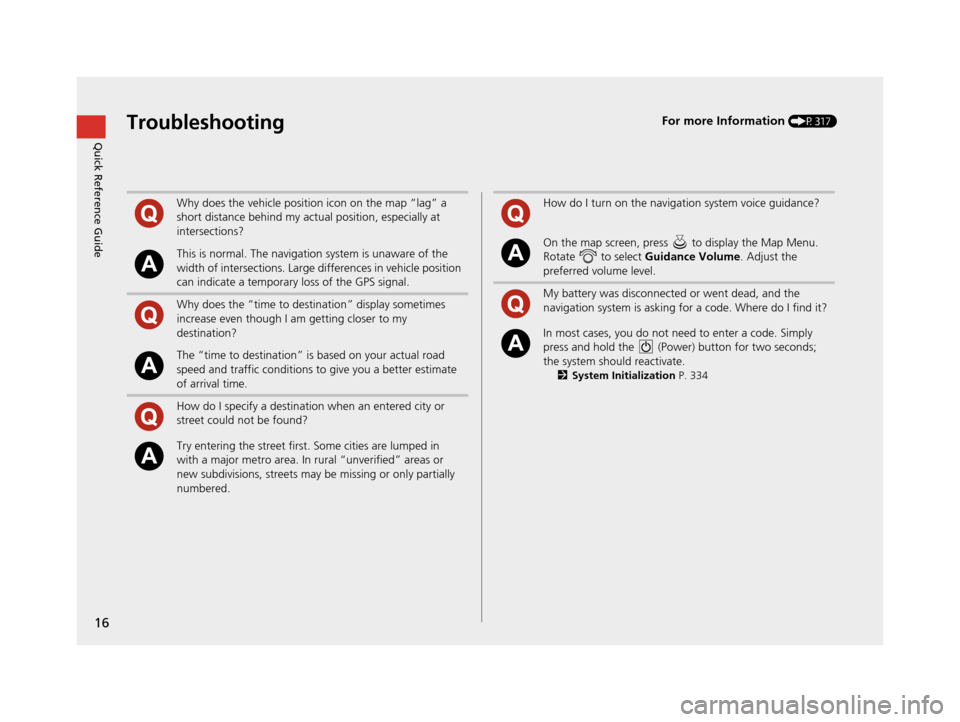
16
Quick Reference GuideTroubleshootingFor more Information (P317)
Why does the vehicle position icon on the map “lag” a
short distance behind my actual position, especially at
intersections?
This is normal. The navigation system is unaware of the
width of intersections. Large differences in vehicle position
can indicate a temporary loss of the GPS signal.
Why does the “time to destination” display sometimes
increase even though I am getting closer to my
destination?
The “time to destination” is based on your actual road
speed and traffic conditions to give you a better estimate
of arrival time.
How do I specify a destination when an entered city or
street could not be found?
Try entering the street first. Some cities are lumped in
with a major metro area. In rural “unverified” areas or
new subdivisions, streets may be missing or only partially
numbered.
How do I turn on the navigation system voice guidance?
On the map screen, press to display the Map Menu.
Rotate to select Guidance Volume. Adjust the
preferred volume level.
My battery was disconnected or went dead, and the
navigation system is asking for a code. Where do I find it?
In most cases, you do not need to enter a code. Simply
press and hold the (Power) button for two seconds;
the system should reactivate.
2 System Initialization P. 334
16 ACURA RDX NAVI-31TX48300.book 16 ページ 2015年3月6日 金曜日 午後1時26分
Page 26 of 363
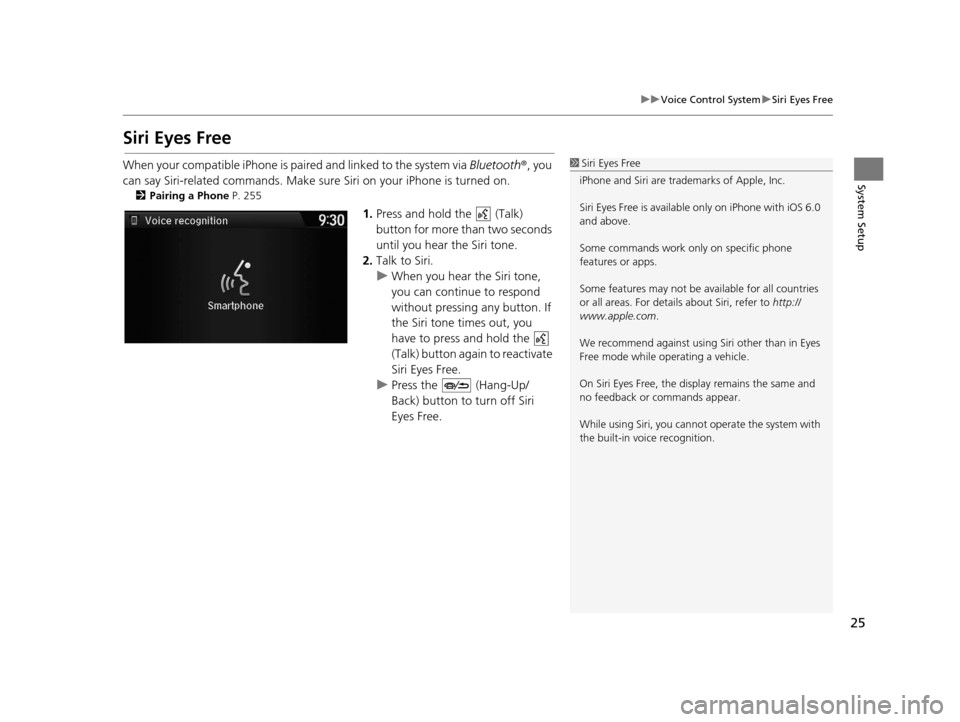
25
uuVoice Control System uSiri Eyes Free
System Setup
Siri Eyes Free
When your compatible iPhone is pa ired and linked to the system via Bluetooth®, you
can say Siri-related commands. Make sure Siri on your iPhone is turned on.
2Pairing a Phone P. 255
1.Press and hold the (Talk)
button for more than two seconds
until you hear the Siri tone.
2. Talk to Siri.
u When you hear the Siri tone,
you can continue to respond
without pressing any button. If
the Siri tone times out, you
have to press and hold the
(Talk) button again to reactivate
Siri Eyes Free.
u Press the (Hang-Up/
Back) button to turn off Siri
Eyes Free.
1Siri Eyes Free
iPhone and Siri are trademarks of Apple, Inc.
Siri Eyes Free is availabl e only on iPhone with iOS 6.0
and above.
Some commands work only on specific phone
features or apps.
Some features may not be available for all countries
or all areas. For detail s about Siri, refer to http://
www.apple.com .
We recommend against using Si ri other than in Eyes
Free mode while operating a vehicle.
On Siri Eyes Free, the display remains the same and
no feedback or commands appear.
While using Siri, you cannot operate the system with
the built-in voice recognition.
16 ACURA RDX NAVI-31TX48300.book 25 ページ 2015年3月6日 金曜日 午後1時26分
Page 35 of 363
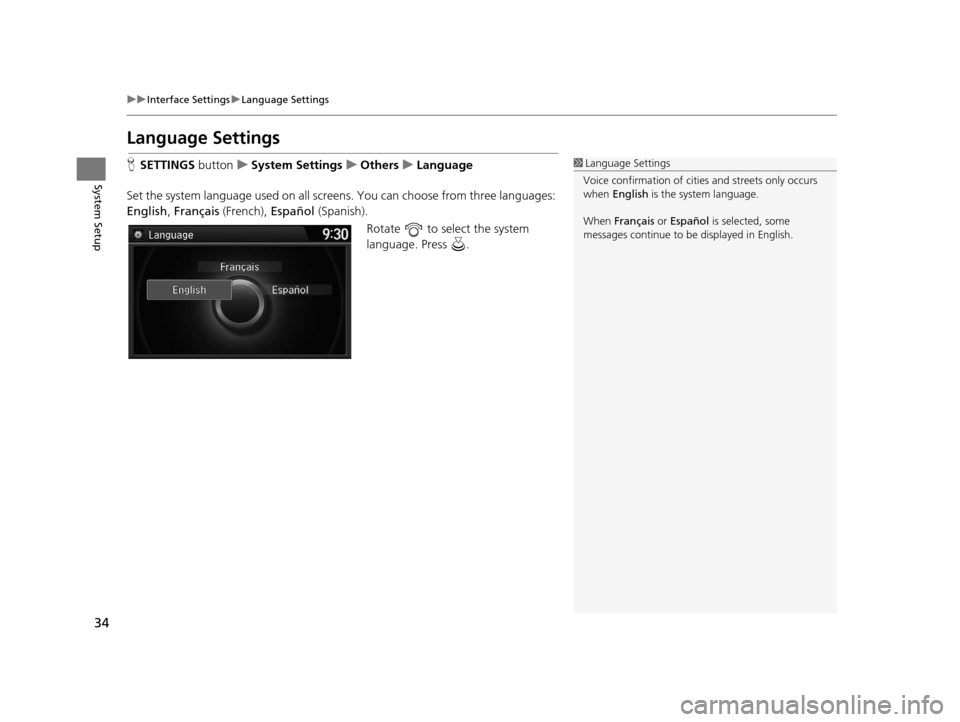
34
uuInterface Settings uLanguage Settings
System Setup
Language Settings
H SETTINGS buttonuSystem Settings uOthers uLanguage
Set the system language used on all screens. You can choose from three languages:
English , Français (French), Español (Spanish).
Rotate to select the system
language. Press .1Language Settings
Voice confirmation of cities and streets only occurs
when English is the system language.
When Français or Español is selected, some
messages continue to be displayed in English.
16 ACURA RDX NAVI-31TX48300.book 34 ページ 2015年3月6日 金曜日 午後1時26分
Page 99 of 363
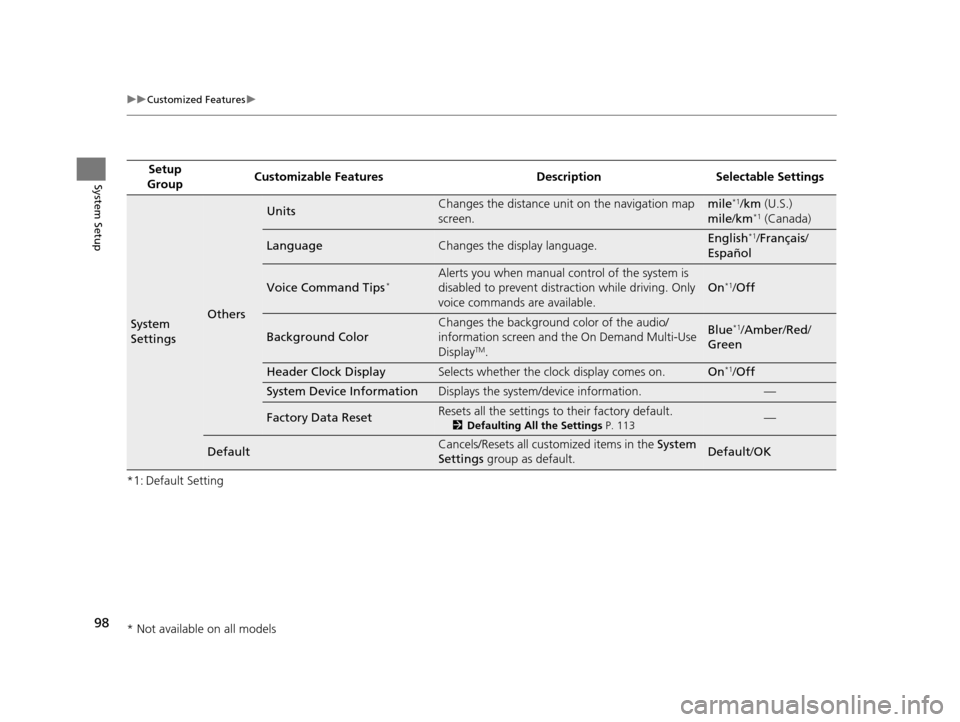
98
uuCustomized Features u
System Setup
*1: Default SettingSetup
Group Customizable Features Desc
ription Selectable Settings
System
SettingsOthers
UnitsChanges the distance unit on the navigation map
screen.mile*1/km (U.S.)
mile /km*1 (Canada)
LanguageChanges the display language.English*1/Français /
Español
Voice Command Tips*Alerts you when manual control of the system is
disabled to prevent distraction while driving. Only
voice commands are available.
On*1/ Off
Background Color
Changes the background color of the audio/
information screen and the On Demand Multi-Use
Display
TM.
Blue*1/Amber /Red /
Green
Header Clock DisplaySelects whether the clock display comes on.On*1/ Off
System Device InformationDisplays the system /device information.—
Factory Data ResetResets all the settings to their factory default.
2Defaulting All the Settings P. 113—
DefaultCancels/Resets all customized items in the System
Settings group as default.Default/ OK
* Not available on all models
16 ACURA RDX NAVI-31TX48300.book 98 ページ 2015年3月6日 金曜日 午後1時26分
Page 101 of 363
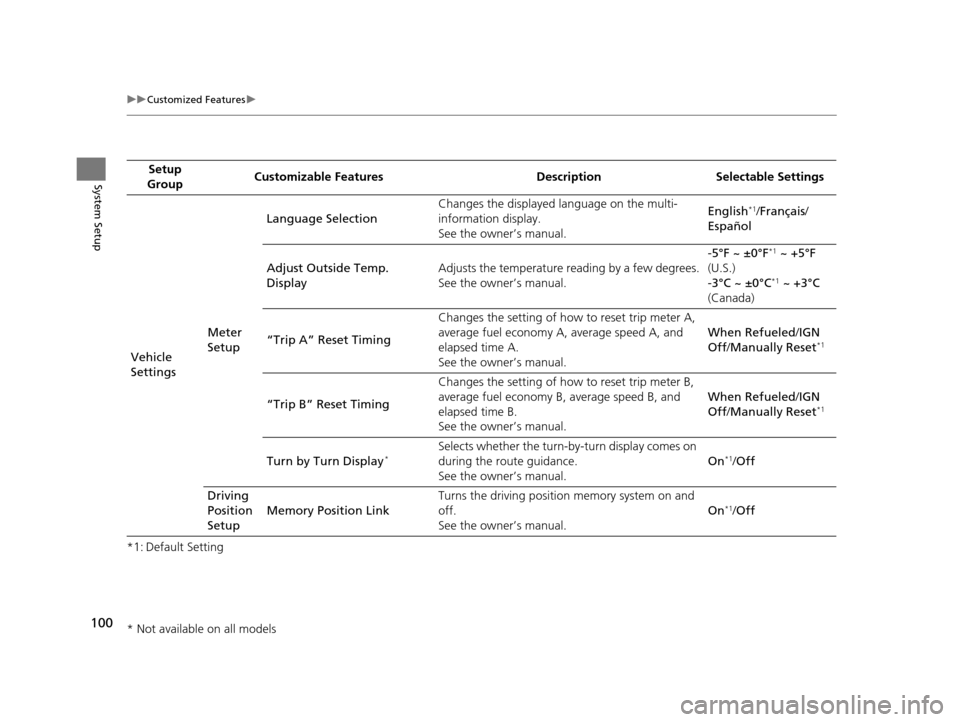
100
uuCustomized Features u
System Setup
*1: Default SettingSetup
Group Customizable Features Desc
ription Selectable Settings
Vehicle
Settings Meter
SetupLanguage Selection
Changes the displayed language on the multi-
information display.
See the owner’s manual. English
*1/
Français /
Español
Adjust Outside Temp.
Display Adjusts the temperature reading by a few degrees.
See the owner’s manual. -5°F ~ ±0°F
*1
~ +5°F
(U.S.)
-3°C ~ ±0°C
*1 ~ +3°C
(Canada)
“Trip A” Reset Timing Changes the setting of how to reset trip meter A,
average fuel economy A, average speed A, and
elapsed time A.
See the owner’s manual. When Refueled
/IGN
Off /Manually Reset
*1
“Trip B” Reset Timing Changes the setting of how
to reset trip meter B,
average fuel economy B, average speed B, and
elapsed time B.
See the owner’s manual. When Refueled
/IGN
Off /Manually Reset*1
Turn by Turn Display*Selects whether the turn-b y-turn display comes on
during the route guidance.
See the owner’s manual. On*1/
Off
Driving
Position
Setup Memory Position Link Turns the driving position memory system on and
off.
See the owner’s manual.
On
*1/
Off
* Not available on all models
16 ACURA RDX NAVI-31TX48300.book 100 ページ 2015年3月6日 金曜日 午後1時26分
Page 254 of 363
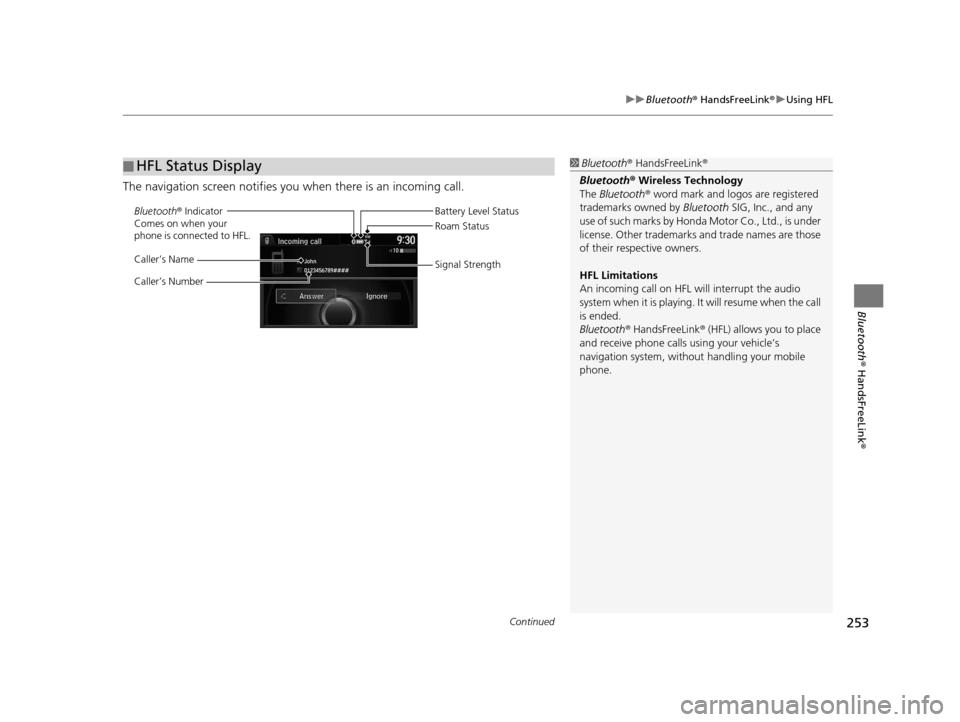
Continued253
uuBluetooth ® HandsFreeLink ®u Using HFL
Bluetooth ® HandsFreeLink ®
The navigation screen notifies you when there is an incoming call.
■HFL Status Display1
Bluetooth ® HandsFreeLink ®
Bluetooth ® Wireless Technology
The Bluetooth ® word mark and logos are registered
trademarks owned by Bluetooth SIG, Inc., and any
use of such marks by Honda Motor Co., Ltd., is under
license. Other trademarks and trade names are those
of their respective owners.
HFL Limitations
An incoming call on HFL will interrupt the audio
system when it is playing. It will resume when the call
is ended.
Bluetooth ® HandsFreeLink ® (HFL) allows you to place
and receive phone calls using your vehicle’s
navigation system, without handling your mobile
phone.
Bluetooth ® Indicator
Comes on when your
phone is connected to HFL.
Caller’s Name
Caller’s Number Battery Level Status
Roam Status
Signal Strength
16 ACURA RDX NAVI-31TX48300.book 253 ページ 2015年3月6日 金曜日 午後1時26分
Page 322 of 363
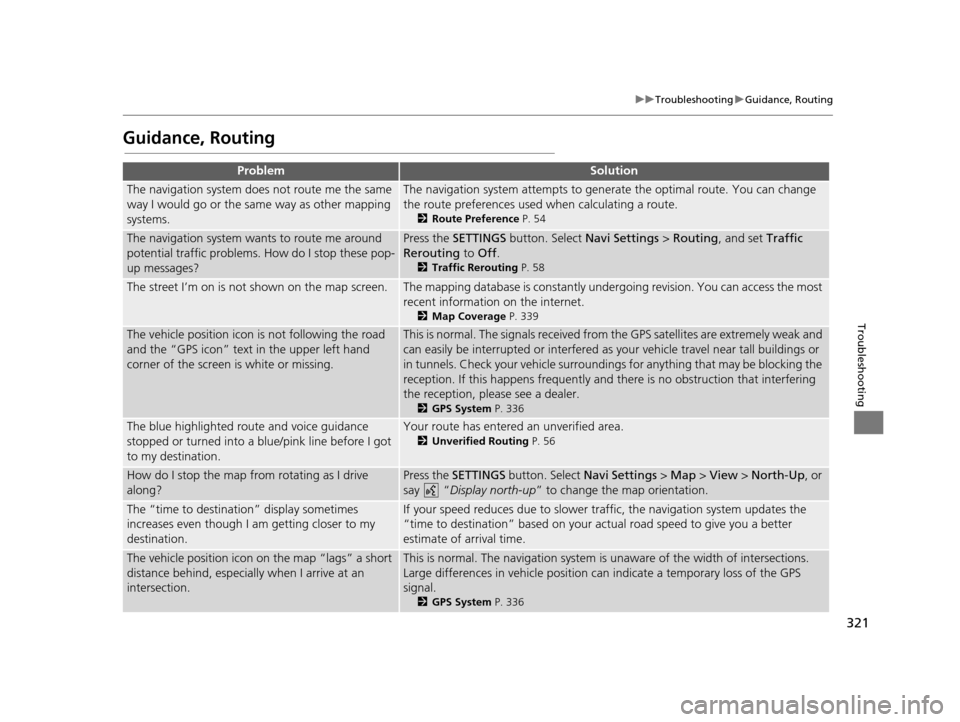
321
uuTroubleshooting uGuidance, Routing
Troubleshooting
Guidance, Routing
ProblemSolution
The navigation system does not route me the same
way I would go or the same way as other mapping
systems.The navigation system attempts to generate the optimal route. You can change
the route preferences used when calculating a route.
2 Route Preference P. 54
The navigation system wants to route me around
potential traffic problems. How do I stop these pop-
up messages?Press the SETTINGS button. Select Navi Settings > Routing, and set Traffic
Rerouting to Off .
2Traffic Rerouting P. 58
The street I’m on is not shown on the map screen.The mapping database is constantly under going revision. You can access the most
recent information on the internet.
2 Map Coverage P. 339
The vehicle position icon is not following the road
and the “GPS icon” text in the upper left hand
corner of the screen is white or missing.This is normal. The signals received from the GPS satellites are extremely weak and
can easily be interrupted or interfered as your vehicle travel near tall buildings or
in tunnels. Check your vehicle surroundings for anything that may be blocking the
reception. If this happens frequently and there is no obstruction that interfering
the reception, please see a dealer.
2 GPS System P. 336
The blue highlighted route and voice guidance
stopped or turned into a blue/pink line before I got
to my destination.Your route has entered an unverified area.
2Unverified Routing P. 56
How do I stop the map from rotating as I drive
along?Press the SETTINGS button. Select Navi Settings > Map > View > North-Up , or
say “ Display north-up ” to change the map orientation.
The “time to destination” display sometimes
increases even though I am getting closer to my
destination.If your speed reduces due to slower tra ffic, the navigation system updates the
“time to destination” based on your actual road speed to give you a better
estimate of arrival time.
The vehicle position icon on the map “lags” a short
distance behind, especially when I arrive at an
intersection.This is normal. The navigati on system is unaware of the width of intersections.
Large differences in vehicle position ca n indicate a temporary loss of the GPS
signal.
2 GPS System P. 336
16 ACURA RDX NAVI-31TX48300.book 321 ページ 2015年3月6日 金曜日 午後1時26分
Page 342 of 363
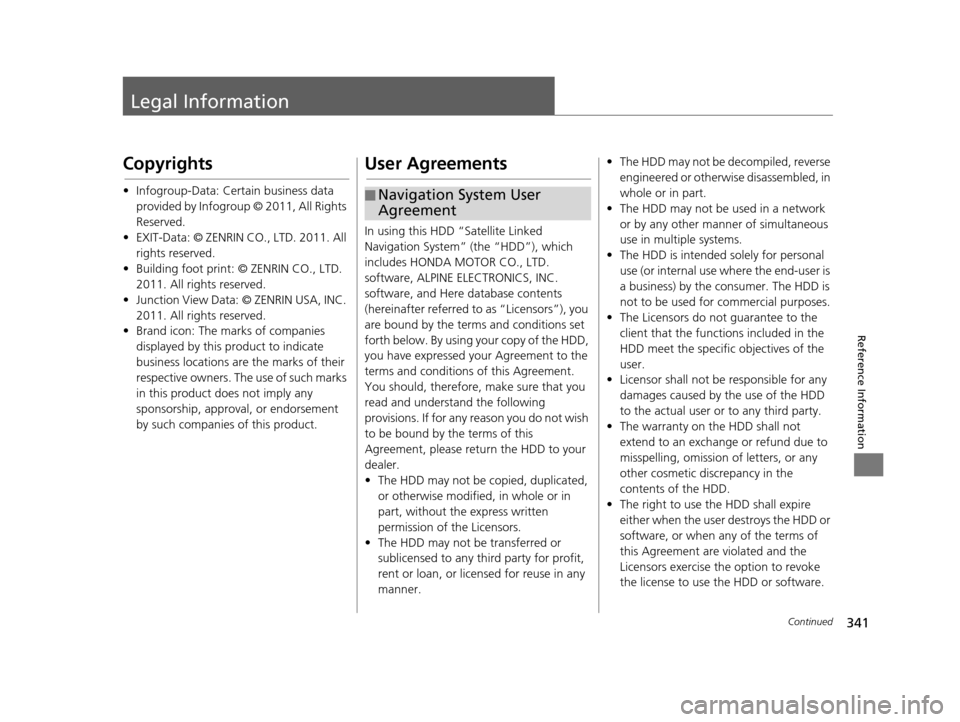
341Continued
Reference Information
Legal Information
Copyrights
• Infogroup-Data: Certain business data provided by Infogroup © 2011, All Rights
Reserved.
• EXIT-Data: © ZENRIN CO ., LTD. 2011. All
rights reserved.
• Building foot print: © ZENRIN CO., LTD. 2011. All rights reserved.
• Junction View Data: © ZENRIN USA, INC. 2011. All rights reserved.
• Brand icon: The marks of companies
displayed by this product to indicate
business locations are the marks of their
respective owners. The use of such marks
in this product does not imply any
sponsorship, approval, or endorsement
by such companies of this product.
User Agreements
In using this HDD “Satellite Linked
Navigation System” (the “HDD”), which
includes HONDA MOTOR CO., LTD.
software, ALPINE EL ECTRONICS, INC.
software, and Here database contents
(hereinafter referred to as “Licensors”), you
are bound by the terms and conditions set
forth below. By using your copy of the HDD,
you have expressed your Agreement to the
terms and conditions of this Agreement.
You should, therefore, make sure that you
read and understand the following
provisions. If for any reason you do not wish
to be bound by the terms of this
Agreement, please return the HDD to your
dealer.
• The HDD may not be copied, duplicated, or otherwise modified , in whole or in
part, without the express written
permission of the Licensors.
• The HDD may not be transferred or sublicensed to any third party for profit,
rent or loan, or licensed for reuse in any
manner.
■Navigation System User
Agreement
• The HDD may not be decompiled, reverse
engineered or otherw ise disassembled, in
whole or in part.
• The HDD may not be used in a network or by any other manner of simultaneous
use in multiple systems.
• The HDD is intended solely for personal use (or internal use where the end-user is
a business) by the consumer. The HDD is
not to be used for commercial purposes.
• The Licensors do not guarantee to the client that the functions included in the
HDD meet the specific objectives of the
user.
• Licensor shall not be responsible for any
damages caused by the use of the HDD
to the actual user or to any third party.
• The warranty on the HDD shall not
extend to an exchange or refund due to
misspelling, omission of letters, or any
other cosmetic discrepancy in the
contents of the HDD.
• The right to use the HDD shall expire either when the user destroys the HDD or
software, or when an y of the terms of
this Agreement are violated and the
Licensors exercise the option to revoke
the license to use the HDD or software.
16 ACURA RDX NAVI-31TX48300.book 341 ページ 2015年3月6日 金曜日 午後1時26分