climate control Acura RDX 2016 Navigation Manual
[x] Cancel search | Manufacturer: ACURA, Model Year: 2016, Model line: RDX, Model: Acura RDX 2016Pages: 363, PDF Size: 17.77 MB
Page 4 of 363
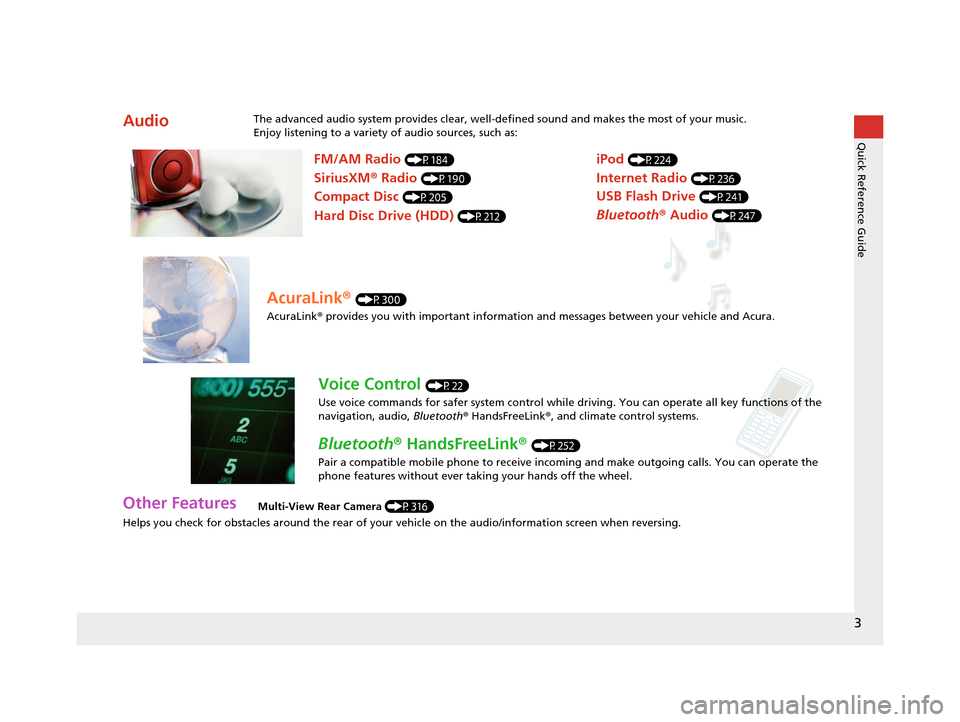
3
Quick Reference Guide
Helps you check for obstacles around the rear of your vehicle on the audio/information screen when reversing.
AudioThe advanced audio system provides clear, well-defined sound and makes the most of your music.
Enjoy listening to a variety of audio sources, such as:
Other FeaturesMulti-View Rear Camera (P316)
FM/AM Radio (P184)
SiriusXM® Radio (P190)
Compact Disc (P205)
Hard Disc Drive (HDD) (P212)
iPod (P224)
Internet Radio (P236)
Bluetooth ® Audio (P247)
USB Flash Drive (P241)
AcuraLink® (P300)
AcuraLink® provides you with important information and messages between your vehicle and Acura.
Voice Control (P22)
Use voice commands for safer system control while dr iving. You can operate all key functions of the
navigation, audio, Bluetooth ® HandsFreeLink ®, and climate control systems.
Bluetooth ® HandsFreeLink ® (P252)
Pair a compatible mobile phone to receive incoming and make outgoing calls. You can operate the
phone features without ever taking your hands off the wheel.
16 ACURA RDX NAVI-31TX48300.book 3 ページ 2015年3月6日 金曜日 午後1時26分
Page 24 of 363
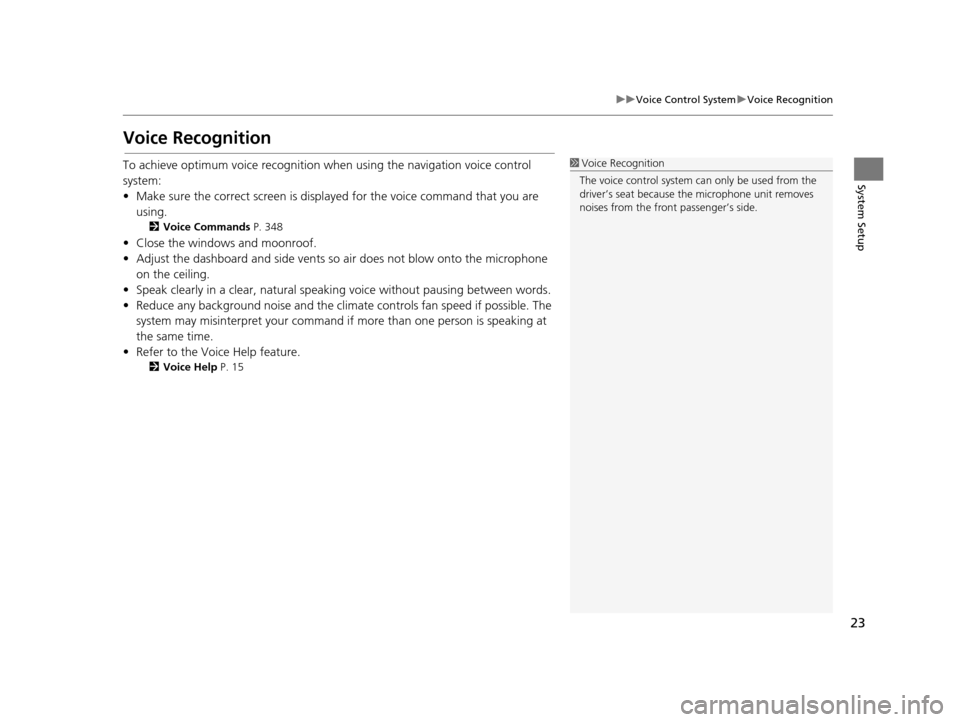
23
uuVoice Control System uVoice Recognition
System Setup
Voice Recognition
To achieve optimum voice recognition wh en using the navigation voice control
system:
• Make sure the correct screen is displa yed for the voice command that you are
using.
2 Voice Commands P. 348
• Close the windows and moonroof.
• Adjust the dashboard and side vents so air does not blow onto the microphone
on the ceiling.
• Speak clearly in a clear, natural speaking voice without pausing between words.
• Reduce any background noise and the climate controls fan speed if possible. The system may misinterpret your command if more than one person is speaking at
the same time.
• Refer to the Voice Help feature.
2 Voice Help P. 15
1Voice Recognition
The voice control system can only be used from the
driver’s seat because the microphone unit removes
noises from the front passenger’s side.
16 ACURA RDX NAVI-31TX48300.book 23 ページ 2015年3月6日 金曜日 午後1時26分
Page 253 of 363
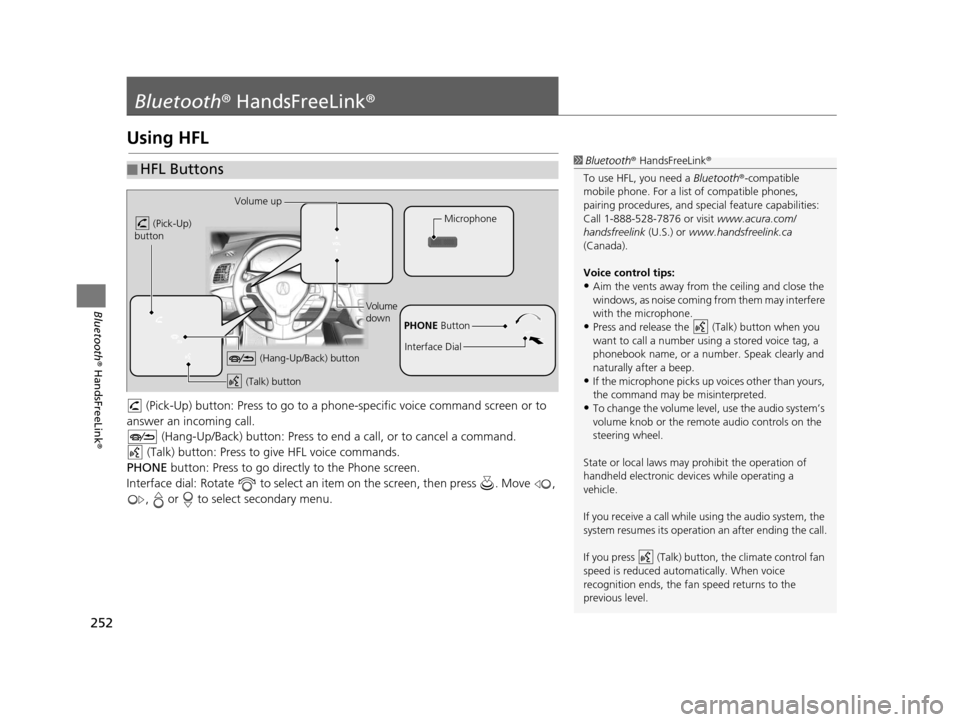
252
Bluetooth® HandsFreeLink ®
Bluetooth® HandsFreeLink ®
Using HFL
(Pick-Up) button: Press to go to a phon e-specific voice command screen or to
answer an in coming call.
(Hang-Up/Back) button: Press to end a call, or to cancel a command.
(Talk) button: Press to give HFL voice commands.
PHONE button: Press to go directly to the Phone screen.
Interface dial: Rotate to select an it em on the screen, then press . Move ,
, or to select secondary menu.
■ HFL Buttons1
Bluetooth ® HandsFreeLink ®
To use HFL, you need a Bluetooth®-compatible
mobile phone. For a list of compatible phones,
pairing procedures , and special feature capabilities:
Call 1-888-528-7876 or visit www.acura.com/
handsfreelink (U.S.) or www.handsfreelink.ca
(Canada).
Voice control tips:
•Aim the vents away from the ceiling and close the
windows, as noise coming fr om them may interfere
with the microphone.
•Press and release the (Talk) button when you
want to call a number using a stored voice tag, a
phonebook name, or a numbe r. Speak clearly and
naturally after a beep.
•If the microphone picks up vo ices other than yours,
the command may be misinterpreted.
•To change the volume level, use the audio system’s
volume knob or the remote audio controls on the
steering wheel.
State or local laws may prohibit the operation of
handheld electronic devices while operating a
vehicle.
If you receive a call while using the audio system, the
system resumes its operation an after ending the call.
If you press (Talk) butt on, the climate control fan
speed is reduced automatically. When voice
recognition ends, the fan speed returns to the
previous level.
Volume up
(Pick-Up)
button
Volume
down
(Hang-Up/Back) button
(Talk) button
Microphone
PHONE Button
Interface Dial
16 ACURA RDX NAVI-31TX48300.book 252 ページ 2015年3月6日 金曜日 午後1時26分
Page 348 of 363
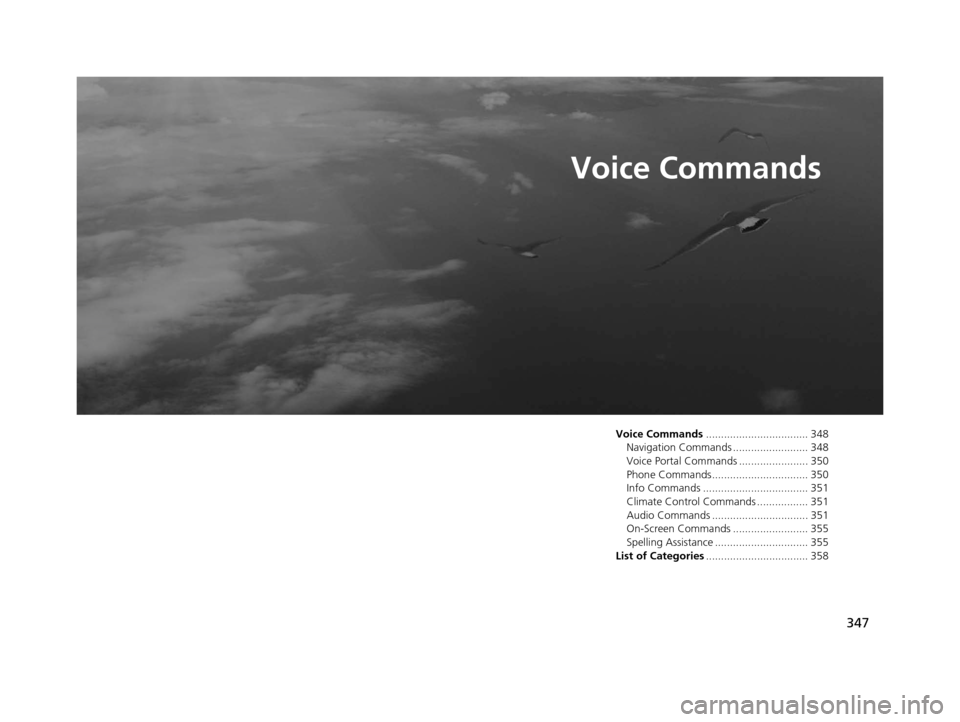
347
Voice Commands
Voice Commands.................................. 348
Navigation Commands ......................... 348
Voice Portal Commands ....................... 350
Phone Commands................................ 350
Info Commands ................................... 351
Climate Control Commands ................. 351
Audio Commands ................................ 351
On-Screen Commands ......................... 355
Spelling Assistance ............................... 355
List of Categories .................................. 358
16 ACURA RDX NAVI-31TX48300.book 347 ページ 2015年3月6日 金曜日 午後1時26分
Page 352 of 363

351
uuVoice Commands uInfo Commands
Continued
Voice Commands
Info Commands
The system accepts these commands on any
screen.
Trip computer
Display traffic
Display clock
Display wallpaper
Climate Control Commands
The system accepts these commands on
most screens.
Climate control automatic
*1
Climate control off*1
Air conditioner on*1
Air conditioner off*1
Climate control defrost on*1
Climate control defrost off*1
Rear defrost on*1
Rear defrost off*1
Climate control fresh air
Climate control recirculate
Climate control vent
Climate control bi-level
Climate control floor
Climate control floor and defrost
Climate control automatic Fan speed up
Fan speed down
Fan speed #
(#: 1 to 7)
Fan automatic
Temperature # degrees (#: 57 to 87°F, 15
to 29°C)
Driver temperature # degrees (#: 57 to
87°F, 15 to 29°C)
Passenger temperature # degrees (#: 57
to 87°F, 15 to 29°C)
Temperature up
Temperature down
Driver temperature up
Driver temperature down
Passenger temperature up
Passenger temperature down
Temperature max heat
Temperature max cool
Driver temperature max heat
Driver temperature max cool
Passenger temperature max heat
Passenger temperature max cool
Climate control sync on*1
Climate control sync off*1
*1: These commands toggle the function on and off, so the command may not
match your intended action.
Audio Commands
The system accepts these commands on
most screens.
Song By Voice
TM is a feature that allows you
to select music from your Hard Disc Drive or
iPod device using your voice.
To activate this mode, you must press the (Talk) button on the Voice Portal
screen and say: “ Music search.”
Music search
What am I listening to?
Who am I listening to?
Who is this?
What’s playing?
Who’s playing?
What album is this?
Hard Disc Drive play
Hard Disc Drive play track # (#: 1 to 30)
Hard Disc Drive skip forward
Hard Disc Drive skip back
■ Using Song By VoiceTM
■Song By VoiceTM Commands
■HDD Commands
16 ACURA RDX NAVI-31TX48300.book 351 ページ 2015年3月6日 金曜日 午後1時26分