speed Acura RDX 2017 Navigation Manual
[x] Cancel search | Manufacturer: ACURA, Model Year: 2017, Model line: RDX, Model: Acura RDX 2017Pages: 357, PDF Size: 12.4 MB
Page 17 of 357
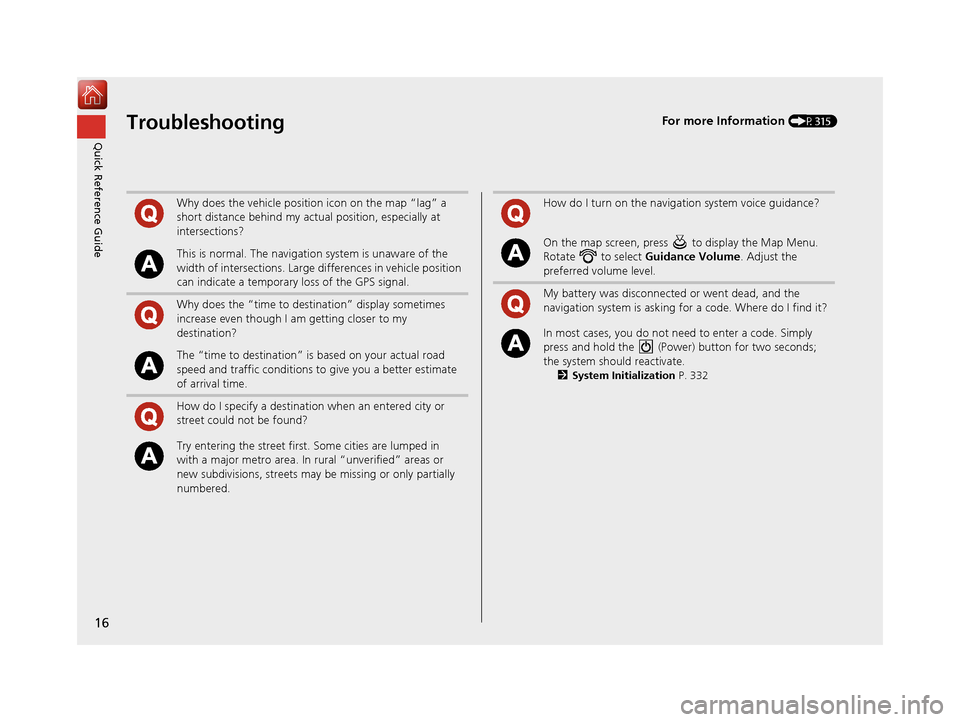
16
Quick Reference GuideTroubleshootingFor more Information (P315)
Why does the vehicle position icon on the map “lag” a
short distance behind my actual position, especially at
intersections?
This is normal. The navigation system is unaware of the
width of intersections. Large differences in vehicle position
can indicate a temporary loss of the GPS signal.
Why does the “time to destination” display sometimes
increase even though I am getting closer to my
destination?
The “time to destination” is based on your actual road
speed and traffic conditions to give you a better estimate
of arrival time.
How do I specify a destination when an entered city or
street could not be found?
Try entering the street first. Some cities are lumped in
with a major metro area. In rural “unverified” areas or
new subdivisions, streets may be missing or only partially
numbered.
How do I turn on the navigation system voice guidance?
On the map screen, press to display the Map Menu.
Rotate to select Guidance Volume. Adjust the
preferred volume level.
My battery was disconnected or went dead, and the
navigation system is asking for a code. Where do I find it?
In most cases, you do not need to enter a code. Simply
press and hold the (Power) button for two seconds;
the system should reactivate.
2 System Initialization P. 332
16 ACURA RDX NAVI-31TX48300.book 16 ページ 2015年8月5日 水曜日 午後4時12分
Page 24 of 357
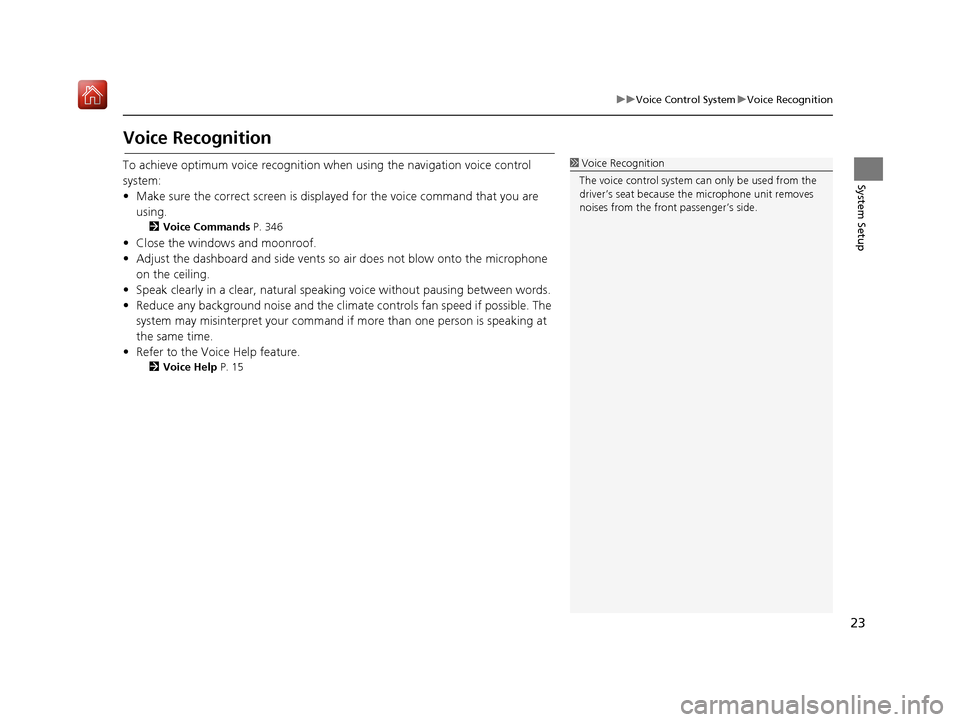
23
uuVoice Control System uVoice Recognition
System Setup
Voice Recognition
To achieve optimum voice re cognition when using the navigation voice control
system:
• Make sure the correct screen is displa yed for the voice command that you are
using.
2 Voice Commands P. 346
• Close the windows and moonroof.
• Adjust the dashboard and side vents so air does not blow onto the microphone
on the ceiling.
• Speak clearly in a clear, natural speaking voice without pausing between words.
• Reduce any background noise and the climate controls fan speed if possible. The system may misinterpret your command if more than one person is speaking at
the same time.
• Refer to the Voice Help feature.
2 Voice Help P. 15
1Voice Recognition
The voice control system can only be used from the
driver’s seat because the microphone unit removes
noises from the front passenger’s side.
16 ACURA RDX NAVI-31TX48300.book 23 ページ 2015年8月5日 水曜日 午後4時12分
Page 82 of 357
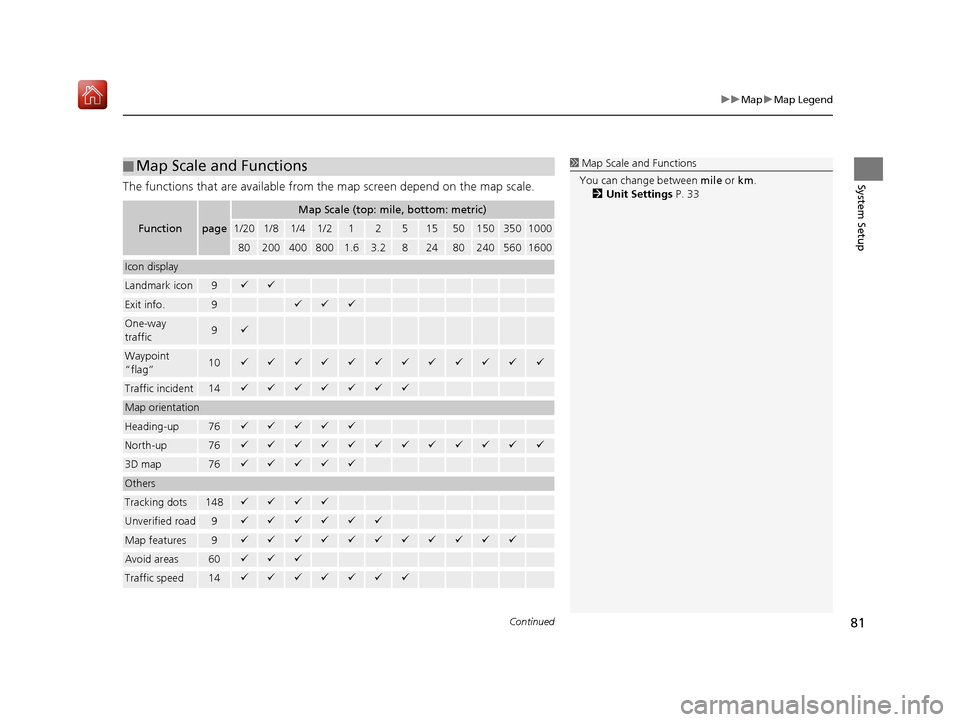
Continued81
uuMap uMap Legend
System SetupThe functions that are available from the map screen depend on the map scale.
■Map Scale and Functions
Functionpage
Map Scale (top: mile, bottom: metric)
1/201/81/41/212515501503501000
802004008001.63.2824802405601600
Icon display
Landmark icon9
Exit info.9
One-way
traffic9
Waypoint
“flag”10
Traffic incident14
Map orientation
Heading-up76
North-up76
3D map76
Others
Tracking dots148
Unverified road9
Map features9
Avoid areas60
Traffic speed14
1
Map Scale and Functions
You can change between mile or km.
2 Unit Settings P. 33
16 ACURA RDX NAVI-31TX48300.book 81 ページ 2015年8月5日 水曜日 午後4時12分
Page 91 of 357
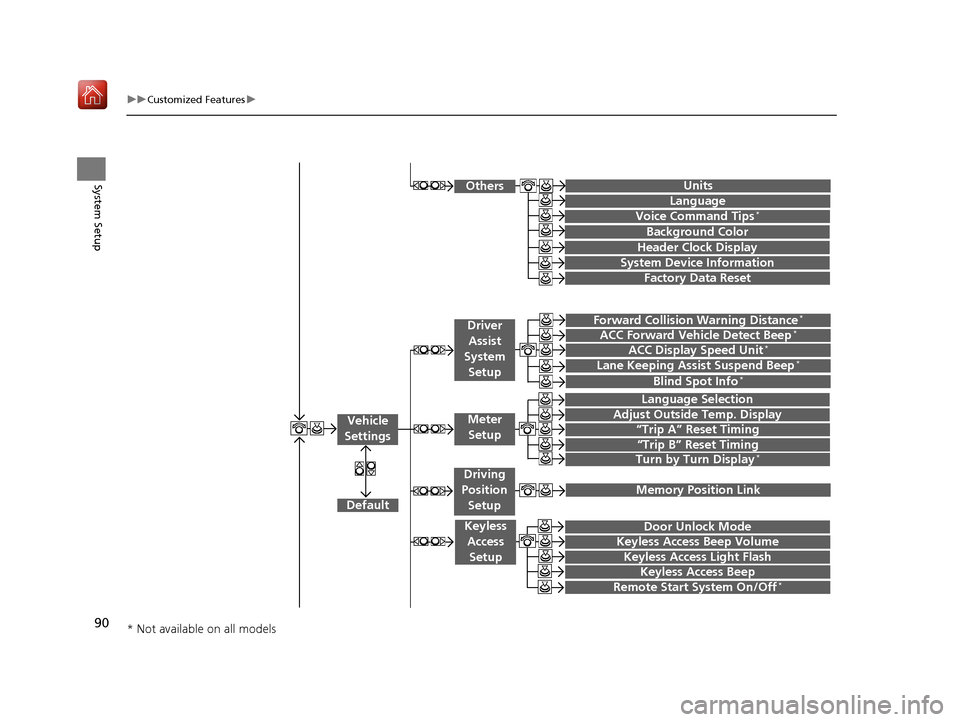
90
uuCustomized Features u
System Setup
“Trip A” Reset Timing
“Trip B” Reset Timing
Language Selection
Adjust Outside Temp. Display
Forward Collision Warning Distance*
ACC Forward Vehicle Detect Beep*
Turn by Turn Display*
Default
Door Unlock Mode
Keyless Access Light Flash
Vehicle
Settings
Driver
Assist
System
Setup
Keyless Access Setup
Keyless Access Beep
Blind Spot Info*
Driving
Position
Setup
Lane Keeping Assist Suspend Beep*ACC Display Speed Unit*
Remote Start System On/Off*
Memory Position Link
Meter Setup
Keyless Access Beep Volume
Factory Data Reset
Background Color
Header Clock Display
Units
Voice Command Tips*
Others
Language
System Device Information
* Not available on all models
16 ACURA RDX NAVI-31TX48300.book 90 ページ 2015年8月5日 水曜日 午後4時12分
Page 95 of 357
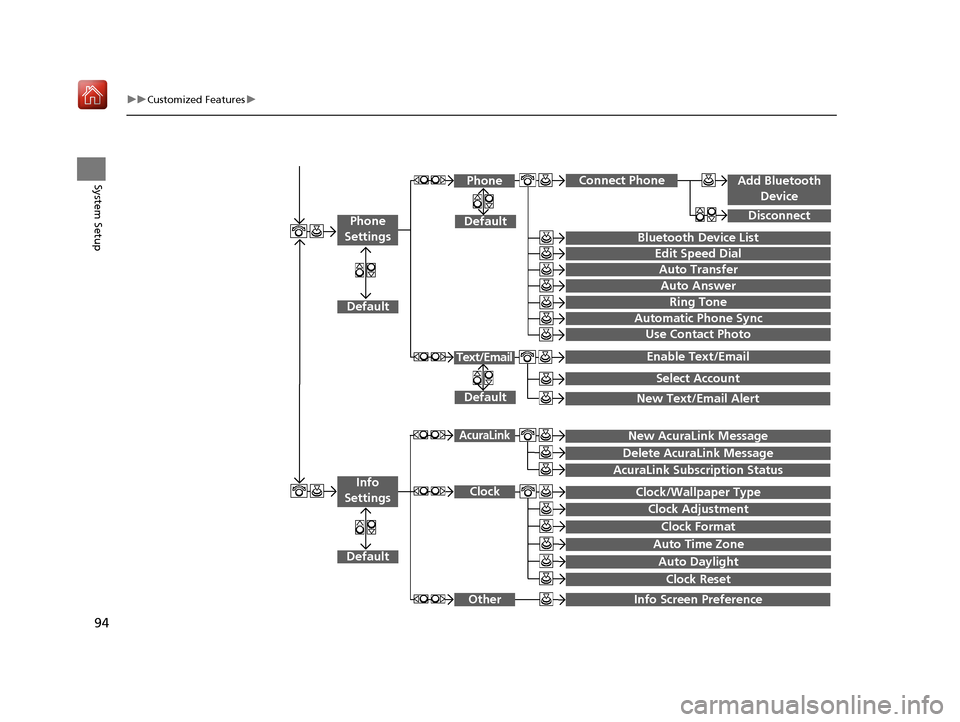
94
uuCustomized Features u
System Setup
Info Screen Preference
Clock/Wallpaper Type
Clock Adjustment
Clock
Default
Other
Info
Settings
Clock Format
New AcuraLink MessageAcuraLink
Auto Time Zone
Auto Daylight
Default
Enable Text/Email
Select Account
Text/Email
New Text/Email Alert
Add Bluetooth Device
Disconnect
Default
PhoneConnect Phone
Edit Speed Dial
Auto Transfer
Auto Answer
Ring Tone
Use Contact Photo
Default
Phone
Settings
Automatic Phone Sync
Bluetooth Device List
Delete AcuraLink Message
AcuraLink Subscription Status
Clock Reset
16 ACURA RDX NAVI-31TX48300.book 94 ページ 2015年8月5日 水曜日 午後4時12分
Page 100 of 357
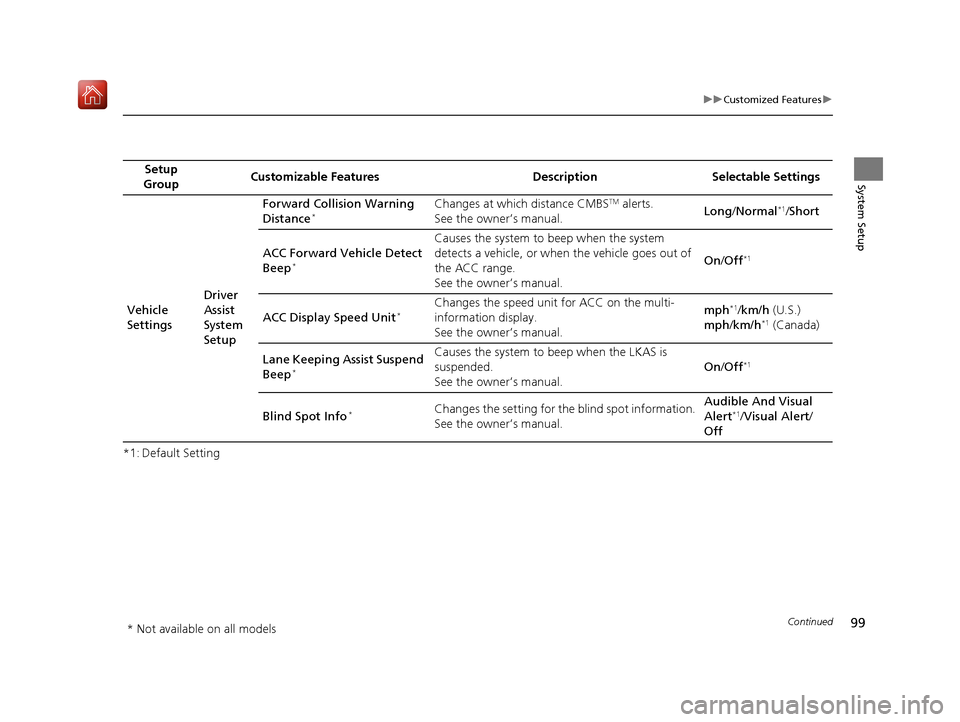
99
uuCustomized Features u
Continued
System Setup
*1: Default SettingSetup
Group Customizable Features Description Selectable Settings
Vehicle
Settings Driver
Assist
System
SetupForward Collision Warning
Distance
*Changes at which distance CMBSTM alerts.
See the owner’s manual. Long
/Normal*1/Short
ACC Forward Vehicle Detect
Beep
*
Causes the system to beep when the system
detects a vehicle, or when the vehicle goes out of
the ACC range.
See the owner’s manual. On
/Off
*1
ACC Display Speed Unit*Changes the speed unit for ACC on the multi-
information display.
See the owner’s manual. mph*1/
km/h (U.S.)
mph /km/h*1 (Canada)
Lane Keeping Assist Suspend
Beep
*
Causes the system to b eep when the LKAS is
suspended.
See the owner’s manual. On
/Off*1
Blind Spot Info*Changes the setting for the blind spot information.
See the owner’s manual. Audible And Visual
Alert*1/
Visual Alert /
Off
* Not available on all models
16 ACURA RDX NAVI-31TX48300.book 99 ページ 2015年8月5日 水曜日 午後4時12分
Page 101 of 357
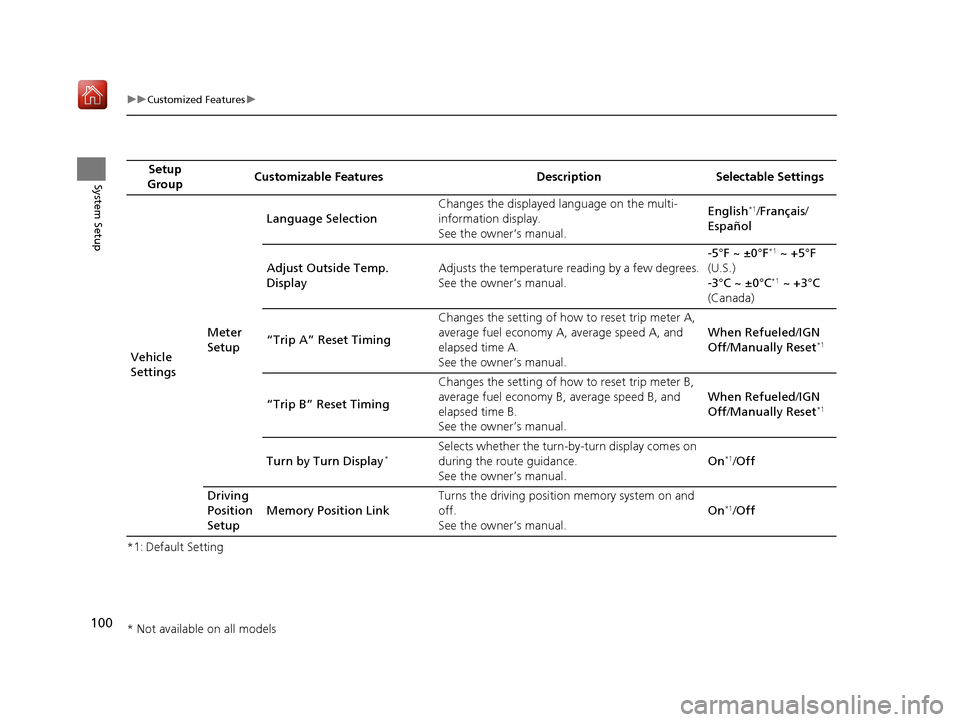
100
uuCustomized Features u
System Setup
*1: Default SettingSetup
Group Customizable Features Description Selectable Settings
Vehicle
Settings Meter
SetupLanguage Selection
Changes the displayed language on the multi-
information display.
See the owner’s manual. English
*1/
Français /
Español
Adjust Outside Temp.
Display Adjusts the temperature reading by a few degrees.
See the owner’s manual. -5°F ~ ±0°F
*1
~ +5°F
(U.S.)
-3°C ~ ±0°C
*1 ~ +3°C
(Canada)
“Trip A” Reset Timing Changes the setting of how to reset trip meter A,
average fuel economy A, average speed A, and
elapsed time A.
See the owner’s manual. When Refueled
/IGN
Off /Manually Reset
*1
“Trip B” Reset Timing Changes the setting of how
to reset trip meter B,
average fuel economy B, average speed B, and
elapsed time B.
See the owner’s manual. When Refueled
/IGN
Off /Manually Reset*1
Turn by Turn Display*Selects whether the turn-b y-turn display comes on
during the route guidance.
See the owner’s manual. On*1/
Off
Driving
Position
Setup Memory Position Link Turns the driving position memory system on and
off.
See the owner’s manual.
On
*1/
Off
* Not available on all models
16 ACURA RDX NAVI-31TX48300.book 100 ページ 2015年8月5日 水曜日 午後4時12分
Page 103 of 357
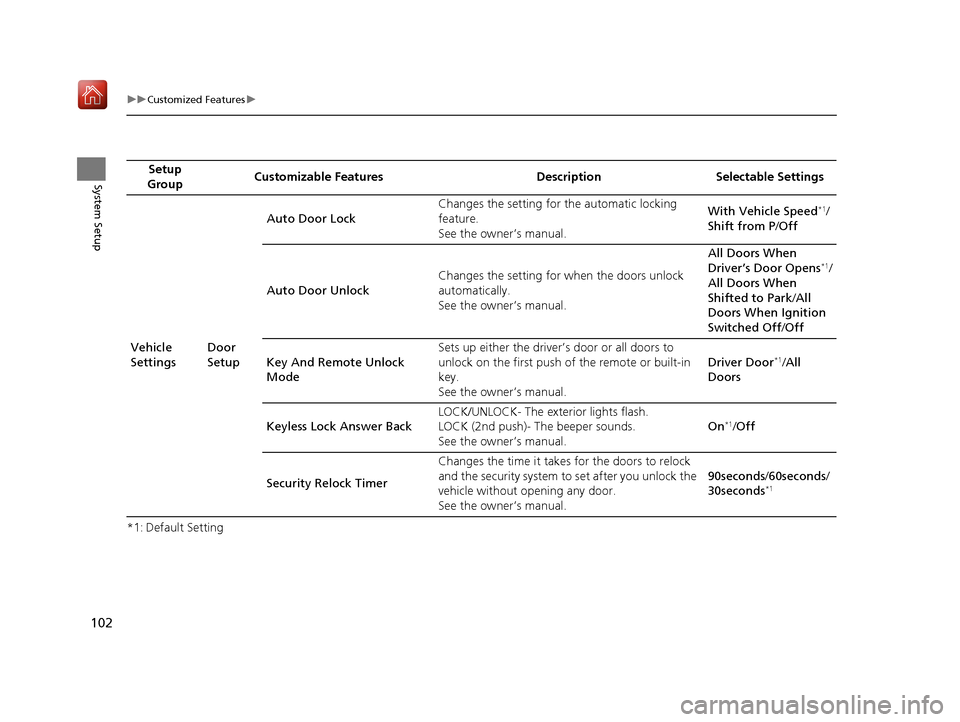
102
uuCustomized Features u
System Setup
*1: Default SettingSetup
Group Customizable Features Description Selectable Settings
Vehicle
Settings Door
SetupAuto Door Lock
Changes the setting for
the automatic locking
feature.
See the owner’s manual. With Vehicle Speed
*1/
Shift from P /Off
Auto Door Unlock Changes the setting for
when the doors unlock
automatically.
See the owner’s manual. All Doors When
Driver’s Door Opens
*1/
All Doors When
Shifted to Park /All
Doors When Ignition
Switched Off /Off
Key And Remote Unlock
Mode Sets up either the driver’s door or all doors to
unlock on the first push of the remote or built-in
key.
See the owner’s manual.
Driver Door
*1/
All
Doors
Keyless Lock Answer Back LOCK/UNLOCK- The ex
terior lights flash.
LOCK (2nd push)- The beeper sounds.
See the owner’s manual. On
*1/
Off
Security Relock Timer Changes the time it takes for the doors to relock
and the security system to set after you unlock the
vehicle without opening any door.
See the owner’s manual. 90seconds
/60seconds /
30seconds
*1
16 ACURA RDX NAVI-31TX48300.book 102 ページ 2015年8月5日 水曜日 午後4時12分
Page 111 of 357
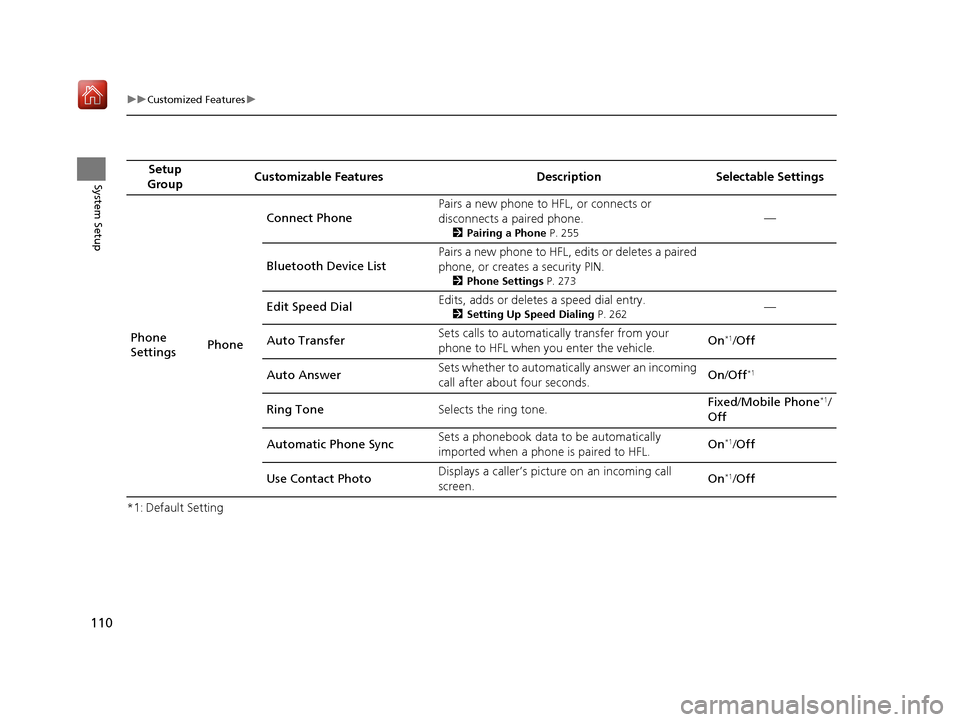
110
uuCustomized Features u
System Setup
*1: Default SettingSetup
Group Customizable Features Description Selectable Settings
Phone
Settings PhoneConnect Phone
Pairs a new phone to HFL, or connects or
disconnects a paired phone.
2
Pairing a Phone P. 255
—
Bluetooth Device List Pairs a new phone to HFL, edits or deletes a paired
phone, or creates a security PIN.
2
Phone Settings P. 273
Edit Speed Dial Edits, adds or deletes a speed dial entry.2
Setting Up Speed Dialing P. 262—
Auto Transfer Sets calls to automatically transfer from your
phone to HFL when you enter the vehicle. On
*1/
Off
Auto Answer Sets whether to automatically answer an incoming
call after about four seconds. On
/Off
*1
Ring Tone Selects the ring tone. Fixed
/Mobile Phone*1/
Off
Automatic Phone Sync Sets a phonebook data to be automatically
imported when a phon
e is paired to HFL. On
*1/
Off
Use Contact Photo Displays a caller’s pict
ure on an incoming call
screen. On
*1/
Off
16 ACURA RDX NAVI-31TX48300.book 110 ページ 2015年8月5日 水曜日 午後4時12分
Page 184 of 357
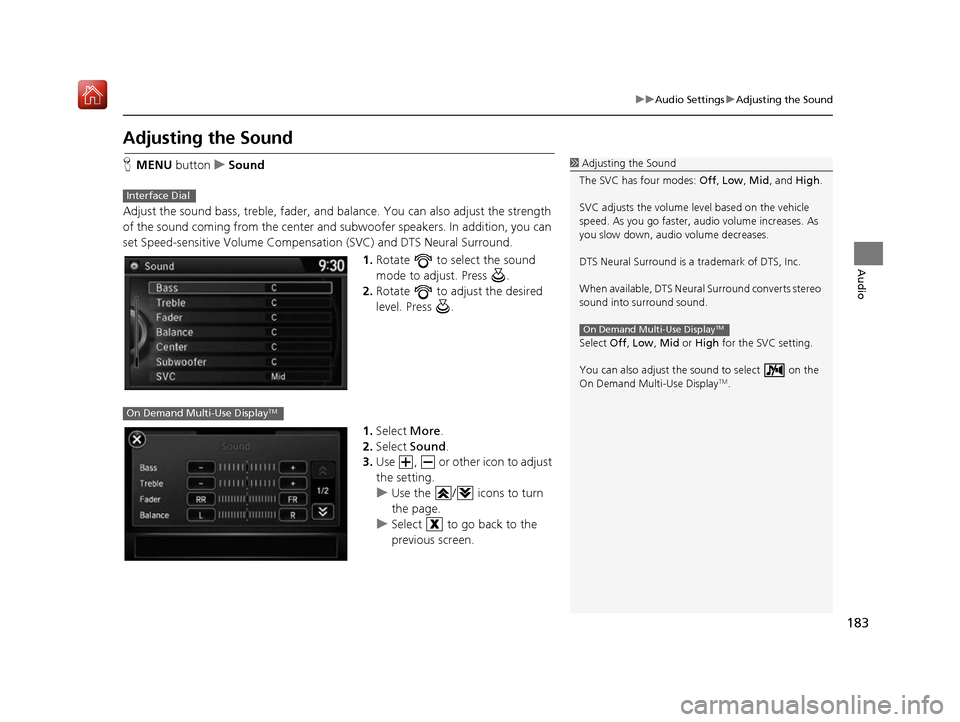
183
uuAudio Settings uAdjusting the Sound
Audio
Adjusting the Sound
H MENU button uSound
Adjust the sound bass, treble, fader, and balance. You can also adjust the strength
of the sound coming from the center and subwoofer speakers. In addition, you can
set Speed-sensitive Volume Compensation (SVC) and DTS Neural Surround.
1.Rotate to select the sound
mode to adjust. Press .
2. Rotate to adjust the desired
level. Press .
1. Select More.
2. Select Sound .
3. Use , or other icon to adjust
the setting.
u Use the / icons to turn
the page.
u Select to go back to the
previous screen.1Adjusting the Sound
The SVC has four modes: Off, Low , Mid, and High.
SVC adjusts the volume level based on the vehicle
speed. As you go faster, audio volume increases. As
you slow down, audi o volume decreases.
DTS Neural Surround is a trademark of DTS, Inc.
When available, DTS Neural Surround converts stereo
sound into surround sound.
Select Off, Low , Mid or High for the SVC setting.
You can also adjust the sound to select on the
On Demand Multi-Use Display
TM.
On Demand Multi-Use DisplayTM
Interface Dial
On Demand Multi-Use DisplayTM
16 ACURA RDX NAVI-31TX48300.book 183 ページ 2015年8月5日 水曜日 午後4時12分