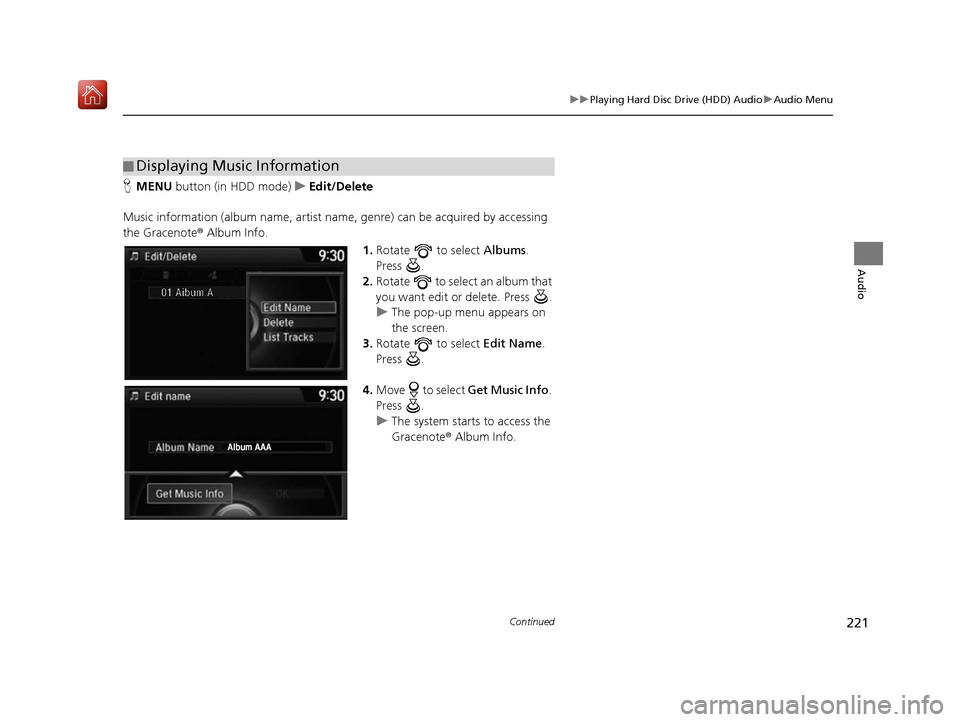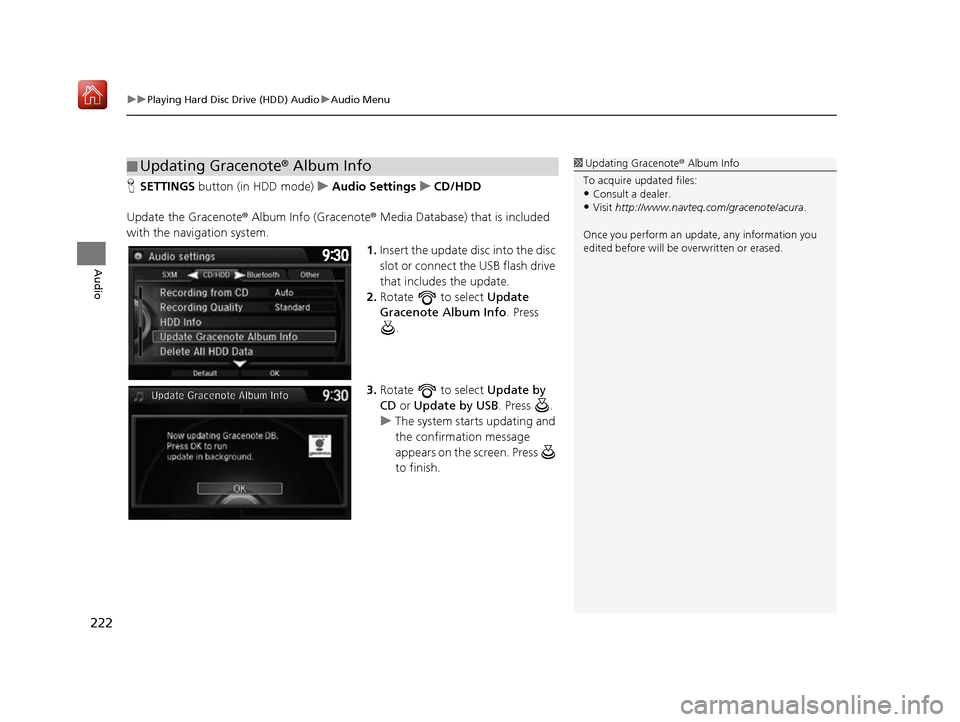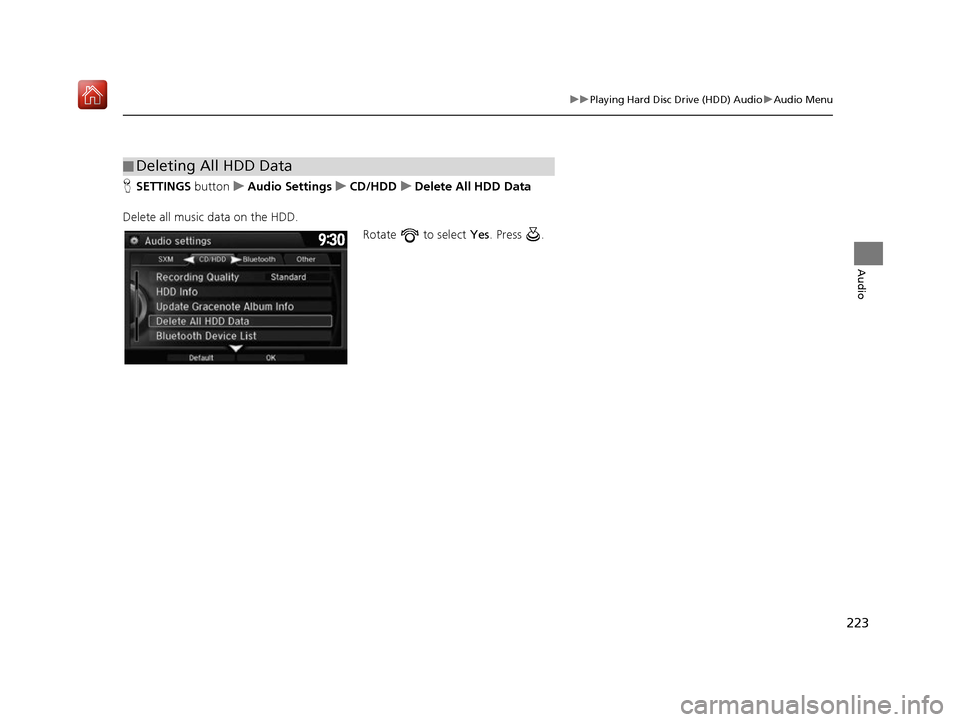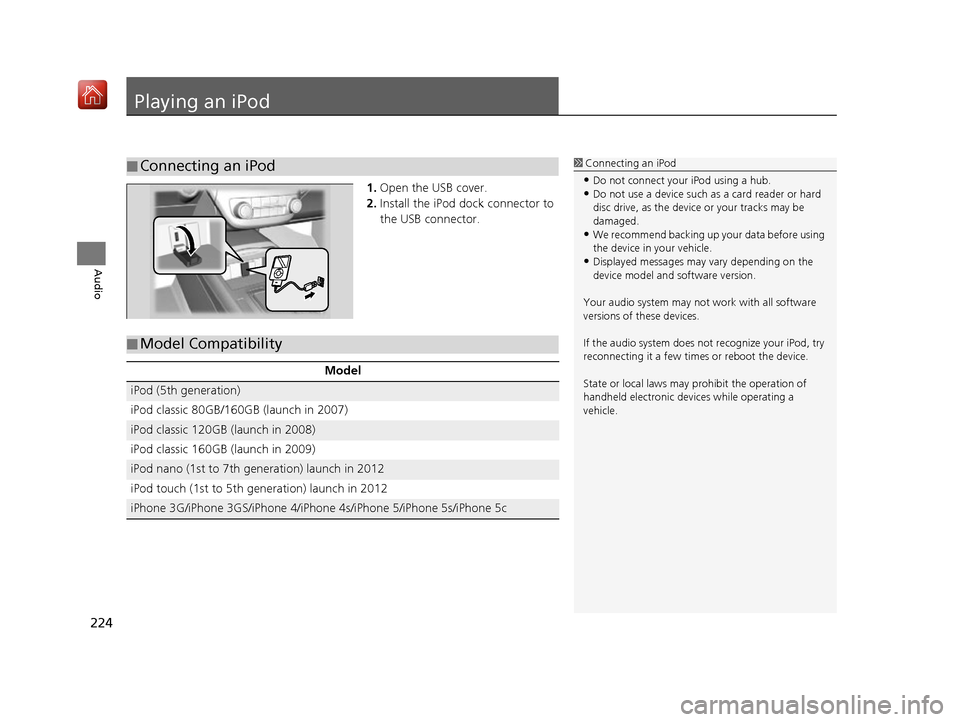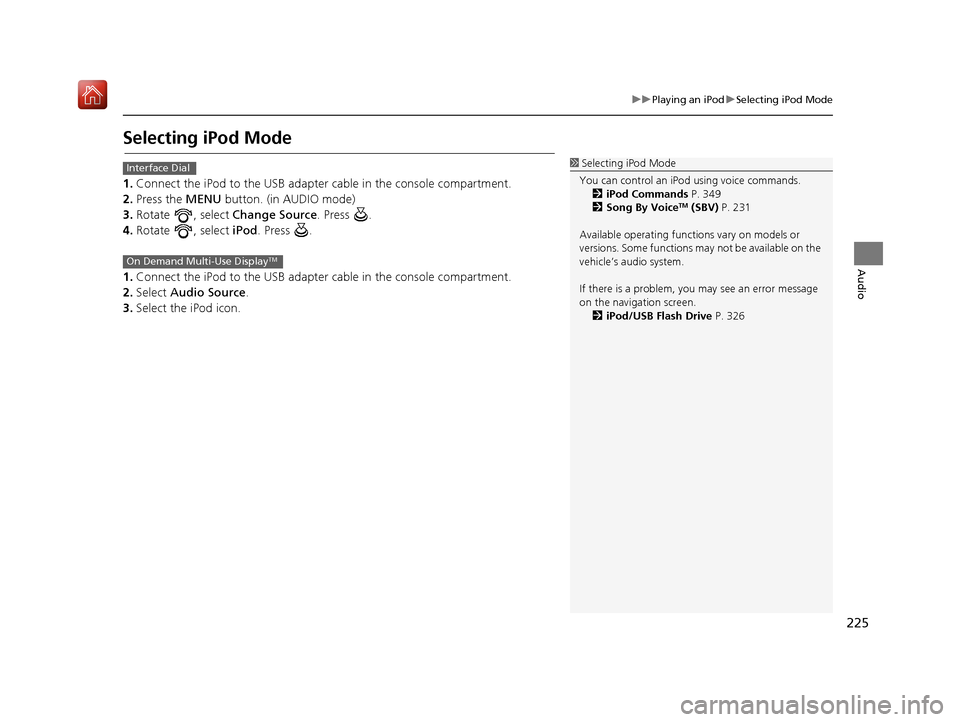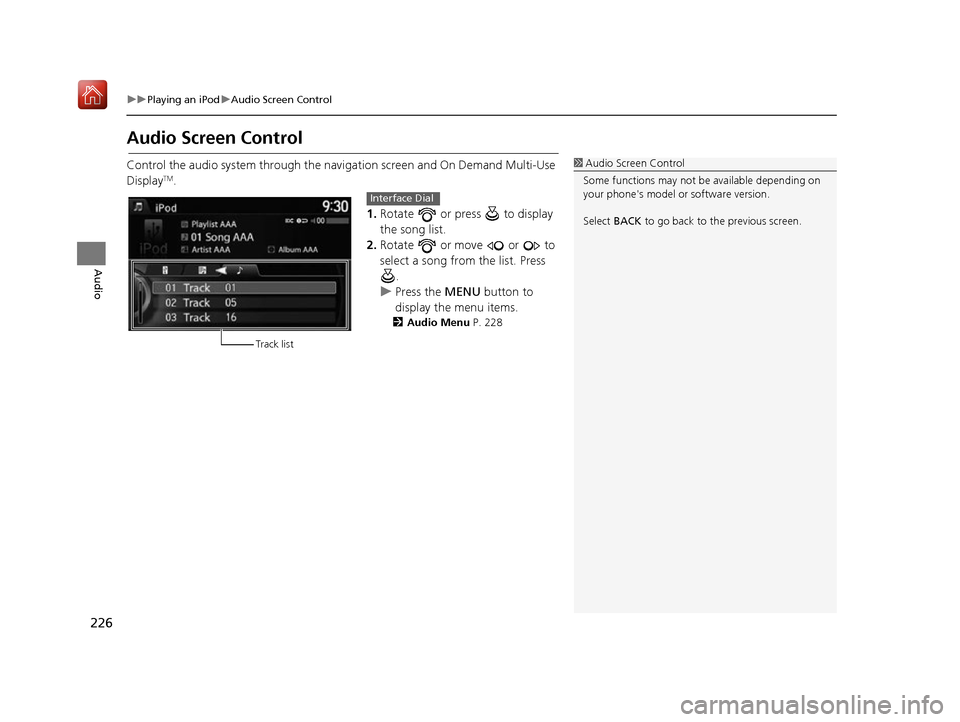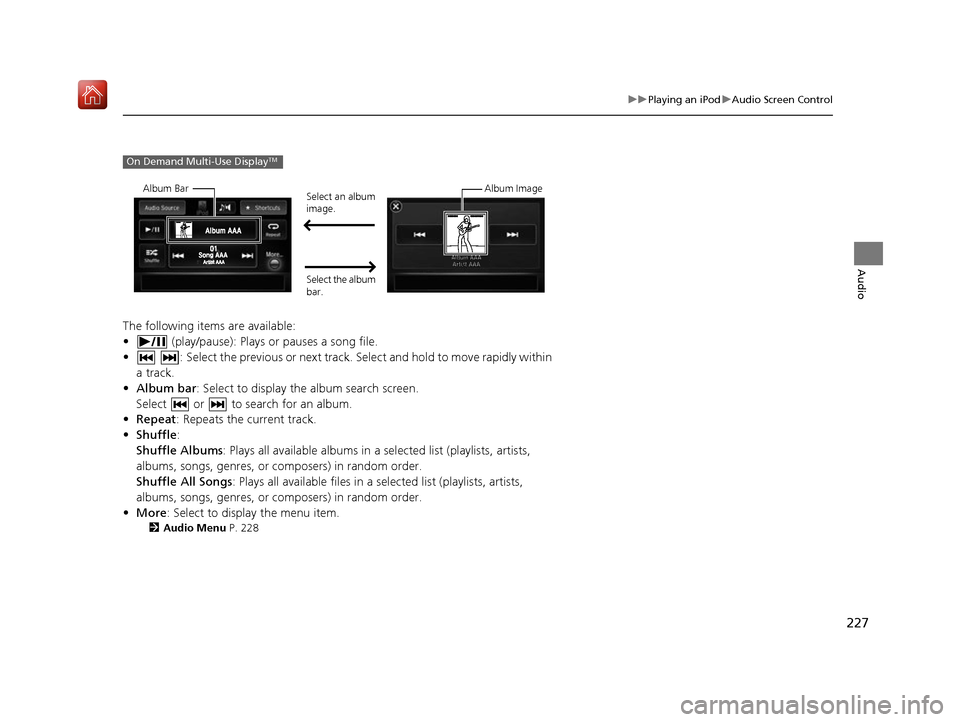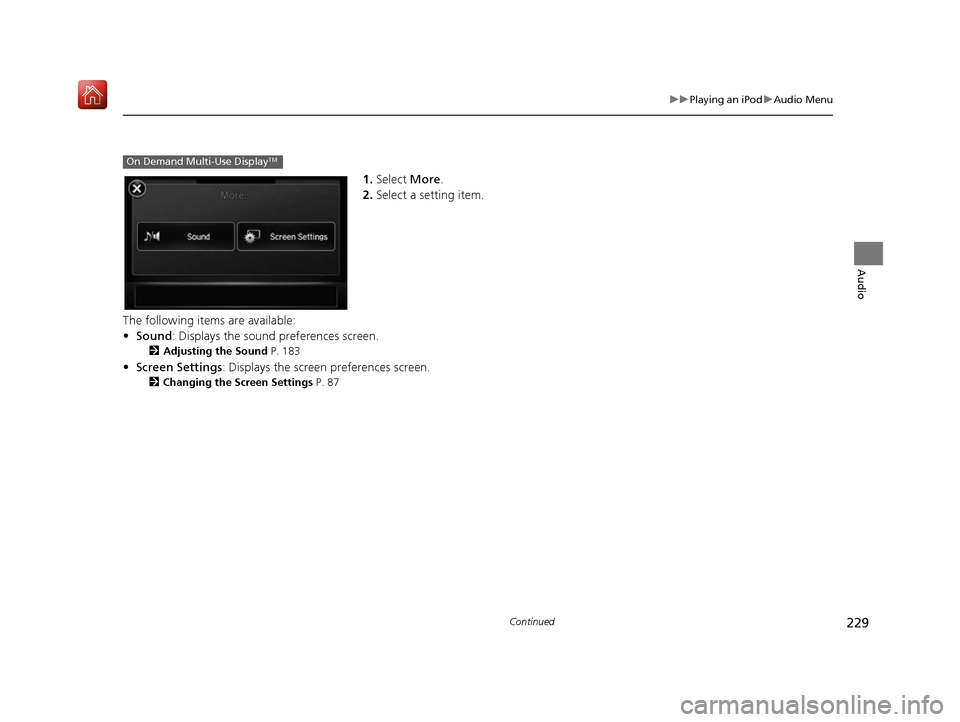Acura RDX 2017 Navigation Manual
Manufacturer: ACURA, Model Year: 2017,
Model line: RDX,
Model: Acura RDX 2017
Pages: 357, PDF Size: 12.4 MB
Acura RDX 2017 Navigation Manual
RDX 2017
Acura
Acura
https://www.carmanualsonline.info/img/32/9767/w960_9767-0.png
Acura RDX 2017 Navigation Manual
Trending: window, lane assist, clock reset, pairing phone, set clock, dashboard, interior lights
Page 221 of 357
220
uuPlaying Hard Disc Drive (HDD) Audio uAudio Menu
Audio
H MENU button (in HDD mode) uEdit/Delete uTracks
Change the track title, artist name, genr e and composer. You can also delete tracks.
Rotate select a track you want to
edit or delete. Press .
uThe pop-up menu appears on the
screen.
The following items are available:
• Edit Name: Enter the track information (track name, track artist, etc.) using the
interface dial or the On Demand Multi-Use Display
TM.
• Delete: Deletes a track.
■Editing Track Information
16 ACURA RDX NAVI-31TX48300.book 220 ページ 2015年8月5日 水曜日 午後4時12分
Page 222 of 357
221
uuPlaying Hard Disc Drive (HDD) Audio uAudio Menu
Continued
Audio
H MENU button (in HDD mode) uEdit/Delete
Music information (album name, artist name, genre) can be acquired by accessing
the Gracenote ® Album Info.
1.Rotate to select Albums.
Press .
2. Rotate to select an album that
you want edit or delete. Press .
u The pop-up menu appears on
the screen.
3. Rotate to select Edit Name.
Press .
4. Move to select Get Music Info.
Press .
u The system starts to access the
Gracenote® Album Info.
■Displaying Music Information
16 ACURA RDX NAVI-31TX48300.book 221 ページ 2015年8月5日 水曜日 午後4時12分
Page 223 of 357
uuPlaying Hard Disc Drive (HDD) Audio uAudio Menu
222
Audio
H SETTINGS button (in HDD mode) uAudio Settings uCD/HDD
Update the Gracenote® Album Info (Gracenote ® Media Database) that is included
with the navigation system.
1.Insert the update di sc into the disc
slot or connect the USB flash drive
that includes the update.
2. Rotate to select Update
Gracenote Album Info . Press
.
3. Rotate to select Update by
CD or Update by USB . Press .
u The system starts updating and
the confirmation message
appears on the screen. Press
to finish.
■Updating Gracenote
® Album Info1 Updating Gracenote® Album Info
To acquire updated files:
•Consult a dealer.
•Visit http://www.navteq.com/gracenote/acura .
Once you perform an update, any information you
edited before will be overwritten or erased.
16 ACURA RDX NAVI-31TX48300.book 222 ページ 2015年8月5日 水曜日 午後4時12分
Page 224 of 357
223
uuPlaying Hard Disc Drive (HDD) Audio uAudio Menu
Audio
H SETTINGS button uAudio Settings uCD/HDD uDelete All HDD Data
Delete all music data on the HDD. Rotate to select Yes. Press .
■Deleting All HDD Data
16 ACURA RDX NAVI-31TX48300.book 223 ページ 2015年8月5日 水曜日 午後4時12分
Page 225 of 357
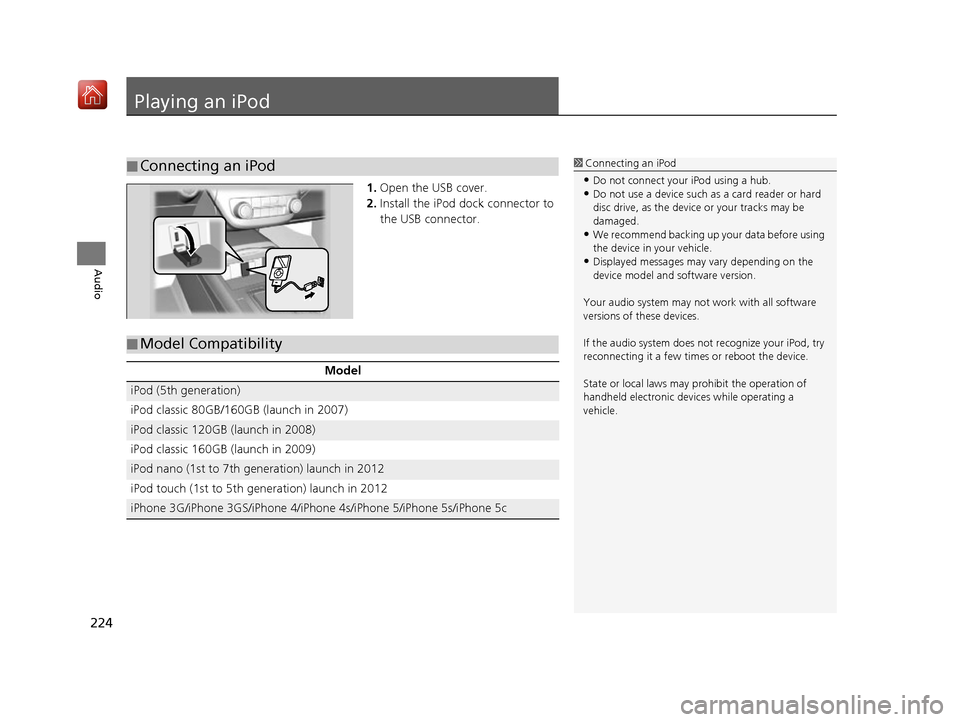
224
Audio
Playing an iPod
1.Open the USB cover.
2. Install the iPod dock connector to
the USB connector.
■Connecting an iPod1
Connecting an iPod
•Do not connect your iPod using a hub.•Do not use a device such as a card reader or hard
disc drive, as the device or your tracks may be
damaged.
•We recommend backing up yo ur data before using
the device in your vehicle.
•Displayed messages may vary depending on the
device model and software version.
Your audio system may not work with all software
versions of these devices.
If the audio system does not recognize your iPod, try
reconnecting it a few time s or reboot the device.
State or local laws may pr ohibit the operation of
handheld electronic devi ces while operating a
vehicle.
■ Model Compatibility
Model
iPod (5th generation)
iPod classic 80GB/160GB (launch in 2007)
iPod classic 120GB (launch in 2008)
iPod classic 160GB (launch in 2009)
iPod nano (1st to 7th generation) launch in 2012
iPod touch (1st to 5th generation) launch in 2012
iPhone 3G/iPhone 3GS/iPhone 4/iPhon
e 4s/iPhone 5/iPhone 5s/iPhone 5c
16 ACURA RDX NAVI-31TX48300.book 224 ページ 2015年8月5日 水曜日 午後4時12分
Page 226 of 357
225
uuPlaying an iPod uSelecting iPod Mode
Audio
Selecting iPod Mode
1. Connect the iPod to the USB adapter cable in the console compartment.
2. Press the MENU button. (in AUDIO mode)
3. Rotate , select Change Source. Press .
4. Rotate , select iPod. Press .
1. Connect the iPod to the USB adapter cable in the console compartment.
2. Select Audio Source .
3. Select the iPod icon.
1Selecting iPod Mode
You can control an iPod using voice commands. 2 iPod Commands P. 349
2 Song By Voice
TM (SBV) P. 231
Available operating functi ons vary on models or
versions. Some functions ma y not be available on the
vehicle’s audio system.
If there is a problem, you may see an error message
on the navigation screen. 2 iPod/USB Flash Drive P. 326
Interface Dial
On Demand Multi-Use DisplayTM
16 ACURA RDX NAVI-31TX48300.book 225 ページ 2015年8月5日 水曜日 午後4時12分
Page 227 of 357
226
uuPlaying an iPod uAudio Screen Control
Audio
Audio Screen Control
Control the audio system through the navi gation screen and On Demand Multi-Use
DisplayTM.
1.Rotate or press to display
the song list.
2. Rotate or move or to
select a song from the list. Press
.
u Press the MENU button to
display the menu items.
2 Audio Menu P. 228
1Audio Screen Control
Some functions may not be available depending on
your phone's model or software version.
Select BACK to go back to the previous screen.
Track list
Interface Dial
16 ACURA RDX NAVI-31TX48300.book 226 ページ 2015年8月5日 水曜日 午後4時12分
Page 228 of 357
227
uuPlaying an iPod uAudio Screen Control
Audio
The following items are available:
• (play/pause): Plays or pauses a song file.
• : Select the previous or next track. Select and hold to move rapidly within
a track.
• Album bar : Select to display the album search screen.
Select or to search for an album.
• Repeat : Repeats the current track.
• Shuffle :
Shuffle Albums : Plays all available albums in a selected list (playlists, artists,
albums, songs, genres, or composers) in random order.
Shuffle All Songs : Plays all available files in a se lected list (playlists, artists,
albums, songs, genres, or composers) in random order.
• More: Select to display the menu item.
2 Audio Menu P. 228
On Demand Multi-Use DisplayTM
Album Bar
Select an album
image.
Select the album
bar. Album Image
16 ACURA RDX NAVI-31TX48300.book 227 ページ 2015年8月5日 水曜日 午後4時12分
Page 229 of 357
228
uuPlaying an iPod uAudio Menu
Audio
Audio Menu
H MENU button (in iPod mode)
Rotate to select an item. Press .
The following items are available:
• Sound : Adjusts the settings of the audio speaker’s sound.
2Adjusting the Sound P. 183
•Music Search : Selects a song from the Music Search list.
2How to Select a Song from the Music Search List P. 230
•Change Source: Changes the audio source mode.
• Play/Pause: Pauses or plays a song file.
• Shuffle/Repeat :
Repeat Song : Repeats the current track.
Shuffle Albums : Plays all available albums in a selected list (playlists, artists,
albums, songs, genres, or composers) in random order.
Shuffle All Songs : Plays all available files in a se lected list (playlists, artists,
albums, songs, genres, or composers) in random order.
Interface Dial
16 ACURA RDX NAVI-31TX48300.book 228 ページ 2015年8月5日 水曜日 午後4時12分
Page 230 of 357
229
uuPlaying an iPod uAudio Menu
Continued
Audio
1. Select More.
2. Select a setting item.
The following items are available:
• Sound : Displays the sound preferences screen.
2Adjusting the Sound P. 183
•Screen Settings : Displays the screen preferences screen.
2Changing the Screen Settings P. 87
On Demand Multi-Use DisplayTM
16 ACURA RDX NAVI-31TX48300.book 229 ページ 2015年8月5日 水曜日 午後4時12分
Trending: speed limit display, audio, and, lock, service indicator, key, maintenance