anc Acura RDX 2017 Navigation Manual
[x] Cancel search | Manufacturer: ACURA, Model Year: 2017, Model line: RDX, Model: Acura RDX 2017Pages: 357, PDF Size: 12.4 MB
Page 58 of 357
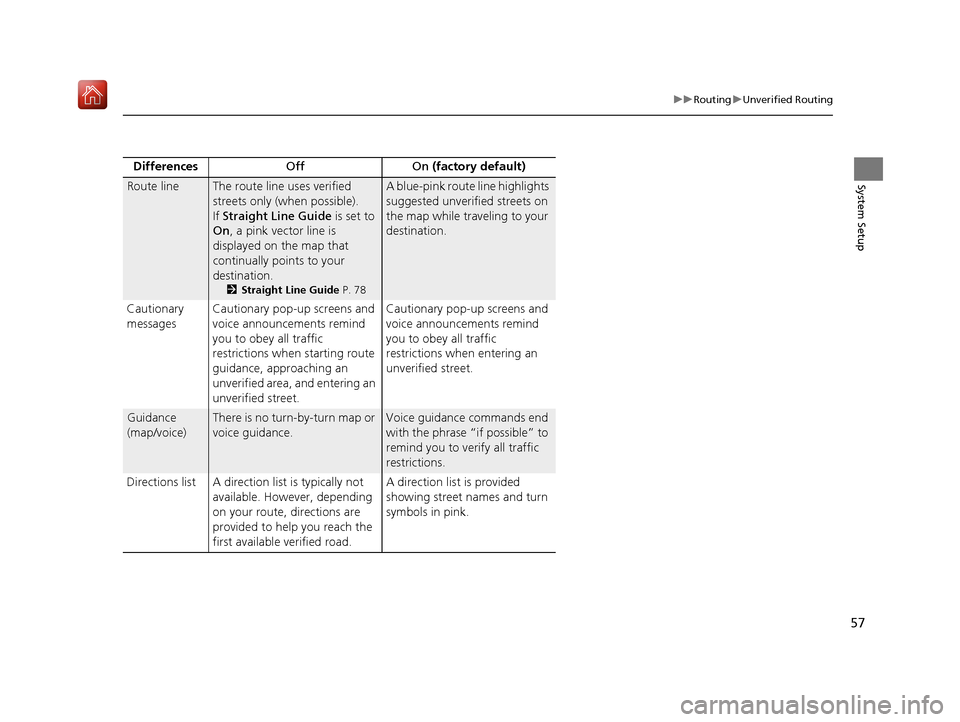
57
uuRouting uUnverified Routing
System SetupRoute lineThe route line uses verified
streets only (when possible).
If Straight Line Guide is set to
On , a pink vector line is
displayed on the map that
continually points to your
destination.
2 Straight Line Guide P. 78
A blue-pink route line highlights
suggested unverified streets on
the map while traveling to your
destination.
Cautionary
messages Cautionary pop-up screens and
voice announcements remind
you to obey all traffic
restrictions when
starting route
guidance, approaching an
unverified area, and entering an
unverified street. Cautionary pop-up screens and
voice announcements remind
you to obey all traffic
restrictions when entering an
unverified street.
Guidance
(map/voice)There is no turn-by-turn map or
voice guidance.Voice guidance commands end
with the phrase “if possible” to
remind you to verify all traffic
restrictions.
Directions list A direction list is typically not available. However, depending
on your route, directions are
provided to help you reach the
first available verified road. A direction list is provided
showing street names and turn
symbols in pink.
Differences
Off On (factory default)
16 ACURA RDX NAVI-31TX48300.book 57 ページ 2015年8月5日 水曜日 午後4時12分
Page 59 of 357

58
uuRouting uTraffic Rerouting
System Setup
Traffic Rerouting
H SETTINGS buttonuNavi Settings uRouting uTraffic Rerouting
A faster route can be calculated based on continuously updated traffic information.
2Traffic ReroutingTM P. 156
Rotate to select an option. Press
.
The following options are available:
• On : The system reroutes automatica lly based on traffic information.
• Off (factory default): Disables the feature.
1Traffic Rerouting
Traffic Rerouting requires an AcuraLink Real-Time
Traffic
TM subscription.
2 AcuraLink ® P. 298
Automatic traffic rerouting may not provide a detour
route depending on circumstances.
16 ACURA RDX NAVI-31TX48300.book 58 ページ 2015年8月5日 水曜日 午後4時12分
Page 60 of 357
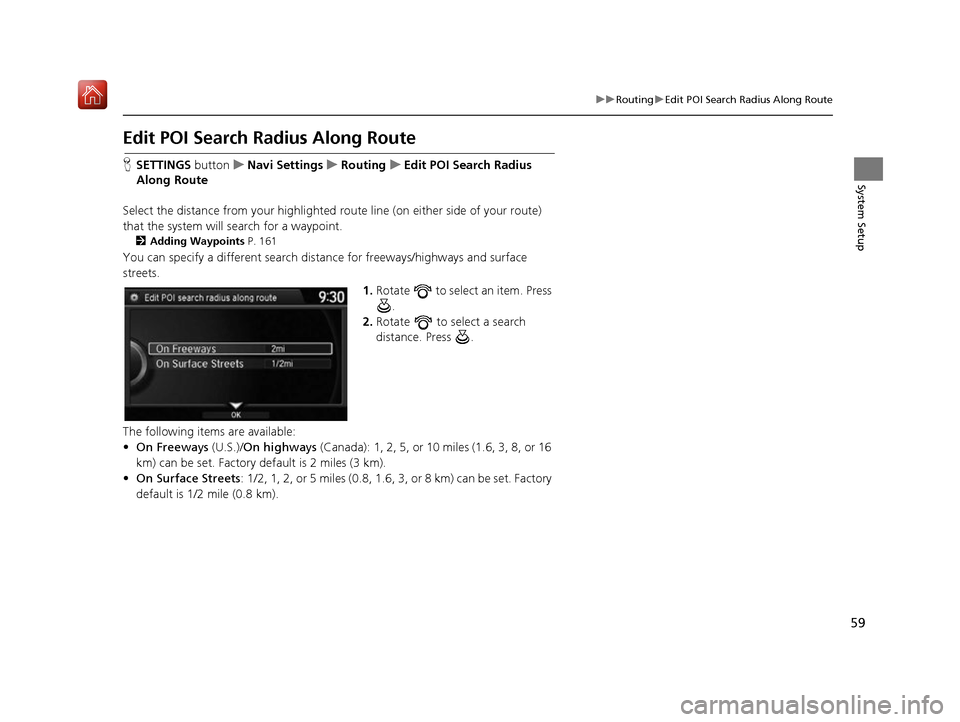
59
uuRouting uEdit POI Search Radius Along Route
System Setup
Edit POI Search Ra dius Along Route
HSETTINGS button uNavi Settings uRouting uEdit POI Search Radius
Along Route
Select the distance from your highlighted ro ute line (on either side of your route)
that the system will search for a waypoint.
2Adding Waypoints P. 161
You can specify a different search distance for freeways/highways and surface
streets.
1.Rotate to select an item. Press
.
2. Rotate to select a search
distance. Press .
The following items are available:
• On Freeways (U.S.)/On highways (Canada): 1, 2, 5, or 10 miles (1.6, 3, 8, or 16
km) can be set. Factory default is 2 miles (3 km).
• On Surface Streets : 1/2, 1, 2, or 5 miles (0.8, 1.6, 3, or 8 km) can be set. Factory
default is 1/2 mile (0.8 km).
16 ACURA RDX NAVI-31TX48300.book 59 ページ 2015年8月5日 水曜日 午後4時12分
Page 63 of 357
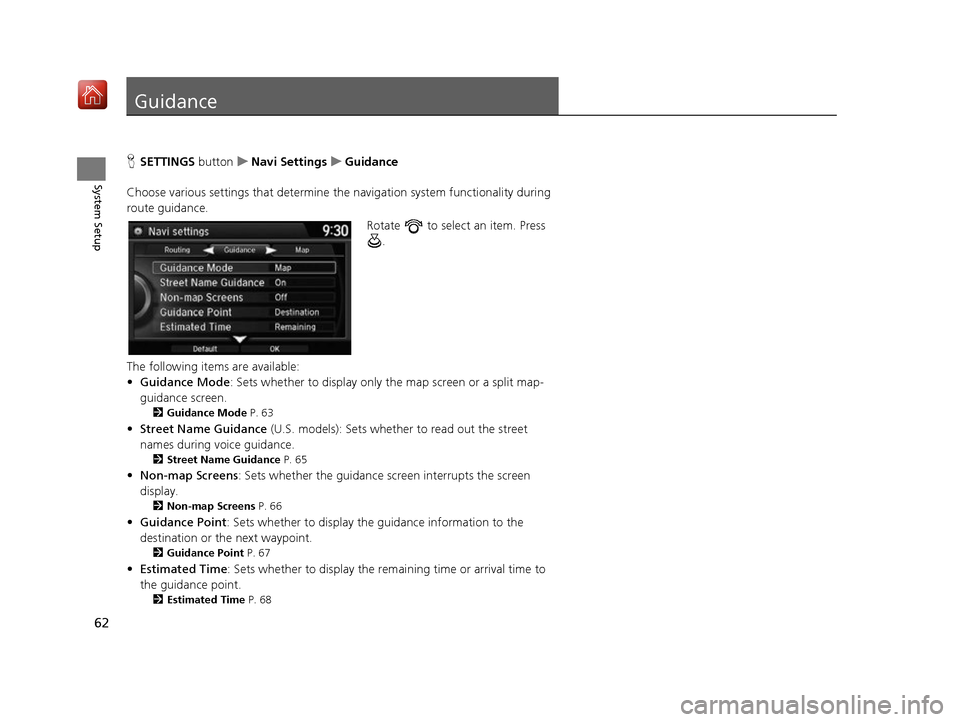
62
System Setup
Guidance
HSETTINGS buttonuNavi Settings uGuidance
Choose various settings that determine th e navigation system functionality during
route guidance.
Rotate to select an item. Press .
The following items are available:
• Guidance Mode : Sets whether to display only the map screen or a split map-
guidance screen.
2 Guidance Mode P. 63
•Street Name Guidance (U.S. models): Sets whether to read out the street
names during voice guidance.
2 Street Name Guidance P. 65
•Non-map Screens : Sets whether the guidance sc reen interrupts the screen
display.
2 Non-map Screens P. 66
•Guidance Point: Sets whether to display the guidance information to the
destination or the next waypoint.
2 Guidance Point P. 67
•Estimated Time : Sets whether to display the remaining time or arrival time to
the guidance point.
2 Estimated Time P. 68
16 ACURA RDX NAVI-31TX48300.book 62 ページ 2015年8月5日 水曜日 午後4時12分
Page 64 of 357
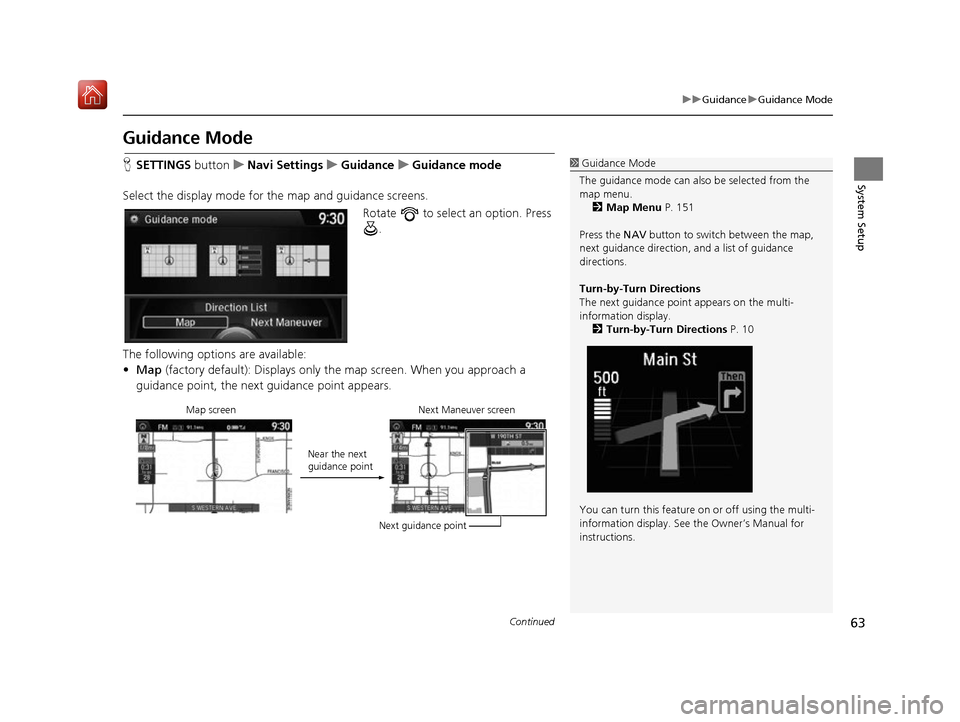
63
uuGuidance uGuidance Mode
Continued
System Setup
Guidance Mode
H SETTINGS button uNavi Settings uGuidance uGuidance mode
Select the display mode for the map and guidance screens. Rotate to select an option. Press .
The following options are available:
• Map (factory default): Displays only the map screen. When you approach a
guidance point, the next guidance point appears.1Guidance Mode
The guidance mode can also be selected from the
map menu. 2 Map Menu P. 151
Press the NAV button to switch between the map,
next guidance direction, and a list of guidance
directions.
Turn-by-Turn Directions
The next guidance point appears on the multi-
information display.
2 Turn-by-Turn Directions P. 10
You can turn this feature on or off using the multi-
information display. See the Owner’s Manual for
instructions.
Map screen Near the next
guidance pointNext Maneuver screen
Next guidance point
16 ACURA RDX NAVI-31TX48300.book 63 ページ 2015年8月5日 水曜日 午後4時12分
Page 65 of 357
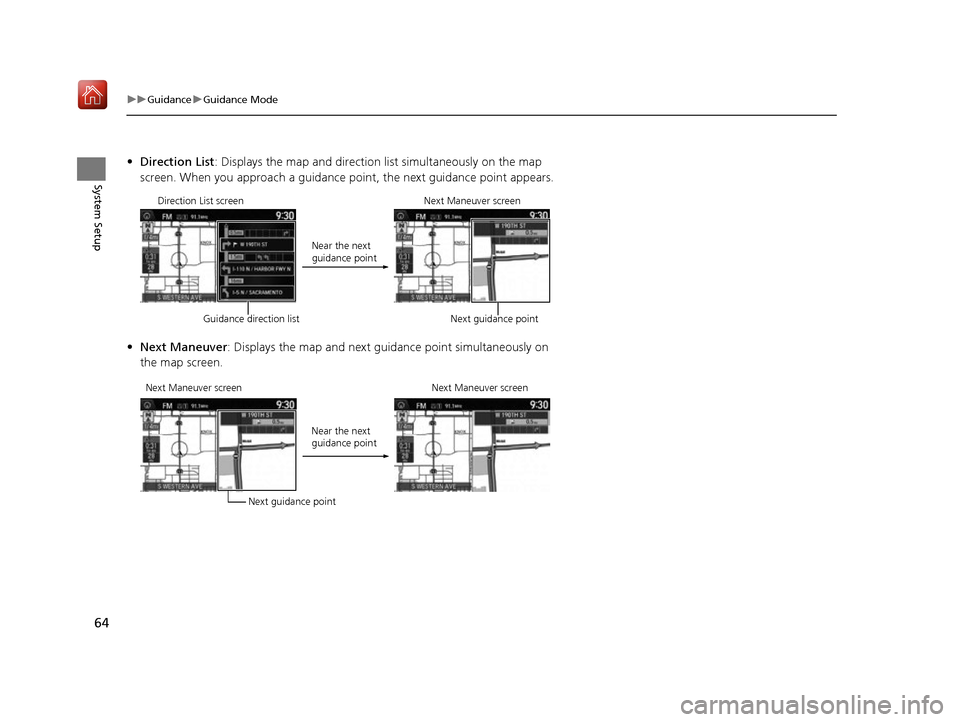
64
uuGuidance uGuidance Mode
System Setup
• Direction List : Displays the map and direction list simultaneously on the map
screen. When you approach a guidance point, the next guidance point appears.
• Next Maneuver : Displays the map and next guidance point simultaneously on
the map screen.
Direction List screen
Guidance direction list Near the next
guidance point
Next Maneuver screen
Next guidance point
Next Maneuver screen Next guidance pointNear the next
guidance point
Next Maneuver screen
16 ACURA RDX NAVI-31TX48300.book 64 ページ 2015年8月5日 水曜日 午後4時12分
Page 66 of 357
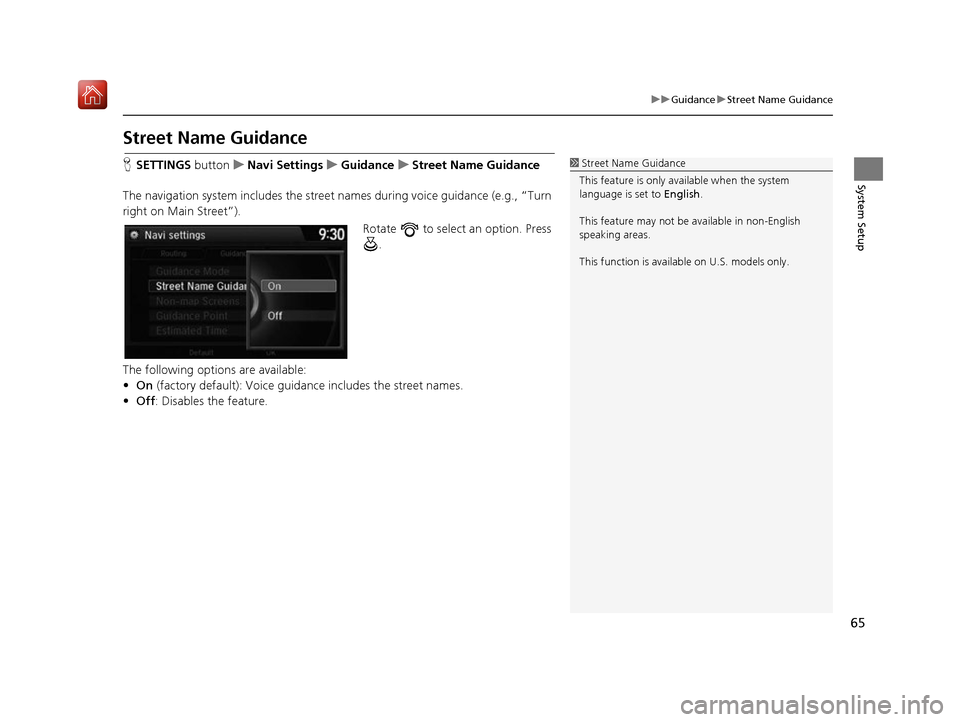
65
uuGuidance uStreet Name Guidance
System Setup
Street Name Guidance
H SETTINGS button uNavi Settings uGuidance uStreet Name Guidance
The navigation system includes the street names during voice guidance (e.g., “Turn
right on Main Street”). Rotate to select an option. Press .
The following options are available:
• On (factory default): Voice guidan ce includes the street names.
• Off : Disables the feature.1Street Name Guidance
This feature is only available when the system
language is set to English.
This feature may not be available in non-English
speaking areas.
This function is available on U.S. models only.
16 ACURA RDX NAVI-31TX48300.book 65 ページ 2015年8月5日 水曜日 午後4時12分
Page 67 of 357
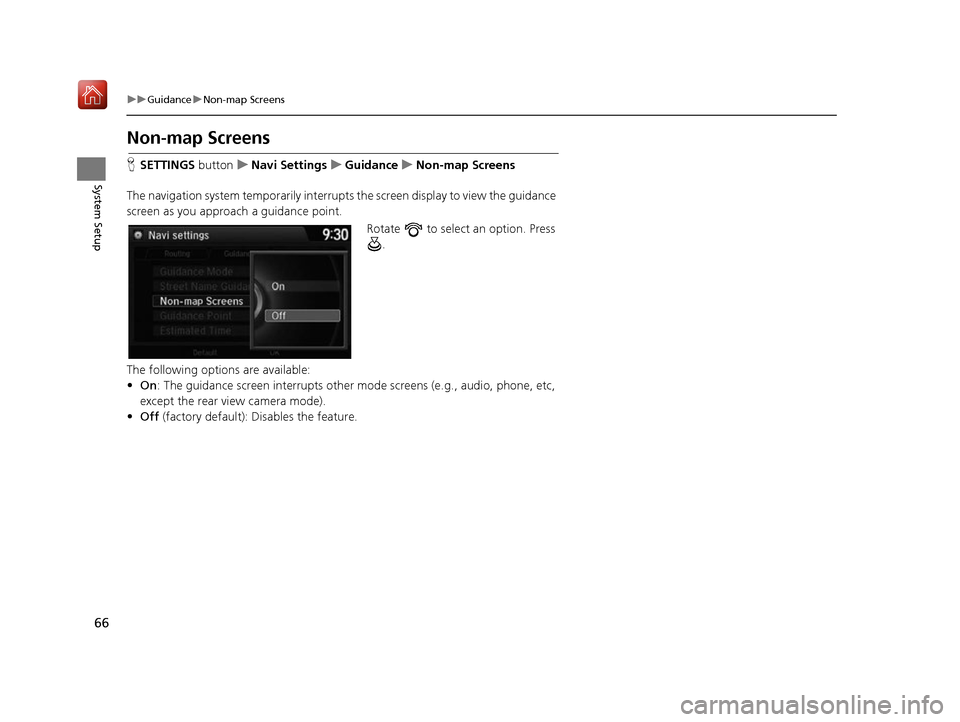
66
uuGuidance uNon-map Screens
System Setup
Non-map Screens
H SETTINGS buttonuNavi Settings uGuidance uNon-map Screens
The navigation system temporarily interrupt s the screen display to view the guidance
screen as you approach a guidance point.
Rotate to select an option. Press .
The following options are available:
• On : The guidance screen interrupts other mode screens (e.g., audio, phone, etc,
except the rear view camera mode).
• Off (factory default): Disables the feature.
16 ACURA RDX NAVI-31TX48300.book 66 ページ 2015年8月5日 水曜日 午後4時12分
Page 68 of 357
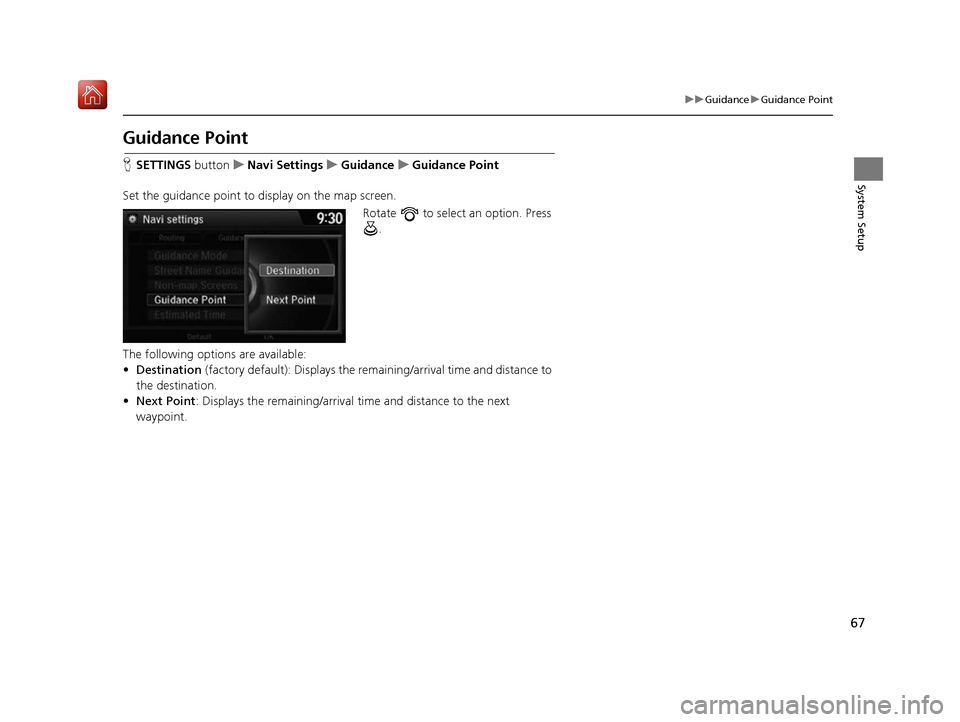
67
uuGuidance uGuidance Point
System Setup
Guidance Point
H SETTINGS button uNavi Settings uGuidance uGuidance Point
Set the guidance point to display on the map screen. Rotate to select an option. Press .
The following options are available:
• Destination (factory default): Disp lays the remaining/arriva l time and distance to
the destination.
• Next Point : Displays the remaining/arrival time and distance to the next
waypoint.
16 ACURA RDX NAVI-31TX48300.book 67 ページ 2015年8月5日 水曜日 午後4時12分
Page 69 of 357
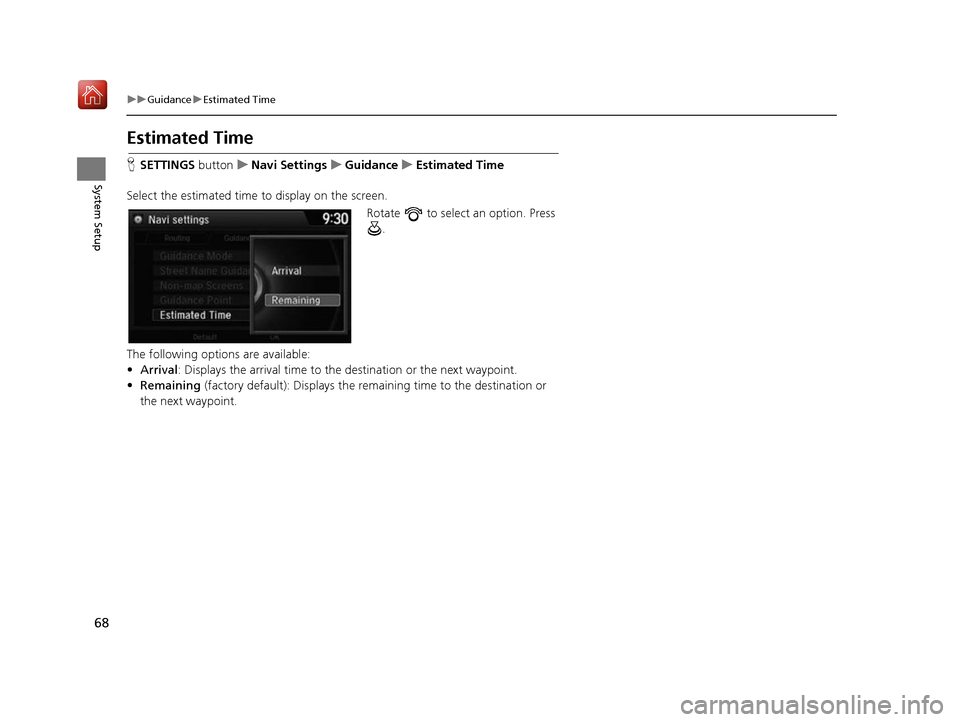
68
uuGuidance uEstimated Time
System Setup
Estimated Time
H SETTINGS buttonuNavi Settings uGuidance uEstimated Time
Select the estimated time to display on the screen. Rotate to select an option. Press .
The following options are available:
• Arrival : Displays the arrival time to the destination or the next waypoint.
• Remaining (factory default): Disp lays the remaining time to the destination or
the next waypoint.
16 ACURA RDX NAVI-31TX48300.book 68 ページ 2015年8月5日 水曜日 午後4時12分