navigation update Acura RDX 2017 Navigation Manual
[x] Cancel search | Manufacturer: ACURA, Model Year: 2017, Model line: RDX, Model: Acura RDX 2017Pages: 357, PDF Size: 12.4 MB
Page 122 of 357
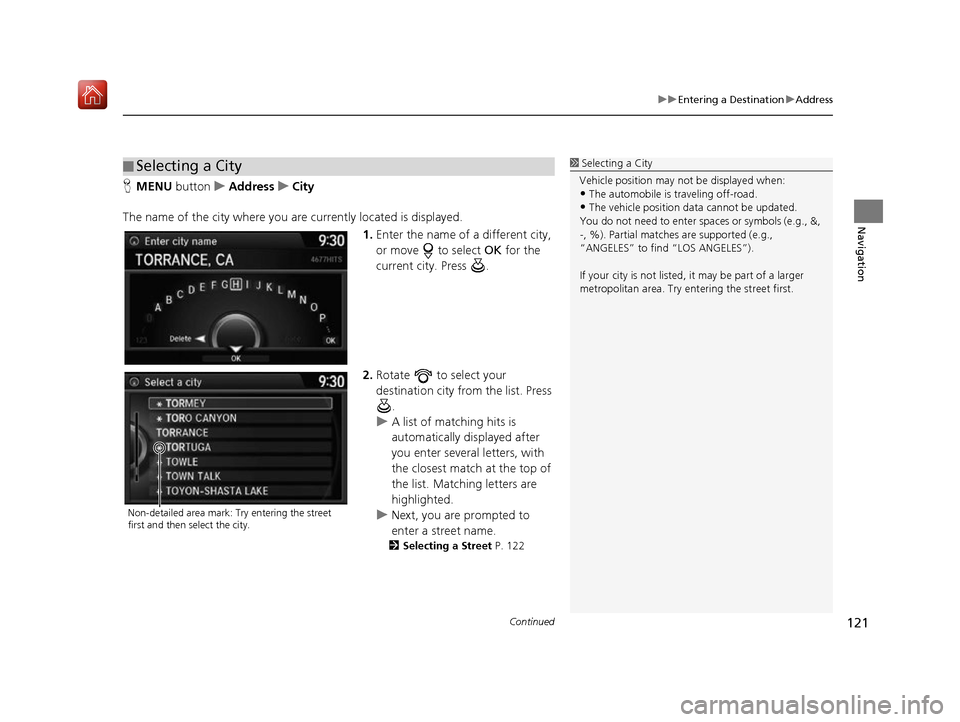
Continued121
uuEntering a Destination uAddress
Navigation
H MENU button uAddress uCity
The name of the city where you are currently located is displayed. 1.Enter the name of a different city,
or move to select OK for the
current city. Press .
2. Rotate to select your
destination city from the list. Press
.
u A list of matching hits is
automatically displayed after
you enter several letters, with
the closest match at the top of
the list. Matching letters are
highlighted.
u Next, you are prompted to
enter a street name.
2 Selecting a Street P. 122
■Selecting a City1
Selecting a City
Vehicle position may not be displayed when:
•The automobile is traveling off-road.
•The vehicle position data cannot be updated.
You do not need to enter spaces or symbols (e.g., &,
-, %). Partial matche s are supported (e.g.,
“ANGELES” to find “LOS ANGELES”).
If your city is not listed, it may be part of a larger
metropolitan area. Try entering the street first.
Non-detailed area mark: Try entering the street
first and then select the city.
16 ACURA RDX NAVI-31TX48300.book 121 ページ 2015年8月5日 水曜日 午後4時12分
Page 186 of 357

185
uuPlaying FM/AM Radio uAudio Screen Control
Continued
Audio
Audio Screen Control
Control the audio system through the navigation screen and On Demand Multi-Use
DisplayTM.
Rotate to select a station from
the list. Press .
uRotate and select Refresh to
update the station list at any time.
u Press the MENU button to display
the menu items.
2 Audio Menu P. 188
Interface Dial
Frequency band
16 ACURA RDX NAVI-31TX48300.book 185 ページ 2015年8月5日 水曜日 午後4時12分
Page 223 of 357
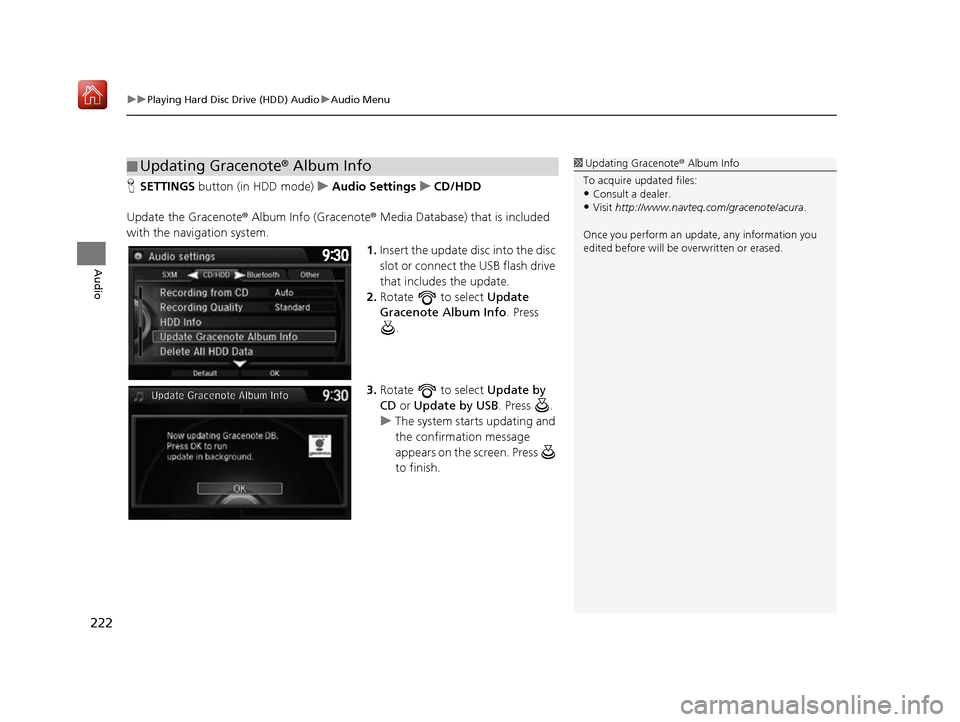
uuPlaying Hard Disc Drive (HDD) Audio uAudio Menu
222
Audio
H SETTINGS button (in HDD mode) uAudio Settings uCD/HDD
Update the Gracenote® Album Info (Gracenote ® Media Database) that is included
with the navigation system.
1.Insert the update di sc into the disc
slot or connect the USB flash drive
that includes the update.
2. Rotate to select Update
Gracenote Album Info . Press
.
3. Rotate to select Update by
CD or Update by USB . Press .
u The system starts updating and
the confirmation message
appears on the screen. Press
to finish.
■Updating Gracenote
® Album Info1 Updating Gracenote® Album Info
To acquire updated files:
•Consult a dealer.
•Visit http://www.navteq.com/gracenote/acura .
Once you perform an update, any information you
edited before will be overwritten or erased.
16 ACURA RDX NAVI-31TX48300.book 222 ページ 2015年8月5日 水曜日 午後4時12分
Page 240 of 357
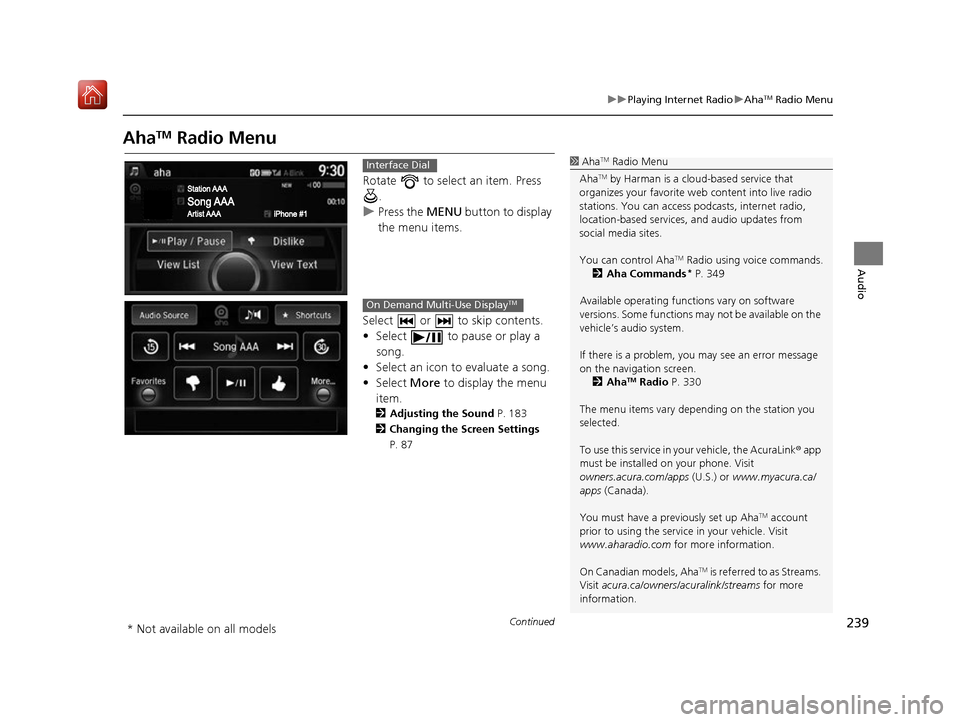
239
uuPlaying Internet Radio uAhaTM Radio Menu
Continued
Audio
AhaTM Radio Menu
Rotate to select an item. Press
.
u Press the MENU button to display
the menu items.
Select or to skip contents.
• Select to pause or play a song.
• Select an icon to evaluate a song.
• Select More to display the menu
item.
2 Adjusting the Sound P. 183
2 Changing the Screen Settings
P. 87
1AhaTM Radio Menu
Aha
TM by Harman is a clou d-based service that
organizes your favorite we b content into live radio
stations. You can access podcasts, internet radio,
location-based services , and audio updates from
social media sites.
You can control Aha
TM Radio using voice commands.
2 Aha Commands* P. 349
Available operating functi ons vary on software
versions. Some functions ma y not be available on the
vehicle’s audio system.
If there is a problem, you may see an error message
on the navigation screen.
2 Aha
TM Radio P. 330
The menu items vary depending on the station you
selected.
To use this service in your vehicle, the AcuraLink ® app
must be installed on your phone. Visit
owners.acura.com/apps (U.S.) or www.myacura.ca/
apps (Canada).
You must have a previously set up Aha
TM account
prior to using the service in your vehicle. Visit
www.aharadio.com for more information.
On Canadian models, Aha
TM is referred to as Streams.
Visit acura.ca/owners/acuralink/streams for more
information.
Interface Dial
On Demand Multi-Use DisplayTM
* Not available on all models
16 ACURA RDX NAVI-31TX48300.book 239 ページ 2015年8月5日 水曜日 午後4時12分
Page 299 of 357

298
AcuraLink® Messages
AcuraLink®
A subscription-based service that provides convenient features such as voice
communication in case of emergency, online security, one-on-one operator
assistance, and the transmission of impo rtant messages regarding your vehicle’s
status.
For information on traffic rerouting and traffi c information updates, provided by the
AcuraLink ® server.
In Case of Emergency
Your vehicle may not be able to connect to the operator if the battery level is low,
the line is disconnected or you do not have adequate mobile coverage.
You cannot use emergency services when:
• You travel outside the AcuraLink ® service coverage areas.
• There is a problem with the connecting devices, such as the ASSIST button,
microphone, speakers, or the unit itself.
• You are not subscribed to the service or your subscription is no longer valid.
1 AcuraLink ®
AcuraLink ® also provides services you can operate
from the Internet or your smartphone.
To subscribe to AcuraLink ®, or to get more
information about all of its features, contact an Acura
dealer or visit owners.acura.com (U.S.) or
www.acura.ca/owners/acuralink (Canada).
1In Case of Emergency
You cannot operate othe r navigation- or phone-
related functions using the screens while talking to
the operator.
Only the operator can terminate the connection to
your vehicle.
16 ACURA RDX NAVI-31TX48300.book 298 ページ 2015年8月5日 水曜日 午後4時12分
Page 304 of 357
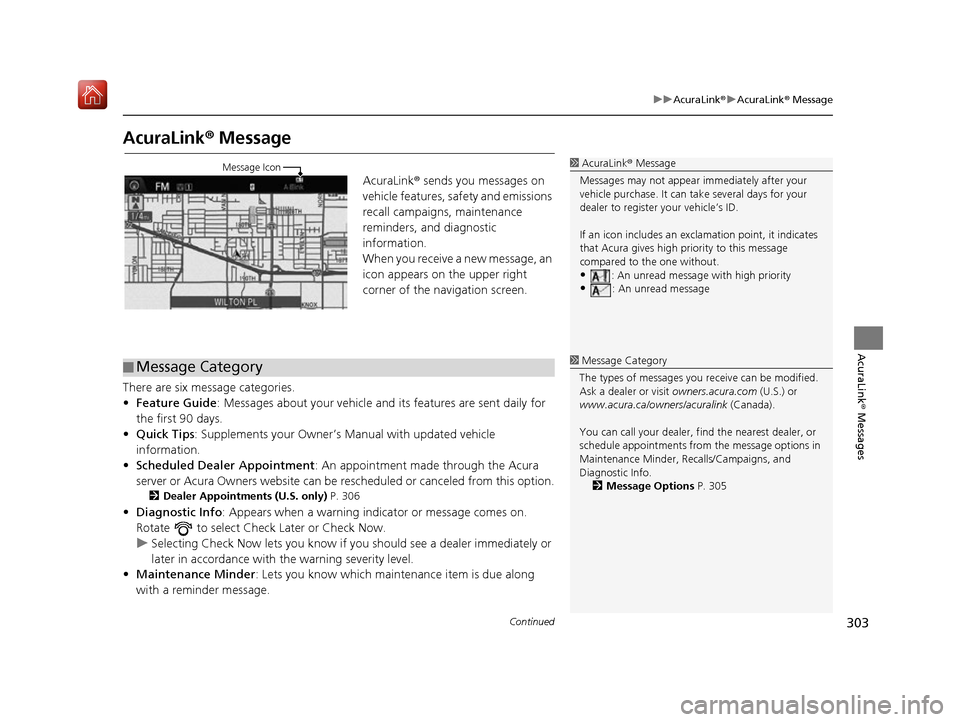
303
uuAcuraLink ®u AcuraLink ® Message
Continued
AcuraLink® Messages
AcuraLink® Message
AcuraLink ® sends you messages on
vehicle features, sa fety and emissions
recall campaigns, maintenance
reminders, and diagnostic
information.
When you receive a new message, an
icon appears on the upper right
corner of the navigation screen.
There are six message categories.
• Feature Guide : Messages about your vehicle and its features are sent daily for
the first 90 days.
• Quick Tips : Supplements your Owner’s Manual with updated vehicle
information.
• Scheduled Dealer Appointment : An appointment made through the Acura
server or Acura Owners website can be rescheduled or canceled from this option.
2Dealer Appointments (U.S. only) P. 306
•Diagnostic Info: Appears when a warning indi cator or message comes on.
Rotate to select Check Later or Check Now.
u Selecting Check Now lets you know if yo u should see a dealer immediately or
later in accordance with the warning severity level.
• Maintenance Minder : Lets you know which maintenance item is due along
with a reminder message.
1 AcuraLink ® Message
Messages may not appear immediately after your
vehicle purchase. It can ta ke several days for your
dealer to register your vehicle’s ID.
If an icon includes an excl amation point, it indicates
that Acura gives high priority to this message
compared to the one without.
•: An unread message with high priority
•: An unread message
Message Icon
■ Message Category1
Message Category
The types of messages you receive can be modified.
Ask a dealer or visit owners.acura.com (U.S.) or
www.acura.ca/owners/acuralink (Canada).
You can call your dealer, find the nearest dealer, or
schedule appointments from the message options in
Maintenance Minder, Re calls/Campaigns, and
Diagnostic Info. 2 Message Options P. 305
16 ACURA RDX NAVI-31TX48300.book 303 ページ 2015年8月5日 水曜日 午後4時12分
Page 310 of 357
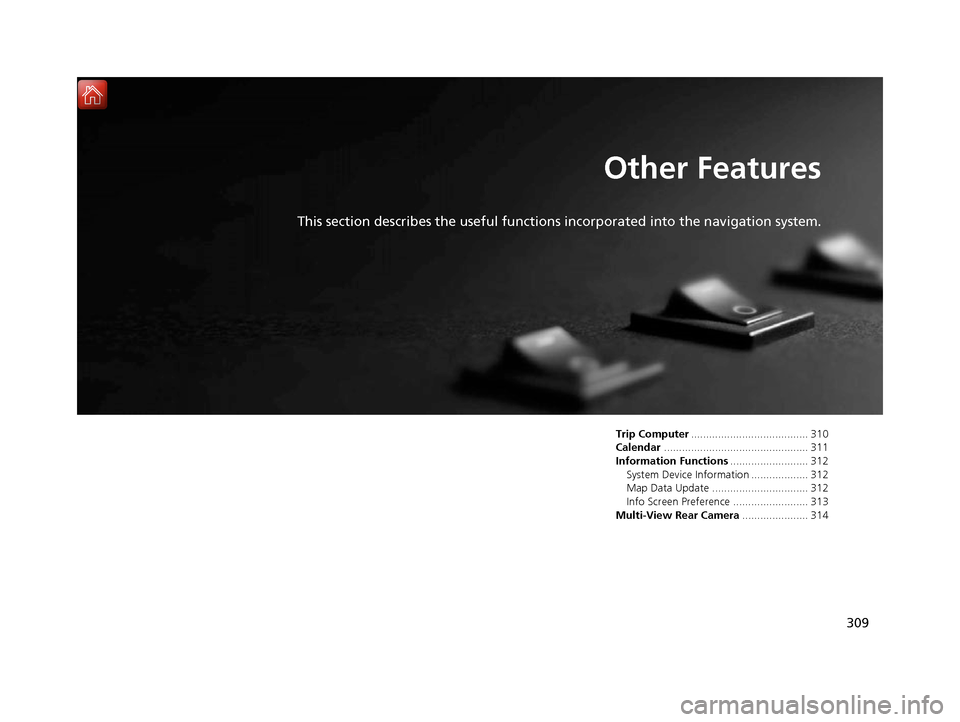
309
Other Features
This section describes the useful functions incorporated into the navigation system.
Trip Computer....................................... 310
Calendar ................................................ 311
Information Functions .......................... 312
System Device Information ................... 312
Map Data Update ................................ 312
Info Screen Preference ......................... 313
Multi-View Rear Camera ...................... 314
16 ACURA RDX NAVI-31TX48300.book 309 ページ 2015年8月5日 水曜日 午後4時12分
Page 313 of 357
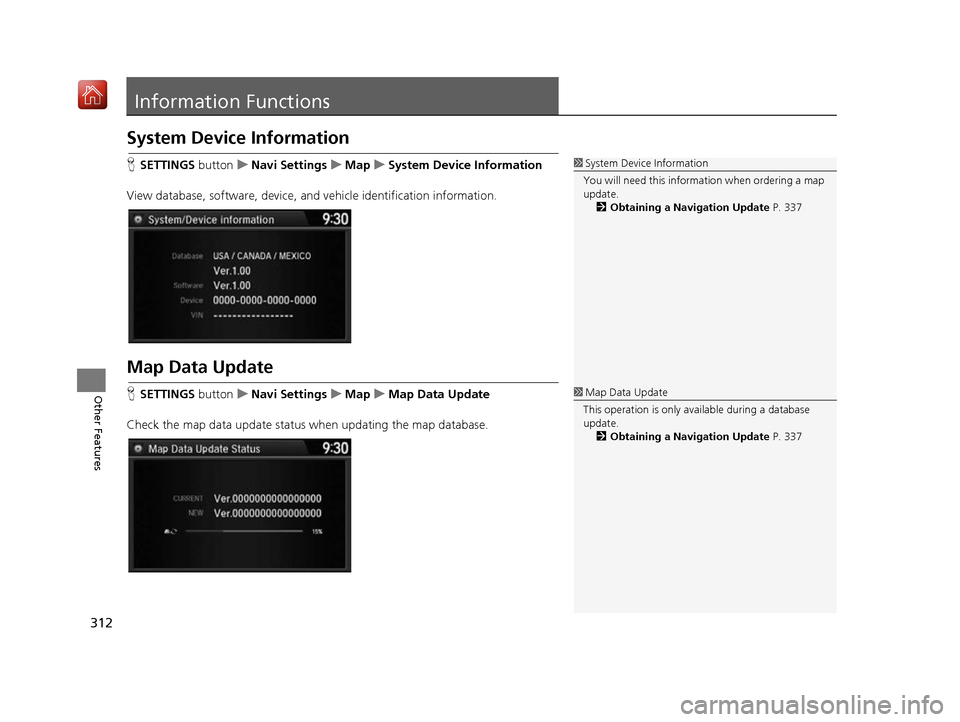
312
Other Features
Information Functions
System Device Information
HSETTINGS buttonuNavi Settings uMap uSystem Device Information
View database, software, device, a nd vehicle identification information.
Map Data Update
HSETTINGS buttonuNavi Settings uMap uMap Data Update
Check the map data update status when updating the map database.
1 System Device Information
You will need this informat ion when ordering a map
update.
2 Obtaining a Navigation Update P. 337
1Map Data Update
This operation is only avai lable during a database
update.
2 Obtaining a Navigation Update P. 337
16 ACURA RDX NAVI-31TX48300.book 312 ページ 2015年8月5日 水曜日 午後4時12分
Page 316 of 357
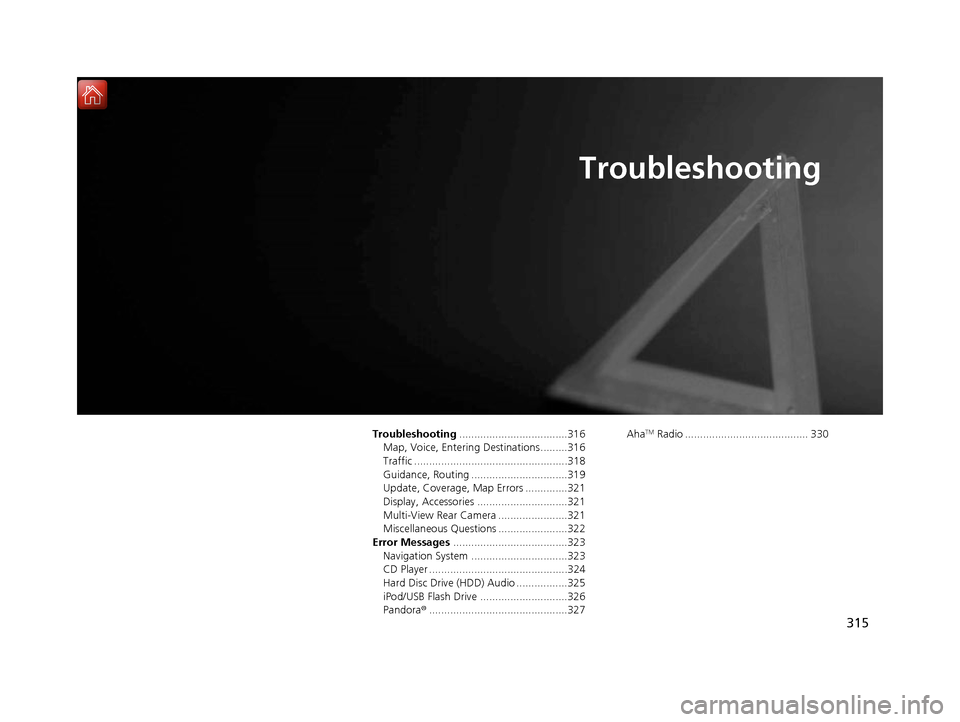
315
Troubleshooting
Troubleshooting....................................316
Map, Voice, Entering Destinations .........316
Traffic ...................................................318
Guidance, Routing ................................319
Update, Coverage, Map Errors ..............321
Display, Accessories ..............................321
Multi-View Rear Camera .......................321
Miscellaneous Questions .......................322
Error Messages ......................................323
Navigation System ................................323
CD Player ..............................................324
Hard Disc Drive (HDD) Audio .................325
iPod/USB Flash Drive .............................326
Pandora ®..............................................327 AhaTM Radio ......................................... 330
16 ACURA RDX NAVI-31TX48300.book 315 ページ 2015年8月5日 水曜日 午後4時12分
Page 320 of 357
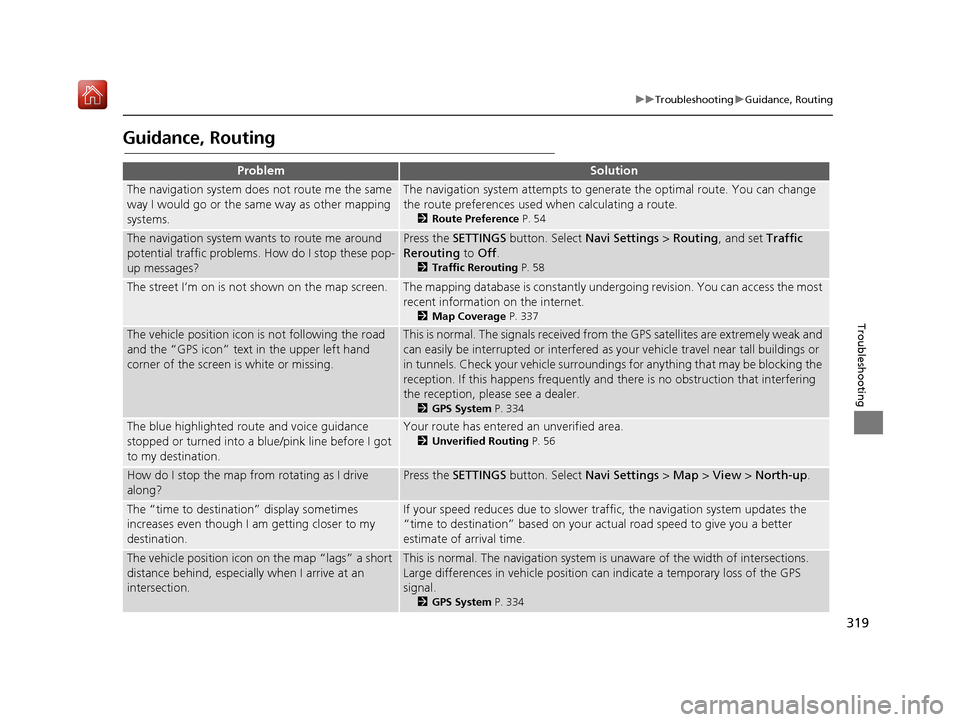
319
uuTroubleshooting uGuidance, Routing
Troubleshooting
Guidance, Routing
ProblemSolution
The navigation system does not route me the same
way I would go or the same way as other mapping
systems.The navigation system attempts to gene rate the optimal route. You can change
the route preferences used when calculating a route.
2 Route Preference P. 54
The navigation system wants to route me around
potential traffic problems. How do I stop these pop-
up messages?Press the SETTINGS button. Select Navi Settings > Routing , and set Traffic
Rerouting to Off .
2Traffic Rerouting P. 58
The street I’m on is not shown on the map screen.The mapping database is constantly undergoing revision. You can access the most
recent information on the internet.
2Map Coverage P. 337
The vehicle position icon is not following the road
and the “GPS icon” text in the upper left hand
corner of the screen is white or missing.This is normal. The signals received from the GPS satellites are extremely weak and
can easily be interrupted or interfered as your vehicle travel near tall buildings or
in tunnels. Check your vehicle surroundings for anything that may be blocking the
reception. If this happens frequently and there is no obstruction that interfering
the reception, please see a dealer.
2 GPS System P. 334
The blue highlighted route and voice guidance
stopped or turned into a blue/pink line before I got
to my destination.Your route has entered an unverified area.
2Unverified Routing P. 56
How do I stop the map from rotating as I drive
along?Press the SETTINGS button. Select Navi Settings > Map > View > North-up .
The “time to destination” display sometimes
increases even though I am getting closer to my
destination.If your speed reduces due to slower tra ffic, the navigation system updates the
“time to destination” based on your ac tual road speed to give you a better
estimate of arrival time.
The vehicle position icon on the map “lags” a short
distance behind, especially when I arrive at an
intersection.This is normal. The navigati on system is unaware of the width of intersections.
Large differences in vehicle position ca n indicate a temporary loss of the GPS
signal.
2 GPS System P. 334
16 ACURA RDX NAVI-31TX48300.book 319 ページ 2015年8月5日 水曜日 午後4時12分