display Acura RDX 2019 Service Manual
[x] Cancel search | Manufacturer: ACURA, Model Year: 2019, Model line: RDX, Model: Acura RDX 2019Pages: 649, PDF Size: 33 MB
Page 128 of 649
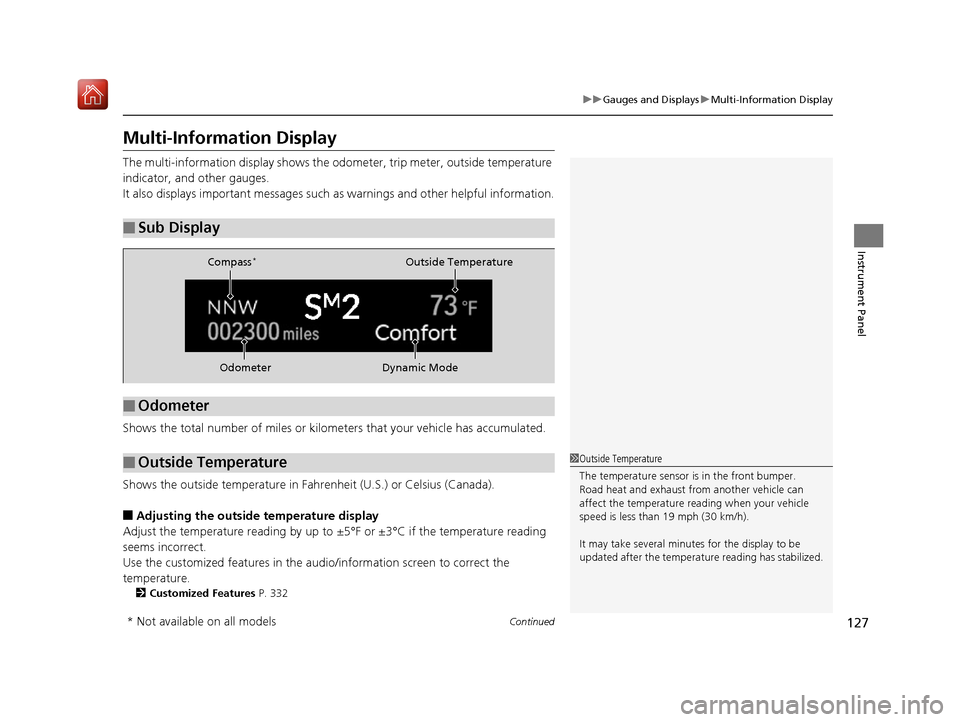
127
uuGauges and Displays uMulti-Information Display
Continued
Instrument Panel
Multi-Information Display
The multi-information displa y shows the odometer, trip meter, outside temperature
indicator, and other gauges.
It also displays important messages such as warnings and other helpful information.
Shows the total number of miles or kilome ters that your vehicle has accumulated.
Shows the outside temperature in Fahr enheit (U.S.) or Celsius (Canada).
■Adjusting the outside temperature display
Adjust the temperature reading by up to ±5°F or ±3°C if the temperature reading
seems incorrect.
Use the customized features in the au dio/information screen to correct the
temperature.
2 Customized Features P. 332
■Sub Display
■Odometer
■Outside Temperature
Odometer Outside Temperature
Compass
*
Dynamic Mode
1 Outside Temperature
The temperature sensor is in the front bumper.
Road heat and exhaust fr om another vehicle can
affect the temperature reading when your vehicle
speed is less than 19 mph (30 km/h).
It may take several minutes for the display to be
updated after the temperature reading has stabilized.
* Not available on all models
19 ACURA RDX-31TJB6000.book 127 ページ 2018年4月26日 木曜日 午後4時51分
Page 129 of 649
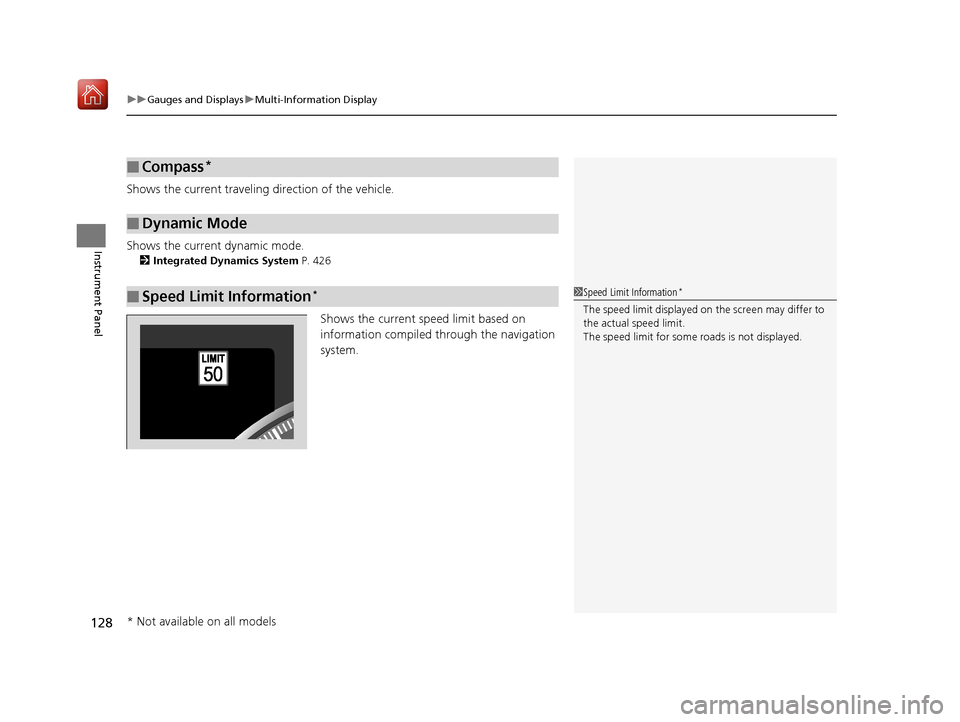
uuGauges and Displays uMulti-Information Display
128
Instrument Panel
Shows the current traveling direction of the vehicle.
Shows the current dynamic mode.
2 Integrated Dynamics System P. 426
Shows the current speed limit based on
information compiled through the navigation
system.
■Compass*
■Dynamic Mode
■Speed Limit Information*1Speed Limit Information*
The speed limit displayed on the screen may differ to
the actual speed limit.
The speed limit for some roads is not displayed.
* Not available on all models
19 ACURA RDX-31TJB6000.book 128 ページ 2018年4月26日 木曜日 午後4時51分
Page 130 of 649
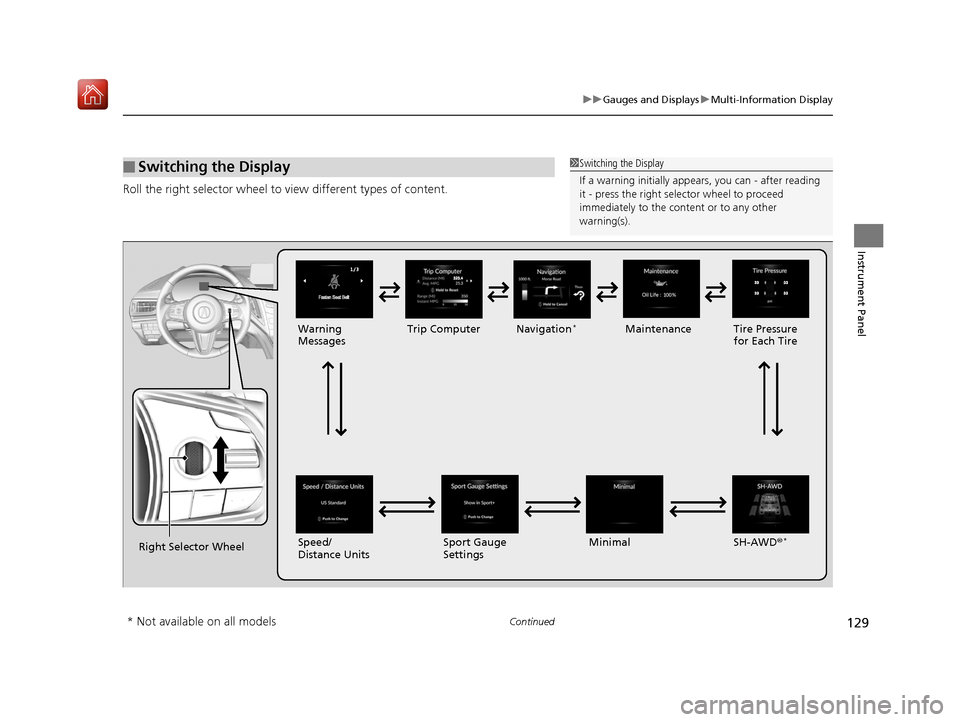
129
uuGauges and Displays uMulti-Information Display
Continued
Instrument Panel
Roll the right selector wheel to view different types of content.
■Switching the Display1Switching the Display
If a warning initially appear s, you can - after reading
it - press the right sele ctor wheel to proceed
immediately to the cont ent or to any other
warning(s).
Right Selector Wheel Warning
Messages
Trip Computer
Speed/
Distance Units Tire Pressure
for Each Tire
Maintenance
Navigation
*
Sport Gauge
Settings SH-AWD®*Minimal
* Not available on all models
19 ACURA RDX-31TJB6000.book 129 ページ 2018年4月26日 木曜日 午後4時51分
Page 131 of 649
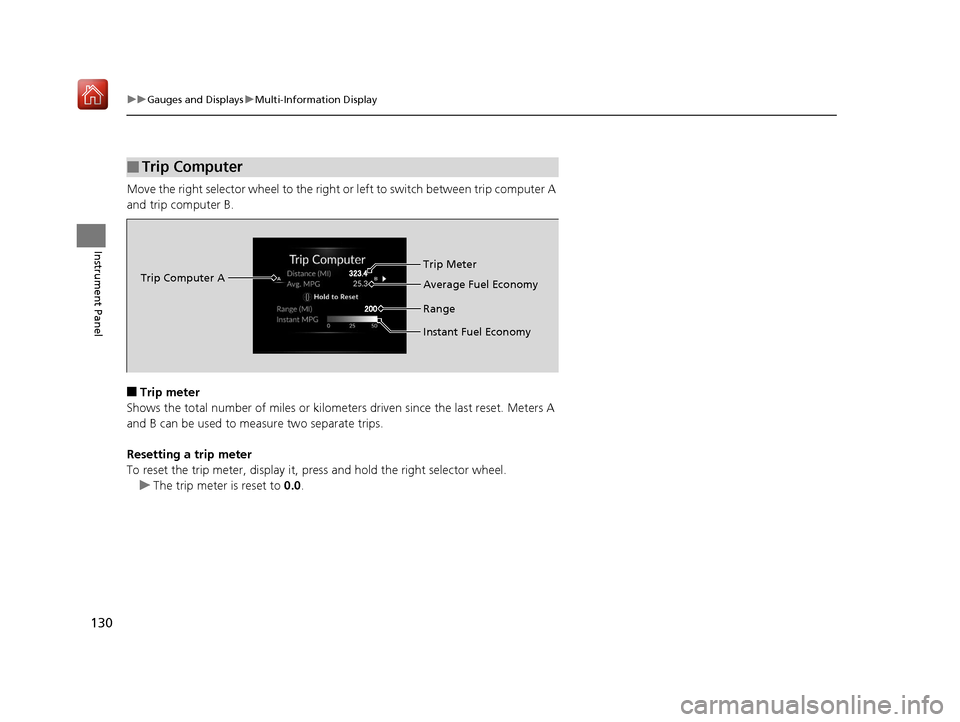
130
uuGauges and Displays uMulti-Information Display
Instrument Panel
Move the right selector wheel to the right or left to switch between trip computer A
and trip computer B.
■Trip meter
Shows the total number of miles or kilomete rs driven since the last reset. Meters A
and B can be used to measure two separate trips.
Resetting a trip meter
To reset the trip meter, display it, pr ess and hold the right selector wheel.
u The trip meter is reset to 0.0.
■Trip Computer
Trip Computer A Trip Meter
Range Average Fuel Economy
Instant Fuel Economy
19 ACURA RDX-31TJB6000.book 130 ページ 2018年4月26日 木曜日 午後4時51分
Page 132 of 649
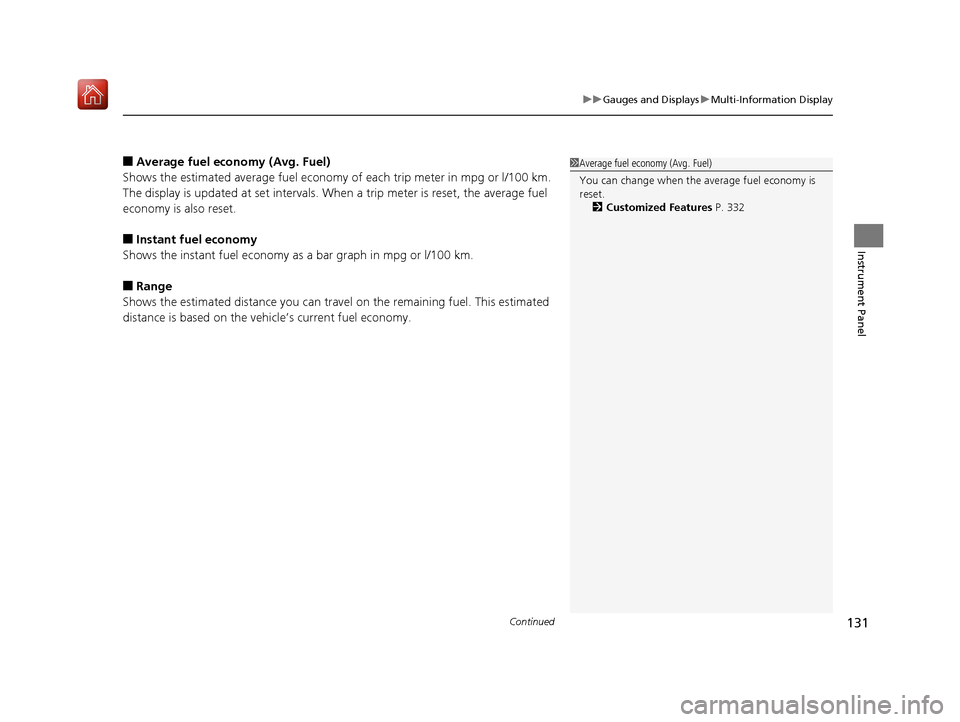
Continued131
uuGauges and Displays uMulti-Information Display
Instrument Panel
■Average fuel economy (Avg. Fuel)
Shows the estimated average fuel economy of each trip meter in mpg or l/100 km.
The display is updated at set intervals. Wh en a trip meter is reset, the average fuel
economy is also reset.
■Instant fuel economy
Shows the instant fuel economy as a bar graph in mpg or l/100 km.
■Range
Shows the estimated distance you can trave l on the remaining fuel. This estimated
distance is based on the vehicle’s current fuel economy.
1 Average fuel economy (Avg. Fuel)
You can change when the average fuel economy is
reset.
2 Customized Features P. 332
19 ACURA RDX-31TJB6000.book 131 ページ 2018年4月26日 木曜日 午後4時51分
Page 133 of 649
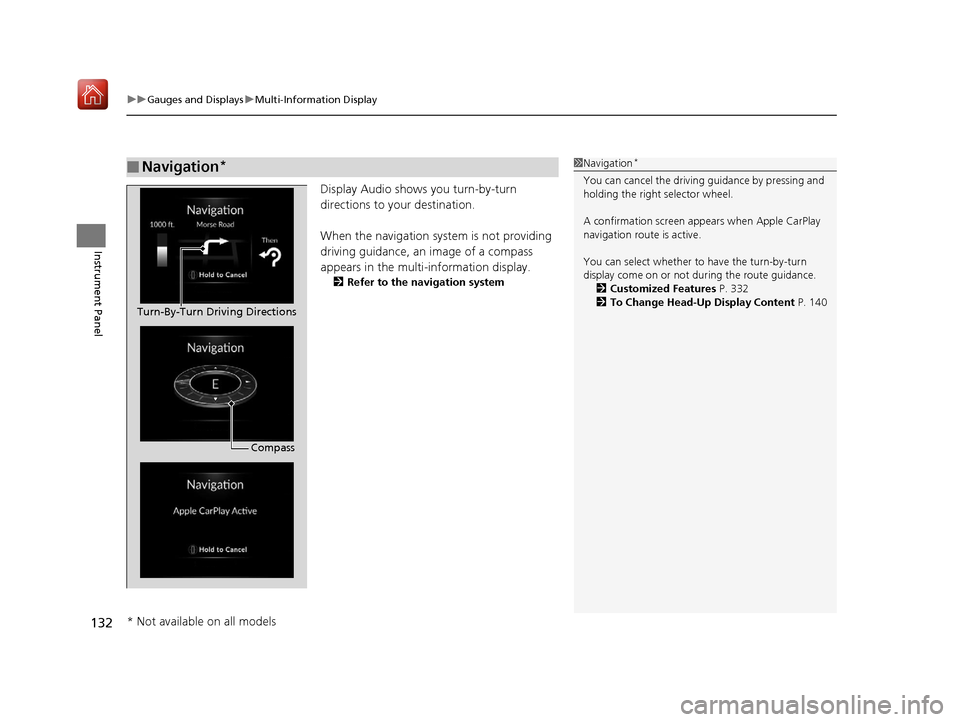
uuGauges and Displays uMulti-Information Display
132
Instrument Panel
Display Audio shows you turn-by-turn
directions to your destination.
When the navigation system is not providing
driving guidance, an image of a compass
appears in the multi-information display.
2 Refer to the navigation system
■Navigation*1Navigation*
You can cancel the drivin g guidance by pressing and
holding the right selector wheel.
A confirmation screen appe ars when Apple CarPlay
navigation route is active.
You can select whether to have the turn-by-turn
display come on or not dur ing the route guidance.
2 Customized Features P. 332
2 To Change Head-Up Display Content P. 140
Compass
Turn-By-Turn Driving Directions
* Not available on all models
19 ACURA RDX-31TJB6000.book 132 ページ 2018年4月26日 木曜日 午後4時51分
Page 134 of 649

Continued133
uuGauges and Displays uMulti-Information Display
Instrument Panel
2 Indicators P. 74
■Oil Life
Shows the remaining oil life and Maintenance
Minder
TM.
2 Maintenance MinderTM P. 525
■Warning1Warning
If there are multiple warnings, you can move the right
selector wheel to the right or left to see other
warnings.
(Example)
■Maintenance
19 ACURA RDX-31TJB6000.book 133 ページ 2018年4月26日 木曜日 午後4時51分
Page 135 of 649
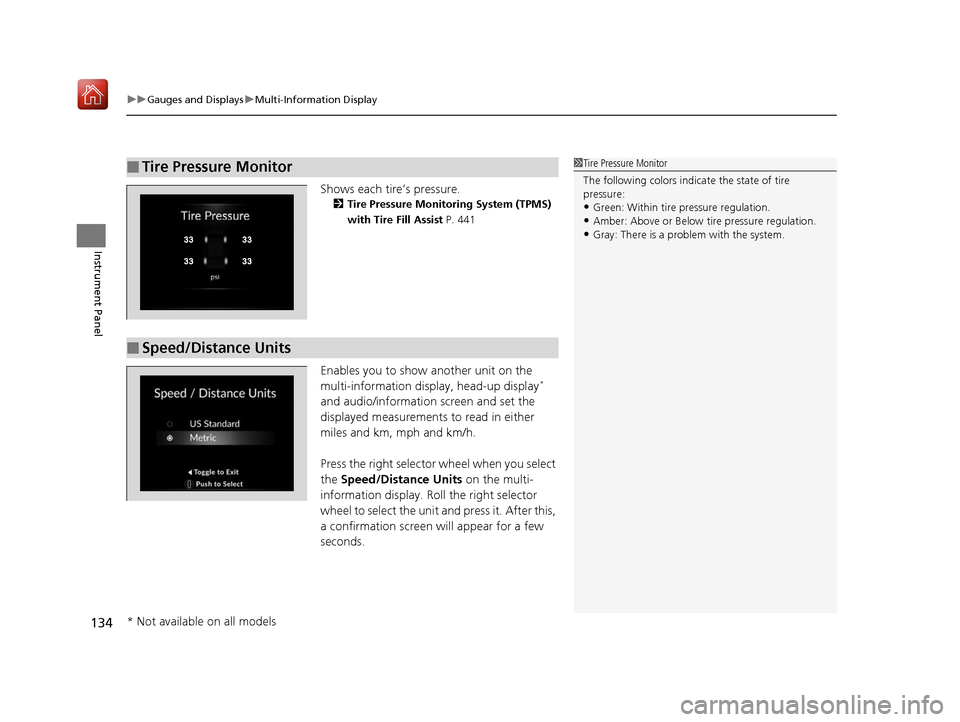
uuGauges and Displays uMulti-Information Display
134
Instrument Panel
Shows each tire’s pressure.
2 Tire Pressure Monitoring System (TPMS)
with Tire Fill Assist P. 441
Enables you to show another unit on the
multi-information display, head-up display*
and audio/information screen and set the
displayed measurements to read in either
miles and km, mph and km/h.
Press the right selector wheel when you select
the Speed/Distance Units on the multi-
information display. Roll the right selector
wheel to select the unit and press it. After this,
a confirmation screen will appear for a few
seconds.
■Tire Pressure Monitor1 Tire Pressure Monitor
The following colors indicate the state of tire
pressure:
•Green: Within tire pressure regulation.
•Amber: Above or Below ti re pressure regulation.•Gray: There is a problem with the system.
■Speed/Distance Units
* Not available on all models
19 ACURA RDX-31TJB6000.book 134 ページ 2018年4月26日 木曜日 午後4時51分
Page 136 of 649

135
uuGauges and Displays uMulti-Information Display
Continued
Instrument Panel
Press the right selector wheel when you select
the Sport Gauge Settings on the multi-
information display.
Roll the right selector wheel to select the
setting and press it.
■Turbo Meter
When the turbo charger is producing boost,
this meter shows the boost pressure.
■Sport Gauge Settings
19 ACURA RDX-31TJB6000.book 135 ページ 2018年4月26日 木曜日 午後4時51分
Page 137 of 649

uuGauges and Displays uMulti-Information Display
136
Instrument Panel
■G-meter
A red circle moves around to indicate wh ere your vehicle is currently receiving a
fictitious force while driving.1 G-meter
The meter does not display a fictitious force larger
than 1.2 G.
If there is a problem with the VSA® system, the G-
meter will not track the fictitious force acting on the
vehicle.
When decelerated while moving forward
When accelerated while reversing
When accelerated wh ile moving forward
When decelerated while reversing
Real-time fictitious
force (red)
When steering
to the right
When steering
to the left
Fictitious forces of the past
three seconds (white)
19 ACURA RDX-31TJB6000.book 136 ページ 2018年4月26日 木曜日 午後4時51分