buttons Acura RDX 2020 User Guide
[x] Cancel search | Manufacturer: ACURA, Model Year: 2020, Model line: RDX, Model: Acura RDX 2020Pages: 657, PDF Size: 33.2 MB
Page 271 of 657
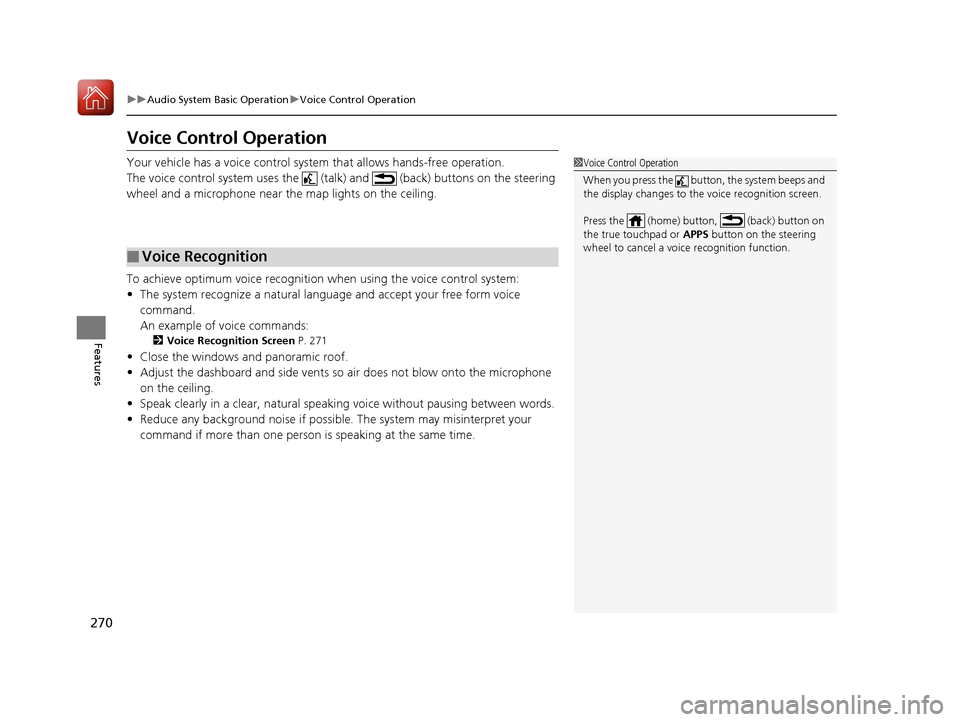
270
uuAudio System Basic Operation uVoice Control Operation
Features
Voice Control Operation
Your vehicle has a voice control system that allows hands-free operation.
The voice control system uses the (tal k) and (back) buttons on the steering
wheel and a microphone near the map lights on the ceiling.
To achieve optimum voice recognition when using the voice control system:
ŌĆó The system recognize a natural language and accept your free form voice
command.
An example of voice commands:
2 Voice Recognition Screen P. 271
ŌĆóClose the windows and panoramic roof.
ŌĆó Adjust the dashboard and side vents so air does not blow onto the microphone
on the ceiling.
ŌĆó Speak clearly in a clear, natural speaking voice without pausing between words.
ŌĆó Reduce any background noise if possible. The system may misinterpret your
command if more than one person is speaking at the same time.
Ō¢ĀVoice Recognition
1Voice Control Operation
When you press the button, the system beeps and
the display changes to the voice recognition screen.
Press the (home) button, (back) button on
the true touchpad or APPS button on the steering
wheel to cancel a voice recognition function.
20 ACURA RDX-31TJB6111.book 270 ŃāÜŃā╝ŃéĖ ’╝Æ’╝É’╝Æ’╝ÉÕ╣┤’╝Ƶ£ł’╝æ’╝æµŚźŃĆĆńü½µø£µŚźŃĆĆÕŹłÕŠī’╝ƵÖé’╝¢Õłå
Page 274 of 657
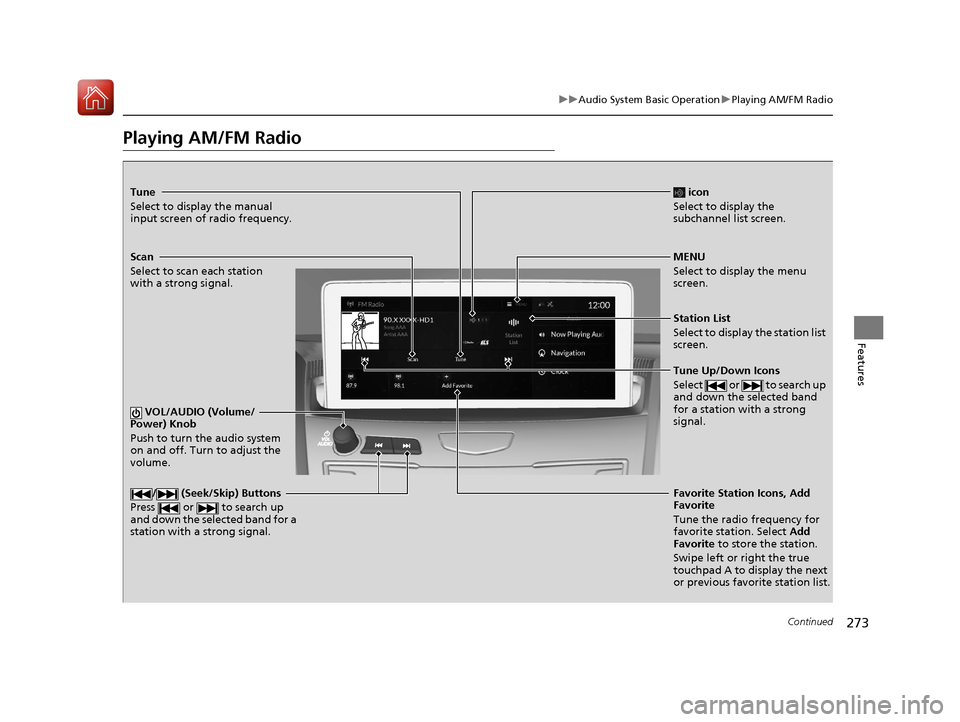
273
uuAudio System Basic Operation uPlaying AM/FM Radio
Continued
Features
Playing AM/FM Radio
Tune
Select to display the manual
input screen of radio frequency.
MENU
Select to display the menu
screen.
Station List
Select to display the station list
screen.
Tune Up/Down Icons
Select or to search up
and down the selected band
for a station with a strong
signal.
Favorite Station Icons, Add
Favorite
Tune the radio frequency for
favorite station. Select Add
Favorite to store the station.
Swipe left or right the true
touchpad A to display the next
or previous favorite station list.
VOL/AUDIO (Volume/
Power) Knob
Push to turn the audio system
on and off. Turn to adjust the
volume./ (Seek/Skip) Buttons
Press or to search up
and down the selected band for a
station with a strong signal.
Scan
Select to scan each station
with a strong signal.
icon
Select to display the
subchannel list screen.
20 ACURA RDX-31TJB6111.book 273 ŃāÜŃā╝ŃéĖ ’╝Æ’╝É’╝Æ’╝ÉÕ╣┤’╝Ƶ£ł’╝æ’╝æµŚźŃĆĆńü½µø£µŚźŃĆĆÕŹłÕŠī’╝ƵÖé’╝¢Õłå
Page 278 of 657
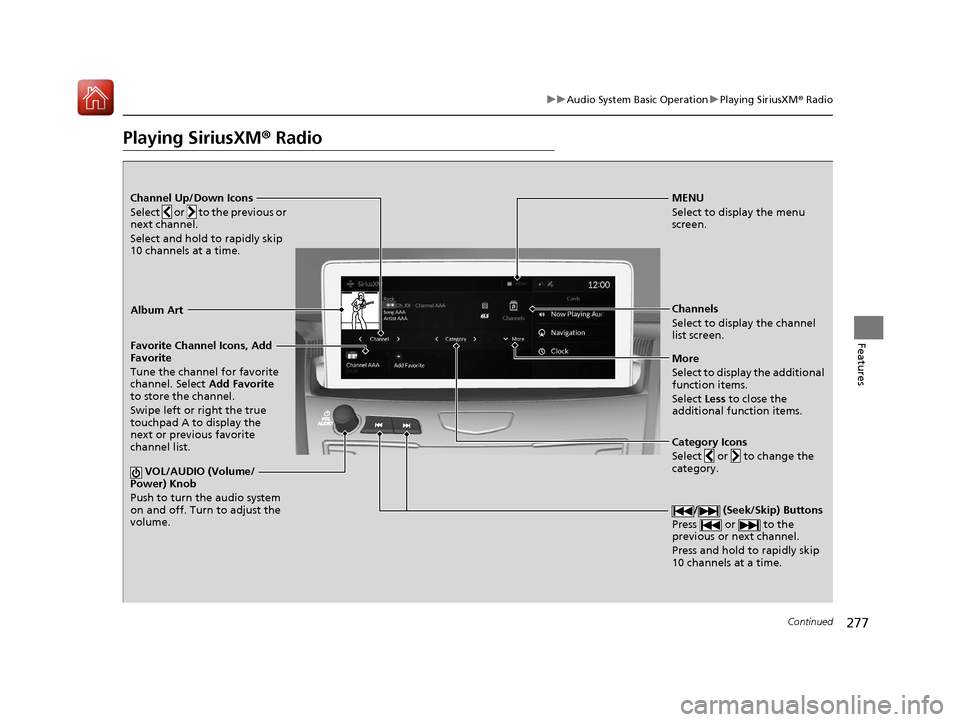
277
uuAudio System Basic Operation uPlaying SiriusXM ® Radio
Continued
Features
Playing SiriusXM® Radio
Channel Up/Down Icons
Select or to the previous or
next channel.
Select and hold to rapidly skip
10 channels at a time.MENU
Select to display the menu
screen.
Channels
Select to display the channel
list screen.
More
Select to display the additional
function items.
Select Less to close the
additional function items.
Favorite Channel Icons, Add
Favorite
Tune the channel for favorite
channel. Select
Add Favorite
to store the channel.
Swipe left or right the true
touchpad A to display the
next or previous favorite
channel list.
VOL/AUDIO (Volume/
Power) Knob
Push to turn the audio system
on and off. Turn to adjust the
volume.
/ (Seek/Skip) Buttons
Press or to the
previous or next channel.
Press and hold to rapidly skip
10 channels at a time.
Album Art
Category Icons
Select or to change the
category.
20 ACURA RDX-31TJB6111.book 277 ŃāÜŃā╝ŃéĖ ’╝Æ’╝É’╝Æ’╝ÉÕ╣┤’╝Ƶ£ł’╝æ’╝æµŚźŃĆĆńü½µø£µŚźŃĆĆÕŹłÕŠī’╝ƵÖé’╝¢Õłå
Page 291 of 657
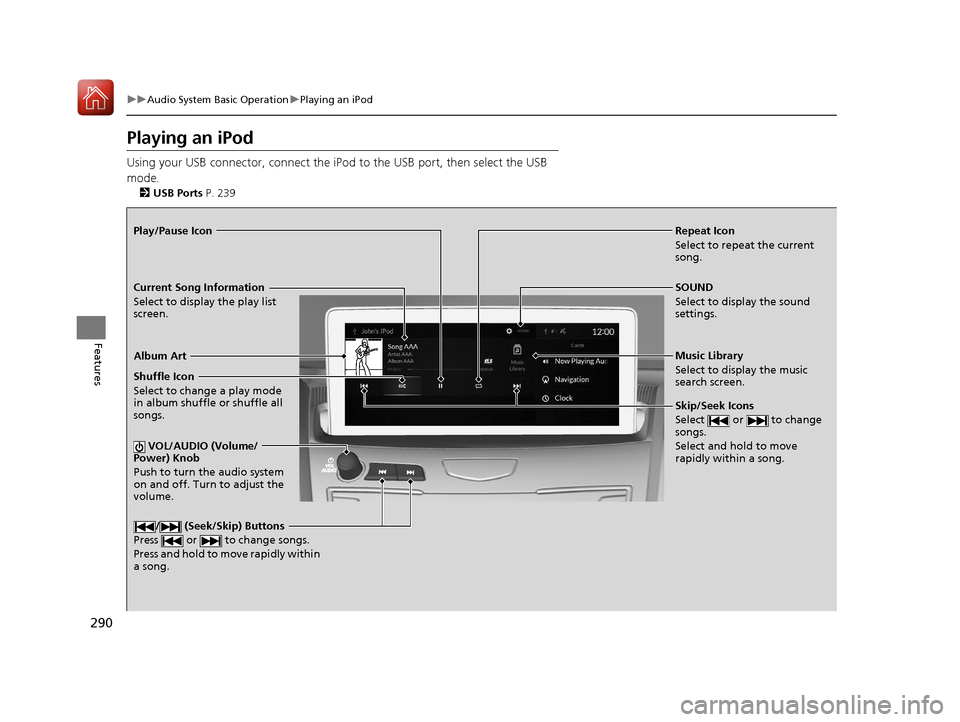
290
uuAudio System Basic Operation uPlaying an iPod
Features
Playing an iPod
Using your USB connector, connect the iPod to the USB port, then select the USB
mode.
2 USB Ports P. 239
Repeat Icon
Select to repeat the current
song.
SOUND
Select to display the sound
settings.
Music Library
Select to display the music
search screen.
Skip/Seek Icons
Select or to change
songs.
Select and hold to move
rapidly within a song.
Shuffle Icon
Select to change a play mode
in album shuffle or shuffle all
songs.
VOL/AUDIO (Volume/
Power) Knob
Push to turn the audio system
on and off. Turn to adjust the
volume.
/ (Seek/Skip) Buttons
Press or to change songs.
Press and hold to move rapidly within
a song.
Play/Pause Icon
Album Art
Current Song Information
Select to display the play list
screen.
20 ACURA RDX-31TJB6111.book 290 ŃāÜŃā╝ŃéĖ ’╝Æ’╝É’╝Æ’╝ÉÕ╣┤’╝Ƶ£ł’╝æ’╝æµŚźŃĆĆńü½µø£µŚźŃĆĆÕŹłÕŠī’╝ƵÖé’╝¢Õłå
Page 294 of 657
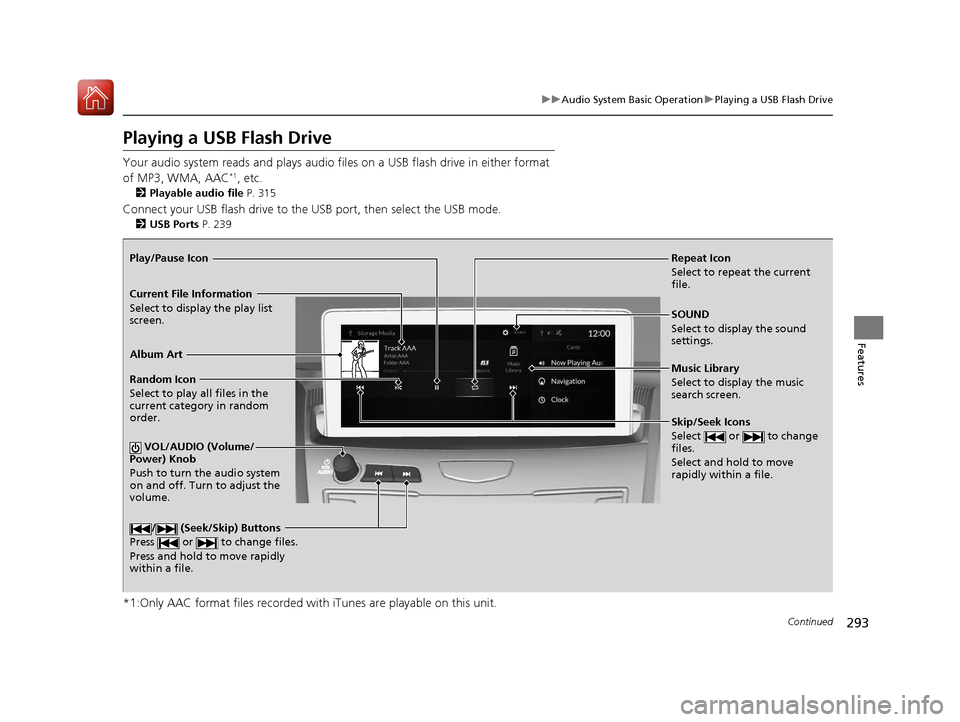
293
uuAudio System Basic Operation uPlaying a USB Flash Drive
Continued
Features
Playing a USB Flash Drive
Your audio system reads and plays audio f iles on a USB flash drive in either format
of MP3, WMA, AAC*1, etc.
2 Playable audio file P. 315
Connect your USB flash drive to the USB port, then select the USB mode.
2USB Ports P. 239
*1:Only AAC format files recorded with iTunes are playable on this unit.
Repeat Icon
Select to repeat the current
file.
SOUND
Select to display the sound
settings.
Music Library
Select to display the music
search screen.
Skip/Seek Icons
Select or to change
files.
Select and hold to move
rapidly within a file.
Random Icon
Select to play all files in the
current category in random
order.
VOL/AUDIO (Volume/
Power) Knob
Push to turn the audio system
on and off. Turn to adjust the
volume.
/ (Seek/Skip) Buttons
Press or to change files.
Press and hold to move rapidly
within a file.
Play/Pause Icon
Album Art
Current File Information
Select to display the play list
screen.
20 ACURA RDX-31TJB6111.book 293 ŃāÜŃā╝ŃéĖ ’╝Æ’╝É’╝Æ’╝ÉÕ╣┤’╝Ƶ£ł’╝æ’╝æµŚźŃĆĆńü½µø£µŚźŃĆĆÕŹłÕŠī’╝ƵÖé’╝¢Õłå
Page 297 of 657
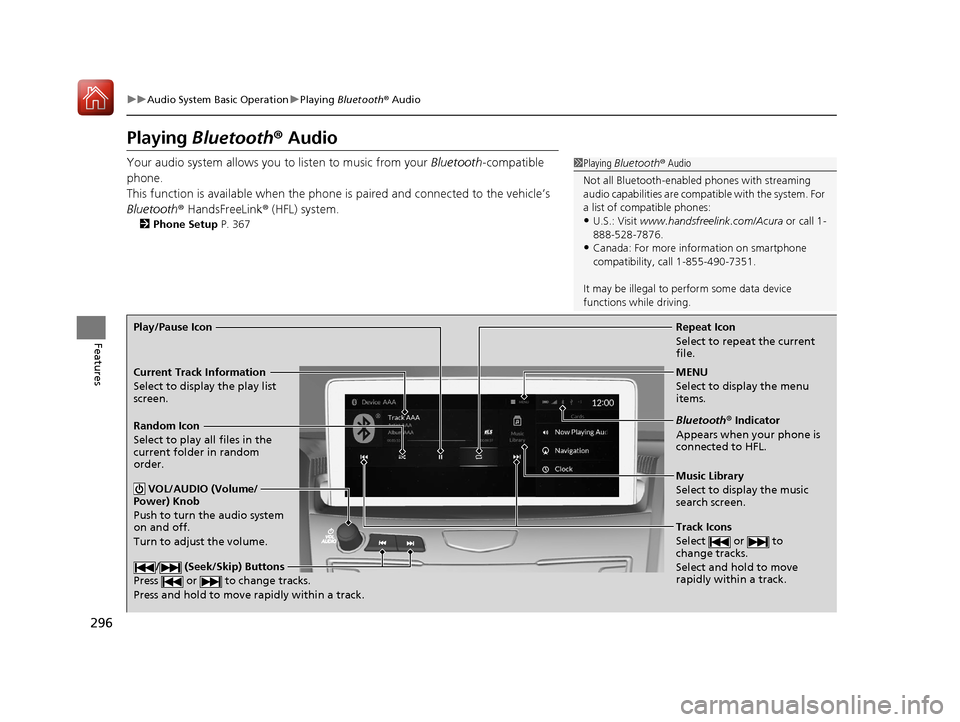
296
uuAudio System Basic Operation uPlaying Bluetooth ® Audio
Features
Playing Bluetooth ® Audio
Your audio system allows you to listen to music from your Bluetooth-compatible
phone.
This function is available when the phone is paired and connected to the vehicleŌĆÖs
Bluetooth ® HandsFreeLink ® (HFL) system.
2 Phone Setup P. 367
1Playing Bluetooth ® Audio
Not all Bluetooth-enabled phones with streaming
audio capabilities are compat ible with the system. For
a list of compatible phones:
ŌĆóU.S.: Visit www.handsfreelink.com/Acura or call 1-
888-528-7876.
ŌĆóCanada: For more info rmation on smartphone
compatibility, call 1-855-490-7351.
It may be illegal to perform some data device
functions while driving.
Repeat Icon
Select to repeat the current
file.
Music Library
Select to display the music
search screen.
Track Icons
Select or to
change tracks.
Select and hold to move
rapidly within a track.
Random Icon
Select to play all files in the
current folder in random
order.
VOL/AUDIO (Volume/
Power) Knob
Push to turn the audio system
on and off.
Turn to adjust the volume.
/ (Seek/Skip) Buttons
Press or to change tracks.
Press and hold to move rapidly within a track.
Play/Pause Icon
MENU
Select to display the menu
items.
Bluetooth® Indicator
Appears when your phone is
connected to HFL.
Current Track Information
Select to display the play list
screen.
20 ACURA RDX-31TJB6111.book 296 ŃāÜŃā╝ŃéĖ ’╝Æ’╝É’╝Æ’╝ÉÕ╣┤’╝Ƶ£ł’╝æ’╝æµŚźŃĆĆńü½µø£µŚźŃĆĆÕŹłÕŠī’╝ƵÖé’╝¢Õłå
Page 360 of 657

359
uuHomeLink ® Universal Transceiver uTraining HomeLink
Continued
Features
Training HomeLink
If it is necessary to er ase a previously entered
learned code:
ŌĆó Press and hold the I and III HomeLink
buttons for about 10 seconds, until the
green indicator blinks. Release the buttons,
and proceed to step 1.
ŌĆó If you are training the second or third
button, go directly to step 1.
The instructions on the next page should work for most gate or garage openers, but
may not work for all. For detailed instructions about your specific remote opener,
visit http://www.homelink.com or call (800) 355-3515.
III HomeLink
Button
Indicator I HomeLink Button
20 ACURA RDX-31TJB6111.book 359 ŃāÜŃā╝ŃéĖ ’╝Æ’╝É’╝Æ’╝ÉÕ╣┤’╝Ƶ£ł’╝æ’╝æµŚźŃĆĆńü½µø£µŚźŃĆĆÕŹłÕŠī’╝ƵÖé’╝¢Õłå
Page 361 of 657
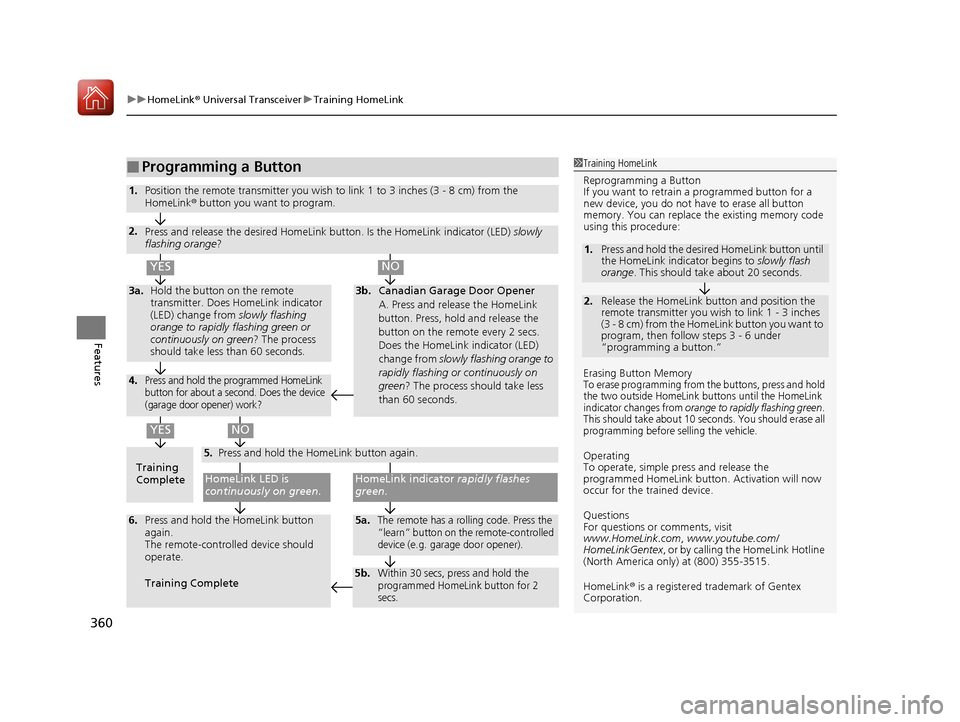
uuHomeLink ® Universal Transceiver uTraining HomeLink
360
Features
Ō¢ĀProgramming a Button1Training HomeLink
Reprogramming a Button
If you want to retrain a programmed button for a
new device, you do not ha ve to erase all button
memory. You can replace the existing memory code
using this procedure:
Erasing Button Memory
To erase programming from the buttons, press and hold
the two outside HomeLink buttons until the HomeLink
indicator changes from
orange to rapidly flashing green.
This should take about 10 seconds. You should erase all
programming before selling the vehicle.
Operating
To operate, simple pr ess and release the
programmed HomeLink butto n. Activation will now
occur for the trained device.
Questions
For questions or comments, visit
www.HomeLink.com , www.youtube.com/
HomeLinkGentex , or by calling the HomeLink Hotline
(North America only) at (800) 355-3515.
HomeLink® is a registered tra demark of Gentex
Corporation.
2.
1. Press and hold the desired HomeLink button until
the HomeLink indi
cator begins to slowly flash
orange . This should take about 20 seconds.
Release the HomeLink button and position the
remote transmitter you wish to link 1 - 3 inches
(3 - 8 cm) from the HomeLink button you want to
program, then follow steps 3 - 6 under
ŌĆ£programming a button.ŌĆØ
Training
CompleteHomeLink LED is
continuously on green .
YES
YES
1.Position the remote transmitter you wish to link 1 to 3 inches (3 - 8 cm) from the
HomeLink® button you want to program.
3b.Canadian Garage Door Opener
A. Press and release the HomeLink
button. Press, hold and release the
button on the remote every 2 secs.
Does the HomeLink indicator (LED)
change from slowly flashing orange to
rapidly flashing or continuously on
green ? The process should take less
than 60 seconds.
NO
2. Press and release the desired HomeLink but ton. Is the HomeLink indicator (LED) slowly
flashing orange ?
NO
3a.Hold the button on the remote
transmitter. Does HomeLink indicator
(LED) change from slowly flashing
orange to rapidly flashing green or
continuously on green? The process
should take less than 60 seconds.
5. Press and hold the HomeLink button again.
HomeLink indicator rapidly flashes
green .
5a.The remote has a rolling code. Press the
ŌĆ£learnŌĆØ button on th e remote-controlled
device (e.g. garage door opener).6. Press and hold the HomeLink button
again.
The remote-controll ed device should
operate.
Training Complete
5b.Within 30 secs, press and hold the
programmed HomeLink button for 2
secs.
4.Press and hold the programmed HomeLink
button for about a second. Does the device
(garage door opener) work?
20 ACURA RDX-31TJB6111.book 360 ŃāÜŃā╝ŃéĖ ’╝Æ’╝É’╝Æ’╝ÉÕ╣┤’╝Ƶ£ł’╝æ’╝æµŚźŃĆĆńü½µø£µŚźŃĆĆÕŹłÕŠī’╝ƵÖé’╝¢Õłå
Page 362 of 657
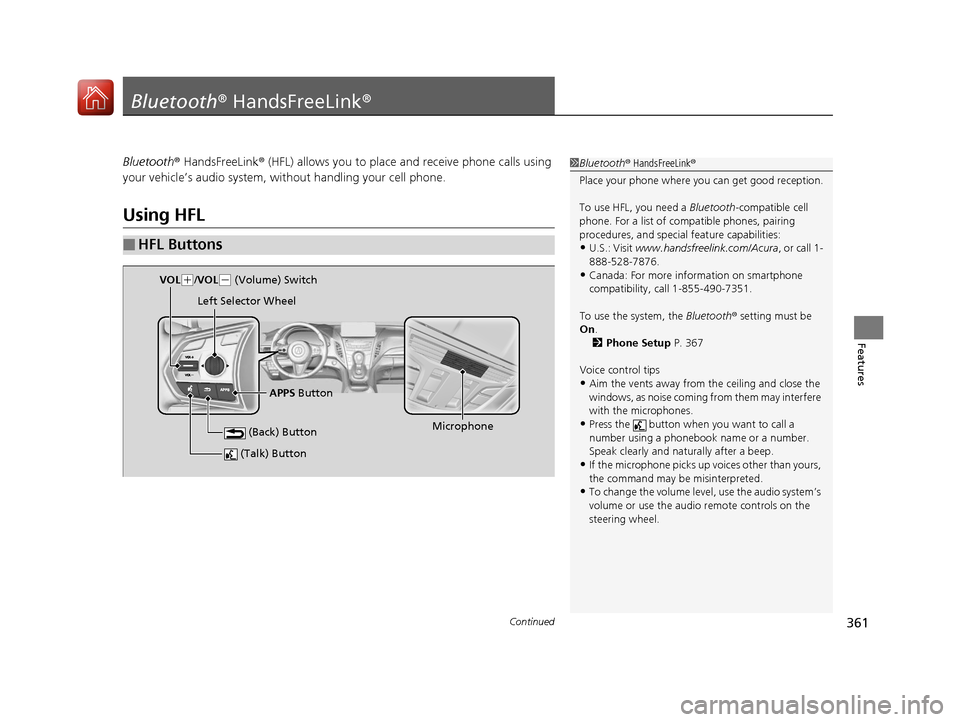
361Continued
Features
Bluetooth® HandsFreeLink ®
Bluetooth® HandsFreeLink ® (HFL) allows you to place and receive phone calls using
your vehicleŌĆÖs audio system, without handling your cell phone.
Using HFL
Ō¢ĀHFL Buttons
1 Bluetooth ® HandsFreeLink ®
Place your phone where y ou can get good reception.
To use HFL, you need a Bluetooth-compatible cell
phone. For a list of compatible phones, pairing
procedures, and special feature capabilities:
ŌĆóU.S.: Visit www.handsfreeli nk.com/Acura, or call 1-
888-528-7876.
ŌĆóCanada: For more info rmation on smartphone
compatibility, call 1-855-490-7351.
To use the system, the Bluetooth® setting must be
On .
2 Phone Setup P. 367
Voice control tips
ŌĆóAim the vents away from the ceiling and close the
windows, as noise coming fr om them may interfere
with the microphones.
ŌĆóPress the button when you want to call a
number using a phonebook name or a number.
Speak clearly and naturally after a beep.
ŌĆóIf the microphone picks up vo ices other than yours,
the command may be misinterpreted.
ŌĆóTo change the volume level, use the audio systemŌĆÖs
volume or use the audio remote controls on the
steering wheel.
(Talk) Button
Microphone
(Back) Button
VOL( +/VOL(- (Volume) Switch
Left Selector Wheel
APPS Button
20 ACURA RDX-31TJB6111.book 361 ŃāÜŃā╝ŃéĖ ’╝Æ’╝É’╝Æ’╝ÉÕ╣┤’╝Ƶ£ł’╝æ’╝æµŚźŃĆĆńü½µø£µŚźŃĆĆÕŹłÕŠī’╝ƵÖé’╝¢Õłå
Page 421 of 657

420
uuWhen Driving uShifting
Driving
Shifting
Change the gear position in acco rdance with your driving needs.
Ō¢ĀShift button positions
1Shifting
To prevent malfunc tion and unintended
engagement:
ŌĆóDo not spill any liquids on or around shift buttons.
ŌĆóDo not place or drop any objects on or around shift
buttons.
ŌĆóDo not let passengers or ch ildren operate the shift
buttons.
The beeper sounds and the message appears on the
multi-information display when you depress the
accelerator pedal with the gear position in
( N.
2 Multi-Information Display Warning and
Information Messages P. 97
Change the gear position to
( D or (R with the brake
pedal depressed.
3WARNING
The vehicle can roll aw ay if left unattended
without confirming that Park is engaged.
A vehicle that rolls away could cause a crash
resulting in seriou s injury or death.
Always keep your foot on the brake pedal
until you have confirmed that
( P is shown
on the gear position indicator.
Reverse
Used when reversing
Park
Used when parking, be fore turning off or
starting the engine
Neutral
Transmission is not locked
Drive/S Position
Each time you press the button, the
mode switches between Drive and S Position
mode.
Used for:
ŌŚÅNormal driving (gears change between
1st and 10th automatically)
ŌŚÅTemporarily driving in the sequential
mode
ŌŚÅAutomatically changing gears between
1st and 8th (8th gear is used only at high
speed)
ŌŚÅDriving in the sequential mode
D/S
Drive
S Position
20 ACURA RDX-31TJB6111.book 420 ŃāÜŃā╝ŃéĖ ’╝Æ’╝É’╝Æ’╝ÉÕ╣┤’╝Ƶ£ł’╝æ’╝æµŚźŃĆĆńü½µø£µŚźŃĆĆÕŹłÕŠī’╝ƵÖé’╝¢Õłå