Navigation Acura RDX 2020 Owner's Guide
[x] Cancel search | Manufacturer: ACURA, Model Year: 2020, Model line: RDX, Model: Acura RDX 2020Pages: 657, PDF Size: 33.2 MB
Page 323 of 657
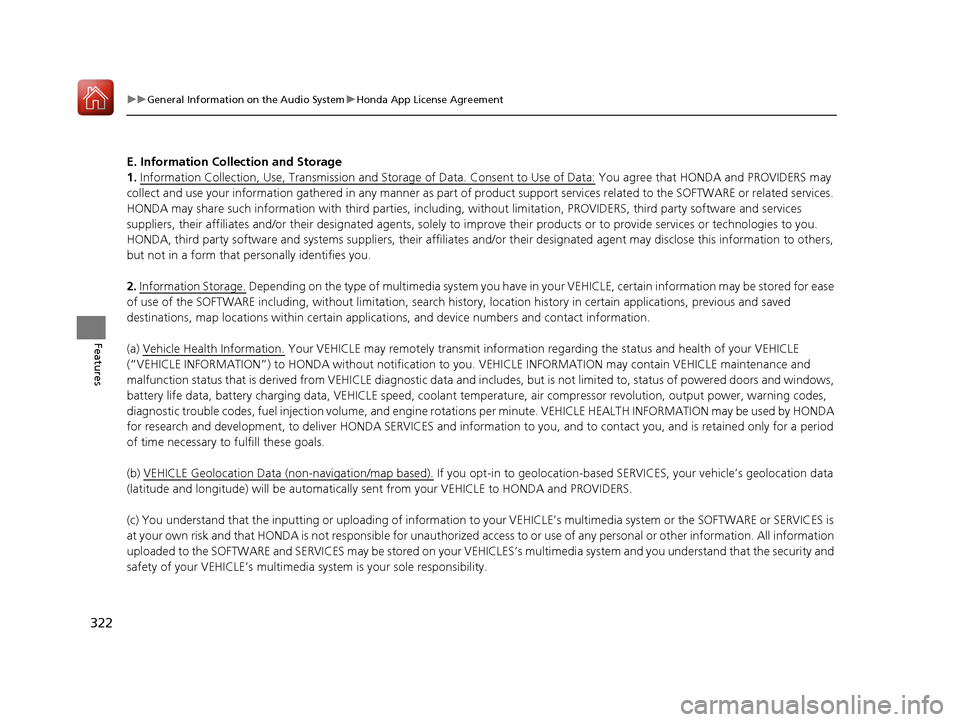
322
uuGeneral Information on the Audio System uHonda App License Agreement
Features
E. Information Coll ection and Storage
1. Information Collection, Use, Transmission and Storage of Data. Consent to Use of Data:
You agree that HONDA and PROVIDERS may
collect and use your information gathered in any manner as part of product support services related to the SOFTWARE or related services.
HONDA may share such information with third parties, including, without limitation, PROVIDERS, th ird party software and services
suppliers, their affiliates and/or their desi gnated agents, solely to improve their products or to provide services or technolo gies to you.
HONDA, third party software and systems s uppliers, their affiliates and/or their designated agent may disclose this information to others,
but not in a form that pe rsonally identifies you.
2. Information Storage.
Depending on the type of multimedia system you have in your VEHICLE, certain information may be stored for ease
of use of the SOFTWARE including, without limitation, search hi story, location history in certain applications, previous and saved
destinations, map locations within certain applications, and device numbers and contact information.
(a) Vehicle Health Information.
Your VEHICLE may remotely trans mit information regarding the status and health of your VEHICLE
(ŌĆ£VEHICLE INFORMATIONŌĆØ) to HONDA without notification to you. VEHICLE INFORMATION may contain VEHICLE maintenance and
malfunction status that is derived from VEHICLE diagnostic data and includes, but is not limited to, status of powered doors and windows,
battery life data, battery charging data, VEHICLE speed, coolant temperat ure, air compressor revolution, output power, warning codes,
diagnostic trouble codes, fuel injection volume, and engine rotati ons per minute. VEHICLE HEALTH INFORMATION may be used by HONDA
for research and development, to deliver HONDA SERVICES and information to you, and to contact you, and is retained only for a period
of time necessary to fulfill these goals.
(b) VEHICLE Geolocation Data (non-navigation/map based).
If you opt-in to geolocation-based SERVICES, your vehicleŌĆÖs geolocation data
(latitude and longitude) will be automatically se nt from your VEHICLE to HONDA and PROVIDERS.
(c) You understand that the inputting or uploading of information to your VEHICLEŌĆÖs multimedia system or the SOFTWARE or SERVIC ES is
at your own risk and that HONDA is not responsible for unauthorized access to or use of any personal or other information. All information
uploaded to the SOFTWARE and SERVICES may be stored on your VEHICLESŌĆÖs multimedia system and you understand that the security and
safety of your VEHICLEŌĆÖs multimedia system is your sole responsibility.
20 ACURA RDX-31TJB6111.book 322 ŃāÜŃā╝ŃéĖ ’╝Æ’╝É’╝Æ’╝ÉÕ╣┤’╝Ƶ£ł’╝æ’╝æµŚźŃĆĆńü½µø£µŚźŃĆĆÕŹłÕŠī’╝ƵÖé’╝¢Õłå
Page 337 of 657

336
uuCustomized Features u
Features
Ō¢ĀCustomization flow
Press the (Home) button.
Select Settings.
Touchpad Sensitivity
System
System SoundsSystem Volumes
Phone Calls
Voice Recognition
Navigation Guidance
Date & Time
System Units
Factory Data Reset
Language
Time Format
Set Date & Time
Set Time
Set Date
Automatic Date &
Time
About
(Select Time Zone)
Automatic Time ZoneSet Time Zone
20 ACURA RDX-31TJB6111.book 336 ŃāÜŃā╝ŃéĖ ’╝Æ’╝É’╝Æ’╝ÉÕ╣┤’╝Ƶ£ł’╝æ’╝æµŚźŃĆĆńü½µø£µŚźŃĆĆÕŹłÕŠī’╝ƵÖé’╝¢Õłå
Page 343 of 657
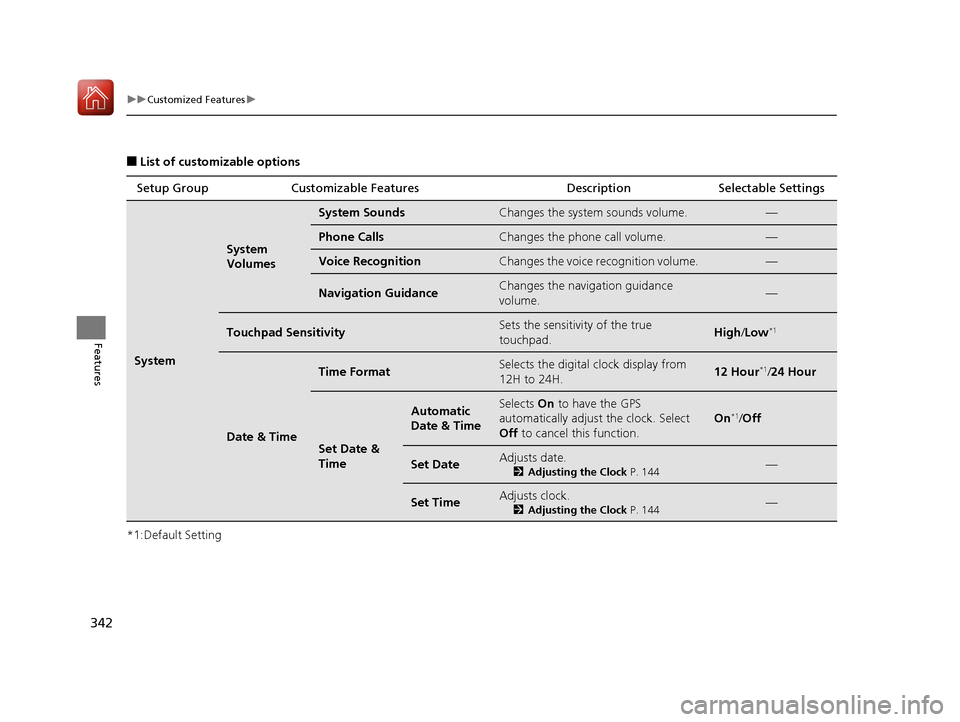
342
uuCustomized Features u
Features
Ō¢ĀList of customizable options
*1:Default Setting Setup Group Customizable Features Description Selectable Settings
System
System
Volumes
System SoundsChanges the system sounds volume.ŌĆö
Phone CallsChanges the phone call volume.ŌĆö
Voice RecognitionChanges the voice recognition volume.ŌĆö
Navigation GuidanceChanges the navigation guidance
volume.ŌĆö
Touchpad SensitivitySets the sensitivity of the true
touchpad.High
/Low*1
Date & Time
Time FormatSelects the digital clock display from
12H to 24H.12 Hour*1/ 24 Hour
Set Date &
Time
Automatic
Date & TimeSelects On to have the GPS
automatically adjust the clock. Select
Off to cancel this function.
On*1/Off
Set DateAdjusts date.
2 Adjusting the Clock P. 144ŌĆö
Set TimeAdjusts clock.
2Adjusting the Clock P. 144ŌĆö
20 ACURA RDX-31TJB6111.book 342 ŃāÜŃā╝ŃéĖ ’╝Æ’╝É’╝Æ’╝ÉÕ╣┤’╝Ƶ£ł’╝æ’╝æµŚźŃĆĆńü½µø£µŚźŃĆĆÕŹłÕŠī’╝ƵÖé’╝¢Õłå
Page 344 of 657
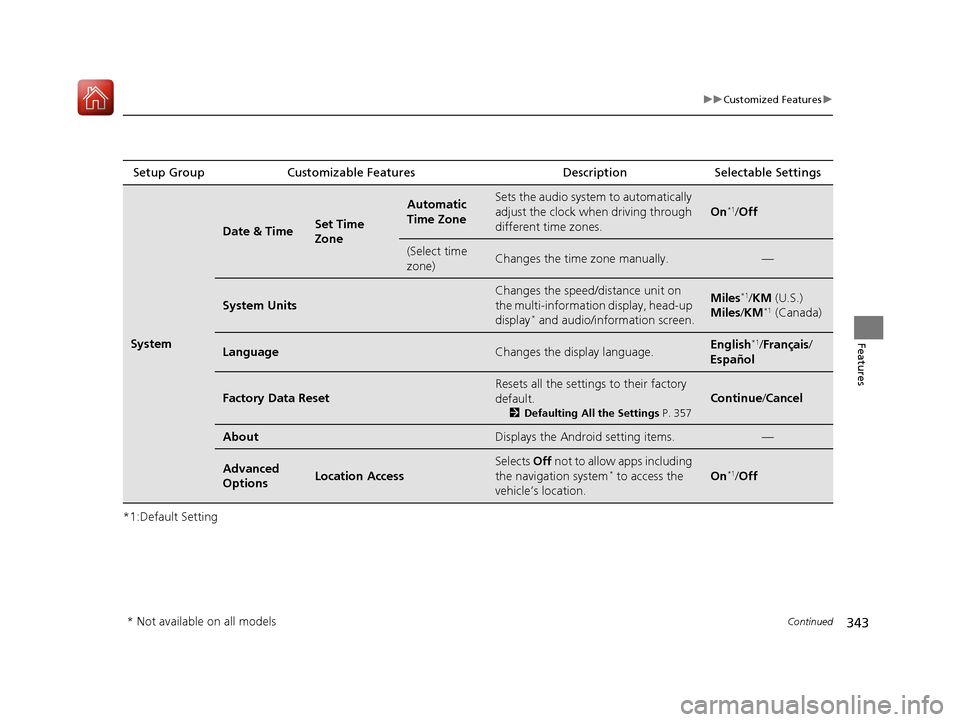
343
uuCustomized Features u
Continued
Features
*1:Default SettingSetup Group Customizable Features
Description Selectable Settings
System
Date & TimeSet Time
Zone
Automatic
Time ZoneSets the audio system to automatically
adjust the clock when driving through
different time zones.
On*1/Off
(Select time
zone)Changes the time zone manually.ŌĆö
System Units
Changes the speed/distance unit on
the multi-information display, head-up
display
* and audio/information screen.
Miles*1/KM (U.S.)
Miles/ KM*1 (Canada)
LanguageChanges the display language.English*1/Fran├¦ais /
Espa├▒ol
Factory Data Reset
Resets all the settings to their factory
default.
2 Defaulting All the Settings P. 357
Continue/Cancel
AboutDisplays the Android setting items.ŌĆö
Advanced
OptionsLocation Access
Selects Off not to allow apps including
the navigation system* to access the
vehicleŌĆÖs location.On*1/ Off
* Not available on all models
20 ACURA RDX-31TJB6111.book 343 ŃāÜŃā╝ŃéĖ ’╝Æ’╝É’╝Æ’╝ÉÕ╣┤’╝Ƶ£ł’╝æ’╝æµŚźŃĆĆńü½µø£µŚźŃĆĆÕŹłÕŠī’╝ƵÖé’╝¢Õłå
Page 376 of 657

Continued375
uuBluetooth ® HandsFreeLink ®u HFL Menus
Features
Ō¢ĀTo make a call us ing the imported
phonebook
1. Go to the phone screen.
2 Phone screen P. 365
2.Select Contacts .
3. Select a name.
u You can sort by First Name or Last
Name. Select the icon on the upper right
of the screen.
4. Select a number.
u Dialing starts automatically.
Ō¢ĀTo make a call using a phone number
1. Go to the phone screen.
2 Phone screen P. 365
2.Select Enter Number .
3. Trace the number on tru e touchpad A, then
press it.
u You can enter the number using the on-
screen keyboard. Select KEYPAD located
to the upper right of the screen.
4. Press the true touchpad A.
u Dialing starts automatically.
u If the on screen keyboard is displayed,
select Call .
1To make a call using the imported phonebook
You can send a message or set a navigation
* route to
contact address other than making a call on this
feature.
2 Text Message P. 379
2 Refer to Navigation System Manual
* Not available on all models
20 ACURA RDX-31TJB6111.book 375 ŃāÜŃā╝ŃéĖ ’╝Æ’╝É’╝Æ’╝ÉÕ╣┤’╝Ƶ£ł’╝æ’╝æµŚźŃĆĆńü½µø£µŚźŃĆĆÕŹłÕŠī’╝ƵÖé’╝¢Õłå
Page 390 of 657

389
uuBluetooth ® HandsFreeLink ®u Text Message
Features
1. Press the (home) button.
2. Select Messages.
3. Select Send Message to Contact .
4. Select a contact name.
u You can sort by First Name or Last
Name. Select the icon on the upper right
of the screen.
5. Select a number.
6. Select the reply message.
u The pop-up menu appears on the screen.
7. Select Send to send the message.
u Message sent appears on the screen
when the reply message was successfully
sent.
Ō¢ĀSend Message to Contact1 Send Message to Contact
You can make a call or set a navigation route
* to
contact address other than sending a message on this
feature.
2 Making a Call P. 374
2 Refer to Navigation System Manual
* Not available on all models
20 ACURA RDX-31TJB6111.book 389 ŃāÜŃā╝ŃéĖ ’╝Æ’╝É’╝Æ’╝ÉÕ╣┤’╝Ƶ£ł’╝æ’╝æµŚźŃĆĆńü½µø£µŚźŃĆĆÕŹłÕŠī’╝ƵÖé’╝¢Õłå
Page 393 of 657

uuAcuraLink ®u
392
Features
Ō¢ĀVehicle Notifications
Displays the diagnostic information, re call or important safety information*1, or
general information by connecting to the Acura server using HFL.
Ō¢ĀContact Acura
Connect to the AcuraLink opera tor when trying to find a destination or for roadside
assistance.
Ō¢ĀMy Acura Dealer
Calls your Acura dealer using HFL or sets a destination of the navigation* to the
dealer.
Ō¢ĀMENU
Displays the AcuraLink menu screen.
ŌĆó Vehicle Data Collection : Displays the AcuraLink connection setting screen.
2To enable the AcuraLink P. 390
ŌĆóAcuraLink Subscriptions : Displays your current Acur aLink subscription status.
ŌĆó Connect Bluetooth Device : Displays the Bluetooth┬« setup screen.
2To change the currently paired phone P. 369
*1: When you select Roadside Assistance, the system connect to the AcuraLink operator
through the telematics control unit (TCU).
1 Vehicle Notifications
Some messages can be deleted manually; some
others will automatica lly disappear when the
malfunction is fixed, cont act a dealer if necessary.
* Not available on all models
20 ACURA RDX-31TJB6111.book 392 ŃāÜŃā╝ŃéĖ ’╝Æ’╝É’╝Æ’╝ÉÕ╣┤’╝Ƶ£ł’╝æ’╝æµŚźŃĆĆńü½µø£µŚźŃĆĆÕŹłÕŠī’╝ƵÖé’╝¢Õłå
Page 398 of 657
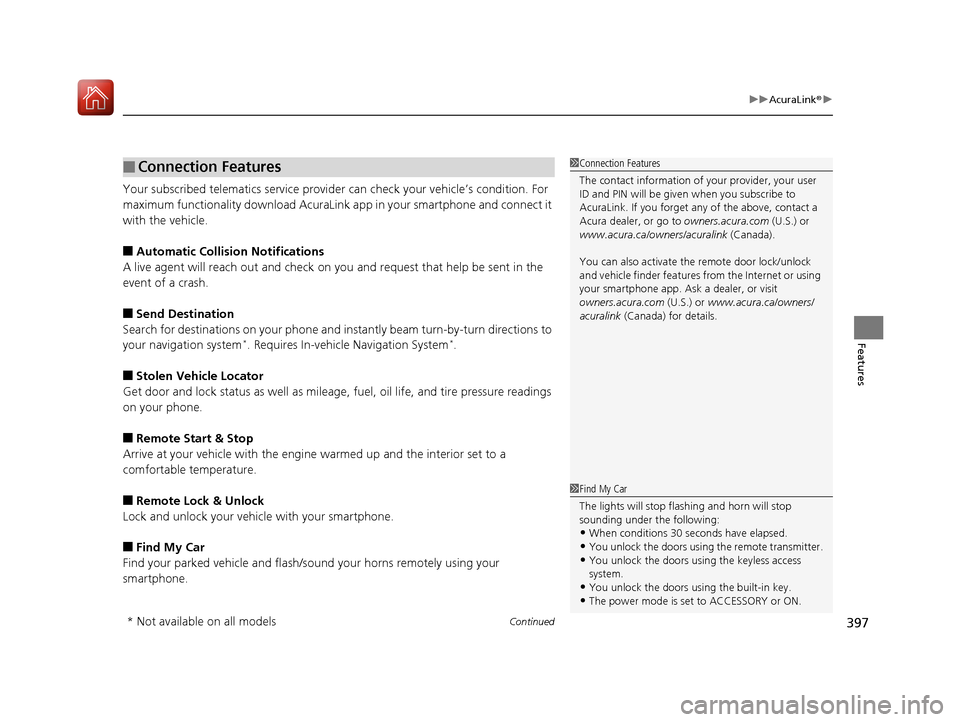
Continued397
uuAcuraLink ®u
Features
Your subscribed telematics service provid er can check your vehicleŌĆÖs condition. For
maximum functionality download AcuraLink app in your smartphone and connect it
with the vehicle.
Ō¢ĀAutomatic Collisio n Notifications
A live agent will reach out and check on you and request that help be sent in the
event of a crash.
Ō¢ĀSend Destination
Search for destinations on your phone and instantly beam turn-by-turn directions to
your navigation system
*. Requires In-vehicle Navigation System*.
Ō¢ĀStolen Vehicle Locator
Get door and lock status as well as mileage, fuel, oil life, and tire pressure readings
on your phone.
Ō¢ĀRemote Start & Stop
Arrive at your vehicle with the engine warmed up and the interior set to a
comfortable temperature.
Ō¢ĀRemote Lock & Unlock
Lock and unlock your vehicle with your smartphone.
Ō¢ĀFind My Car
Find your parked vehicle and flash/sound your horns remotely using your
smartphone.
Ō¢ĀConnection Features1 Connection Features
The contact information of your provider, your user
ID and PIN will be given when you subscribe to
AcuraLink. If you forget any of the above, contact a
Acura dealer, or go to owners.acura.com (U.S.) or
www.acura.ca/owners/acuralink (Canada).
You can also activate the remote door lock/unlock
and vehicle finder features from the Internet or using
your smartphone app. As k a dealer, or visit
owners.acura.com (U.S.) or www.acura.ca/owners/
acuralink (Canada) for details.
1Find My Car
The lights will stop flas hing and horn will stop
sounding under the following:
ŌĆóWhen conditions 30 seconds have elapsed.
ŌĆóYou unlock the doors using the remote transmitter.
ŌĆóYou unlock the doors using the keyless access
system.
ŌĆóYou unlock the doors us ing the built-in key.
ŌĆóThe power mode is set to ACCESSORY or ON.
* Not available on all models
20 ACURA RDX-31TJB6111.book 397 ŃāÜŃā╝ŃéĖ ’╝Æ’╝É’╝Æ’╝ÉÕ╣┤’╝Ƶ£ł’╝æ’╝æµŚźŃĆĆńü½µø£µŚźŃĆĆÕŹłÕŠī’╝ƵÖé’╝¢Õłå
Page 399 of 657
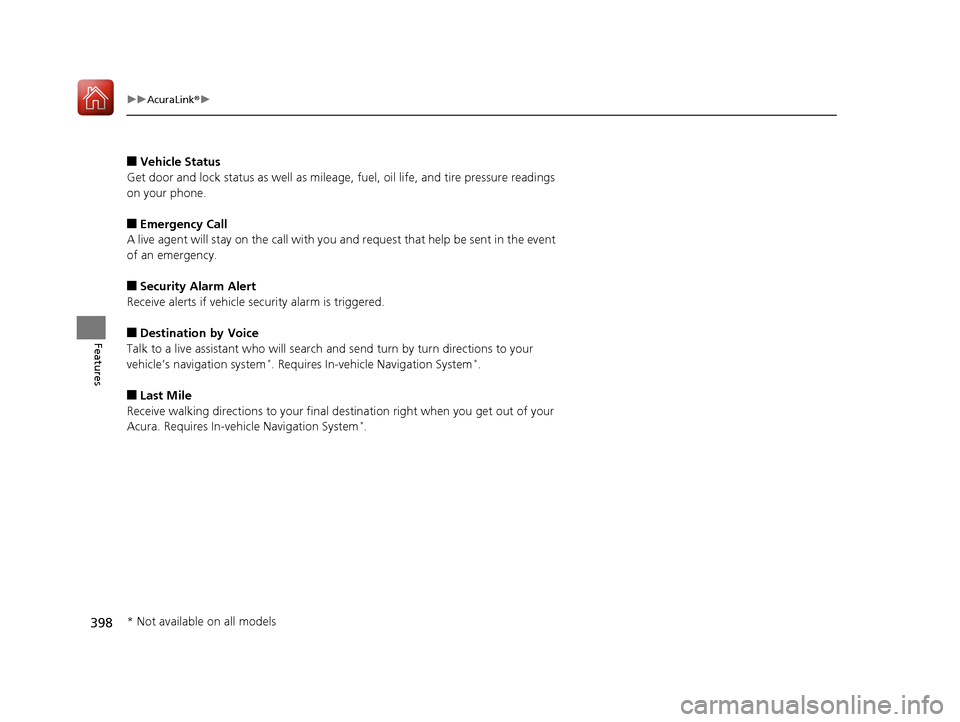
398
uuAcuraLink ®u
Features
Ō¢ĀVehicle Status
Get door and lock status as we ll as mileage, fuel, oil life, and tire pressure readings
on your phone.
Ō¢ĀEmergency Call
A live agent will stay on the call with you an d request that help be sent in the event
of an emergency.
Ō¢ĀSecurity Alarm Alert
Receive alerts if vehicle se curity alarm is triggered.
Ō¢ĀDestination by Voice
Talk to a live assistant who will search and send turn by turn directions to your
vehicleŌĆÖs navigation system
*. Requires In-vehicle Navigation System*.
Ō¢ĀLast Mile
Receive walking directions to your final destination right when you get out of your
Acura. Requires In-vehicle Navigation System
*.
* Not available on all models
20 ACURA RDX-31TJB6111.book 398 ŃāÜŃā╝ŃéĖ ’╝Æ’╝É’╝Æ’╝ÉÕ╣┤’╝Ƶ£ł’╝æ’╝æµŚźŃĆĆńü½µø£µŚźŃĆĆÕŹłÕŠī’╝ƵÖé’╝¢Õłå
Page 515 of 657
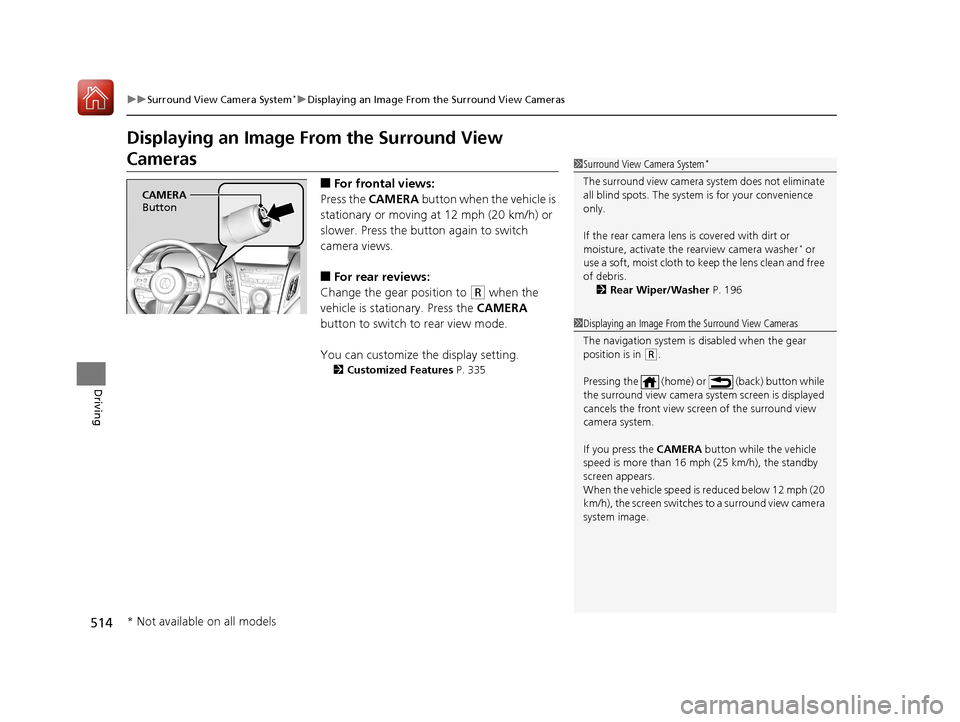
514
uuSurround View Camera System*uDisplaying an Image From the Surround View Cameras
Driving
Displaying an Image From the Surround View
Cameras
Ō¢ĀFor frontal views:
Press the CAMERA button when the vehicle is
stationary or moving at 12 mph (20 km/h) or
slower. Press the butto n again to switch
camera views.
Ō¢ĀFor rear reviews:
Change the gear position to
(R when the
vehicle is stationary. Press the CAMERA
button to switch to rear view mode.
You can customize the display setting.
2 Customized Features P. 335
1Surround View Camera System*
The surround view ca mera system does not eliminate
all blind spots. The system is for your convenience
only.
If the rear camera lens is covered with dirt or
moisture, activate the rearview camera washer
* or
use a soft, moist cloth to keep the lens clean and free
of debris.
2 Rear Wiper/Washer P. 196
CAMERA
Button
1 Displaying an Image From the Surround View Cameras
The navigation system is disabled when the gear
position is in
(R.
Pressing the (home) or (back) button while
the surround view camera syst em screen is displayed
cancels the front view sc reen of the surround view
camera system.
If you press the CAMERA button while the vehicle
speed is more than 16 mph (25 km/h), the standby
screen appears.
When the vehicle speed is reduced below 12 mph (20
km/h), the screen switches to a surround view camera
system image.
* Not available on all models
20 ACURA RDX-31TJB6111.book 514 ŃāÜŃā╝ŃéĖ ’╝Æ’╝É’╝Æ’╝ÉÕ╣┤’╝Ƶ£ł’╝æ’╝æµŚźŃĆĆńü½µø£µŚźŃĆĆÕŹłÕŠī’╝ƵÖé’╝¢Õłå