bluetooth Acura RDX 2020 Owner's Guide
[x] Cancel search | Manufacturer: ACURA, Model Year: 2020, Model line: RDX, Model: Acura RDX 2020Pages: 657, PDF Size: 33.2 MB
Page 362 of 657
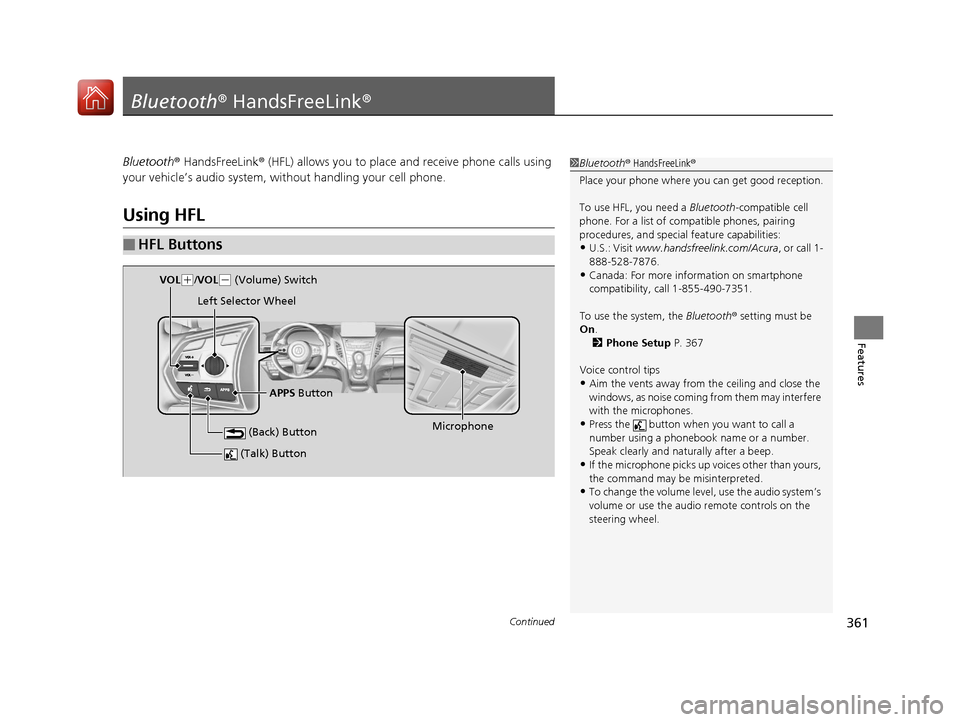
361Continued
Features
Bluetooth® HandsFreeLink ®
Bluetooth® HandsFreeLink ® (HFL) allows you to place and receive phone calls using
your vehicle’s audio system, without handling your cell phone.
Using HFL
■HFL Buttons
1 Bluetooth ® HandsFreeLink ®
Place your phone where y ou can get good reception.
To use HFL, you need a Bluetooth-compatible cell
phone. For a list of compatible phones, pairing
procedures, and special feature capabilities:
•U.S.: Visit www.handsfreeli nk.com/Acura, or call 1-
888-528-7876.
•Canada: For more info rmation on smartphone
compatibility, call 1-855-490-7351.
To use the system, the Bluetooth® setting must be
On .
2 Phone Setup P. 367
Voice control tips
•Aim the vents away from the ceiling and close the
windows, as noise coming fr om them may interfere
with the microphones.
•Press the button when you want to call a
number using a phonebook name or a number.
Speak clearly and naturally after a beep.
•If the microphone picks up vo ices other than yours,
the command may be misinterpreted.
•To change the volume level, use the audio system’s
volume or use the audio remote controls on the
steering wheel.
(Talk) Button
Microphone
(Back) Button
VOL( +/VOL(- (Volume) Switch
Left Selector Wheel
APPS Button
20 ACURA RDX-31TJB6111.book 361 ページ 2020年2月11日 火曜日 午後2時6分
Page 363 of 657

uuBluetooth ® HandsFreeLink ®u Using HFL
362
Features
Left Selector Wheel:
• Incomming call: Move the selector wheel to the ri ght to answer the call. Move it
to the left to decline the call.
• During a call: Move the selector wheel to the ri ght to display the call options
menu. Move it to the left to end the call.
• (back) button: Press the button to go back to the previous screen or to
cancel a command.
• (talk) button: Press the button to start voice recognition.
To go to the phone screen of the multi-information display or the head-up display
*:
1. Press the APPS button on the steering wheel.
2. Using the selector wheel, scroll to Phone on the multi-information display or the
head-up display
*, and then press the left selector wheel.
u You can select Favorites or Recents by moving the selector wheel to the left
or the right.
1 Bluetooth ® HandsFreeLink ®
Bluetooth ® Wireless Technology
The Bluetooth ® word mark and logos are registered
trademarks owned by Bluetooth SIG, Inc., and any
use of such marks by Honda Motor Co., Ltd., is under
license. Other trademarks and trade names are those
of their respective owners.
HFL Limitations
An incoming call on HFL will interrupt the audio
system when it is playing. It will resume when the call
is ended.
* Not available on all models
20 ACURA RDX-31TJB6111.book 362 ページ 2020年2月11日 火曜日 午後2時6分
Page 364 of 657
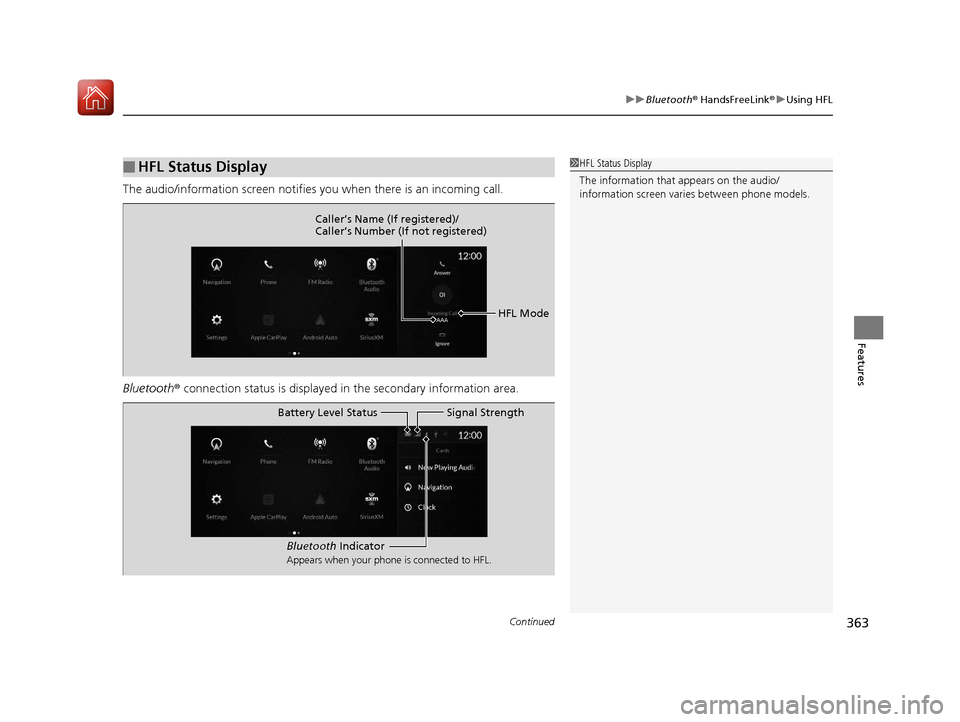
Continued363
uuBluetooth ® HandsFreeLink ®u Using HFL
Features
The audio/information scr een notifies you when there is an incoming call.
Bluetooth ® connection status is displayed in the secondary information area.
■HFL Status Display1HFL Status Display
The information that appears on the audio/
information screen vari es between phone models.
HFL Mode
Caller’s Name (If registered)/
Caller’s Number (If not registered)
Bluetooth
Indicator
Appears when your phone is connected to HFL.
Signal Strength
Battery Level Status
20 ACURA RDX-31TJB6111.book 363 ページ 2020年2月11日 火曜日 午後2時6分
Page 365 of 657
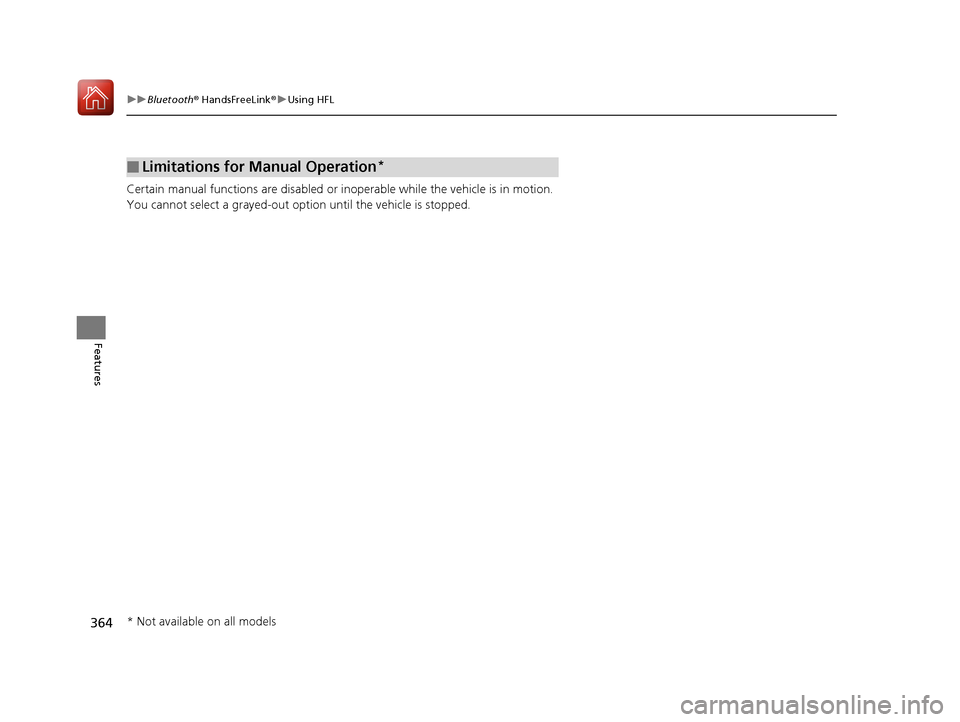
364
uuBluetooth ® HandsFreeLink ®u Using HFL
Features
Certain manual functions are disabled or i noperable while the vehicle is in motion.
You cannot select a grayed-out option until the vehicle is stopped.
■Limitations for Manual Operation*
* Not available on all models
20 ACURA RDX-31TJB6111.book 364 ページ 2020年2月11日 火曜日 午後2時6分
Page 366 of 657

365
uuBluetooth ® HandsFreeLink ®u HFL Menus
Continued
Features
HFL Menus
The power mode must be in ACCESSO RY or ON to use the system.
■Phone screen
1.Press the (home) button.
2. Select Phone .
1HFL Menus
To use HFL, you must first pair your Bluetooth-
compatible cell phone to th e system while the vehicle
is parked.
Some functions are limited while driving.
Display the last outgoing, incoming and missed calls.RecentsAll
Dialed
Received
Display the last outgoing calls.
Display the last incoming calls.
MissedDisplay the last missed calls.
Enter NumberEnter a phone number to dial.
ContactsDisplay the phonebook of the paired phone.
Add Favorite
(Favorite Contact List)
MENU
From Recents
From Contacts
Using Enter Number
Dial the selected number in the favorite contact list.
Display the Phone Menu screen.Select a phone number from the call history to store as a
favorite contact number.
Select a phone number from the phonebook to store as a
favorite contact number.
Enter a phone number to store as a favorite contact number.
20 ACURA RDX-31TJB6111.book 365 ページ 2020年2月11日 火曜日 午後2時6分
Page 367 of 657

366
uuBluetooth ® HandsFreeLink ®u HFL Menus
Features
■Phone Menu screen
1.Press the (home) button.
2. Select Phone .
3. Select MENU .
Change Connected Phone+ Connect New DevicePair a new phone to the system.
Connect or disconnect a paired device.
RingtoneSelect the ring tone.
Auto Sync PhoneSet phonebook and call history data to be automa tically imported when a phone is paired to HFL.
Auto Phone Call TransferSet calls to automatically transfer from your phone to HFL when you enter the vehicle.
AcuraLink AssistTurn AcuraLink Assist on and off.
OptionsDelete Device
Automatically
Download Updates
Delete a paired device.
Turn automatic download
function of the software
on and off.
OptionsTurns the Bluetooth® on and off.
(Existing entry list)
20 ACURA RDX-31TJB6111.book 366 ページ 2020年2月11日 火曜日 午後2時6分
Page 368 of 657

367
uuBluetooth ® HandsFreeLink ®u HFL Menus
Continued
Features
■Bluetooth ® setup
You can turn Bluetooth® function on and off.
1. Press the (home) button.
2. Select Settings .
3. Select Connections .
4. Select Bluetooth .
5. Select Options .
6. Select On.
■Phone Setup
20 ACURA RDX-31TJB6111.book 367 ページ 2020年2月11日 火曜日 午後2時6分
Page 369 of 657

uuBluetooth ® HandsFreeLink ®u HFL Menus
368
Features
■To pair a cell phone (when there is no
phone paired to the system)
1. Press the (home) button.
2. Select Phone .
3. Select Connect Phone .
4. Make sure your phone is in search or
discoverable mode, then select + Connect
New Device .
u HFL automatically searches for a
Bluetooth® device.
5. Select your phone when it appears on the
list.
u If your phone still does not appear,
search for Bluetooth® devices using your
phone.
From your phone, search for
HandsFreeLink .
6. The system gives you a pairing code on the
audio/information screen.
u Confirm if the pairing code on the screen
and your phone match.
This may vary by phone.
7. Select desired functions and then select
Connect .
u The pop-up menu appears on the screen,
if the internet wireless hotspot function
is selected.1Phone Setup
Your Bluetooth -compatible phone must be paired to
the system before you ca n make and receive hands-
free calls.
Phone Pairing Tips:
•You cannot pair your phone while the vehicle is
moving.
•Up to six phones can be paired.
•Your phone’s battery may dr ain faster when it is
paired to the system.
Once you have paired a phone, you can see it
displayed on the screen with one or more icons on
the right side.
These icons indicate the following: : The phone is compatible with Bluetooth® Audio.
: The phone can be used with HFL.
: The phone can be used with internet wireless
hotspot.
If there is an active c onnection to Apple CarPlay
pairing of additional Bluetooth® compatible devices is
unavailable.
Enable Smart Sharing pop-up
Smart Sharing to share phone data with Acura, you
can change the setting later by deleting the device in
Phone Menu .
For detail information of all data shared visit https://
acuralink.acura.com/#/acuralinkLegalTerms
20 ACURA RDX-31TJB6111.book 368 ページ 2020年2月11日 火曜日 午後2時6分
Page 370 of 657
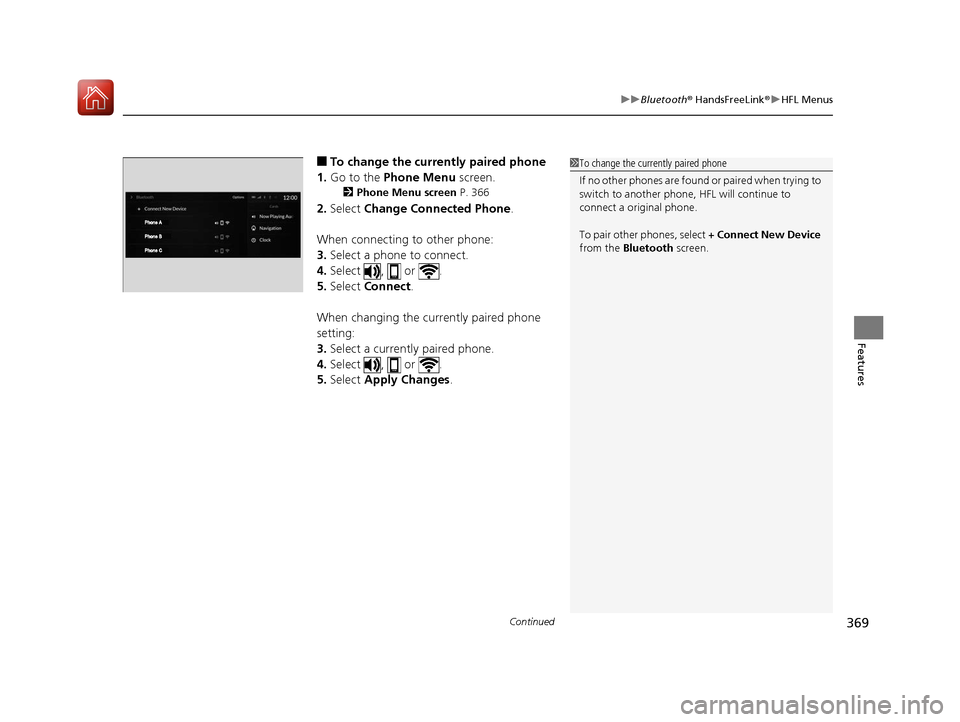
Continued369
uuBluetooth ® HandsFreeLink ®u HFL Menus
Features
■To change the currently paired phone
1. Go to the Phone Menu screen.
2Phone Menu screen P. 366
2.Select Change Connected Phone .
When connecting to other phone:
3. Select a phone to connect.
4. Select , or .
5. Select Connect .
When changing the currently paired phone
setting:
3. Select a currently paired phone.
4. Select , or .
5. Select Apply Changes .
1To change the currently paired phone
If no other phones are found or paired when trying to
switch to another phone, HFL will continue to
connect a original phone.
To pair other phones, select + Connect New Device
from the Bluetooth screen.
20 ACURA RDX-31TJB6111.book 369 ページ 2020年2月11日 火曜日 午後2時6分
Page 371 of 657

uuBluetooth ® HandsFreeLink ®u HFL Menus
370
Features
■To delete a paired phone
1. Go to the Phone Menu screen.
2Phone Menu screen P. 366
2.Select Change Connected Phone .
3. Select a phone you want to delete.
4. Select Options.
5. Select Delete Device .
6. A confirmation message appears on the
screen. Select Delete.
1To delete a paired phone
You can also delete a pair ed phone by the following
procedure.
1. Press the (home) button.
2. Select Settings .
3. Select Connections .
4. Select Bluetooth .
5. Select a phone you want to delete.
6. Select Options .
7. Select Delete Device .
8. A confirmation message appears on the screen.
Select Delete .
20 ACURA RDX-31TJB6111.book 370 ページ 2020年2月11日 火曜日 午後2時6分