display Acura RDX 2020 Workshop Manual
[x] Cancel search | Manufacturer: ACURA, Model Year: 2020, Model line: RDX, Model: Acura RDX 2020Pages: 657, PDF Size: 33.2 MB
Page 138 of 657
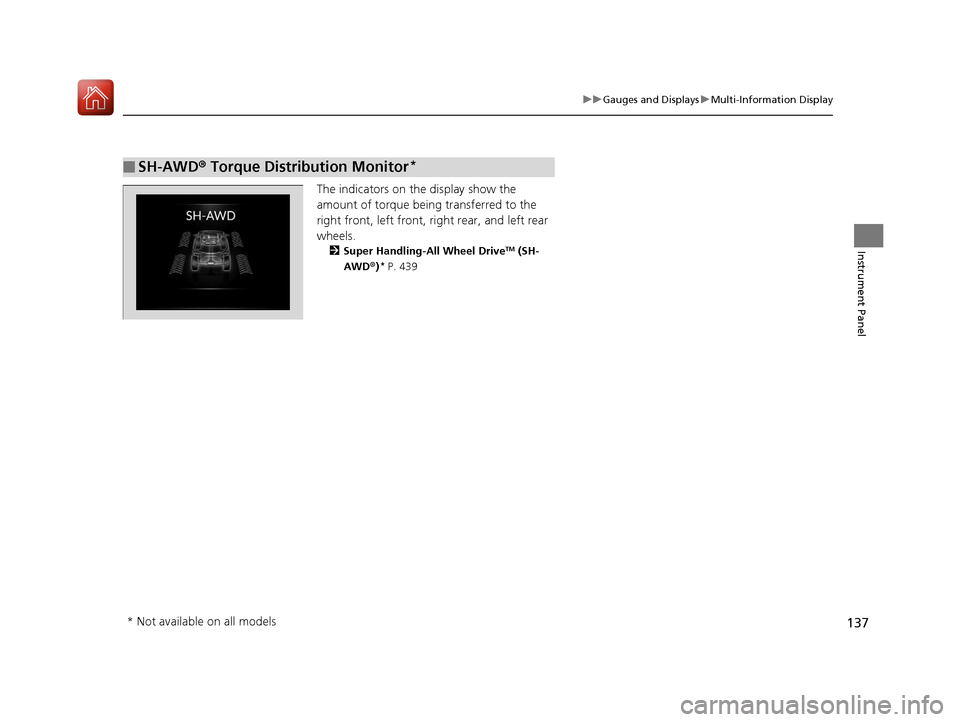
137
uuGauges and Displays uMulti-Information Display
Instrument Panel
The indicators on the display show the
amount of torque being transferred to the
right front, left front, right rear, and left rear
wheels.
2 Super Handling-All Wheel DriveTM (SH-
AWD ®)* P. 439
■SH-AWD ® Torque Distribution Monitor*
* Not available on all models
20 ACURA RDX-31TJB6111.book 137 ページ 2020年2月11日 火曜日 午後2時6分
Page 139 of 657
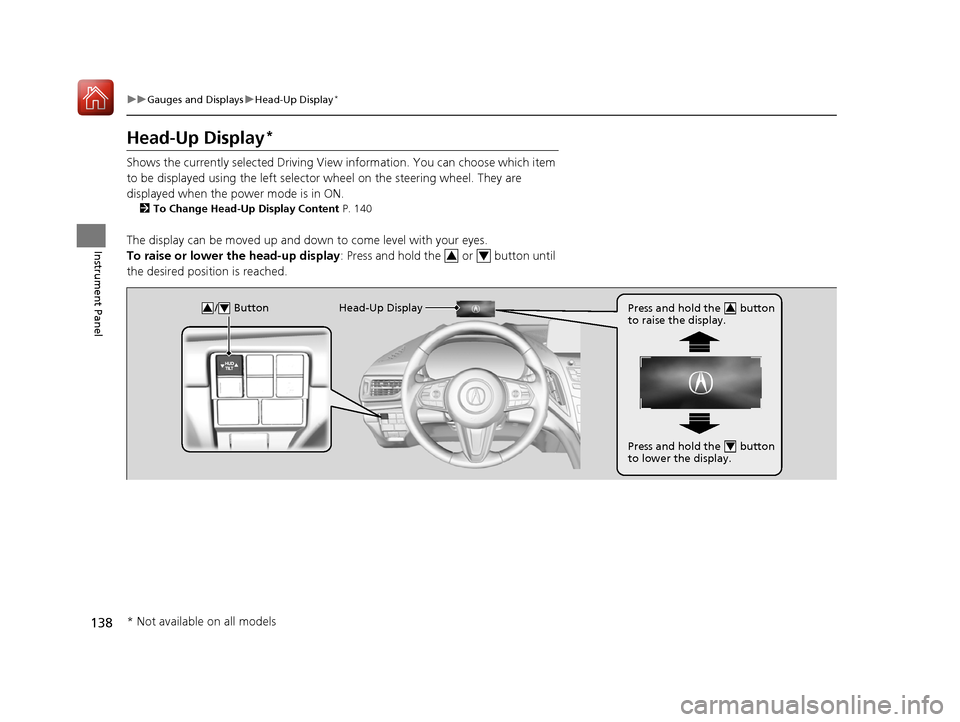
138
uuGauges and Displays uHead-Up Display*
Instrument Panel
Head-Up Display*
Shows the currently selected Driving View information. You can choose which item
to be displayed using the left selector wheel on the steering wheel. They are
displayed when the power mode is in ON.
2 To Change Head-Up Display Content P. 140
The display can be moved up and down to come level with your eyes.
To raise or lower the head-up display : Press and hold the or button until
the desired position is reached.
34
/ Button34Head-Up Display Press and hold the button
to raise the display.3
Press and hold the button
to lower the display.4
* Not available on all models
20 ACURA RDX-31TJB6111.book 138 ページ 2020年2月11日 火曜日 午後2時6分
Page 140 of 657
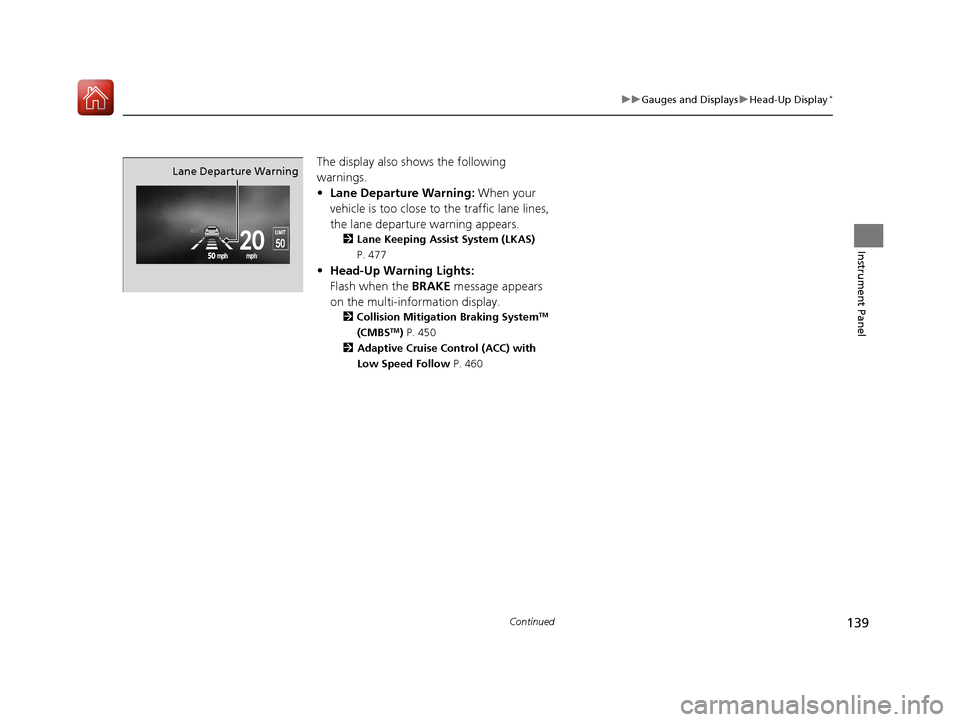
139
uuGauges and Displays uHead-Up Display*
Continued
Instrument Panel
The display also shows the following
warnings.
• Lane Departure Warning: When your
vehicle is too close to the traffic lane lines,
the lane departure warning appears.
2 Lane Keeping Assist System (LKAS)
P. 477
• Head-Up Warning Lights:
Flash when the BRAKE message appears
on the multi-information display.
2 Collision Mitigation Braking SystemTM
(CMBSTM) P. 450
2 Adaptive Cruise Control (ACC) with
Low Speed Follow P. 460
Lane Departure Warning
20 ACURA RDX-31TJB6111.book 139 ページ 2020年2月11日 火曜日 午後2時6分
Page 141 of 657
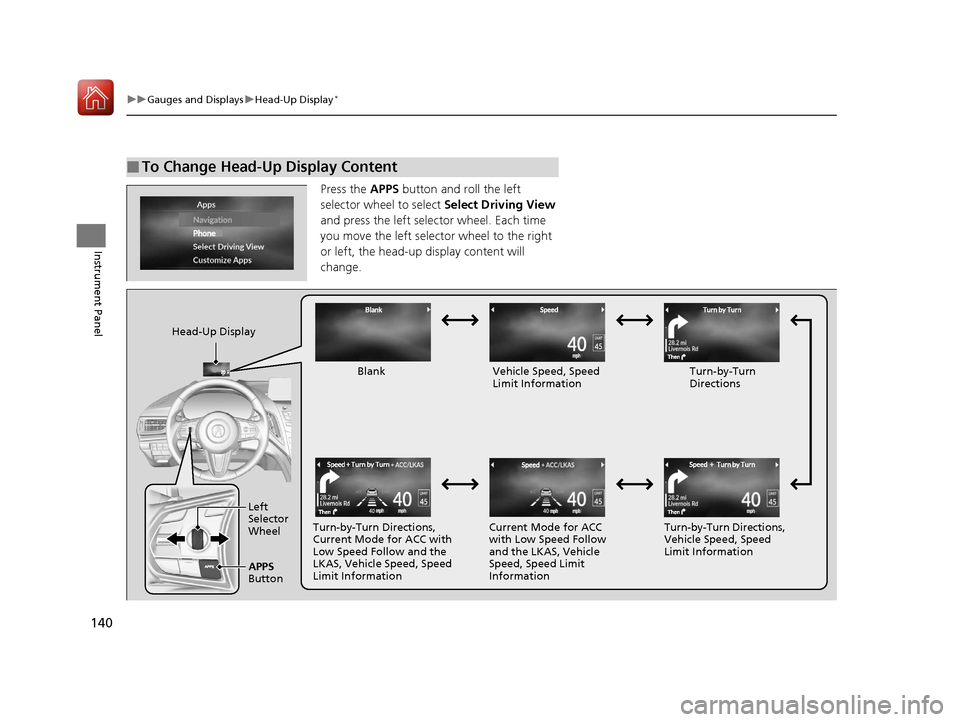
140
uuGauges and Displays uHead-Up Display*
Instrument Panel
Press the APPS button and roll the left
selector wheel to select Select Driving View
and press the left selector wheel. Each time
you move the left selector wheel to the right
or left, the head-up display content will
change.
■To Change Head-Up Display Content
Head-Up Display
Blank Vehicle Speed, Speed Limit Information Turn-by-Turn
Directions
Turn-by-Turn Directions,
Current Mode for ACC with
Low Speed Follow and the
LKAS, Vehicle Speed, Speed
Limit Information Current Mode for ACC
with Low Speed Follow
and the LKAS, Vehicle
Speed, Speed Limit
InformationTurn-by-Turn Directions,
Vehicle Speed, Speed
Limit Information
Left
Selector
Wheel
APPS
Button
20 ACURA RDX-31TJB6111.book 140 ページ 2020年2月11日 火曜日 午後2時6分
Page 142 of 657
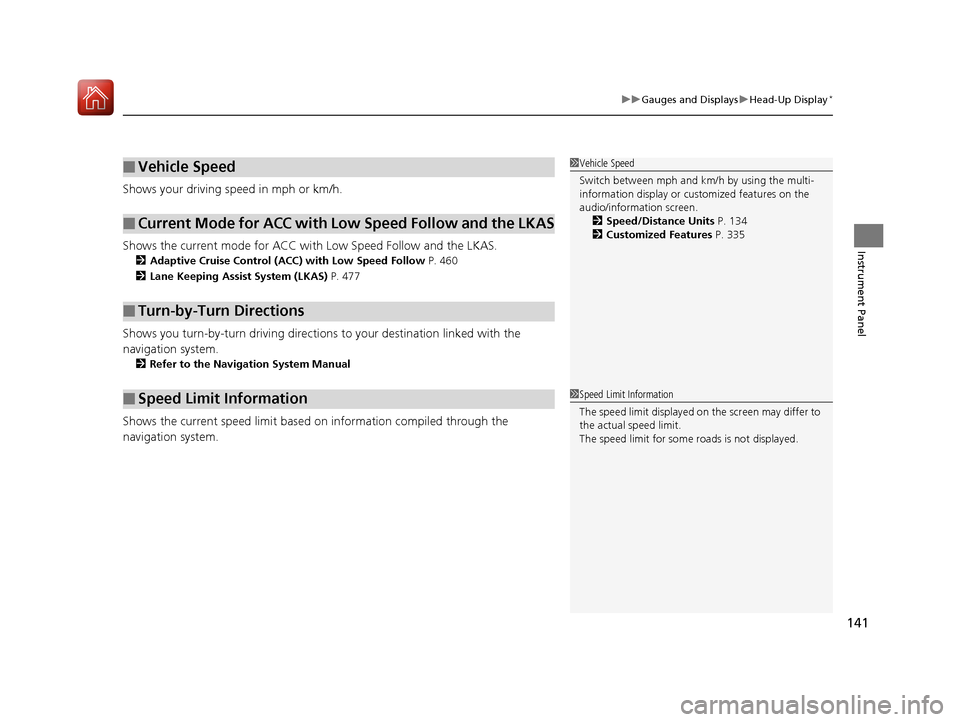
141
uuGauges and Displays uHead-Up Display*
Instrument Panel
Shows your driving speed in mph or km/h.
Shows the current mode for ACC with Low Speed Follow and the LKAS.
2 Adaptive Cruise Control (ACC) with Low Speed Follow P. 460
2 Lane Keeping Assist System (LKAS) P. 477
Shows you turn-by-turn driv ing directions to your destination linked with the
navigation system.
2 Refer to the Navigation System Manual
Shows the current speed limit based on information compiled through the
navigation system.
■Vehicle Speed
■Current Mode for ACC with Low Speed Follow and the LKAS
■Turn-by-Turn Directions
■Speed Limit Information
1Vehicle Speed
Switch between mph and km/h by using the multi-
information display or customized features on the
audio/information screen.
2 Speed/Distance Units P. 134
2 Customized Features P. 335
1Speed Limit Information
The speed limit disp layed on the screen may differ to
the actual speed limit.
The speed limit for some roads is not displayed.
20 ACURA RDX-31TJB6111.book 141 ページ 2020年2月11日 火曜日 午後2時6分
Page 145 of 657
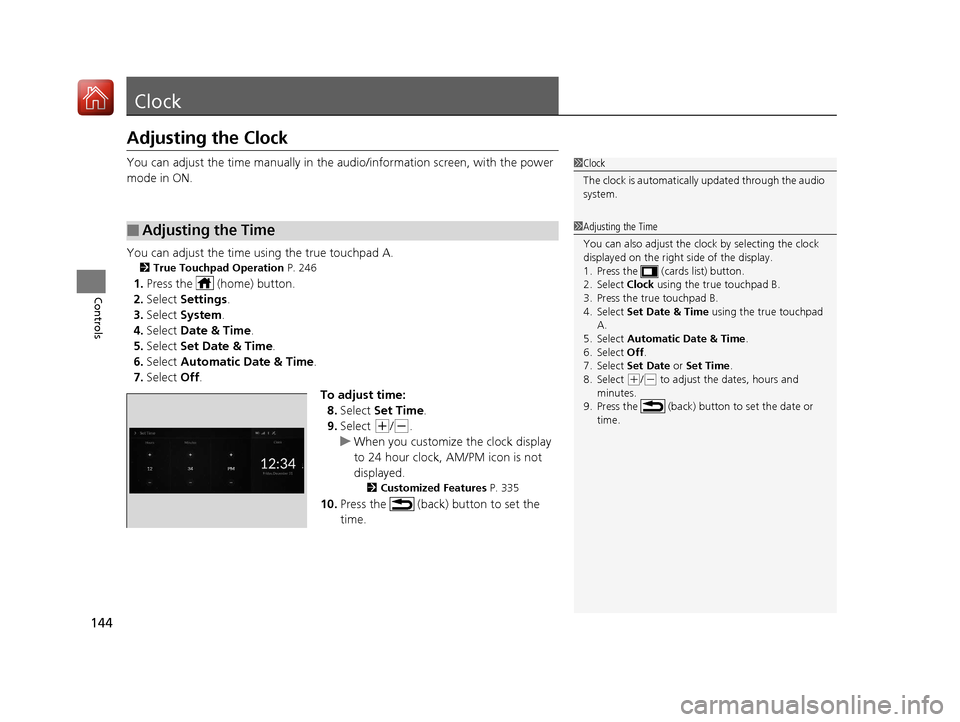
144
Controls
Clock
Adjusting the Clock
You can adjust the time manually in the audio/information screen, with the power
mode in ON.
You can adjust the time using the true touchpad A.
2 True Touchpad Operation P. 246
1.Press the (home) button.
2. Select Settings .
3. Select System.
4. Select Date & Time .
5. Select Set Date & Time .
6. Select Automatic Date & Time .
7. Select Off.
To adjust time:8. Select Set Time .
9. Select
(+/(-.
u When you customize the clock display
to 24 hour clock, AM/PM icon is not
displayed.
2 Customized Features P. 335
10.Press the (back) button to set the
time.
■Adjusting the Time
1Clock
The clock is automatically updated through the audio
system.
1Adjusting the Time
You can also adjust the clock by selecting the clock
displayed on the right side of the display.
1. Press the (cards list) button.
2. Select Clock using the true touchpad B.
3. Press the true touchpad B.
4. Select Set Date & Time using the true touchpad
A.
5. Select Automatic Date & Time .
6. Select Off .
7. Select Set Date or Set Time.
8. Select
( +/(- to adjust the dates, hours and
minutes.
9. Press the (back) button to set the date or
time.
20 ACURA RDX-31TJB6111.book 144 ページ 2020年2月11日 火曜日 午後2時6分
Page 146 of 657
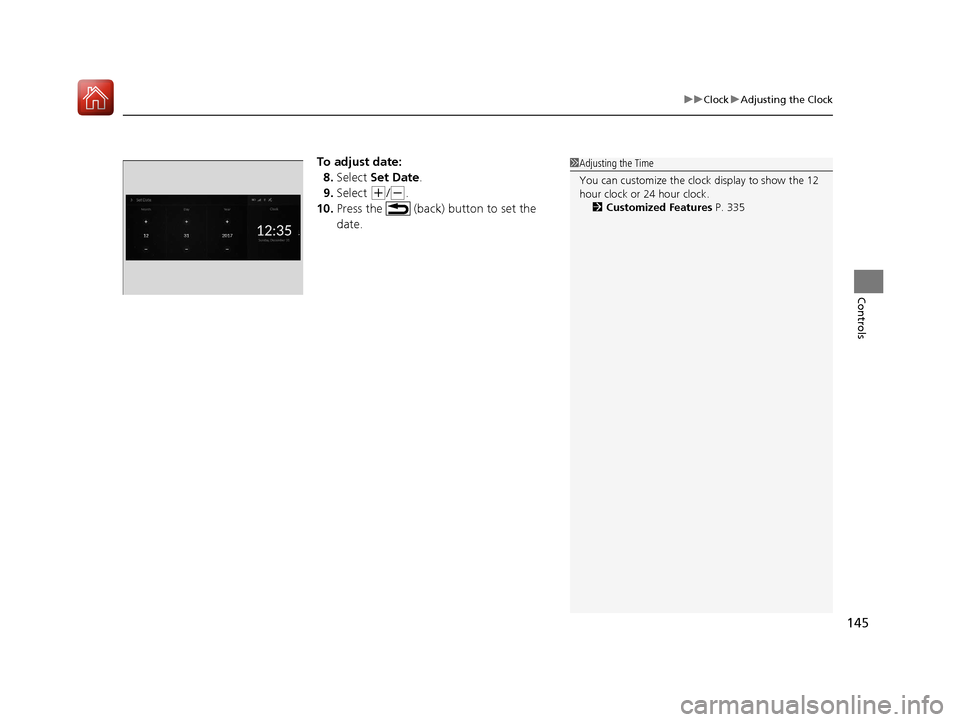
145
uuClock uAdjusting the Clock
Controls
To adjust date:
8. Select Set Date .
9. Select
(+/(-.
10. Press the (back) button to set the
date.
1Adjusting the Time
You can customize the clock display to show the 12
hour clock or 24 hour clock.
2 Customized Features P. 335
20 ACURA RDX-31TJB6111.book 145 ページ 2020年2月11日 火曜日 午後2時6分
Page 185 of 657
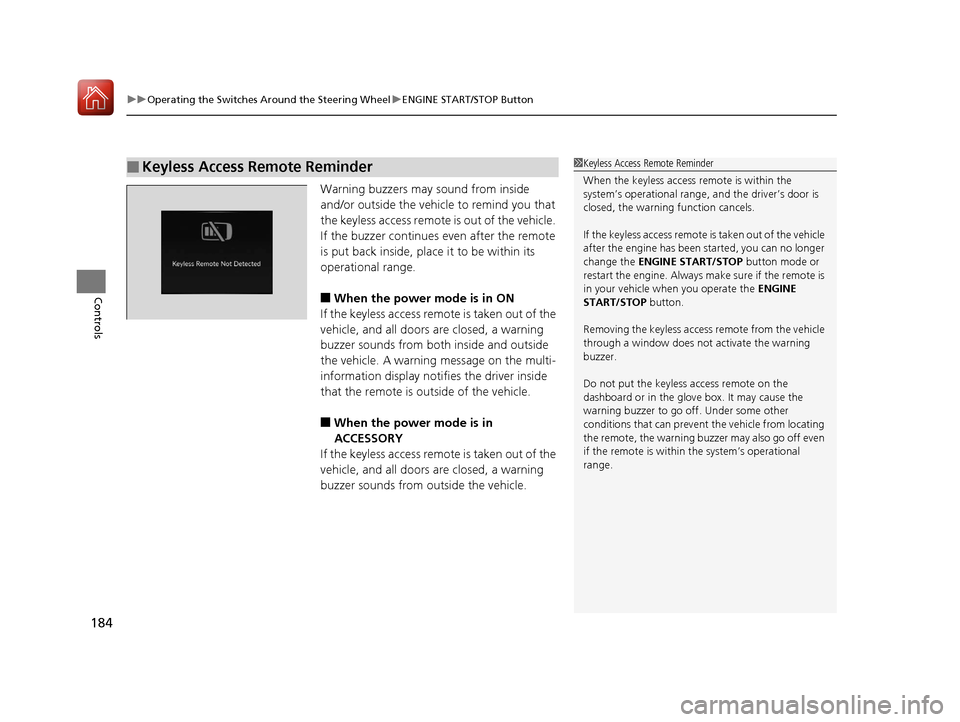
uuOperating the Switches Around the Steering Wheel uENGINE START/STOP Button
184
Controls
Warning buzzers may sound from inside
and/or outside the vehicle to remind you that
the keyless access remote is out of the vehicle.
If the buzzer continues even after the remote
is put back inside, place it to be within its
operational range.
■When the power mode is in ON
If the keyless access remote is taken out of the
vehicle, and all doors are closed, a warning
buzzer sounds from both inside and outside
the vehicle. A warning message on the multi-
information display notifies the driver inside
that the remote is outside of the vehicle.
■When the power mode is in
ACCESSORY
If the keyless access remote is taken out of the
vehicle, and all doors are closed, a warning
buzzer sounds from outside the vehicle.
■Keyless Access Remote Reminder1 Keyless Access Remote Reminder
When the keyless access remote is within the
system’s operational range, and the driver’s door is
closed, the warni ng function cancels.
If the keyless access remote is taken out of the vehicle
after the engine has been started, you can no longer
change the ENGINE START/STOP button mode or
restart the engine. Always make sure if the remote is
in your vehicle when you operate the ENGINE
START/STOP button.
Removing the keyless access remote from the vehicle
through a window does not activate the warning
buzzer.
Do not put the keyless access remote on the
dashboard or in the glove box. It may cause the
warning buzzer to go off. Under some other
conditions that can prevent the vehicle from locating
the remote, the warning buzzer may also go off even
if the remote is within the system’s operational
range.
20 ACURA RDX-31TJB6111.book 184 ページ 2020年2月11日 火曜日 午後2時6分
Page 199 of 657
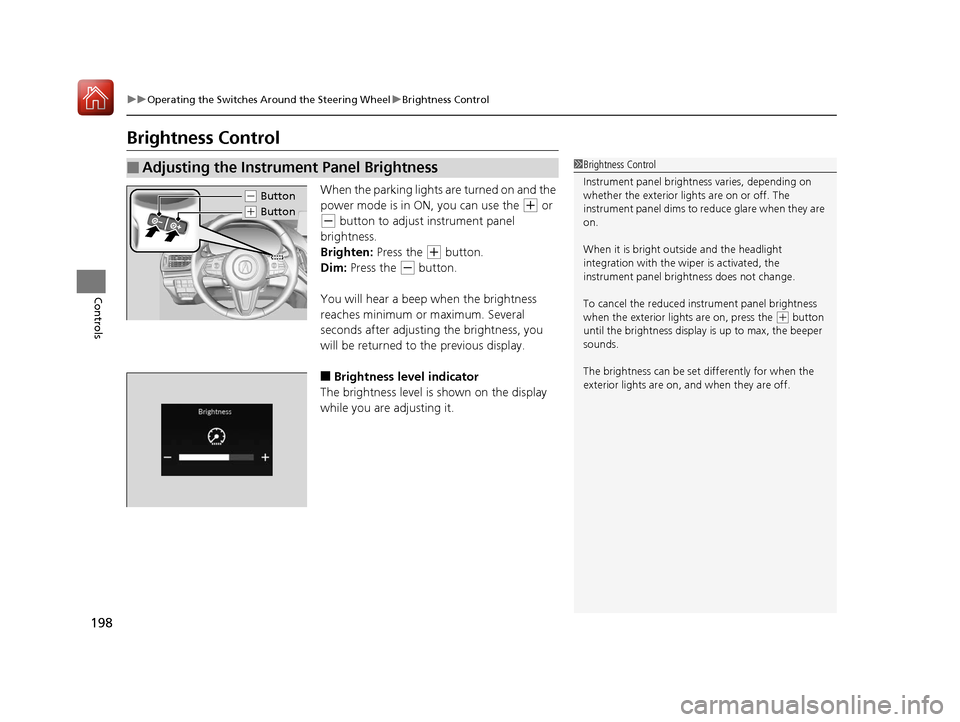
198
uuOperating the Switches Around the Steering Wheel uBrightness Control
Controls
Brightness Control
When the parking lights are turned on and the
power mode is in ON, you can use the
(+ or
(- button to adjust instrument panel
brightness.
Brighten: Press the
(+ button.
Dim: Press the
(- button.
You will hear a beep when the brightness
reaches minimum or maximum. Several
seconds after adjusting the brightness, you
will be returned to the previous display.
■Brightness level indicator
The brightness level is shown on the display
while you are adjusting it.
■Adjusting the Instrument Panel Brightness1 Brightness Control
Instrument panel brightne ss varies, depending on
whether the exterior lights are on or off. The
instrument panel dims to reduce glare when they are
on.
When it is bright out side and the headlight
integration with the wi per is activated, the
instrument panel bri ghtness does not change.
To cancel the reduced in strument panel brightness
when the exterior lights are on, press the
( + button
until the brightness display is up to max, the beeper
sounds.
The brightness can be set differently for when the
exterior lights are on, and when they are off.
( - Button
(+ Button
20 ACURA RDX-31TJB6111.book 198 ページ 2020年2月11日 火曜日 午後2時6分
Page 200 of 657
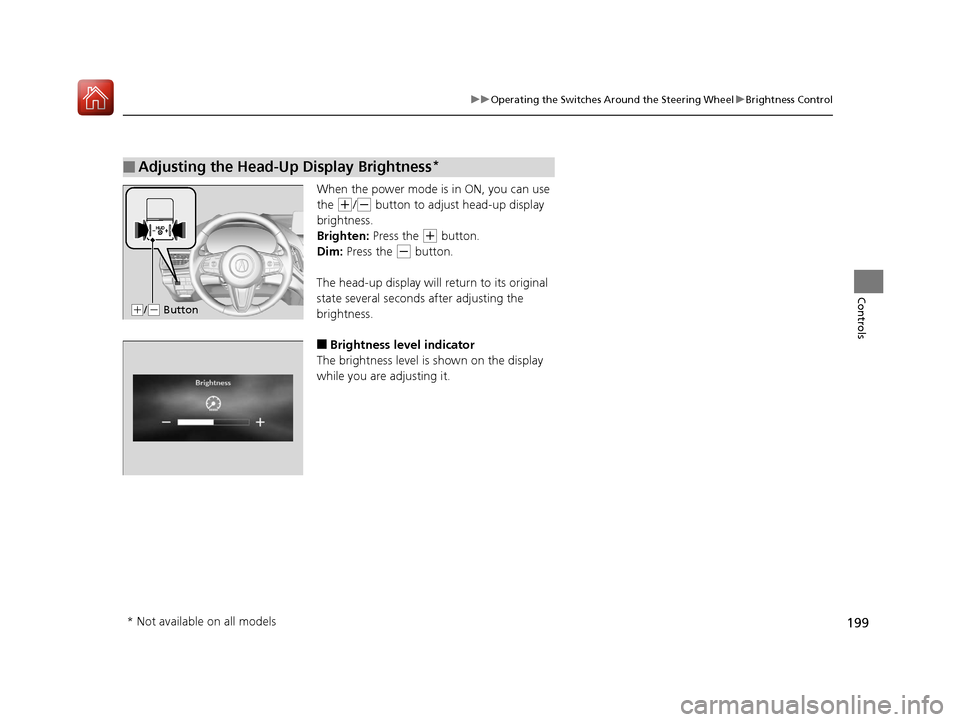
199
uuOperating the Switches Around the Steering Wheel uBrightness Control
Controls
When the power mode is in ON, you can use
the
(+/(- button to adjust head-up display
brightness.
Brighten: Press the
(+ button.
Dim: Press the
(- button.
The head-up display will return to its original
state several seconds after adjusting the
brightness.
■Brightness level indicator
The brightness level is shown on the display
while you are adjusting it.
■Adjusting the Head-Up Display Brightness*
( +/(- Button
* Not available on all models
20 ACURA RDX-31TJB6111.book 199 ページ 2020年2月11日 火曜日 午後2時6分