android auto ACURA RDX 2022 Owners Manual
[x] Cancel search | Manufacturer: ACURA, Model Year: 2022, Model line: RDX, Model: ACURA RDX 2022Pages: 709, PDF Size: 25.22 MB
Page 143 of 709
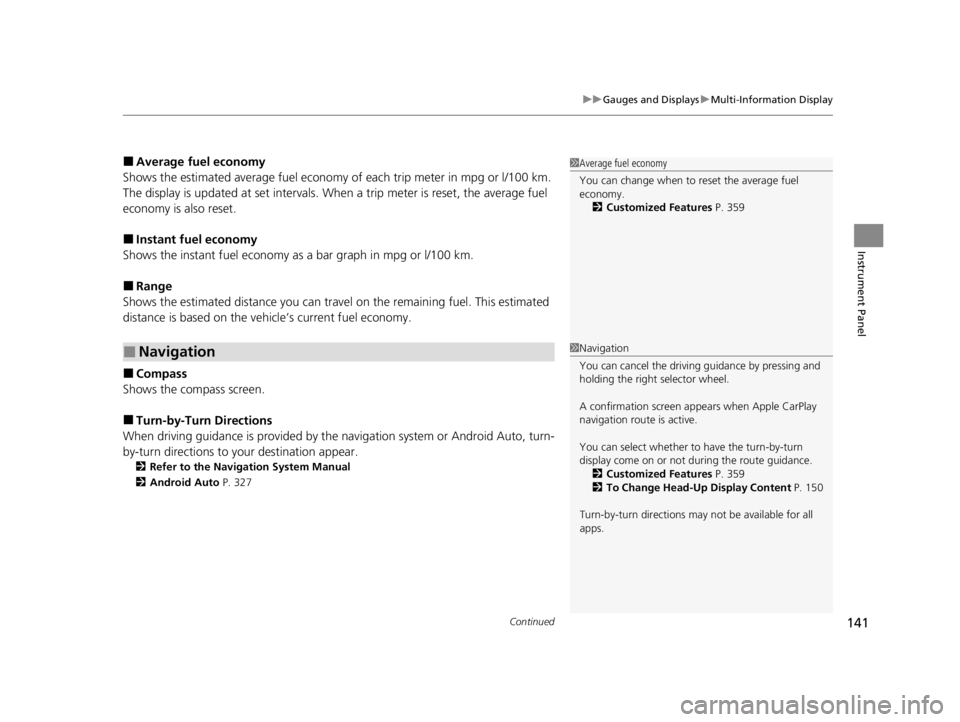
Continued141
uuGauges and Displays uMulti-Information Display
Instrument Panel
■Average fuel economy
Shows the estimated average fuel economy of each trip meter in mpg or l/100 km.
The display is updated at set intervals. Wh en a trip meter is reset, the average fuel
economy is also reset.
■Instant fuel economy
Shows the instant fuel economy as a bar graph in mpg or l/100 km.
■Range
Shows the estimated distance you can trave l on the remaining fuel. This estimated
distance is based on the vehicle’s current fuel economy.
■Compass
Shows the compass screen.
■Turn-by-Turn Directions
When driving guidance is provided by the navigation system or Android Auto, turn-
by-turn directions to your destination appear.
2 Refer to the Navigation System Manual
2 Android Auto P. 327
■Navigation
1Average fuel economy
You can change when to reset the average fuel
economy.
2 Customized Features P. 359
1Navigation
You can cancel the drivin g guidance by pressing and
holding the right selector wheel.
A confirmation screen appe ars when Apple CarPlay
navigation route is active.
You can select whether to have the turn-by-turn
display come on or not dur ing the route guidance.
2 Customized Features P. 359
2 To Change Head-Up Display Content P. 150
Turn-by-turn directions may not be available for all
apps.
22 ACURA RDX-31TJB6300.book 141 ページ 2021年8月2日 月曜日 午前11時0分
Page 153 of 709

151
uuGauges and Displays uHead-Up Display*
Instrument Panel
Shows your driving speed in mph or km/h.
Shows the current mode for ACC with Low Speed Follow and the LKAS.
2 Adaptive Cruise Control (ACC) with Low Speed Follow P. 502
2 Lane Keeping Assist System (LKAS) P. 522
Shows you turn-by-turn driv ing directions to your destination linked with the
navigation system or Android Auto.
2 Refer to the Navigation System Manual
2 Android Auto P. 327
Shows the current speed limit based on either information compiled through the
navigation system or speed limit signs captured by the front sensor camera.
■Vehicle Speed
■Current Mode for ACC with Low Speed Follow and the LKAS
■Turn-by-Turn Directions
■Speed Limit Information
1Vehicle Speed
Switch between mph and km/h by using the multi-
information display or customized features on the
audio/information screen.
2 Speed/Distance Units P. 142
2 Customized Features P. 359
1Turn-by-Turn Directions
Turn-by-turn directions may not be available for all
apps.
1Speed Limit Information
The speed limit displayed on the screen may differ to
the actual speed limit.
The speed limit for some roads is not displayed.
You can select whether the source of the speed limit
information is the front sensor camera or the
navigation system.
You can also turn off speed limit information. 2 Customized Features P. 359
22 ACURA RDX-31TJB6300.book 151 ページ 2021年8月2日 月曜日 午前11時0分
Page 255 of 709
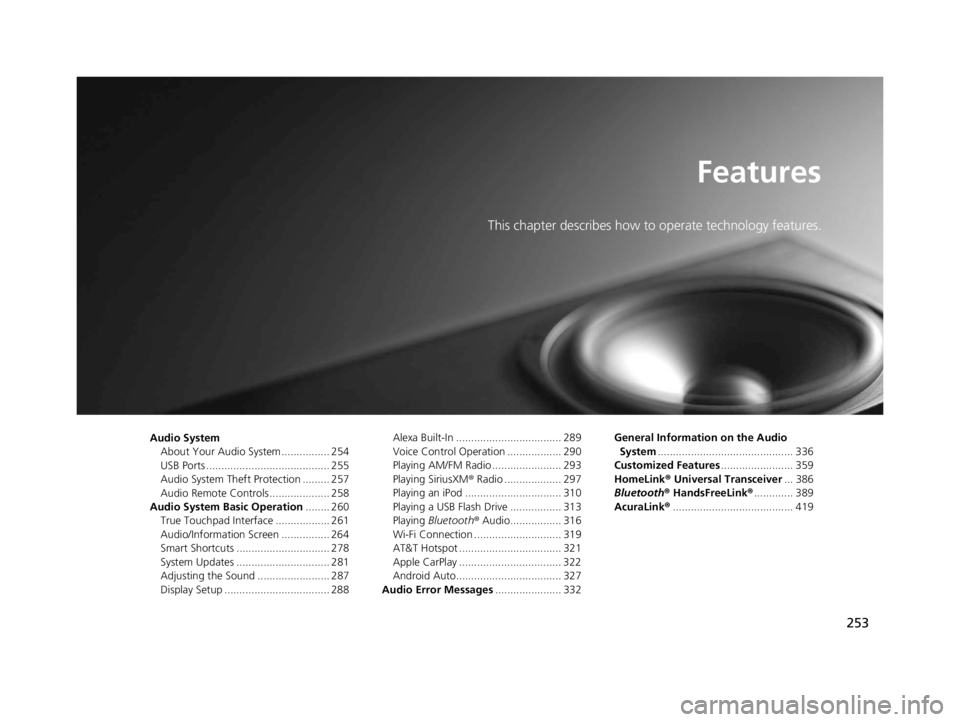
253
Features
This chapter describes how to operate technology features.
Audio SystemAbout Your Audio System ................ 254
USB Ports ......................................... 255
Audio System Theft Protection ......... 257
Audio Remote Controls .................... 258
Audio System Basic Operation ........ 260
True Touchpad Interface .................. 261
Audio/Information Screen ................ 264
Smart Shortcuts ............................... 278
System Updates ............................... 281
Adjusting the Sound ........................ 287
Display Setup ................................... 288 Alexa Built-In ................................... 289
Voice Control Operation .................. 290
Playing AM/FM Radio ....................... 293
Playing SiriusXM
® Radio ................... 297
Playing an iPod ................................ 310
Playing a USB Flash Drive ................. 313
Playing Bluetooth ® Audio................. 316
Wi-Fi Connection ............................. 319
AT&T Hotspot .................................. 321
Apple CarPlay .................................. 322
Android Auto................................... 327
Audio Error Messages ...................... 332 General Information on the Audio
System ............................................. 336
Customized Features ........................ 359
HomeLink ® Universal Transceiver ... 386
Bluetooth ® HandsFreeLink® ............. 389
AcuraLink® ........................................ 419
22 ACURA RDX-31TJB6300.book 253 ページ 2021年8月2日 月曜日 午前11時0分
Page 257 of 709
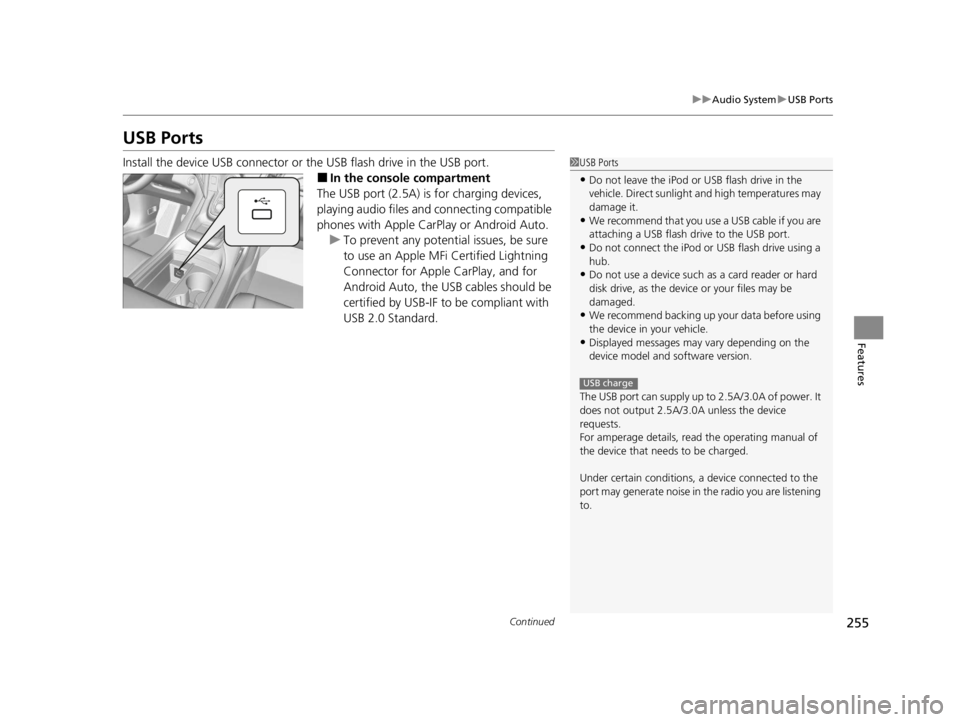
255
uuAudio System uUSB Ports
Continued
Features
USB Ports
Install the device USB connector or the USB flash drive in the USB port.
■In the consol e compartment
The USB port (2.5A) is for charging devices,
playing audio files and connecting compatible
phones with Apple CarPlay or Android Auto. u To prevent any potenti al issues, be sure
to use an Apple MFi Certified Lightning
Connector for Apple CarPlay, and for
Android Auto, the USB cables should be
certified by USB-IF to be compliant with
USB 2.0 Standard.
1 USB Ports
•Do not leave the iPod or USB flash drive in the
vehicle. Direct sunlight and high temperatures may
damage it.
•We recommend that you us e a USB cable if you are
attaching a USB flash drive to the USB port.
•Do not connect the iPod or USB flash drive using a
hub.
•Do not use a device such as a card reader or hard
disk drive, as the device or your files may be
damaged.
•We recommend backing up yo ur data before using
the device in your vehicle.
•Displayed messages may vary depending on the
device model and software version.
The USB port can supply up to 2.5A/3.0A of power. It
does not output 2.5A/3.0A unless the device
requests.
For amperage details, read the operating manual of
the device that ne eds to be charged.
Under certain condi tions, a device connected to the
port may generate noise in the radio you are listening
to.
USB charge
22 ACURA RDX-31TJB6300.book 255 ページ 2021年8月2日 月曜日 午前11時0分
Page 267 of 709
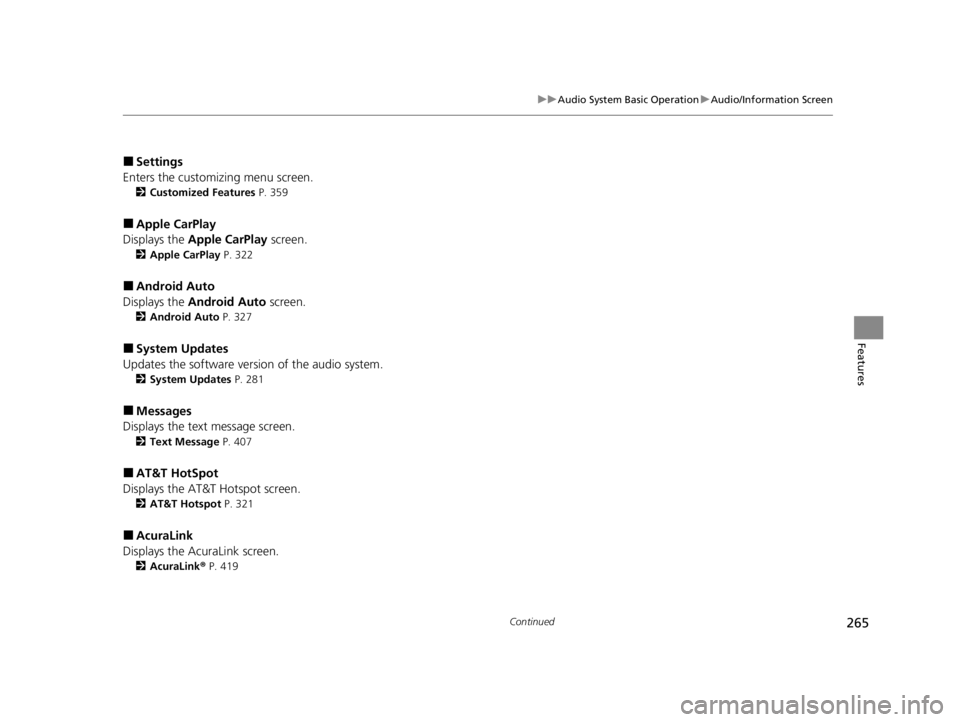
265
uuAudio System Basic Operation uAudio/Information Screen
Continued
Features
■Settings
Enters the customizing menu screen.
2 Customized Features P. 359
■Apple CarPlay
Displays the Apple CarPlay screen.
2Apple CarPlay P. 322
■Android Auto
Displays the Android Auto screen.
2Android Auto P. 327
■System Updates
Updates the software version of the audio system.
2 System Updates P. 281
■Messages
Displays the text message screen.
2 Text Message P. 407
■AT&T HotSpot
Displays the AT&T Hotspot screen.
2AT&T Hotspot P. 321
■AcuraLink
Displays the AcuraLink screen.
2 AcuraLink ® P. 419
22 ACURA RDX-31TJB6300.book 265 ページ 2021年8月2日 月曜日 午前11時0分
Page 269 of 709
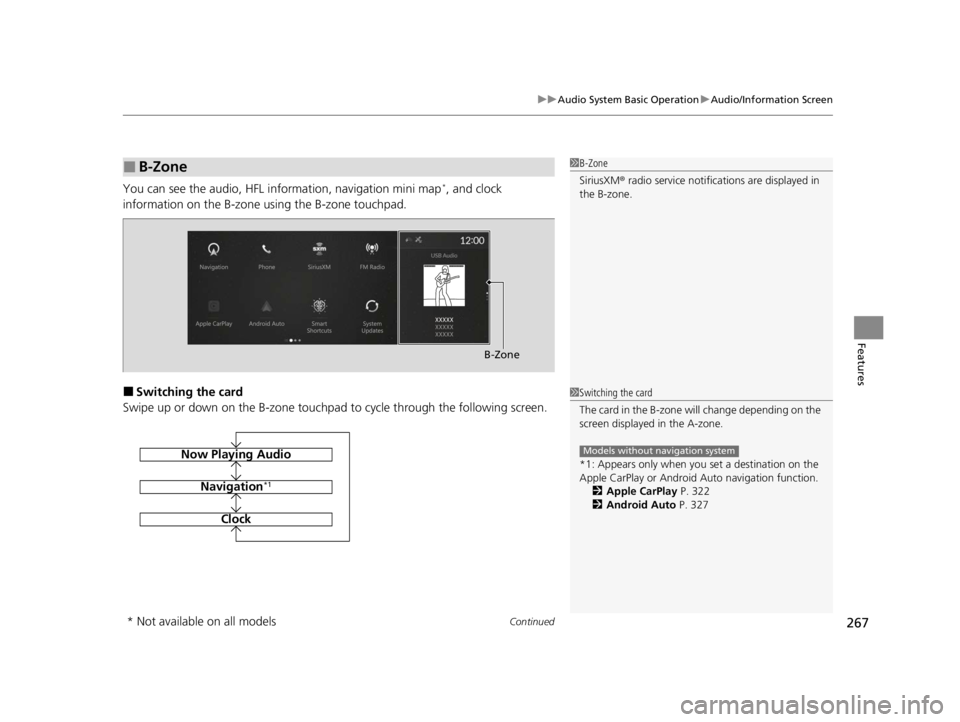
Continued267
uuAudio System Basic Operation uAudio/Information Screen
Features
You can see the audio, HFL information, navigation mini map*, and clock
information on the B-zone using the B-zone touchpad.
■Switching the card
Swipe up or down on the B-zone touchpad to cycle through the following screen.
■B-Zone1 B-Zone
SiriusXM ® radio service notifications are displayed in
the B-zone.
B-Zone
1 Switching the card
The card in the B-zone wi ll change depending on the
screen displayed in the A-zone.
*1: Appears only when you set a destination on the
Apple CarPlay or Android Auto navigation function.
2 Apple CarPlay P. 322
2 Android Auto P. 327
Models without navigation systemNow Playing Audio
Navigation*1
Clock
* Not available on all models
22 ACURA RDX-31TJB6300.book 267 ページ 2021年8月2日 月曜日 午前11時0分
Page 294 of 709
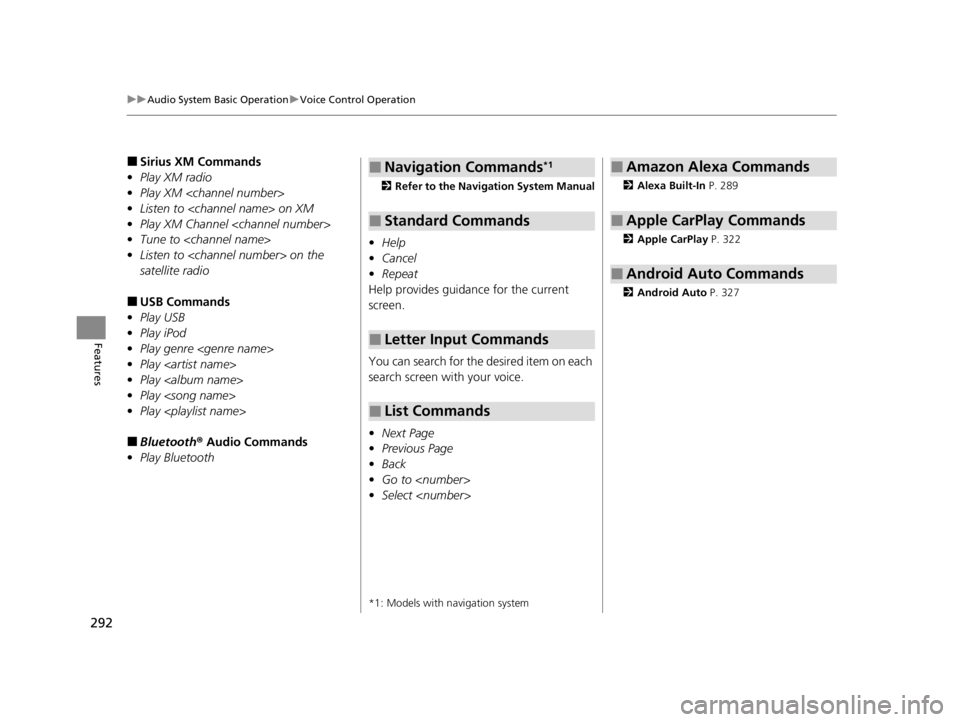
292
uuAudio System Basic Operation uVoice Control Operation
Features
■Sirius XM Commands
• Play XM radio
• Play XM
• Listen to
• Play XM Channel
• Tune to
• Listen to
satellite radio
■USB Commands
• Play USB
• Play iPod
• Play genre
• Play
• Play
• Play
• Play
■Bluetooth ® Audio Commands
• Play Bluetooth
2 Refer to the Navigation System Manual
•Help
• Cancel
• Repeat
Help provides guidan ce for the current
screen.
You can search for the desired item on each
search screen with your voice.
• Next Page
• Previous Page
• Back
• Go to
• Select
*1: Models with navigation system
■Navigation Commands*1
■Standard Commands
■Letter Input Commands
■List Commands
2 Alexa Built-In P. 289
2 Apple CarPlay P. 322
2 Android Auto P. 327
■Amazon Alexa Commands
■Apple CarPlay Commands
■Android Auto Commands
22 ACURA RDX-31TJB6300.book 292 ページ 2021年8月2日 月曜日 午前11時0分
Page 319 of 709
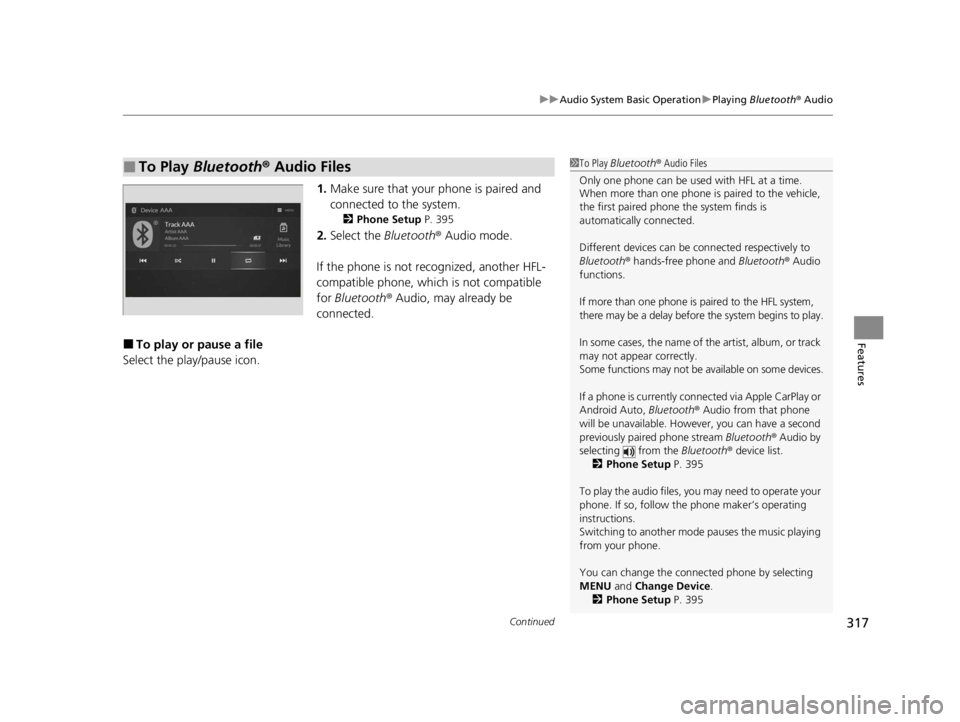
Continued317
uuAudio System Basic Operation uPlaying Bluetooth ® Audio
Features
1. Make sure that your phone is paired and
connected to the system.
2 Phone Setup P. 395
2.Select the Bluetooth® Audio mode.
If the phone is not recognized, another HFL-
compatible phone, which is not compatible
for Bluetooth ® Audio, may already be
connected.
■To play or pause a file
Select the play/pause icon.
■To Play Bluetooth® Audio Files1To Play Bluetooth ® Audio Files
Only one phone can be used with HFL at a time.
When more than one phone is paired to the vehicle,
the first paired phone the system finds is
automatically connected.
Different devices can be co nnected respectively to
Bluetooth ® hands-free phone and Bluetooth® Audio
functions.
If more than one phone is paired to the HFL system,
there may be a delay before the system begins to play.
In some cases, the name of the artist, album, or track
may not appear correctly.
Some functions may not be available on some devices.
If a phone is currently conne cted via Apple CarPlay or
Android Auto, Bluetooth® Audio from that phone
will be unavailable. Howe ver, you can have a second
previously paired phone stream Bluetooth® Audio by
selecting from the Bluetooth® device list.
2 Phone Setup P. 395
To play the audio files, y ou may need to operate your
phone. If so, follow the phone maker’s operating
instructions.
Switching to another mode pauses the music playing
from your phone.
You can change the connected phone by selecting
MENU and Change Device.
2 Phone Setup P. 395
22 ACURA RDX-31TJB6300.book 317 ページ 2021年8月2日 月曜日 午前11時0分
Page 324 of 709
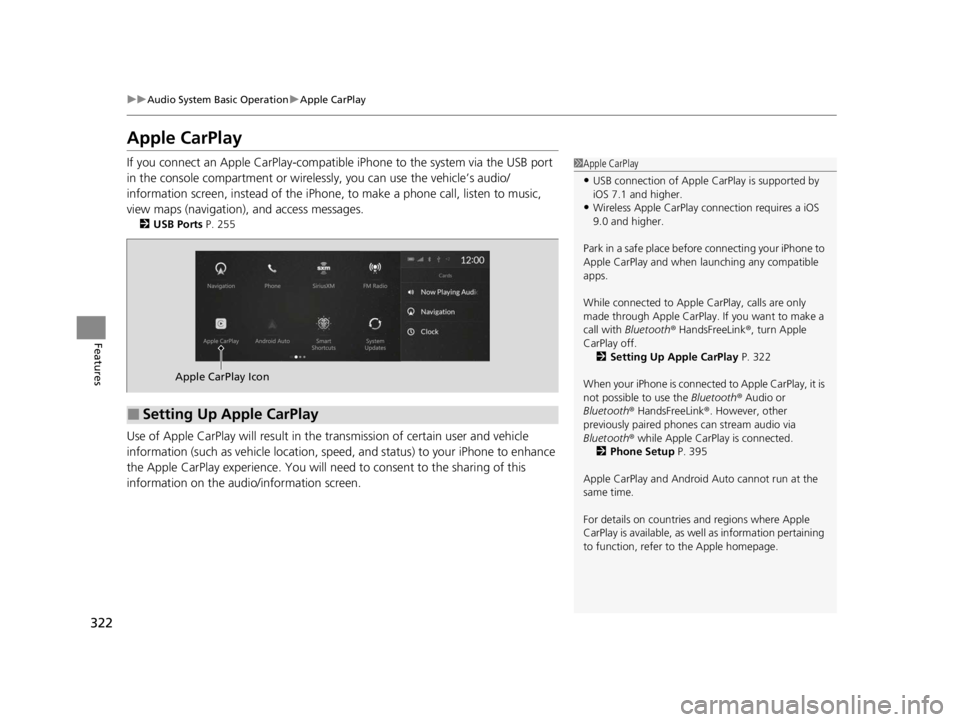
322
uuAudio System Basic Operation uApple CarPlay
Features
Apple CarPlay
If you connect an Apple CarPlay-compatible iPhone to the system via the USB port
in the console compartment or wirele ssly, you can use the vehicle’s audio/
information screen, instead of the iPhone, to make a phone call, listen to music,
view maps (navigation), and access messages.
2 USB Ports P. 255
Use of Apple CarPlay will result in the transmission of certain user and vehicle
information (such as vehicle location, speed, and status) to your iPhone to enhance
the Apple CarPlay experience. You will need to consent to the sharing of this
information on the audi o/information screen.
1Apple CarPlay
•USB connection of Apple Ca rPlay is supported by
iOS 7.1 and higher.
•Wireless Apple CarPlay connection requires a iOS
9.0 and higher.
Park in a safe place before connecting your iPhone to
Apple CarPlay and when launching any compatible
apps.
While connected to Apple CarPlay, calls are only
made through Apple CarPlay. If you want to make a
call with Bluetooth ® HandsFreeLink ®, turn Apple
CarPlay off. 2 Setting Up Apple CarPlay P. 322
When your iPhone is connected to Apple CarPlay, it is
not possible to use the Bluetooth® Audio or
Bluetooth ® HandsFreeLink ®. However, other
previously paired phones can stream audio via
Bluetooth ® while Apple CarPlay is connected.
2 Phone Setup P. 395
Apple CarPlay and Android Auto cannot run at the
same time.
For details on c ountries and regions where Apple
CarPlay is available, as well as information pertaining
to function, refer to the Apple homepage.
■Setting Up Apple CarPlay
Apple CarPlay Icon
22 ACURA RDX-31TJB6300.book 322 ページ 2021年8月2日 月曜日 午前11時0分
Page 329 of 709
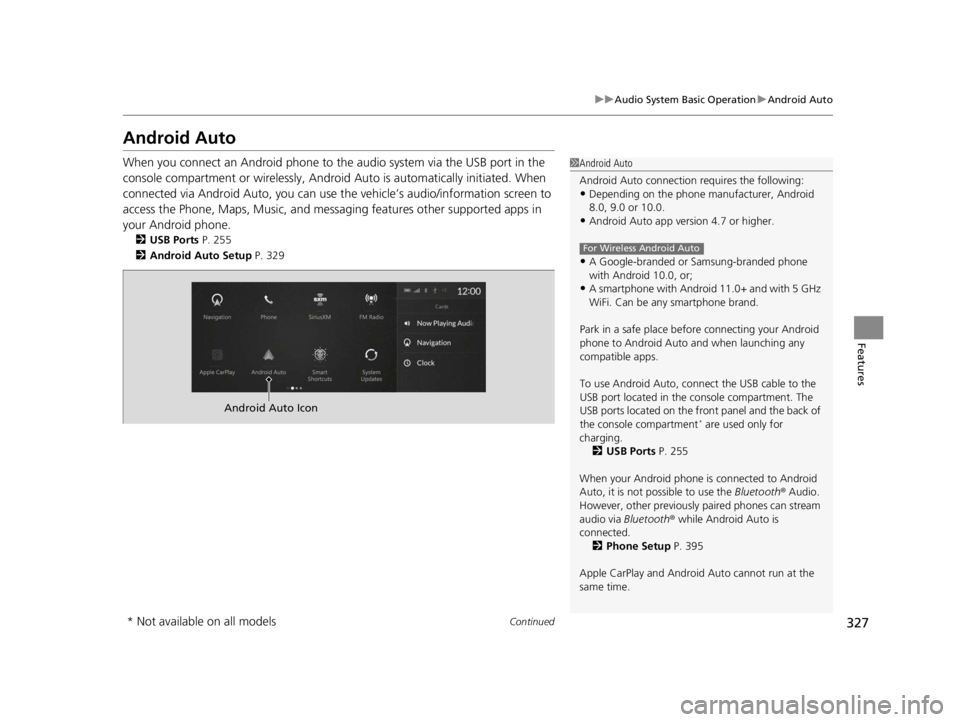
327
uuAudio System Basic Operation uAndroid Auto
Continued
Features
Android Auto
When you connect an Android phone to the audio system via the USB port in the
console compartment or wirelessly, Android Auto is automatically initiated. When
connected via Android Auto, you can use th e vehicle’s audio/information screen to
access the Phone, Maps, Music, and messaging features other supported apps in
your Android phone.
2 USB Ports P. 255
2 Android Auto Setup P. 329
1Android Auto
Android Auto connection requires the following:
•Depending on the phone ma nufacturer, Android
8.0, 9.0 or 10.0.
•Android Auto app version 4.7 or higher.
•A Google-branded or Samsung-branded phone
with Android 10.0, or;
•A smartphone with Androi d 11.0+ and with 5 GHz
WiFi. Can be any smartphone brand.
Park in a safe place befo re connecting your Android
phone to Android Auto and when launching any
compatible apps.
To use Android Auto, connect the USB cable to the
USB port located in the console compartment. The
USB ports located on the front panel and the back of
the console compartment
* are used only for
charging. 2 USB Ports P. 255
When your Android phone is connected to Android
Auto, it is not possible to use the Bluetooth® Audio.
However, other previously paired phones can stream
audio via Bluetooth ® while Android Auto is
connected.
2 Phone Setup P. 395
Apple CarPlay and Android Auto cannot run at the
same time.
For Wireless Android Auto
Android Auto Icon
* Not available on all models
22 ACURA RDX-31TJB6300.book 327 ページ 2021年8月2日 月曜日 午前11時0分