USB port ACURA RDX 2022 Owners Manual
[x] Cancel search | Manufacturer: ACURA, Model Year: 2022, Model line: RDX, Model: ACURA RDX 2022Pages: 709, PDF Size: 25.22 MB
Page 10 of 709
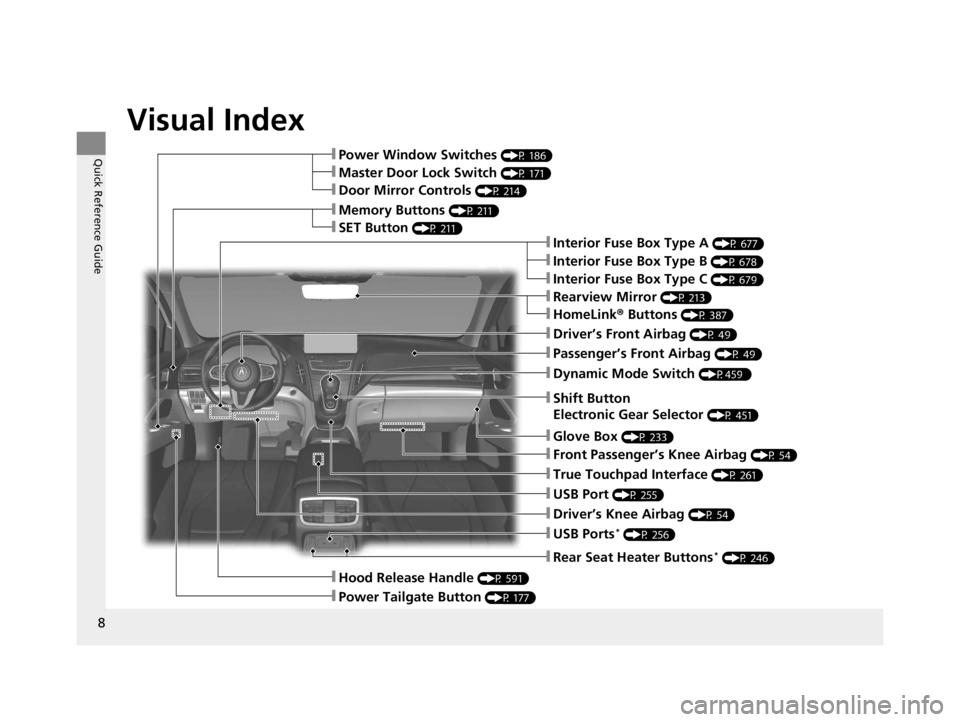
Visual Index
8
Quick Reference Guide
❚Rearview Mirror (P 213)
❚Shift Button
Electronic Gear Selector
(P 451)
❚Driver’s Front Airbag (P 49)
❚Glove Box (P 233)
❚Passenger’s Front Airbag (P 49)
❚HomeLink® Buttons (P 387)
❚Interior Fuse Box Type A (P 677)
❚Dynamic Mode Switch (P459 )
❚Front Passenger’s Knee Airbag (P 54)
❚True Touchpad Interface (P 261)
❚USB Port (P 255)
❚Driver’s Knee Airbag (P 54)
❚USB Ports* (P 256)
❚Power Window Switches (P 186)
❚Memory Buttons (P 211)
❚SET Button (P 211)
❚Master Door Lock Switch (P 171)
❚Door Mirror Controls (P 214)
❚Hood Release Handle (P 591)
❚Power Tailgate Button (P 177)
❚Interior Fuse Box Type C (P 679)
❚Rear Seat Heater Buttons* (P 246)
❚Interior Fuse Box Type B (P 678)
22 ACURA RDX-31TJB6300.book 8 ページ 2021年8月2日 月曜日 午前11時0分
Page 11 of 709

9
Quick Reference Guide❚Cargo Area Light (P232)
❚Seat Belt (Installing a Child Seat) (P 71)
❚Side Curtain Airbags (P 59)
❚Map Lights (P 231)
❚Seat Belts (P 37)
❚Panoramic Roof Switch (P 191)
❚Map Lights (P 231)
❚Sunglasses Holder (P 238)
❚USB Port (P 256)
❚Front Seat (P 216)
❚Side Airbags (P 57)
❚Coat Hook (P 237)
❚LATCH to Secure a Child Seat (P 69)
❚Rear Seat (P 222)
❚Sun Visors
❚Vanity Mirrors
❚Seat Belt to Secure a Child Seat (P 73)
❚Grab Handle
❚Accessory Power Socket (P 239)
❚Wireless Charger* (P240)
❚Accessory power socket (cargo area)* (P239 )
* Not available on all models
22 ACURA RDX-31TJB6300.book 9 ページ 2021年8月2日 月曜日 午前11時0分
Page 255 of 709
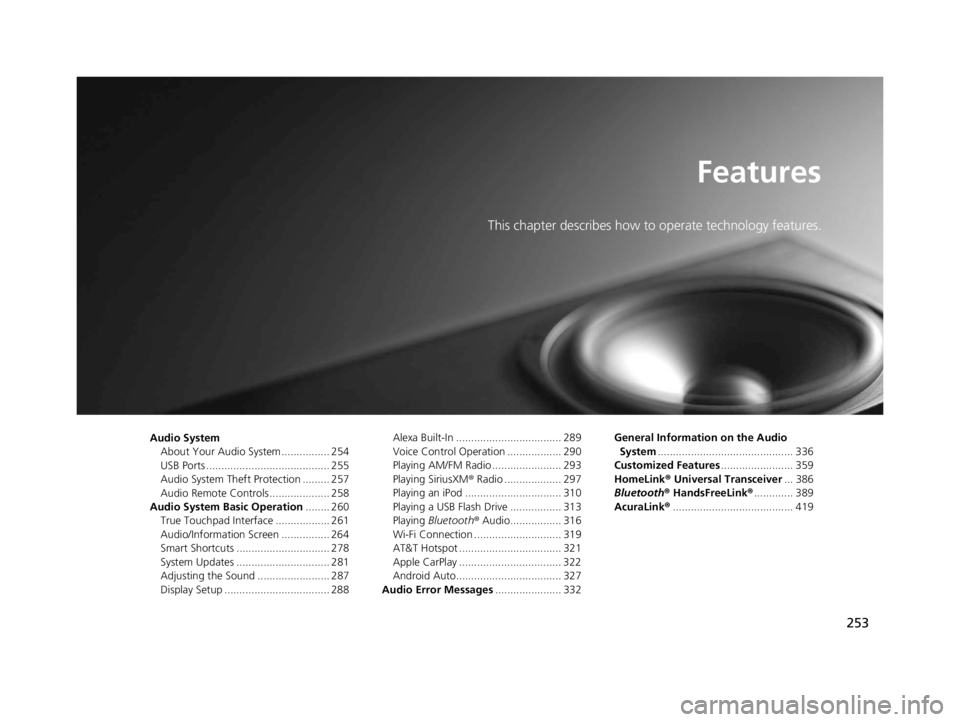
253
Features
This chapter describes how to operate technology features.
Audio SystemAbout Your Audio System ................ 254
USB Ports ......................................... 255
Audio System Theft Protection ......... 257
Audio Remote Controls .................... 258
Audio System Basic Operation ........ 260
True Touchpad Interface .................. 261
Audio/Information Screen ................ 264
Smart Shortcuts ............................... 278
System Updates ............................... 281
Adjusting the Sound ........................ 287
Display Setup ................................... 288 Alexa Built-In ................................... 289
Voice Control Operation .................. 290
Playing AM/FM Radio ....................... 293
Playing SiriusXM
® Radio ................... 297
Playing an iPod ................................ 310
Playing a USB Flash Drive ................. 313
Playing Bluetooth ® Audio................. 316
Wi-Fi Connection ............................. 319
AT&T Hotspot .................................. 321
Apple CarPlay .................................. 322
Android Auto................................... 327
Audio Error Messages ...................... 332 General Information on the Audio
System ............................................. 336
Customized Features ........................ 359
HomeLink ® Universal Transceiver ... 386
Bluetooth ® HandsFreeLink® ............. 389
AcuraLink® ........................................ 419
22 ACURA RDX-31TJB6300.book 253 ページ 2021年8月2日 月曜日 午前11時0分
Page 257 of 709
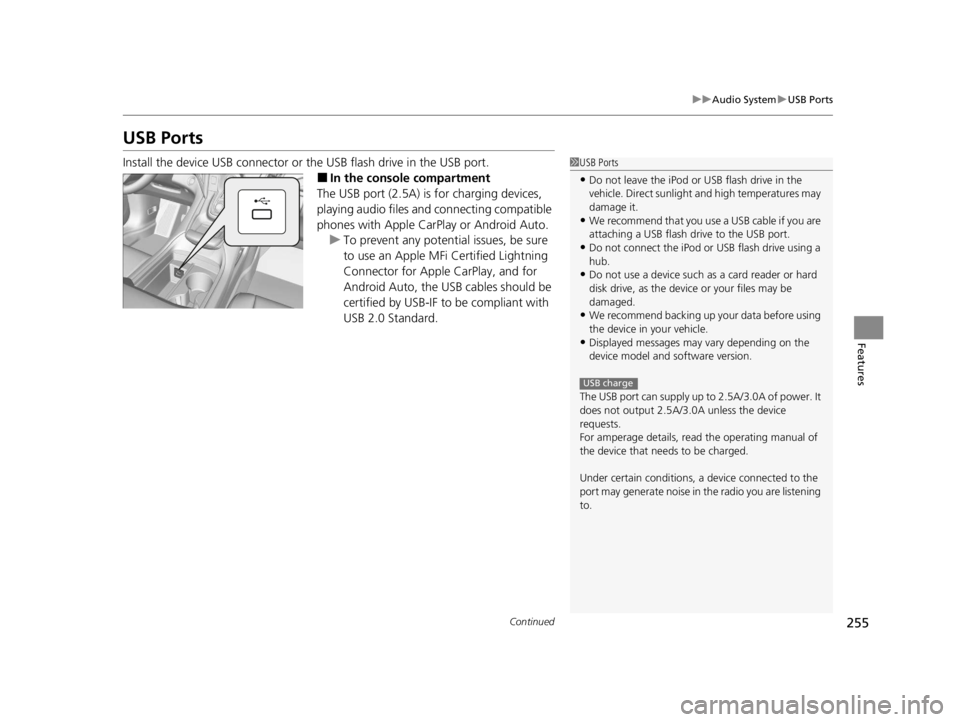
255
uuAudio System uUSB Ports
Continued
Features
USB Ports
Install the device USB connector or the USB flash drive in the USB port.
■In the consol e compartment
The USB port (2.5A) is for charging devices,
playing audio files and connecting compatible
phones with Apple CarPlay or Android Auto. u To prevent any potenti al issues, be sure
to use an Apple MFi Certified Lightning
Connector for Apple CarPlay, and for
Android Auto, the USB cables should be
certified by USB-IF to be compliant with
USB 2.0 Standard.
1 USB Ports
•Do not leave the iPod or USB flash drive in the
vehicle. Direct sunlight and high temperatures may
damage it.
•We recommend that you us e a USB cable if you are
attaching a USB flash drive to the USB port.
•Do not connect the iPod or USB flash drive using a
hub.
•Do not use a device such as a card reader or hard
disk drive, as the device or your files may be
damaged.
•We recommend backing up yo ur data before using
the device in your vehicle.
•Displayed messages may vary depending on the
device model and software version.
The USB port can supply up to 2.5A/3.0A of power. It
does not output 2.5A/3.0A unless the device
requests.
For amperage details, read the operating manual of
the device that ne eds to be charged.
Under certain condi tions, a device connected to the
port may generate noise in the radio you are listening
to.
USB charge
22 ACURA RDX-31TJB6300.book 255 ページ 2021年8月2日 月曜日 午前11時0分
Page 258 of 709

uuAudio System uUSB Ports
256
Features
■On the front panel
The USB port (3.0A) is only for charging
devices.
■On the back of the console
compartment*
The USB ports (3.0A) are only for charging
devices.
1 On the front panel
This port is for battery charge only. You cannot play
music even if you have connected a music player to
the port.
Under certain condi tions, a device connected to the
port may generate noise in the radio you are listening
to.
1 On the back of the console compartment*
These ports are for battery charge only. You cannot
play music even if you have connected a music player
to the ports.
Under certain condi tions, a device connected to the
port may generate noise in the radio you are listening
to.
* Not available on all models
22 ACURA RDX-31TJB6300.book 256 ページ 2021年8月2日 月曜日 午前11時0分
Page 287 of 709
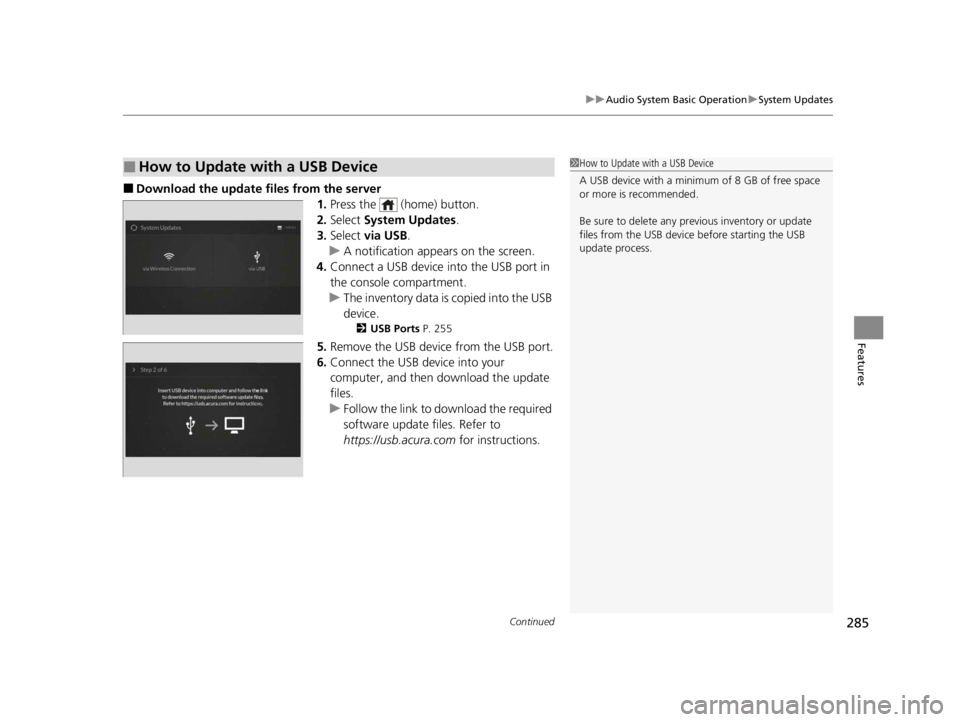
Continued285
uuAudio System Basic Operation uSystem Updates
Features
■Download the up date files from the server
1.Press the (home) button.
2. Select System Updates .
3. Select via USB .
u A notification appears on the screen.
4. Connect a USB device into the USB port in
the console compartment.
u The inventory data is copied into the USB
device.
2 USB Ports P. 255
5.Remove the USB device from the USB port.
6. Connect the USB device into your
computer, and then do wnload the update
files.
u Follow the link to do wnload the required
software update files. Refer to
https://usb.acura.com for instructions.
■How to Update with a USB Device1How to Update with a USB Device
A USB device with a minimum of 8 GB of free space
or more is recommended.
Be sure to delete any pr evious inventory or update
files from the USB device before starting the USB
update process.
22 ACURA RDX-31TJB6300.book 285 ページ 2021年8月2日 月曜日 午前11時0分
Page 288 of 709
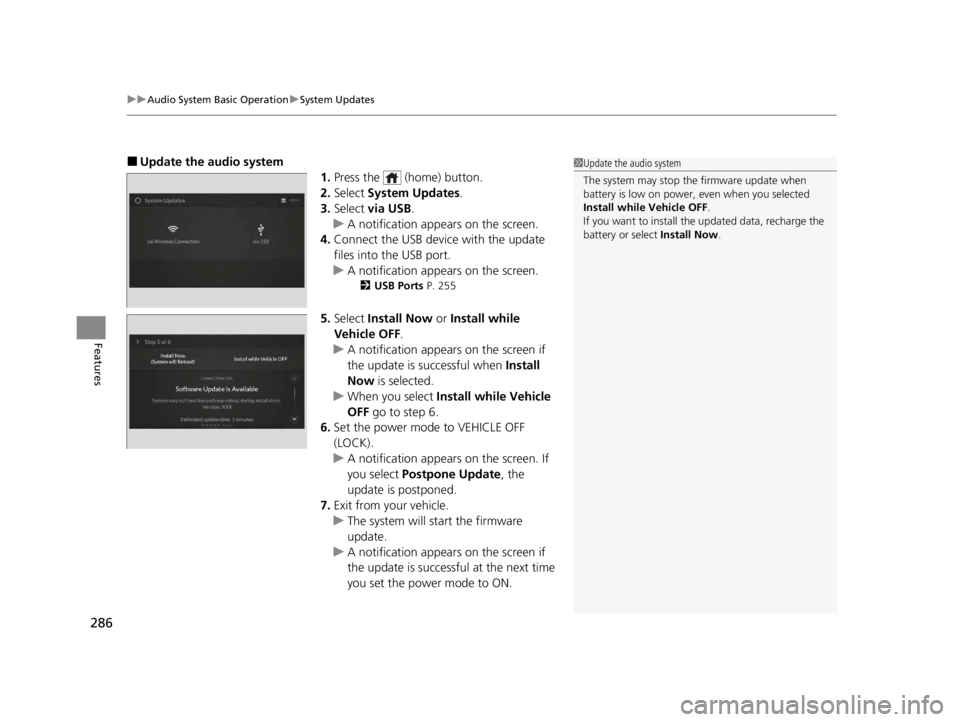
uuAudio System Basic Operation uSystem Updates
286
Features
■Update the audio system
1.Press the (home) button.
2. Select System Updates .
3. Select via USB .
u A notification appears on the screen.
4. Connect the USB device with the update
files into the USB port.
u A notification appears on the screen.
2 USB Ports P. 255
5.Select Install Now or Install while
Vehicle OFF .
u A notification appears on the screen if
the update is successful when Install
Now is selected.
u When you select Install while Vehicle
OFF go to step 6.
6. Set the power mode to VEHICLE OFF
(LOCK).
u A notification appears on the screen. If
you select Postpone Update , the
update is postponed.
7. Exit from your vehicle.
u The system will start the firmware
update.
u A notification appears on the screen if
the update is successful at the next time
you set the power mode to ON.
1Update the audio system
The system may stop the firmware update when
battery is low on power, even when you selected
Install while Vehicle OFF .
If you want to install the updated data, recharge the
battery or select Install Now.
22 ACURA RDX-31TJB6300.book 286 ページ 2021年8月2日 月曜日 午前11時0分
Page 312 of 709
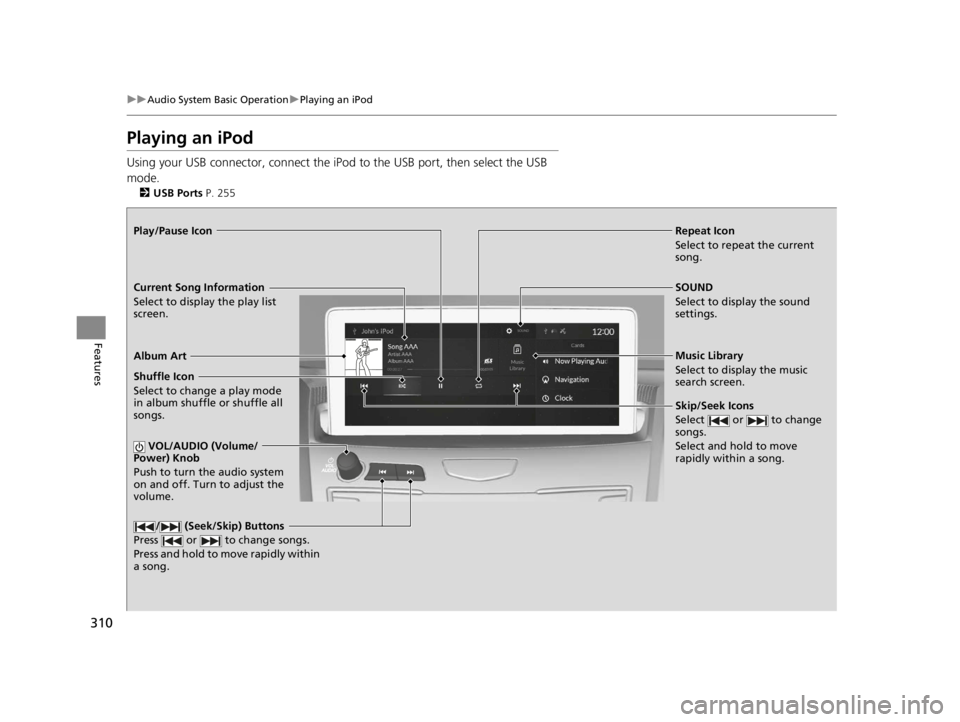
310
uuAudio System Basic Operation uPlaying an iPod
Features
Playing an iPod
Using your USB connector, connect the iPod to the USB port, then select the USB
mode.
2 USB Ports P. 255
Repeat Icon
Select to repeat the current
song.
SOUND
Select to display the sound
settings.
Music Library
Select to display the music
search screen.
Skip/Seek Icons
Select or to change
songs.
Select and hold to move
rapidly within a song.
Shuffle Icon
Select to change a play mode
in album shuffle or shuffle all
songs.
VOL/AUDIO (Volume/
Power) Knob
Push to turn the audio system
on and off. Turn to adjust the
volume.
/ (Seek/Skip) Buttons
Press or to change songs.
Press and hold to move rapidly within
a song.
Play/Pause Icon
Album Art
Current Song Information
Select to display the play list
screen.
22 ACURA RDX-31TJB6300.book 310 ページ 2021年8月2日 月曜日 午前11時0分
Page 315 of 709
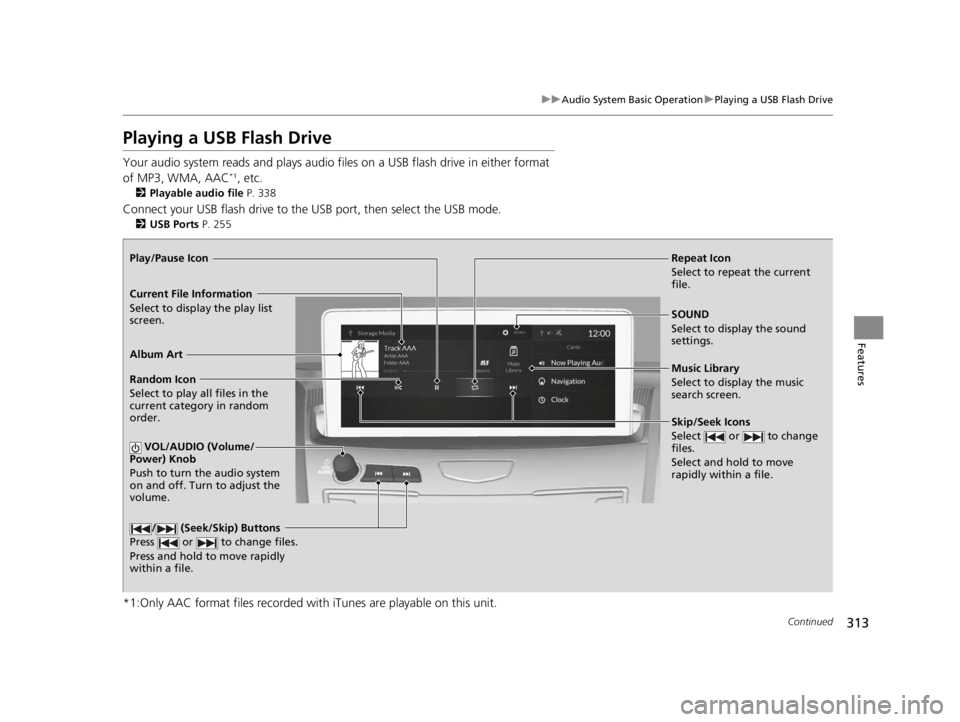
313
uuAudio System Basic Operation uPlaying a USB Flash Drive
Continued
Features
Playing a USB Flash Drive
Your audio system reads and plays audio file s on a USB flash drive in either format
of MP3, WMA, AAC*1, etc.
2 Playable audio file P. 338
Connect your USB flash drive to the USB port, then select the USB mode.
2USB Ports P. 255
*1:Only AAC format files recorded with iTunes are playable on this unit.
Repeat Icon
Select to repeat the current
file.
SOUND
Select to display the sound
settings.
Music Library
Select to display the music
search screen.
Skip/Seek Icons
Select or to change
files.
Select and hold to move
rapidly within a file.
Random Icon
Select to play all files in the
current category in random
order.
VOL/AUDIO (Volume/
Power) Knob
Push to turn the audio system
on and off. Turn to adjust the
volume.
/ (Seek/Skip) Buttons
Press or to change files.
Press and hold to move rapidly
within a file.
Play/Pause Icon
Album Art
Current File Information
Select to display the play list
screen.
22 ACURA RDX-31TJB6300.book 313 ページ 2021年8月2日 月曜日 午前11時0分
Page 324 of 709
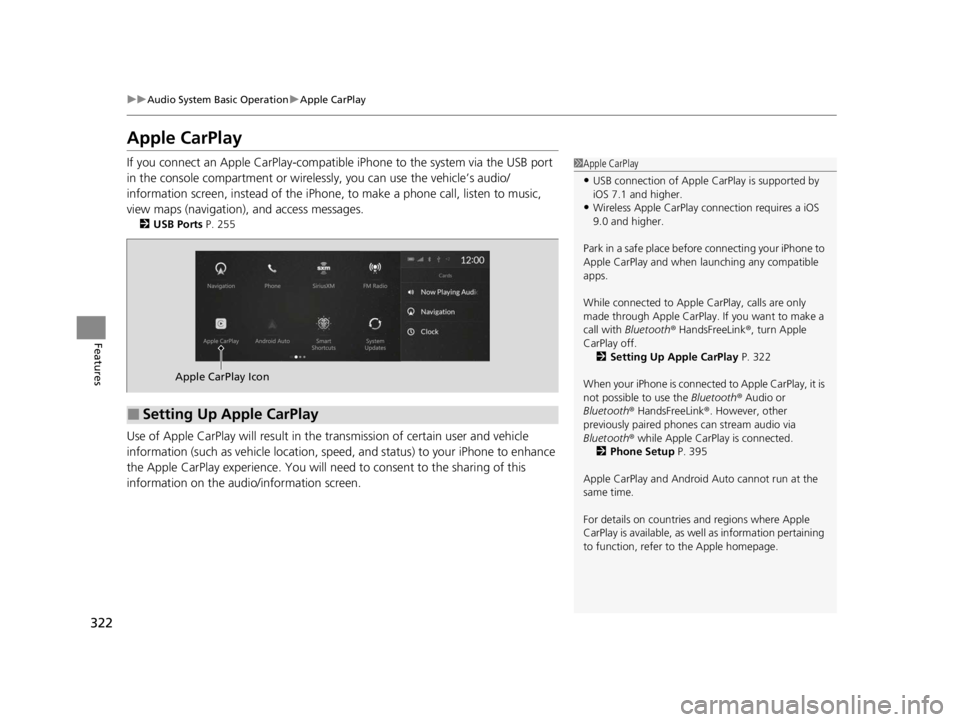
322
uuAudio System Basic Operation uApple CarPlay
Features
Apple CarPlay
If you connect an Apple CarPlay-compatible iPhone to the system via the USB port
in the console compartment or wirele ssly, you can use the vehicle’s audio/
information screen, instead of the iPhone, to make a phone call, listen to music,
view maps (navigation), and access messages.
2 USB Ports P. 255
Use of Apple CarPlay will result in the transmission of certain user and vehicle
information (such as vehicle location, speed, and status) to your iPhone to enhance
the Apple CarPlay experience. You will need to consent to the sharing of this
information on the audi o/information screen.
1Apple CarPlay
•USB connection of Apple Ca rPlay is supported by
iOS 7.1 and higher.
•Wireless Apple CarPlay connection requires a iOS
9.0 and higher.
Park in a safe place before connecting your iPhone to
Apple CarPlay and when launching any compatible
apps.
While connected to Apple CarPlay, calls are only
made through Apple CarPlay. If you want to make a
call with Bluetooth ® HandsFreeLink ®, turn Apple
CarPlay off. 2 Setting Up Apple CarPlay P. 322
When your iPhone is connected to Apple CarPlay, it is
not possible to use the Bluetooth® Audio or
Bluetooth ® HandsFreeLink ®. However, other
previously paired phones can stream audio via
Bluetooth ® while Apple CarPlay is connected.
2 Phone Setup P. 395
Apple CarPlay and Android Auto cannot run at the
same time.
For details on c ountries and regions where Apple
CarPlay is available, as well as information pertaining
to function, refer to the Apple homepage.
■Setting Up Apple CarPlay
Apple CarPlay Icon
22 ACURA RDX-31TJB6300.book 322 ページ 2021年8月2日 月曜日 午前11時0分