navigation system ACURA RDX 2023 Owners Manual
[x] Cancel search | Manufacturer: ACURA, Model Year: 2023, Model line: RDX, Model: ACURA RDX 2023Pages: 713, PDF Size: 21.99 MB
Page 6 of 713
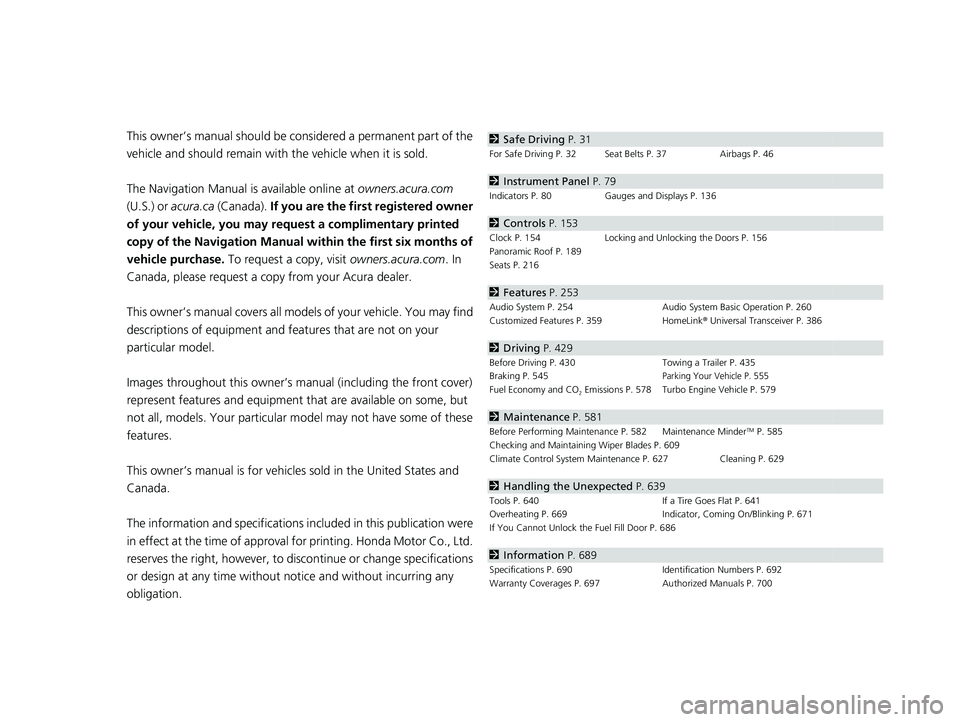
Contents
This owner’s manual should be considered a permanent part of the
vehicle and should remain with the vehicle when it is sold.
The Navigation Manual is available online at owners.acura.com
(U.S.) or acura.ca (Canada). If you are the firs t registered owner
of your vehicle, you may request a complimentary printed
copy of the Navigation Manual within the first six months of
vehicle purchase. To request a copy, visit owners.acura.com. In
Canada, please request a copy from your Acura dealer.
This owner’s manual covers all models of your vehicle. You may find
descriptions of equipment and features that are not on your
particular model.
Images throughout this owner’s ma nual (including the front cover)
represent features and equipment that are available on some, but
not all, models. Your particular mo del may not have some of these
features.
This owner’s manual is for vehicles sold in the United States and
Canada.
The information and specifications in cluded in this publication were
in effect at the time of approval for printing. Honda Motor Co., Ltd.
reserves the right, however, to discontinue or change specifications
or design at any time without notice and without incurring any
obligation.2 Safe Driving P. 31
For Safe Driving P. 32 Seat Belts P. 37 Airbags P. 46
2Instrument Panel P. 79
Indicators P. 80 Gauges and Displays P. 136
2Controls P. 153
Clock P. 154 Locking and Unlocking the Doors P. 156
Panoramic Roof P. 189
Seats P. 216
2 Features P. 253
Audio System P. 254 Audio System Basic Operation P. 260
Customized Features P. 359 HomeLink® Universal Transceiver P. 386
2 Driving P. 429
Before Driving P. 430 Towing a Trailer P. 435
Braking P. 545Parking Your Vehicle P. 555
Fuel Economy and CO2 Emissions P. 578 Turbo Engine Vehicle P. 579
2 Maintenance P. 581
Before Performing Maintenance P. 582 Maintenance MinderTM P. 585
Checking and Maintaining Wiper Blades P. 609
Climate Control System Main tenance P. 627 Cleaning P. 629
2Handling the Unexpected P. 639
Tools P. 640 If a Tire Goes Flat P. 641
Overheating P. 669 Indicator, Coming On/Blinking P. 671
If You Cannot Unlock the Fuel Fill Door P. 686
2 Information P. 689
Specifications P. 690 Identification Numbers P. 692
Warranty Coverages P. 697 Authorized Manuals P. 700
23 ACURA RDX-31TJB6400.book 4 ページ 2022年8月4日 木曜日 午後1時51分
Page 8 of 713
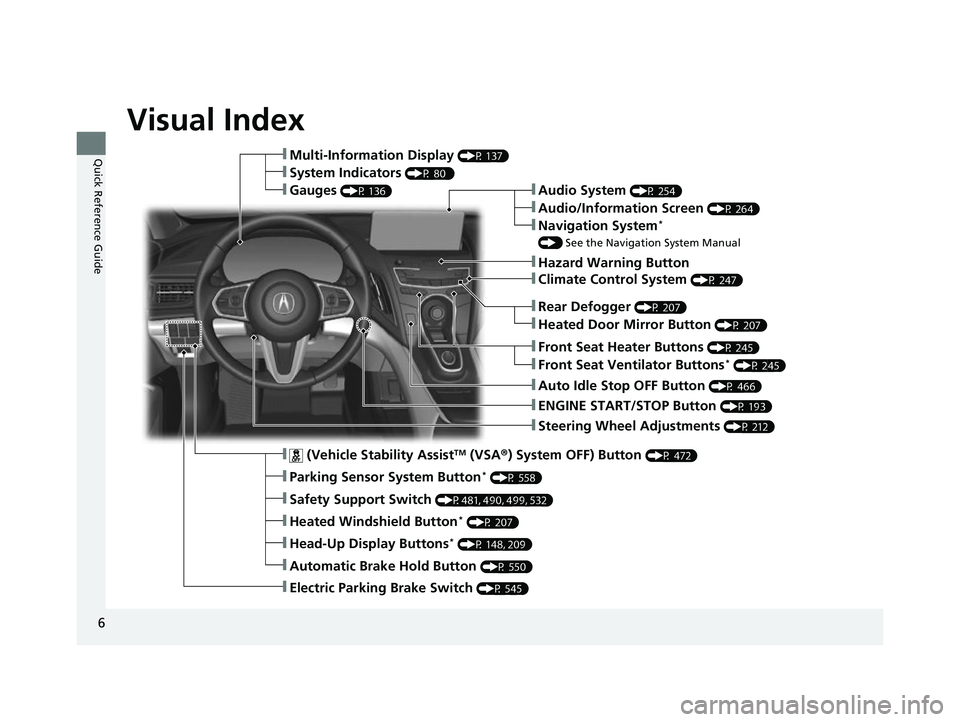
6
Quick Reference Guide
Quick Reference Guide
Visual Index
❚Steering Wheel Adjustments (P 212)
❚ENGINE START/STOP Button (P 193)
❚Rear Defogger (P 207)
❚Heated Door Mirror Button (P 207)
❚Climate Control System (P 247)
❚Audio System (P 254)
❚Hazard Warning Button
❚Audio/Information Screen (P 264)
❚Navigation System*
() See the Navigation System Manual
❚Front Seat Heater Buttons (P 245)
❚Front Seat Ventilator Buttons* (P 245)
❚Auto Idle Stop OFF Button (P 466)
❚ (Vehicle Stability AssistTM (VSA ®) System OFF) Button (P 472)
❚Parking Sensor System Button* (P 558)
❚Safety Support Switch (P481, 490, 499, 532)
❚Heated Windshield Button* (P 207)
❚Head-Up Display Buttons* (P 148, 209)
❚Automatic Brake Hold Button (P 550)
❚Electric Parking Brake Switch (P 545)
❚Multi-Information Display (P 137)
❚System Indicators (P 80 )
❚Gauges (P 136)
23 ACURA RDX-31TJB6400.book 6 ページ 2022年8月4日 木曜日 午後1時51分
Page 21 of 713
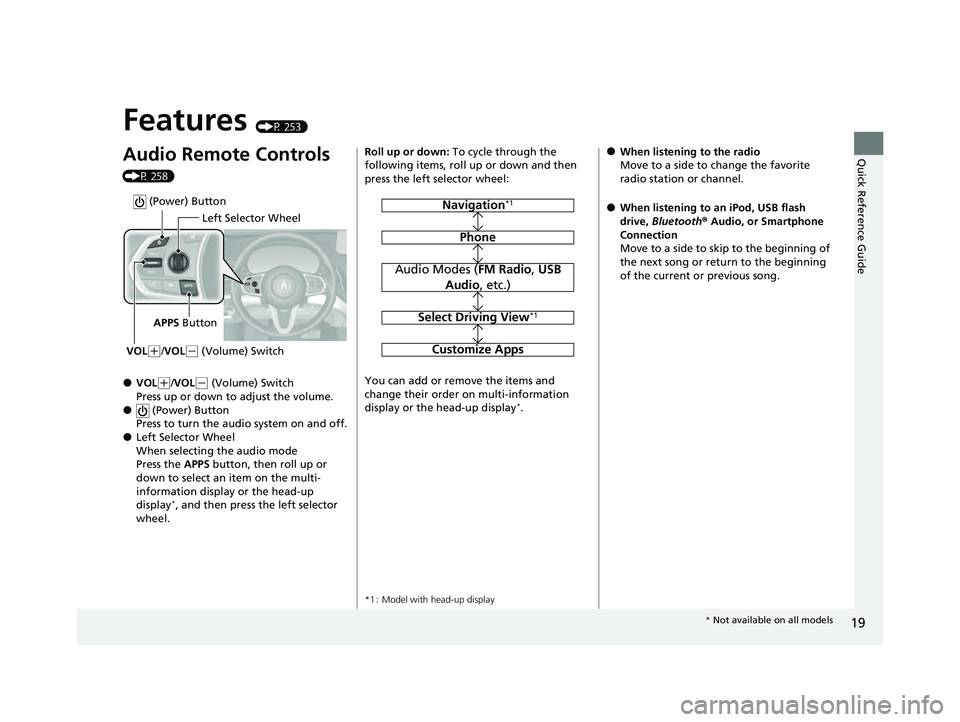
19
Quick Reference Guide
Features (P 253)
Audio Remote Controls
(P 258)
●VOL(+/VOL( - (Volume) Switch
Press up or down to adjust the volume.
● (Power) Button
Press to turn the audio system on and off.
●Left Selector Wheel
When selecting the audio mode
Press the APPS button, then roll up or
down to select an item on the multi-
information display or the head-up
display
*, and then press the left selector
wheel.
Left Selector Wheel
APPS Button
VOL
( +/VOL(- (Volume) Switch
(Power) Button
Roll up or down: To cycle through the
following items, roll up or down and then
press the left selector wheel:
You can add or remove the items and
change their order on multi-information
display or the head-up display
*.
*1 : Model with head-up display
Navigation*1
Phone
Audio Modes ( FM Radio, USB
Audio , etc.)
Select Driving View*1
Customize Apps
●When listening to the radio
Move to a side to change the favorite
radio station or channel.
●When listening to an iPod, USB flash
drive, Bluetooth® Audio, or Smartphone
Connection
Move to a side to skip to the beginning of
the next song or return to the beginning
of the current or previous song.
* Not available on all models
23 ACURA RDX-31TJB6400.book 19 ページ 2022年8月4日 木曜日 午後1時51分
Page 22 of 713

20
Quick Reference Guide
Audio System (P 260)
(Home) Button
(Cards List) Button (Back) Button
Audio/Information Screen
For navigation system operation
() See the Navigation System Manual
A-Zone Touchpad (Seek/Skip) Button
(Seek/Skip) Button
VOL
/AUDIO
(Volume/Power) Knob
B-Zone Touchpad
23 ACURA RDX-31TJB6400.book 20 ページ 2022年8月4日 木曜日 午後1時51分
Page 140 of 713
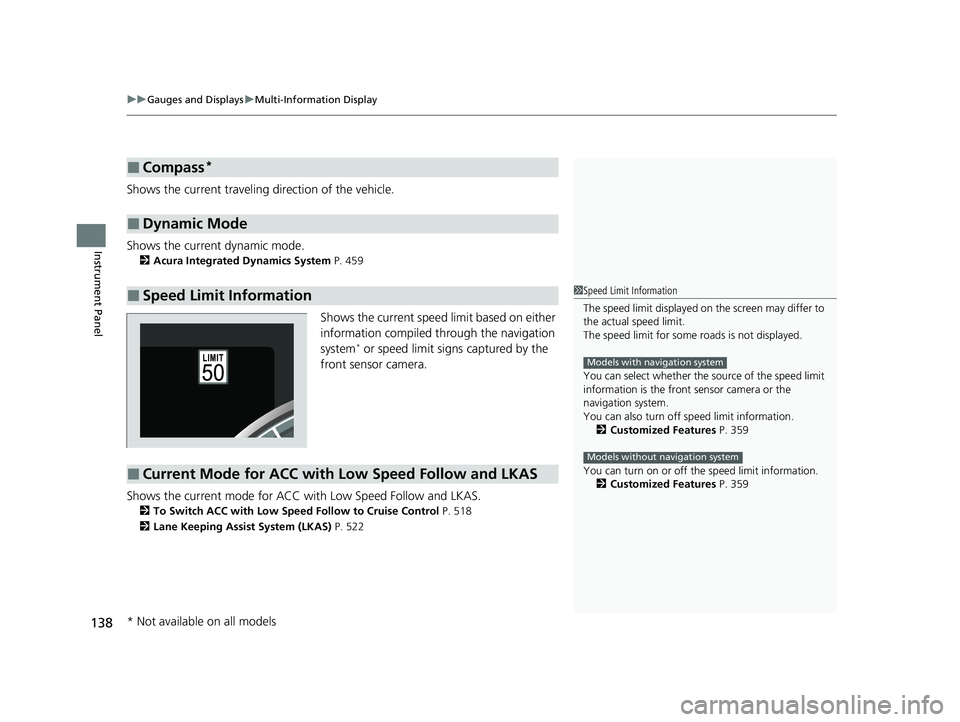
uuGauges and Displays uMulti-Information Display
138
Instrument Panel
Shows the current traveling direction of the vehicle.
Shows the current dynamic mode.
2 Acura Integrated Dynamics System P. 459
Shows the current speed limit based on either
information compiled through the navigation
system
* or speed limit signs captured by the
front sensor camera.
Shows the current mode for ACC wi th Low Speed Follow and LKAS.
2To Switch ACC with Low Speed Follow to Cruise Control P. 518
2 Lane Keeping Assist System (LKAS) P. 522
■Compass*
■Dynamic Mode
■Speed Limit Information1Speed Limit Information
The speed limit disp layed on the screen may differ to
the actual speed limit.
The speed limit for some roads is not displayed.
You can select whether the source of the speed limit
information is the front sensor camera or the
navigation system.
You can also turn off speed limit information.
2 Customized Features P. 359
You can turn on or off the speed limit information. 2 Customized Features P. 359
Models with navigation system
Models without navigation system
■Current Mode for ACC with Low Speed Follow and LKAS
* Not available on all models
23 ACURA RDX-31TJB6400.book 138 ページ 2022年8月4日 木曜日 午後1時51分
Page 143 of 713
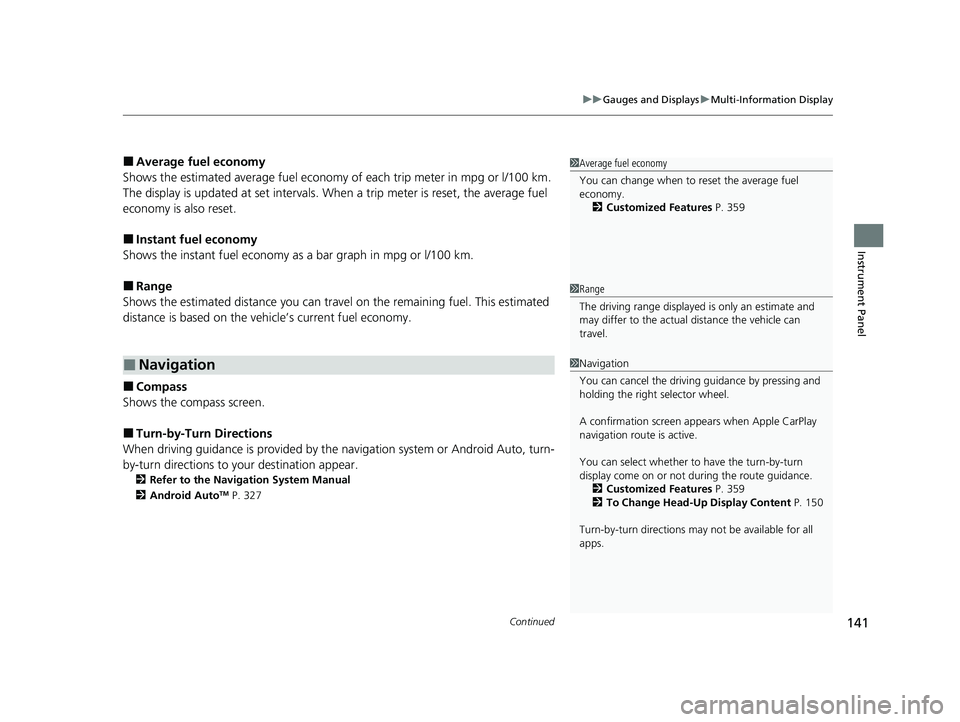
Continued141
uuGauges and Displays uMulti-Information Display
Instrument Panel
■Average fuel economy
Shows the estimated average fuel economy of each trip meter in mpg or l/100 km.
The display is updated at set intervals. Wh en a trip meter is reset, the average fuel
economy is also reset.
■Instant fuel economy
Shows the instant fuel economy as a bar graph in mpg or l/100 km.
■Range
Shows the estimated distance you can trave l on the remaining fuel. This estimated
distance is based on the vehicle’s current fuel economy.
■Compass
Shows the compass screen.
■Turn-by-Turn Directions
When driving guidance is provided by the navigation system or Android Auto, turn-
by-turn directions to your destination appear.
2 Refer to the Navigation System Manual
2 Android AutoTM P. 327
■Navigation
1Average fuel economy
You can change when to reset the average fuel
economy.
2 Customized Features P. 359
1Range
The driving range displayed is only an estimate and
may differ to the actual distance the vehicle can
travel.
1 Navigation
You can cancel the drivin g guidance by pressing and
holding the right selector wheel.
A confirmation screen appe ars when Apple CarPlay
navigation route is active.
You can select whether to have the turn-by-turn
display come on or not dur ing the route guidance.
2 Customized Features P. 359
2 To Change Head-Up Display Content P. 150
Turn-by-turn directions may not be available for all
apps.
23 ACURA RDX-31TJB6400.book 141 ページ 2022年8月4日 木曜日 午後1時51分
Page 150 of 713
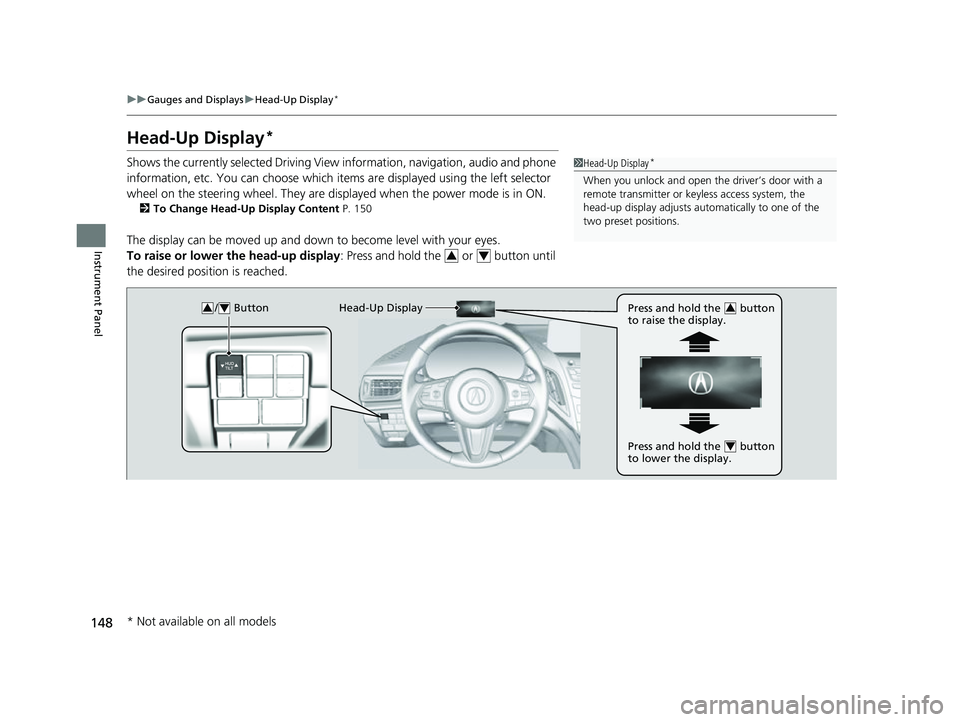
148
uuGauges and Displays uHead-Up Display*
Instrument Panel
Head-Up Display*
Shows the currently selected Driving View information, navigation, audio and phone
information, etc. You can choose which it ems are displayed using the left selector
wheel on the steering wheel. They are displayed when the power mode is in ON.
2To Change Head-Up Display Content P. 150
The display can be moved up and down to become level with your eyes.
To raise or lower the head-up display : Press and hold the or button until
the desired position is reached.
1 Head-Up Display*
When you unlock and open the driver’s door with a
remote transmitter or keyless access system, the
head-up display adjusts auto matically to one of the
two preset positions.
34
/ Button34Head-Up Display Press and hold the button
to raise the display.3
Press and hold the button
to lower the display.4
* Not available on all models
23 ACURA RDX-31TJB6400.book 148 ページ 2022年8月4日 木曜日 午後1時51分
Page 153 of 713
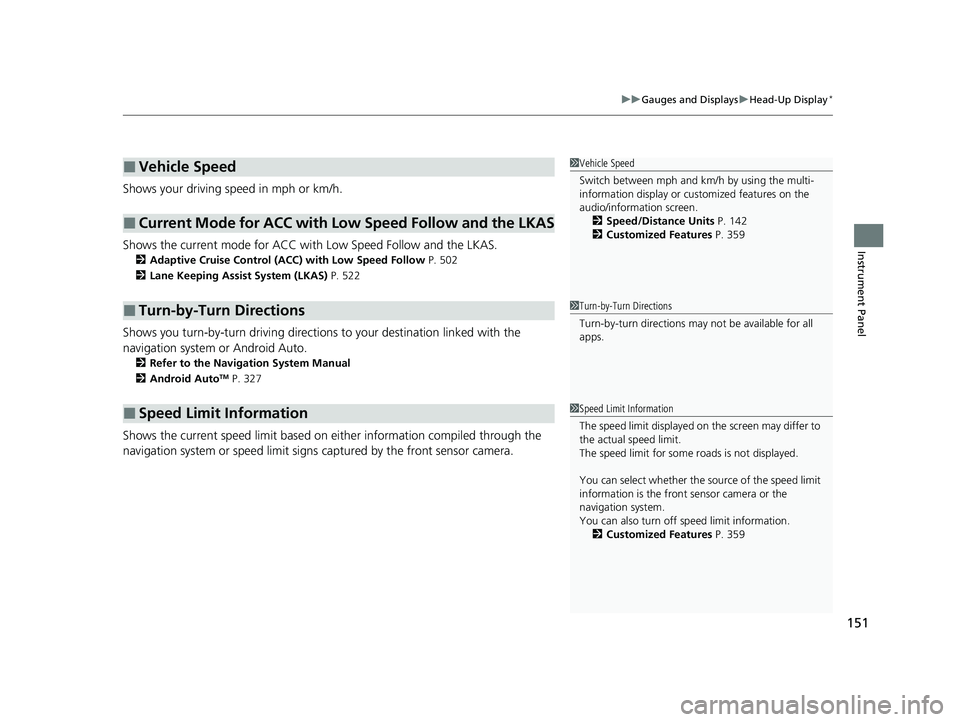
151
uuGauges and Displays uHead-Up Display*
Instrument Panel
Shows your driving speed in mph or km/h.
Shows the current mode for ACC with Low Speed Follow and the LKAS.
2 Adaptive Cruise Control (ACC) with Low Speed Follow P. 502
2 Lane Keeping Assist System (LKAS) P. 522
Shows you turn-by-turn driv ing directions to your destination linked with the
navigation system or Android Auto.
2 Refer to the Navigation System Manual
2 Android AutoTM P. 327
Shows the current speed limit based on either information compiled through the
navigation system or speed limit signs captured by the front sensor camera.
■Vehicle Speed
■Current Mode for ACC with Low Speed Follow and the LKAS
■Turn-by-Turn Directions
■Speed Limit Information
1Vehicle Speed
Switch between mph and km/h by using the multi-
information display or customized features on the
audio/information screen.
2 Speed/Distance Units P. 142
2 Customized Features P. 359
1Turn-by-Turn Directions
Turn-by-turn directions may not be available for all
apps.
1Speed Limit Information
The speed limit disp layed on the screen may differ to
the actual speed limit.
The speed limit for some roads is not displayed.
You can select whether the source of the speed limit
information is the front sensor camera or the
navigation system.
You can also turn off speed limit information. 2 Customized Features P. 359
23 ACURA RDX-31TJB6400.book 151 ページ 2022年8月4日 木曜日 午後1時51分
Page 261 of 713
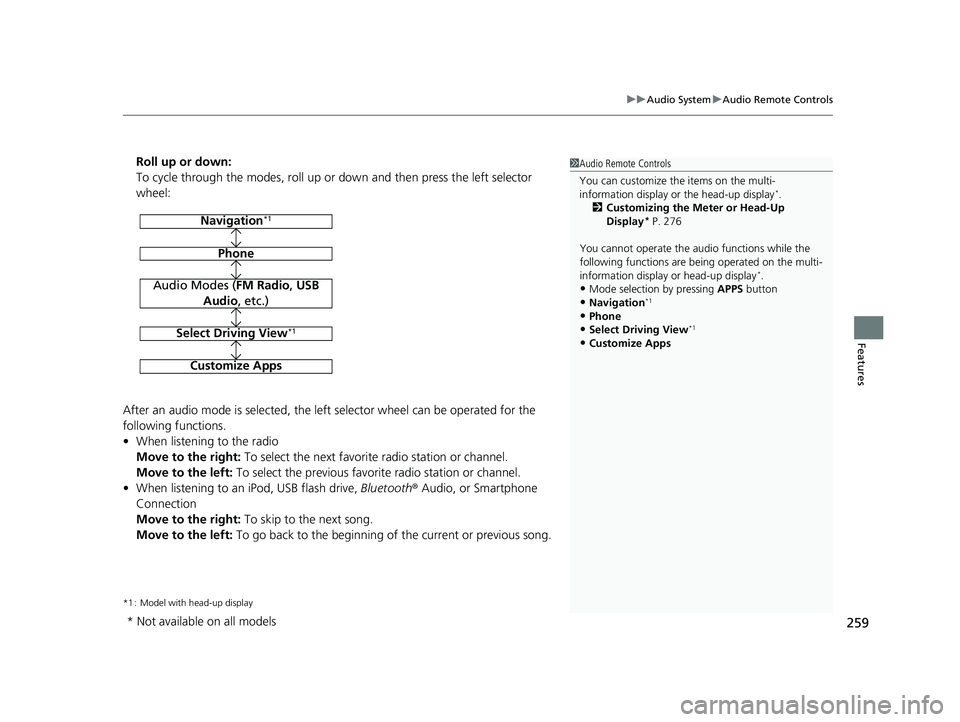
259
uuAudio System uAudio Remote Controls
Features
Roll up or down:
To cycle through the modes, roll up or down and then press the left selector
wheel:
After an audio mode is selected, the left selector wheel can be operated for the
following functions.
• When listening to the radio
Move to the right: To select the next favorite radio station or channel.
Move to the left: To select the previous favorite radio station or channel.
• When listening to an iPod, USB flash drive, Bluetooth® Audio, or Smartphone
Connection
Move to the right: To skip to the next song.
Move to the left: To go back to the beginning of the current or previous song.
*1 : Model with head-up display
1Audio Remote Controls
You can customize the items on the multi-
information display or the head-up display
*.
2 Customizing the Meter or Head-Up
Display
* P. 276
You cannot operate the a udio functions while the
following functions are be ing operated on the multi-
information display or head-up display
*.•Mode selection by pressing APPS button
•Navigation*1
•Phone
•Select Driving View*1
•Customize Apps
Navigation*1
Phone
Audio Modes (FM Radio, USB
Audio , etc.)
Select Driving View*1
Customize Apps
* Not available on all models
23 ACURA RDX-31TJB6400.book 259 ページ 2022年8月4日 木曜日 午後1時51分
Page 264 of 713
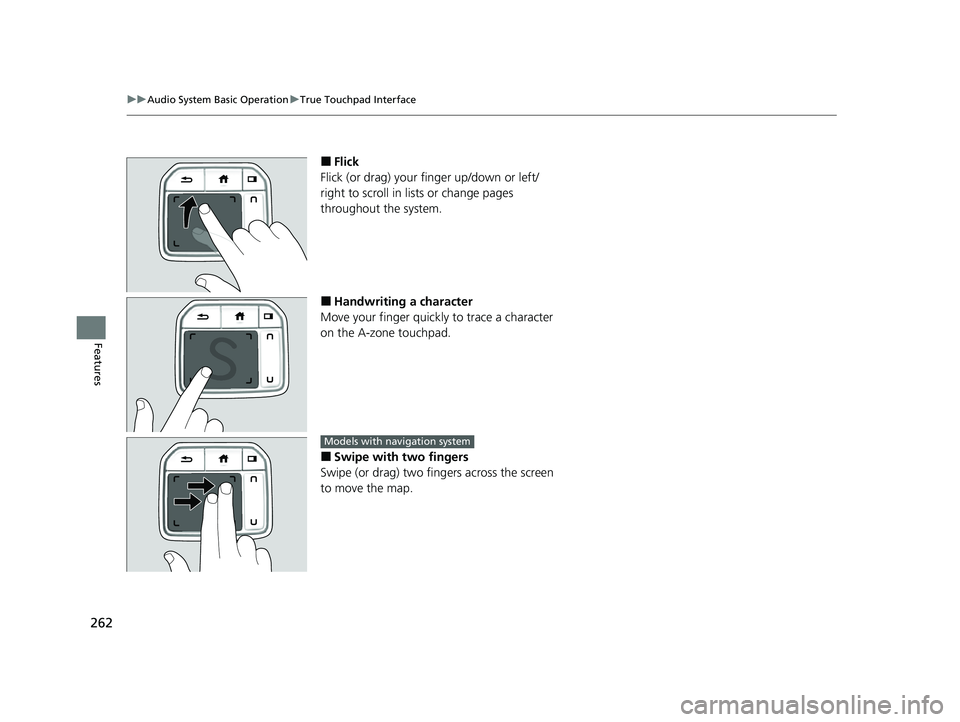
262
uuAudio System Basic Operation uTrue Touchpad Interface
Features
■Flick
Flick (or drag) your finger up/down or left/
right to scroll in lists or change pages
throughout the system.
■Handwriting a character
Move your finger quickl y to trace a character
on the A-zone touchpad.
■Swipe with two fingers
Swipe (or drag) two fing ers across the screen
to move the map.
Models with navigation system
23 ACURA RDX-31TJB6400.book 262 ページ 2022年8月4日 木曜日 午後1時51分