start stop button Acura RL 2004 3.5 Owner's Manual
[x] Cancel search | Manufacturer: ACURA, Model Year: 2004, Model line: RL, Model: Acura RL 2004Pages: 370, PDF Size: 4.33 MB
Page 79 of 370
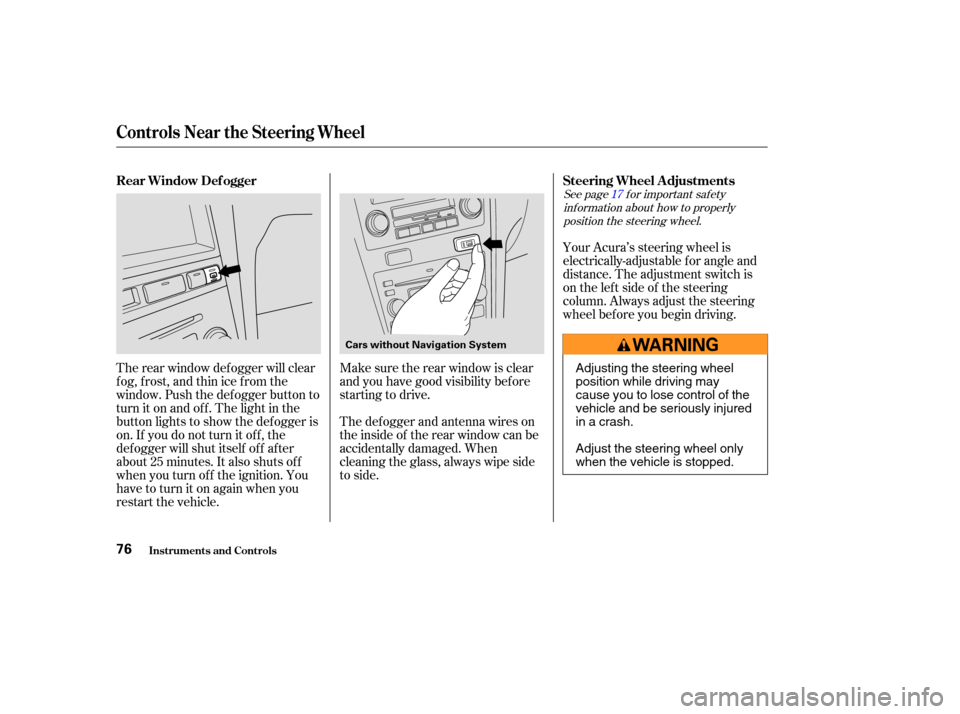
See page f or important saf etyinf ormation about how to properlyposition the steering wheel. 17
Your Acura’s steering wheel is
electrically-adjustable f or angle and
distance. The adjustment switch is
on the lef t side of the steering
column. Always adjust the steering
wheel bef ore you begin driving.
Make sure the rear window is clear
and you have good visibility bef ore
starting to drive.
The def ogger and antenna wires on
the inside of the rear window can be
accidentally damaged. When
cleaning the glass, always wipe side
to side.
The rear window def ogger will clear
fog,frost,andthinicefromthe
window. Push the def ogger button to
turn it on and of f . The light in the
button lights to show the def ogger is
on. If you do not turn it of f , the
def ogger will shut itself of f af ter
about25minutes.Italsoshutsoff
when you turn of f the ignition. You
have to turn it on again when you
restart the vehicle. Steering Wheel A djustments
Rear Window Def ogger
Controls Near the Steering Wheel
Inst rument s and Cont rols76
Cars without Navigation System
Adjusting the steering wheel
position while driving may
cause you to lose control of the
vehicle and be seriously injured
inacrash.
Adjust the steering wheel only
when the vehicle is stopped.
Page 147 of 370
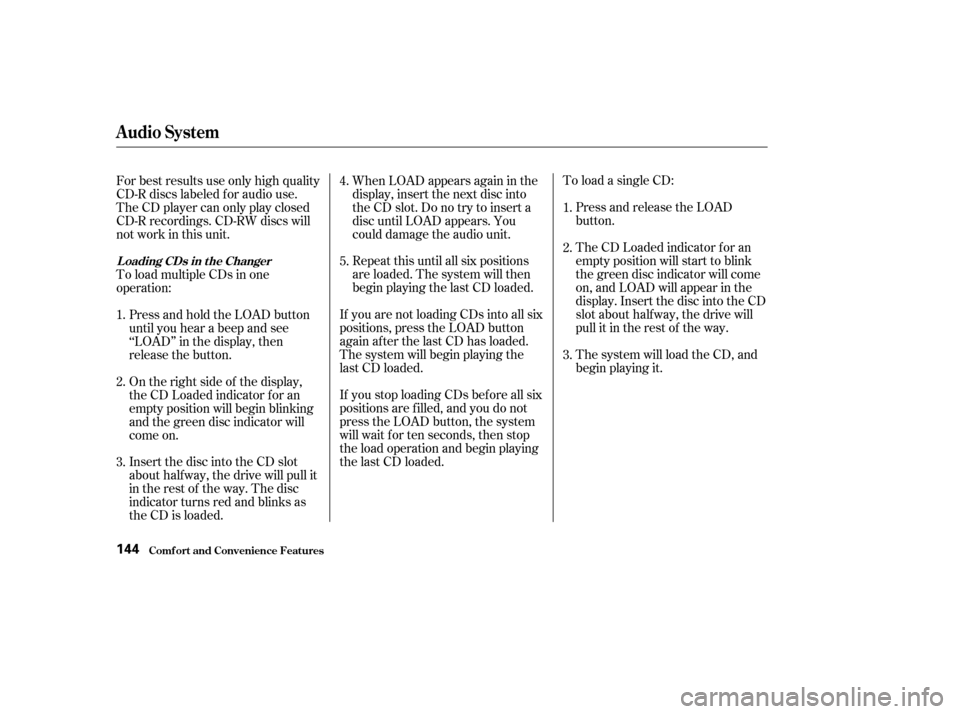
To load a single CD:Press and release the LOAD
button.
The CD Loaded indicator f or an
empty position will start to blink
the green disc indicator will come
on, and LOAD will appear in the
display. Insert the disc into the CD
slot about halfway, the drive will
pull it in the rest of the way.
The system will load the CD, and
begin playing it.
Repeat this until all six positions
are loaded. The system will then
begin playing the last CD loaded. When LOAD appears again in the
display, insert the next disc into
the CD slot. Do no try to insert a
disc until LOAD appears. You
could damage the audio unit.
If you are not loading CDs into all six
positions, press the LOAD button
again after the last CD has loaded.
The system will begin playing the
last CD loaded.
If you stop loading CDs bef ore all six
positions are f illed, and you do not
press the LOAD button, the system
will wait f or ten seconds, then stop
the load operation and begin playing
the last CD loaded.
For best results use only high quality
CD-R discs labeled f or audio use.
TheCDplayercanonlyplayclosed
CD-R recordings. CD-RW discs will
not work in this unit.
Insert the disc into the CD slot
about half way, the drive will pull it
in the rest of the way. The disc
indicator turns red and blinks as
the CD is loaded. On the right side of the display,
the CD Loaded indicator f or an
empty position will begin blinking
and the green disc indicator will
come on. Press and hold the LOAD button
until you hear a beep and see
‘‘LOAD’’ in the display, then
release the button.
To load multiple CDs in one
operation:
1.
2.
3. 4.
5.
1.
2.
3.
Audio System
Comf ort and Convenience Feat ures
L oading CDs in t he Changer
144
Page 148 of 370
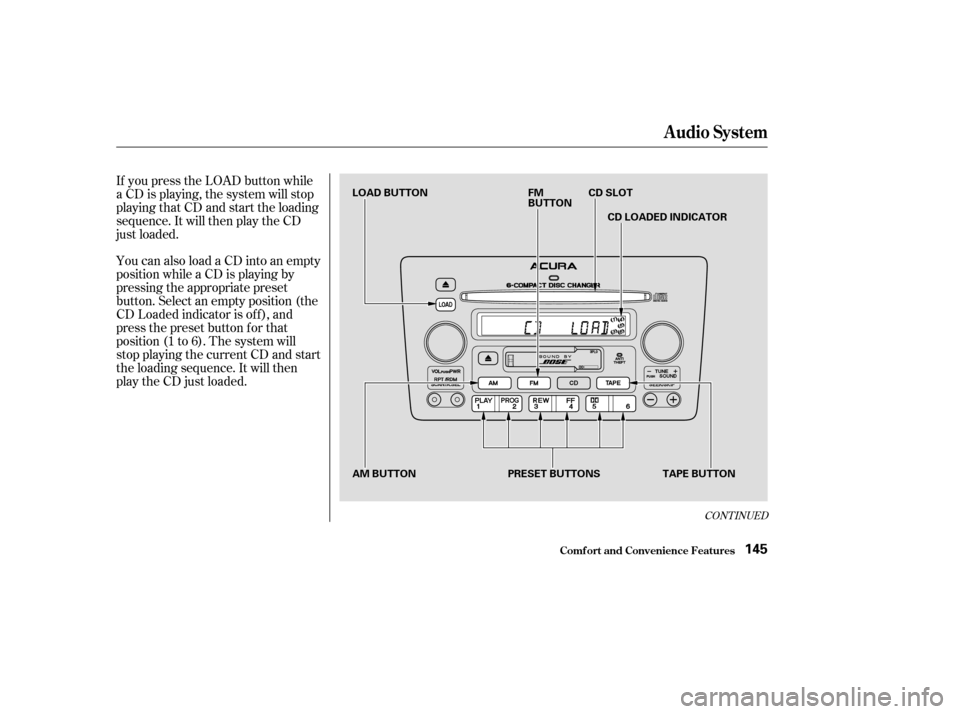
CONT INUED
You can also load a CD into an empty
position while a CD is playing by
pressing the appropriate preset
button. Select an empty position (the
CD Loaded indicator is of f ), and
press the preset button f or that
position (1 to 6). The system will
stop playing the current CD and start
the loading sequence. It will then
play the CD just loaded. If you press the LOAD button while
a CD is playing, the system will stop
playing that CD and start the loading
sequence. It will then play the CD
just loaded.
Audio System
Comf ort and Convenience Feat ures145
LOAD BUTTONFM
BUTTONCD SLOT
AM BUTTON TAPE BUTTON
CD LOADED INDICATOR
PRESET BUTTONS
Page 168 of 370
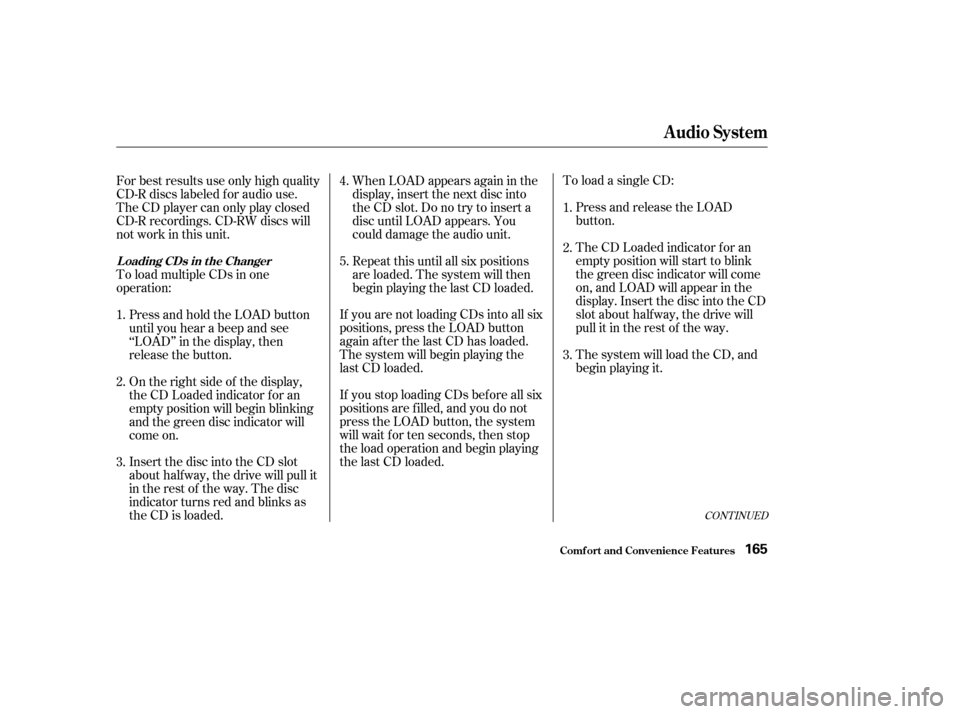
To load a single CD:Press and release the LOAD
button.
The CD Loaded indicator f or an
empty position will start to blink
the green disc indicator will come
on, and LOAD will appear in the
display. Insert the disc into the CD
slot about halfway, the drive will
pull it in the rest of the way.
The system will load the CD, and
begin playing it.
When LOAD appears again in the
display, insert the next disc into
the CD slot. Do no try to insert a
disc until LOAD appears. You
could damage the audio unit.
Repeat this until all six positions
are loaded. The system will then
begin playing the last CD loaded.
If you are not loading CDs into all six
positions, press the LOAD button
again after the last CD has loaded.
The system will begin playing the
last CD loaded.
If you stop loading CDs bef ore all six
positions are f illed, and you do not
press the LOAD button, the system
will wait f or ten seconds, then stop
the load operation and begin playing
the last CD loaded.
Insert the disc into the CD slot
about half way, the drive will pull it
in the rest of the way. The disc
indicator turns red and blinks as
the CD is loaded. On the right side of the display,
the CD Loaded indicator f or an
empty position will begin blinking
and the green disc indicator will
come on. Press and hold the LOAD button
until you hear a beep and see
‘‘LOAD’’ in the display, then
release the button.
To load multiple CDs in one
operation: For best results use only high quality
CD-R discs labeled f or audio use.
TheCDplayercanonlyplayclosed
CD-R recordings. CD-RW discs will
not work in this unit.
1.
2.
3. 4.
5.
1.
2.
3.
CONT INUED
Audio System
Comf ort and Convenience Feat ures
L oading CDs in t he Changer
165
Page 169 of 370
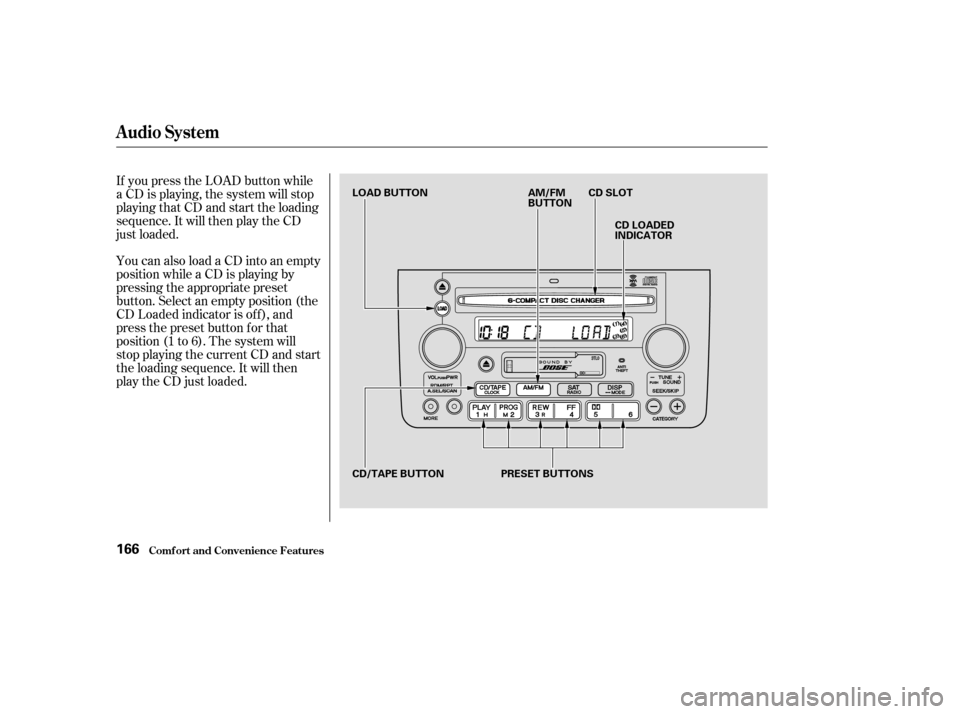
You can also load a CD into an empty
position while a CD is playing by
pressing the appropriate preset
button. Select an empty position (the
CD Loaded indicator is of f ), and
press the preset button f or that
position (1 to 6). The system will
stop playing the current CD and start
the loading sequence. It will then
play the CD just loaded. If you press the LOAD button while
a CD is playing, the system will stop
playing that CD and start the loading
sequence. It will then play the CD
just loaded.
Audio System
Comf ort and Convenience Feat ures166
LOAD BUTTONCD LOADED
INDICATOR
CD SLOT
PRESET BUTTONS AM/FM
BUTTON
CD/TAPE BUTTON