navigation update Acura RL 2008 Navigation Manual
[x] Cancel search | Manufacturer: ACURA, Model Year: 2008, Model line: RL, Model: Acura RL 2008Pages: 162, PDF Size: 6.95 MB
Page 118 of 162
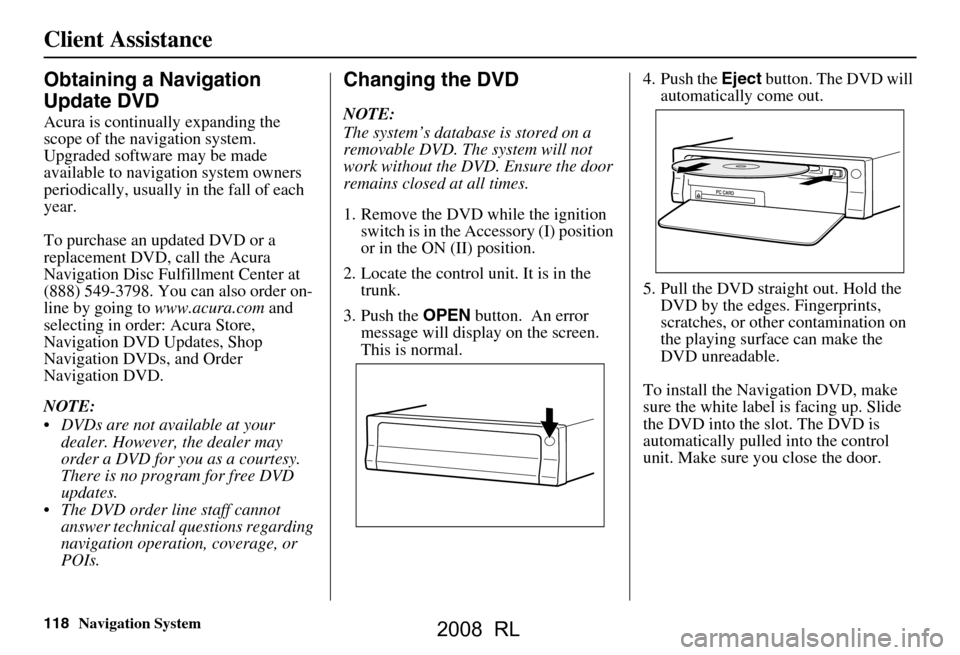
118Navigation System
Client Assistance
Obtaining a Navigation
Update DVD
Acura is continually expanding the
scope of the navigation system.
Upgraded software may be made
available to navigation system owners
periodically, usually in the fall of each
year.
To purchase an updated DVD or a
replacement DVD, call the Acura
Navigation Disc Fulfillment Center at
(888) 549-3798. You can also order on-
line by going to www.acura.com and
selecting in order: Acura Store,
Navigation DVD Updates, Shop
Navigation DVDs, and Order
Navigation DVD.
NOTE:
DVDs are not available at your dealer. However, the dealer may
order a DVD for you as a courtesy.
There is no program for free DVD
updates.
The DVD order line staff cannot answer technical questions regarding
navigation operation, coverage, or
POIs.
Changing the DVD
NOTE:
The system’s database is stored on a
removable DVD. The system will not
work without the DVD. Ensure the door
remains closed at all times.
1. Remove the DVD while the ignition switch is in the Accessory (I) position
or in the ON (II) position.
2. Locate the control unit. It is in the trunk.
3. Push the OPEN button. An error
message will display on the screen.
This is normal. 4. Push the
Eject button. The DVD will
automatically come out.
5. Pull the DVD straight out. Hold the DVD by the edges. Fingerprints,
scratches, or other contamination on
the playing surface can make the
DVD unreadable.
To install the Navigation DVD, make
sure the white label is facing up. Slide
the DVD into the slot. The DVD is
automatically pulled into the control
unit. Make sure you close the door.
2008 RL
Page 120 of 162
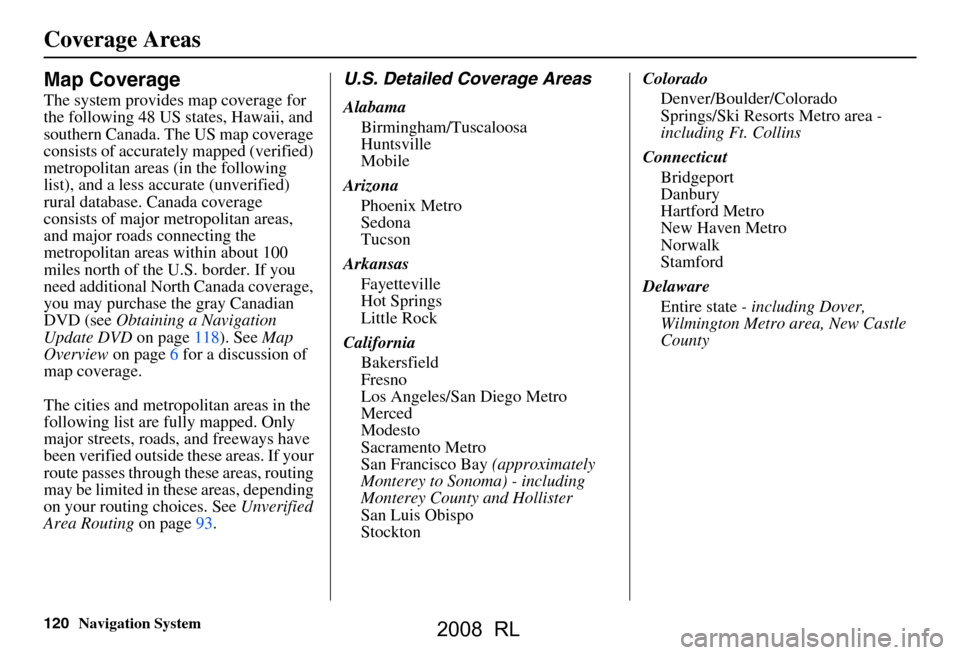
120Navigation System
Coverage Areas
Map Coverage
The system provides map coverage for
the following 48 US states, Hawaii, and
southern Canada. The US map coverage
consists of accurately mapped (verified)
metropolitan areas (in the following
list), and a less accurate (unverified)
rural database. Canada coverage
consists of major metropolitan areas,
and major roads connecting the
metropolitan areas within about 100
miles north of the U.S. border. If you
need additional North Canada coverage,
you may purchase the gray Canadian
DVD (see Obtaining a Navigation
Update DVD on page118). See Map
Overview on page6 for a discussion of
map coverage.
The cities and metropolitan areas in the
following list are fully mapped. Only
major streets, roads, and freeways have
been verified outside these areas. If your
route passes through these areas, routing
may be limited in these areas, depending
on your routing choices. See Unverified
Area Routing on page93.
U.S. Detailed Coverage Areas
Alabama
Birmingham/Tuscaloosa
Huntsville
Mobile
Arizona Phoenix Metro
Sedona
Tucson
Arkansas Fayetteville
Hot Springs
Little Rock
California Bakersfield
Fresno
Los Angeles/San Diego Metro
Merced
Modesto
Sacramento Metro
San Francisco Bay (approximately
Monterey to Sonoma) - including
Monterey County and Hollister
San Luis Obispo
Stockton Colorado
Denver/Boulder/Colorado
Springs/Ski Resorts Metro area -
including Ft. Collins
Connecticut Bridgeport
Danbury
Hartford Metro
New Haven Metro
Norwalk
Stamford
Delaware Entire state - including Dover,
Wilmington Metro area, New Castle
County
2008 RL
Page 124 of 162

124Navigation System
Coverage Areas
Bristol
Charlottesville
Lynchburg
Richmond Metro
Roanoke
Shenandoah National Park
Williamsburg/Norfolk/Virginia
Beach Metro - including Charles
City, Hopewell, Kent, and Prince
George Counties
Winchester
Washington Bellingham
Seattle/Tacoma/Olympia Metro -
including Island County
Spokane
Tri-Cities
Whatcom
Point Roberts (community)
West Virginia Charleston
Harper’s Ferry Metro Wisconsin
Appleton
Beloit
Green Bay
Janesville
Kenosha County
Madison
Lake Geneva
Milwaukee Metro - including
Milwaukee, Ozaukee, Washington,
and Waukesha Counties
Neenah
Oshkosh
Racine
Sheboygan
Wausau
Wyoming Cheyenne
Jackson Ski ResortsCanada Detailed Coverage
Areas
NOTE:
The blue colored city names are not
included in the USA South DVD. To
obtain coverage for cities listed in blue,
you may purchase the Canada DVD
(See Obtaining a Navigation Update
DVD on page118). DVDs are not
available at your dealer.
ALBERTA
Banff
Canmore
Airdrie
Calgary
Cochrane
Crossfield
Chestermere
Edmonton
Lethbridge
Medicine Hat
2008 RL
Page 129 of 162
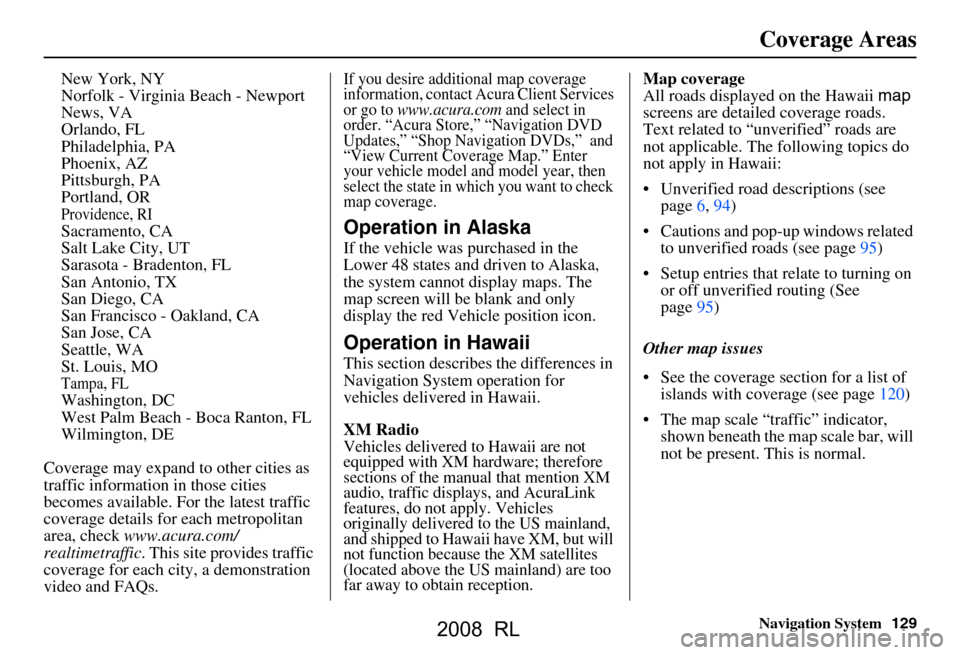
Navigation System129
Coverage Areas
New York, NY
Norfolk - Virginia Beach - Newport
News, VA
Orlando, FL
Philadelphia, PA
Phoenix, AZ
Pittsburgh, PA
Portland, OR
Providence, RI Sacramento, CA
Salt Lake City, UT
Sarasota - Bradenton, FL
San Antonio, TX
San Diego, CA
San Francisco - Oakland, CA
San Jose, CA
Seattle, WA
St. Louis, MO
Tampa, FL Washington, DC
West Palm Beach - Boca Ranton, FL
Wilmington, DE
Coverage may expand to other cities as
traffic information in those cities
becomes available. Fo r the latest traffic
coverage details for each metropolitan
area, check www.acura.com/
realtimetraffic . This site provides traffic
coverage for each city, a demonstration
video and FAQs.
If you desire additional map coverage
information, contact Acura Client Services
or go to
www.acura.com and select in
order. “Acura Stor e,” “Navigation DVD
Updates,” “Shop Navi gation DVDs,” and
“View Current Coverage Map.” Enter
your vehicle model and model year, then
select the state in which you want to check
map coverage.
Operation in Alaska
If the vehicle was purchased in the
Lower 48 states and driven to Alaska,
the system cannot display maps. The
map screen will be blank and only
display the red Vehicle position icon.
Operation in Hawaii
This section describe s the differences in
Navigation System operation for
vehicles delivered in Hawaii.
XM Radio
Vehicles delivered to Hawaii are not
equipped with XM hardware; therefore
sections of the manual that mention XM
audio, traffic displays, and AcuraLink
features, do not apply. Vehicles
originally delivered to the US mainland,
and shipped to Hawaii have XM, but will
not function because the XM satellites
(located above the US mainland) are too
far away to obtain reception.
Map coverage
All roads displayed on the Hawaii map
screens are detailed coverage roads.
Text related to “unv erified” roads are
not applicable. The fo llowing topics do
not apply in Hawaii:
Unverified road descriptions (see page
6, 94)
Cautions and pop-up windows related to unverified roads (see page
95 )
Setup entries that relate to turning on or off unverified routing (See
page
95 )
Other map issues
See the coverage section for a list of islands with coverage (see page
120)
The map scale “traffic” indicator, shown beneath the map scale bar, will
not be present. This is normal.
2008 RL
Page 135 of 162
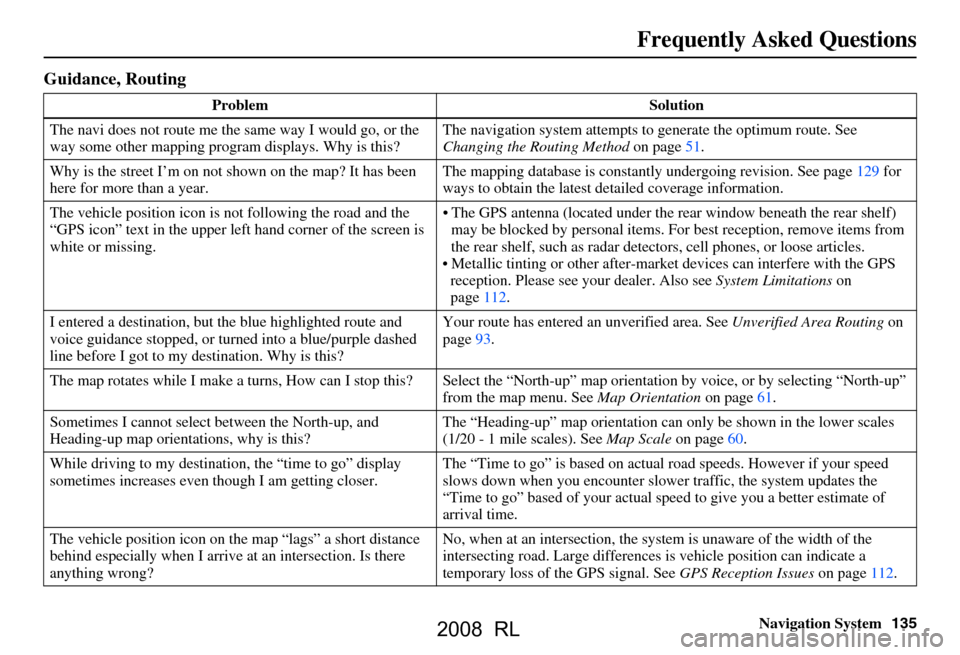
Navigation System135
Frequently Asked Questions
Guidance, Routing
Problem Solution
The navi does not route me the same way I would go, or the
way some other mapping progr am displays. Why is this? The navigation system attempts to
generate the optimum route. See
Changing the Routing Method on page51.
Why is the street I’m on not s hown on the map? It has been
here for more than a year. The mapping database is
constantly undergoing revision. See page129 for
ways to obtain the latest de tailed coverage information.
The vehicle position icon is not following the road and the
“GPS icon” text in the upper left hand corner of the screen is
white or missing. The GPS antenna (located under the
rear window beneath the rear shelf)
may be blocked by personal items. For best reception, remove items from
the rear shelf, such as radar det ectors, cell phones, or loose articles.
Metallic tinting or other after-marke t devices can interfere with the GPS
reception. Please see your dealer. Also see System Limitations on
page112.
I entered a destination, but th e blue highlighted route and
voice guidance stopped, or turned into a blue/purple dashed
line before I got to my destination. Why is this? Your route has entered
an unverified area. See Unverified Area Routing on
page93.
The map rotates while I make a turns, How can I stop this? Select the “North-up” map orientation by voice, or by selecting “North-up”
from the map menu. See Map Orientation on page61.
Sometimes I cannot select between the North-up, and
Heading-up map orientations, why is this? The “Heading-up” map orientation can
only be shown in the lower scales
(1/20 - 1 mile scales). See Map Scale on page60.
While driving to my destinati on, the “time to go” display
sometimes increases even though I am getting closer. The “Time to go” is based on actual
road speeds. However if your speed
slows down when you encounter slower traffic, the system updates the
“Time to go” based of your actual spee d to give you a better estimate of
arrival time.
The vehicle position icon on the map “lags” a short distance
behind especially when I arrive at an intersection. Is there
anything wrong? No, when at an intersection, the syst
em is unaware of the width of the
intersecting road. Large differences is vehicle position can indicate a
temporary loss of the GPS signal. See GPS Reception Issues on page112.
2008 RL
Page 137 of 162
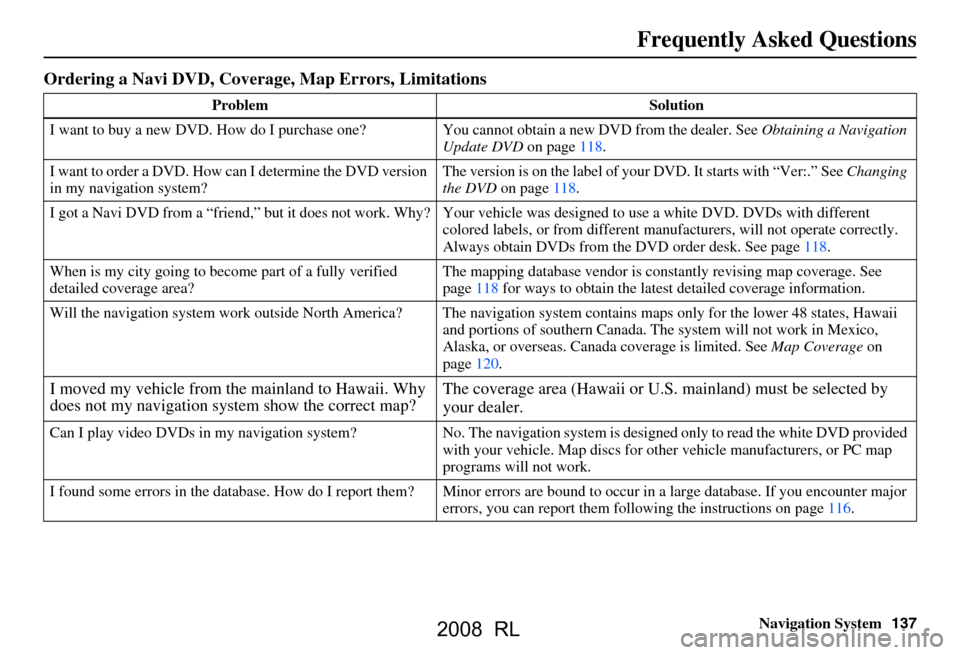
Navigation System137
Frequently Asked Questions
Ordering a Navi DVD, Coverage, Map Errors, Limitations
Problem Solution
I want to buy a new DVD. How do I purchase one ? You cannot obtain a new DVD from the dealer. See Obtaining a Navigation
Update DVD on page118.
I want to order a DVD. How ca n I determine the DVD version
in my navigation system? The version is on the label of your DVD. It starts with “Ver:.” See
Changing
the DVD on page118.
I got a Navi DVD from a “friend,” but it does not work. Why? Your vehicle was designed to use a white DVD. DVDs with different
colored labels, or from different manuf acturers, will not operate correctly.
Always obtain DVDs from the DVD order desk. See page118.
When is my city going to become part of a fully verified
detailed coverage area? The mapping database vendor is cons
tantly revising map coverage. See
page118 for ways to obtain the latest detailed coverage information.
Will the navigation system work outside North America? The navigation system contains maps only for the lower 48 states, Hawaii
and portions of southern Canada. The system will not work in Mexico,
Alaska, or overseas. Canada coverage is limited. See Map Coverage on
page120.
I moved my vehicle from the mainland to Hawaii. Why
does not my navigation system show the correct map? The coverage area (Hawaii or U.S.
mainland) must be selected by
your dealer.
Can I play video DVDs in my navigation sy stem? No. The navigation system is desi gned only to read the white DVD provided
with your vehicle. Map di scs for other vehicle manufacturers, or PC map
programs will not work.
I found some errors in the database. How do I report them? Mi nor errors are bound to occur in a large database. If you encounter major
errors, you can report them follow ing the instructions on page116.
2008 RL
Page 141 of 162

Navigation System141
Glossary
Glossary
The following is a glossary of terms
pertaining to the voice recognition
navigation system.
Average Fuel - The average fuel
economy value as displayed by the
Trip computer screen.
Avoid Area - Areas you wish to avoid
can be entered into the system, and
will be avoided while routing.
Breadcrumbs - Off road tracking dots
that can be followe d on the map to
retrace your route back to a mapped
(digitized) road. This function can be
turned on/off in Setup screen
(second).
Database - This consists of the map
data, and the POI (Points Of Interest)
data stored on the DVD.
DCA - Detailed Coverage Area. The
main metropolitan areas in the lower
48 states, Hawaii, and southern
Canada are mapped to this level. See
page120 for a list of these areas. Digitized Road -
A road that appears on
the navigation screen. The road name
will appear at the bottom of the
navigation screen. If the user drives
“off road,” the navigation system will
display “breadcrumbs,” depending on
how far you drive from a mapped
road.
Disclaimer Screen - Screen containing
cautionary information. It is meant to
be read carefully and acknowledged
by the client when using the
navigation system.
DVD or DVD-ROM - Digital Versatile
Disc. The navigation program and
database resides on this disc. For
information on how to order a
replacement or update DVD, see
page118.
Elapsed Time - Elapsed Time for the
current trip as displayed by the Trip
computer screen. FAQ -
Frequently Asked Questions. See
page132 for a list of the client FAQs,
and troubleshooting information.
GPS - Global Positioning System. A
network of 24 satellites in orbit
around the earth. The navigation
system can simultaneously receive
signals from up to 12 satellites to
accurately position the vehicle on the
map.
GPS Antenna - Located in the center of
the rear shelf. Electronic items
operating in this general location can
interfere with the GPS signal.
HFL - Bluetooth® HandsFreeLink®.
Your vehicle is equipped with this
feature, which uses Bluetooth
technology as a wireless link between
the vehicle and your Bluetooth
compatible cell phone.
Icon - Symbol representing Points of
Interest (POI) that can be displayed
on the map.
2008 RL
Page 159 of 162
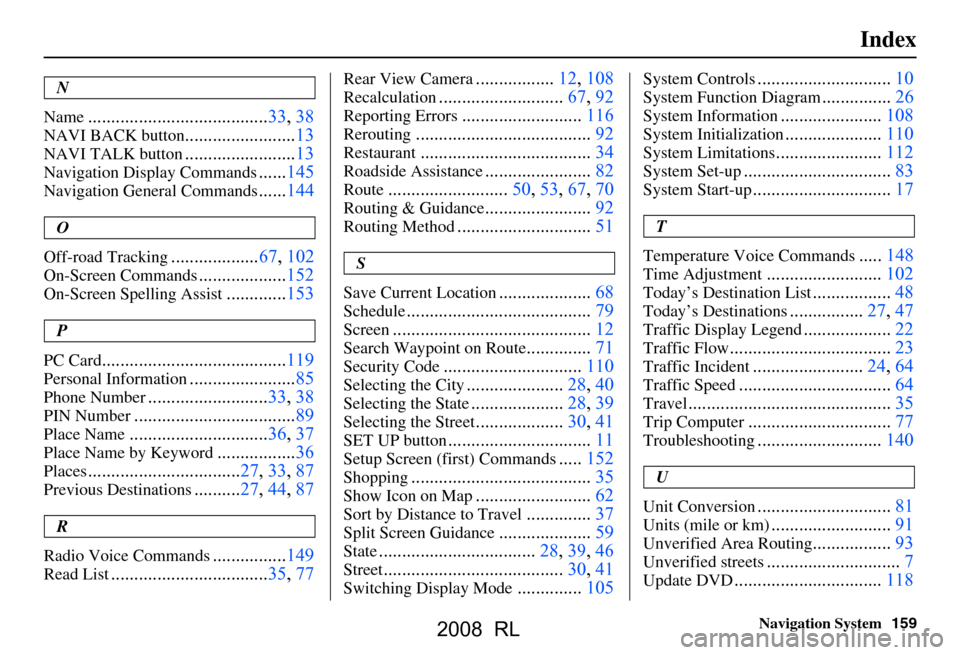
Navigation System159
Index
N
Name
....................................... 33, 38
NAVI BACK button........................13
NAVI TALK button........................13
Navigation Display Commands......145
Navigation General Commands......144
O
Off-road Tracking
................... 67, 102
On-Screen Commands...................152
On-Screen Spelling Assist.............153
P
PC Card
........................................ 119
Personal Information.......................85
Phone Number.......................... 33, 38
PIN Number...................................89
Place Name.............................. 36, 37
Place Name by Keyword.................36
Places................................. 27, 33, 87
Previous Destinations.......... 27, 44, 87
R
Radio Voice Commands
....... ......... 149
Read List.................................. 35, 77
Rear View Camera.................12, 108
Recalculation........................... 67, 92
Reporting Errors..........................116
Rerouting...................................... 92
Restaurant.....................................34
Roadside Assistance.......................82
Route..........................50, 53, 67, 70
Routing & Guidance.......................92
Routing Method............................. 51
S
Save Current Location
.................... 68
Schedule........................................ 79
Screen........................................... 12
Search Waypoint on Route..............71
Security Code..............................110
Selecting the City.....................28, 40
Selecting the State....................28, 39
Selecting the Street...................30, 41
SET UP button...............................11
Setup Screen (first) Commands.....152
Shopping....................................... 35
Show Icon on Map.........................62
Sort by Distance to Travel..............37
Split Screen Guidance....................59
State.................................. 28, 39, 46
Street....................................... 30, 41
Switching Display Mode..............105
System Controls............................. 10
System Function Diagram...............26
System Information......................108
System Initialization.....................110
System Limitations....................... 112
System Set-up................................ 83
System Start-up..............................17
T
Temperature Voice Commands
..... 148
Time Adjustment......................... 102
Today’s Destination List................. 48
Today’s Destinations................27, 47
Traffic Display Legend................... 22
Traffic Flow...................................23
Traffic Incident........................ 24, 64
Traffic Speed................................. 64
Travel............................................ 35
Trip Computer............................... 77
Troubleshooting........................... 140
U
Unit Conversion
............................. 81
Units (mile or km)..........................91
Unverified Area Routing.................93
Unverified streets............................. 7
Update DVD................................ 118
2008 RL
Page 161 of 162

Navigation System161
License notice
You have acquired a device (“DEVICE”)
that includes software licensed by ALPINE
ELECTRONICS, INC., from an affiliate of
Microsoft Corporation (collectively “MS”).
Those installed software products of MS
origin, as well as associated media, printed
materials, and “onl ine” or electronic
documentation (“SOFTWARE”) are
protected by international intellectual
property laws a nd treaties. The
SOFTWARE is licensed , not sold. All rights
reserved.
IF YOU DO NOT AGREE TO THIS END
USER LICENSE AGREEMENT
(“EULA”), DO NOT USE THE DEVICE
OR COPY THE SOFTWARE. INSTEAD,
PROMPTLY CONTACT ALPINE
ELECTRONICS,INC., FOR
INSTRUCTIONS ON RETURN OF THE
UNUSED DEVICE(S) FOR A REFUND.
ANY USE OF THE SOFTWARE,
INCLUDING BUT NOT LIMITED TO
USE ON THE DEVICE, WILL
CONSTITUTE YOUR AGREEMENT TO
THIS EULA (OR RATIFICATION OF
ANY PREVIOUS CONSENT). GRANT OF SOFTWARE LICENSE.
This EULA grants you the following
license;
You may use the SOFTWARE only on the
DEVICE.
NOT FAULT TOLERANT. THE
SOFTWARE IS NOT FAULT
TOLERANT. ALPINE ELECTRONICS,
INC., HAS INDEPENDENTLY
DETERMINED HOW TO USE THE
SOFTWARE IN THE DEVICE, AND MS
HAS RELIED UPON ALPINE
ELECTRONICS, INC., TO CONDUCT
SUFFICIENT TESTING TO DETERMINE
THAT THE SOFTWARE IS SUITABLE
FOR SUCH USE.
NO WARRANTIES FOR THE
SOFTWARE. THE SOFTWARE is
provided “AS IS” and with all faults. THE
ENTIRE RISK AS TO SATISFACTORY
QUALITY, PERFORMANCE,
ACCURACY, AND EFFORT
(INCLUDING LACK OF NEGLIGENCE)
IS WITH YOU. ALSO, THERE IS NO
WARRANTY AGAINST
INTERFERENCE WITH YOUR
ENJOYMENT OF THE SOFTWARE OR
AGAINST INFRINGEMENT. IF YOU
HAVE RECEIVED ANY WARRANTIES
REGARDING THE DEVICE OR THE
SOFTWARE, THOSE WARRANTIES DO NOT ORIGINATE FROM, AND ARE
NOT BINDING ON, MS.
No Liability for Certain Damages. EXCEPT
AS PROHIBITED BY LAW, MS SHALL
HAVE NO LIABILITY FOR ANY
INDIRECT, SPECIAL,
CONSEQUENTIAL OR INCIDENTAL
DAMAGES ARISING FROM OR IN
CONNECTION WITH THE USE OR
PERFORMANCE OF THE SOFTWARE.
THIS LIMITATION SHALL APPLY
EVEN IF ANY REMEDY FAILS OF ITS
ESSENTIAL PURPOSE.
IN NO EVENT
SHALL MS BE LIABLE FOR ANY
AMOUNT IN EXCESS OF U.S.TWO
HUNDRED FIFTY DOLLARS
(U.S.$250.00).
Limitations on Reve rse Engineering,
Decompilation, and Di sassembly. You may
not reverse engineer , decompile, or
disassemble the SOFT WARE, except and
only to the extent that such activity is
expressly permitted by applicable law
notwithstanding this limitation.
Additional Software/Services. The
SOFTWARE may permit ALPINE
ELECTRONICS,INC.,, MS, Microsoft
Corporation or their a ffiliates to provide or
make available to you SOFTWARE
updates, supplements, add-on components,
or Internet-based se rvices components of
2008 RL