diagram Acura RL 2008 Navigation Manual
[x] Cancel search | Manufacturer: ACURA, Model Year: 2008, Model line: RL, Model: Acura RL 2008Pages: 162, PDF Size: 6.95 MB
Page 1 of 162
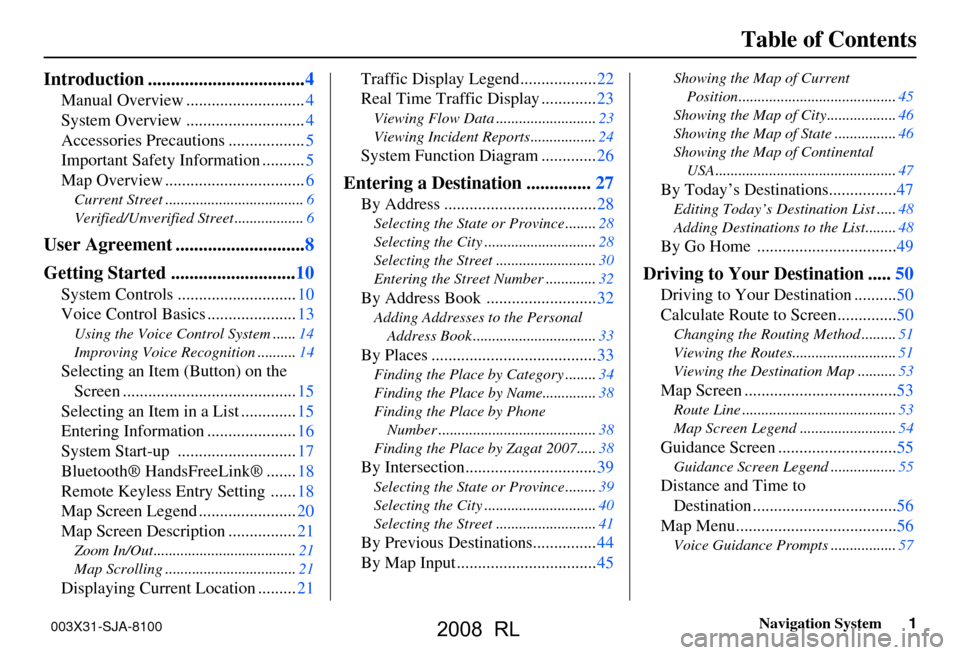
Navigation System1
Table of Contents
Introduction ..................................4
Manual Overview ............................4
System Overview ............................4
Accessories Precautions ..................5
Important Safety Information ..........5
Map Overview .................................6
Current Street ....................................6
Verified/Unverified Street ..................6
User Agreement ............................8
Getting Started ...........................10
System Controls ............................10
Voice Control Basics .....................13
Using the Voice Control System ......14
Improving Voice Recognition ..........14
Selecting an Item (Button) on the
Screen .........................................15
Selecting an Item in a List .............15
Entering Information .....................16
System Start-up ............................17
Bluetooth® HandsFreeLink® .......18
Remote Keyless Entry Setting ......18
Map Screen Legend .......................20
Map Screen Description ................21
Zoom In/Out.....................................21
Map Scrolling ..................................21
Displaying Current Location .........21
Traffic Display Legend..................22
Real Time Traffic Display .............23
Viewing Flow Data ..........................23
Viewing Incident Reports.................24
System Function Diagram .............26
Entering a Destination ..............27
By Address ....................................28
Selecting the State or Province ........28
Selecting the City .............................28
Selecting the Street ..........................30
Entering the Street Number .............32
By Address Book ..........................32
Adding Addresses to the Personal
Address Book ................................33
By Places .......................................33
Finding the Place by Category ........34
Finding the Place by Name..............38
Finding the Place by Phone
Number .........................................38
Finding the Place by Zagat 2007.....38
By Intersection...............................39
Selecting the State or Province ........39
Selecting the City .............................40
Selecting the Street ..........................41
By Previous Destinations...............44
By Map Input .................................45
Showing the Map of Current
Position.........................................45
Showing the Map of City..................46
Showing the Map of State ................46
Showing the Map of Continental
USA...............................................47
By Today’s Destinations................47
Editing Today’s Destination List .....48
Adding Destinations to the List........48
By Go Home .................................49
Driving to Your Destination .....50
Driving to Your Destination ..........50
Calculate Route to Screen..............50
Changing the Routing Method .........51
Viewing the Routes...........................51
Viewing the Destination Map ..........53
Map Screen ....................................53
Route Line ........................................53
Map Screen Legend .........................54
Guidance Screen ............................55
Guidance Screen Legend.................55
Distance and Time to
Destination ..................................56
Map Menu......................................56
Voice Guidance Prompts .................57
003X31-SJA-8100
2008 RL
Page 17 of 162
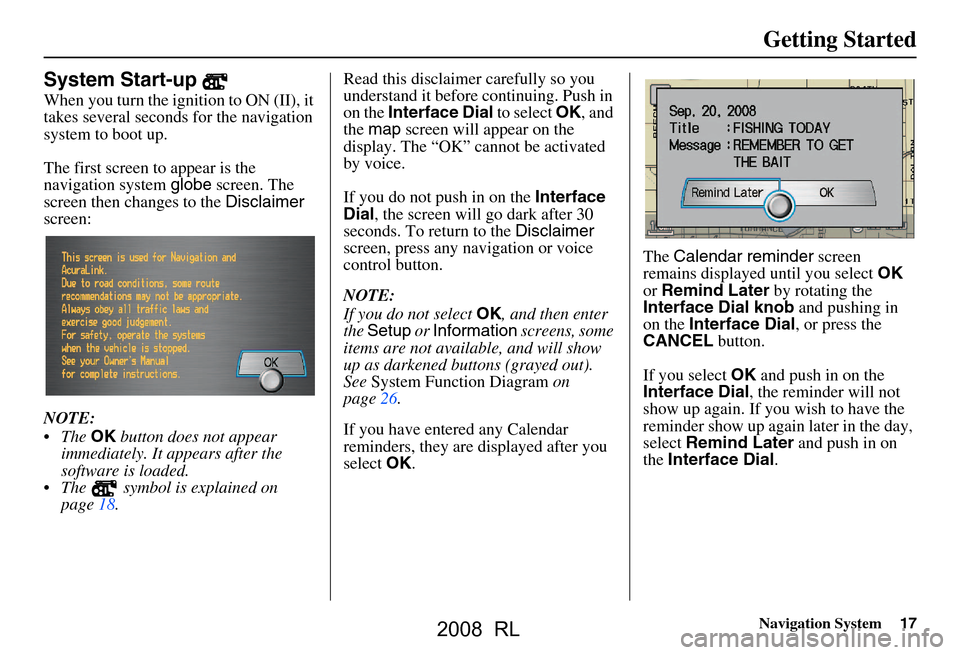
Navigation System17
Getting Started
System Start-up
When you turn the ignition to ON (II), it
takes several seconds for the navigation
system to boot up.
The first screen to appear is the
navigation system globe screen. The
screen then changes to the Disclaimer
screen:
NOTE:
The OK button does not appear
immediately. It appears after the
software is loaded.
The symbol is explained on page18. Read this disclaimer carefully so you
understand it before continuing. Push in
on the
Interface Dial to select OK, and
the map screen will appear on the
display. The “OK” cannot be activated
by voice.
If you do not push in on the Interface
Dial , the screen will go dark after 30
seconds. To return to the Disclaimer
screen, press any navigation or voice
control button.
NOTE:
If you do not select OK, and then enter
the Setup or Information screens, some
items are not available, and will show
up as darkened buttons (grayed out).
See System Function Diagram on
page26.
If you have entered any Calendar
reminders, they are displayed after you
select OK. The
Calendar reminder screen
remains displayed until you select OK
or Remind Later by rotating the
Interface Dial knob and pushing in
on the Interface Dial , or press the
CANCEL button.
If you select OK and push in on the
Interface Dial , the reminder will not
show up again. If you wish to have the
reminder show up agai n later in the day,
select Remind Later and push in on
the Interface Dial .
2008 RL
Page 26 of 162
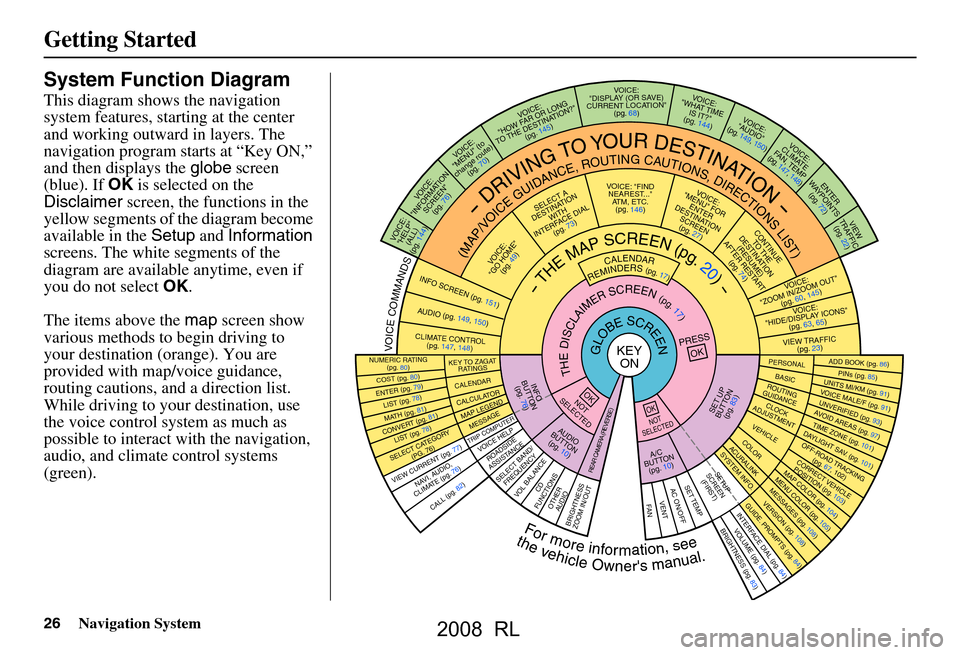
26Navigation System
Getting Started
System Function Diagram
This diagram shows the navigation
system features, starting at the center
and working outward in layers. The
navigation program starts at “Key ON,”
and then displays the globe screen
(blue). If OK is selected on the
Disclaimer screen, the functions in the
yellow segments of the diagram become
available in the Setup and Information
screens. The white segments of the
diagram are available anytime, even if
you do not select OK.
The items above the map screen show
various methods to begin driving to
your destination (orange). You are
provided with map/voice guidance,
routing cautions, and a direction list.
While driving to your destination, use
the voice control system as much as
possible to interact with the navigation,
audio, and climat e control systems
(green).
REMINDERS(pg.17)CALENDAR
-THEMAPSCREEN(pg.20)-
(MAP/VOICEGUIDANCE,ROUTINGCAUTIONS,DIRECTIONSLIST)
-DRIVINGTOYOURDESTINATION-
VOI CE:
"HELP" (ALL)
(pg. 144)
VOICE:
"INFORMA TION
SCREEN" (pg. 76)
VOI CE:
"MENU" (to
change route) (pg. 70)
VOI CE:
"HOW F AR OR LONG
TO THE DESTINA TION?"
(pg. 145)
VOI CE:
"DISPLA Y (OR SA VE)
CURRENT LOC ATION"
(pg. 68)VOICE:
"WHAT TIME IS IT?"
(pg. 144)
VOICE:
"AUDIO"
(pg. 149, 150)
VOICE:
CLIMATE
FAN, TEMP
(pg. 147, 148)
ENTER
WAYPOINTS (pg. 72)
VIEW
TRAFFIC (pg. 22)
VOICE:
"ZOOM IN/ZOOM OUT "
(pg. 60, 145)
VOICE:
"HIDE/D ISPLAY ICON S"
(pg. 63, 65)
VIEW TRAFFIC
(pg. 23)
ADD BOOK (pg. 86)PINs (pg. 85)UNITS MI/KM (pg. 91)VOICE MALE/F (pg. 91)UNVERIFIED (pg. 93)AVOID AREAS (pg . 97)TIME ZONE (p g. 101)DAYLIGHT SAV . (pg. 101)OFF-ROAD TRA CKING
(pg. 67, 102)CORR ECT VEHIC LE
POSITION (pg . 103)MAP COLOR (pg. 104)MENU COLOR (pg. 105)
GUIDE. PROMPTS (pg. 84)VERSION (pg. 108)
MESSAGES (p
g. 108)
BRIGHTNESS (pg. 83)VOLUME (pg. 84)INTERFACE DIAL (pg. 84)CALL (pg. 82)
COST (pg. 80)
NUMERIC R ATING
(pg. 80)
ENTER (pg. 79)LIST (pg. 78)MATH (pg. 81)CONVERT (pg. 81)LIST (pg. 78)
NAVI, AUDIO,
CLIMATE (pg . 76)
SELECT CAT EGORY
(PG. 76)
VIEW CURR ENT (p g. 77)
PRESS
OK
NOT
SELECTEDOK
NOT
SELECTEDOK
ROADSIDE
ASSISTANCE
KEY T O ZAGAT
RATINGS
CALEND AR
CALCULA TORMAP LEGEND
TRIP COMPUTERMESSAGE
VOICE HELP
SELECT BAND/
FREQUENCYVOL BALANCECD
FUNCTIONSOTH ER
AUDIOBRIGHTNESS
ZOOM IN/OUT
SET UP
BUTTON (pg. 83)
A/C
BUT TON
(pg. 10)
AUD IO
BUTTON (pg. 10)
INFO
BUT TON
(pg. 76)
REAR CAMERA (REVERSE)
THEDISCLAIMERSCREEN(pg.17)
VOICE: "FIND NEARE ST..."
ATM, ETC. (pg. 146)
SELECT A
DESTINA TION
WITH
INTERF ACE DIAL
(pg. 73)
VOI CE:
"GO HOME" (pg. 49)
VOI CE:
"MENU" FOR ENTER
DESTINATION SCREEN(pg. 27)
CONTIN UE
TO THE
DESTINA TION
(RESUME)
AFTER REST ART
(pg. 74)
GLOBESCREENKEY ON
Formoreinformation,see
PERSONALBASICROUTING
GUIDANCE
CLOCK
ADJUSTM ENT
VEHICLECOLOR
SET TEMPAC ON/OF FVENTFA N
ACURALINKSY
STEM INFO.
SETUP
SCREEN (FIRST)
thevehicleOwner'smanual.
VOICECOMMANDSINFO SCREEN (pg. 151)
AUDIO (pg. 149, 150 )
CLIMATE CONTR OL
(pg. 147, 148)
2008 RL
Page 99 of 162
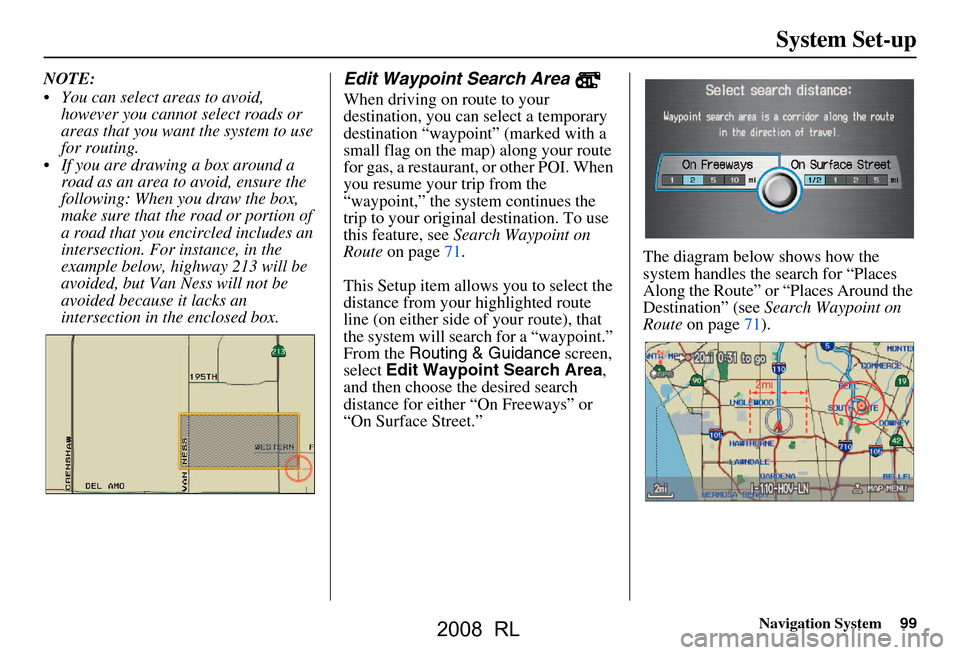
Navigation System99
System Set-up
NOTE:
You can select areas to avoid,
however you cannot select roads or
areas that you want the system to use
for routing.
If you are drawing a box around a road as an area to avoid, ensure the
following: When you draw the box,
make sure that the road or portion of
a road that you encircled includes an
intersection. For instance, in the
example below, highway 213 will be
avoided, but Van Ness will not be
avoided because it lacks an
intersection in the enclosed box.Edit Waypoint Search Area
When driving on route to your
destination, you can select a temporary
destination “waypoint” (marked with a
small flag on the map) along your route
for gas, a restaurant, or other POI. When
you resume your trip from the
“waypoint,” the syst em continues the
trip to your original destination. To use
this feature, see Search Waypoint on
Route on page71.
This Setup item allows you to select the
distance from your highlighted route
line (on either side of your route), that
the system will search for a “waypoint.”
From the Routing & Guidance screen,
select Edit Waypoint Search Area ,
and then choose the desired search
distance for either “On Freeways” or
“On Surface Street.” The diagram below shows how the
system handles the search for “Places
Along the Route” or “Places Around the
Destination” (see
Search Waypoint on
Route on page71).
2008 RL
Page 132 of 162
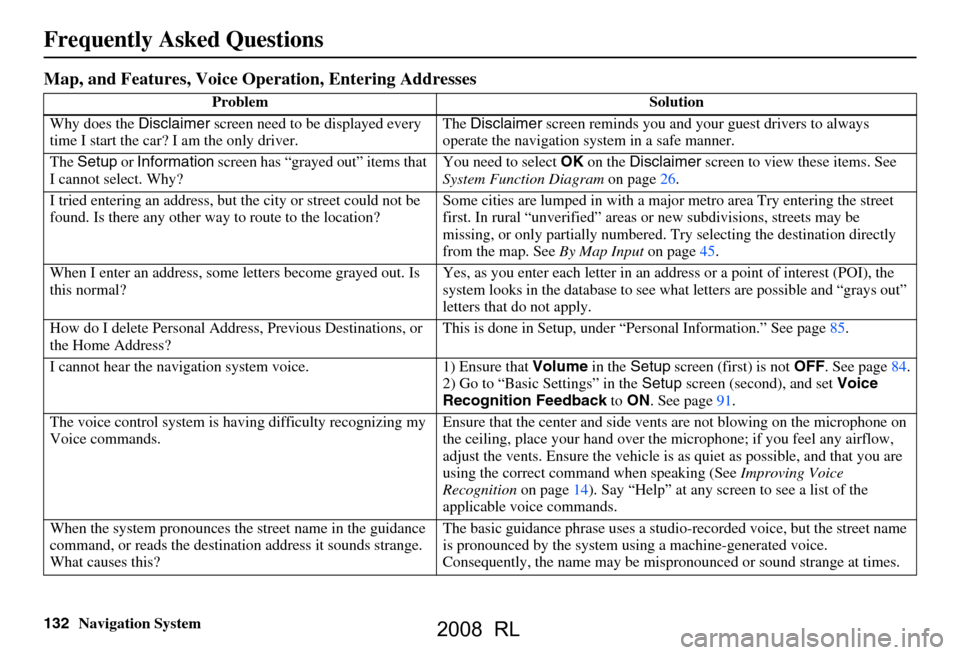
132Navigation System
Frequently Asked Questions
Map, and Features, Voice Operation, Entering Addresses
Problem Solution
Why does the Disclaimer screen need to be displayed every
time I start the car? I am the only driver. The
Disclaimer screen reminds you and your guest drivers to always
operate the navigation sy stem in a safe manner.
The Setup or Information screen has “grayed out” items that
I cannot select. Why? You need to select
OK on the Disclaimer screen to view these items. See
System Function Diagram on page26.
I tried entering an address, but th e city or street could not be
found. Is there any other way to route to the location? Some cities are lumped in with a major metro area Try entering the street
first. In rural “unverified” areas
or new subdivisions, streets may be
missing, or only partiall y numbered. Try selecting the destination directly
from the map. See By Map Input on page
45.
When I enter an address, some letters become grayed out. Is
this normal? Yes, as you enter each letter in an addr
ess or a point of interest (POI), the
system looks in the databa se to see what letters are possible and “grays out”
letters that do not apply.
How do I delete Personal Address, Previous Destinations, or
the Home Address? This is done in Setup, under “P
ersonal Information.” See page
85.
I cannot hear the navigation system voice. 1) Ensure that Volume in the Setup screen (first) is not OFF. See page
84.
2) Go to “Basic Settings” in the Setup screen (second), and set Voice
Recognition Feedback to ON . See page
91.
The voice control system is ha ving difficulty recognizing my
Voice commands. Ensure that the center and side ve
nts are not blowing on the microphone on
the ceiling, place your hand over th e microphone; if you feel any airflow,
adjust the vents. Ensure the vehicle is as quiet as possible, and that you are
using the correct command when speaking (See Improving Voice
Recognition on page
14). Say “Help” at any screen to see a list of the
applicable voice commands.
When the system pronounces the street name in the guidance
command, or reads the destinat ion address it sounds strange.
What causes this? The basic guidance phrase uses a studio
-recorded voice, but the street name
is pronounced by the system us ing a machine-generated voice.
Consequently, the name may be misp ronounced or sound strange at times.
2008 RL
Page 159 of 162
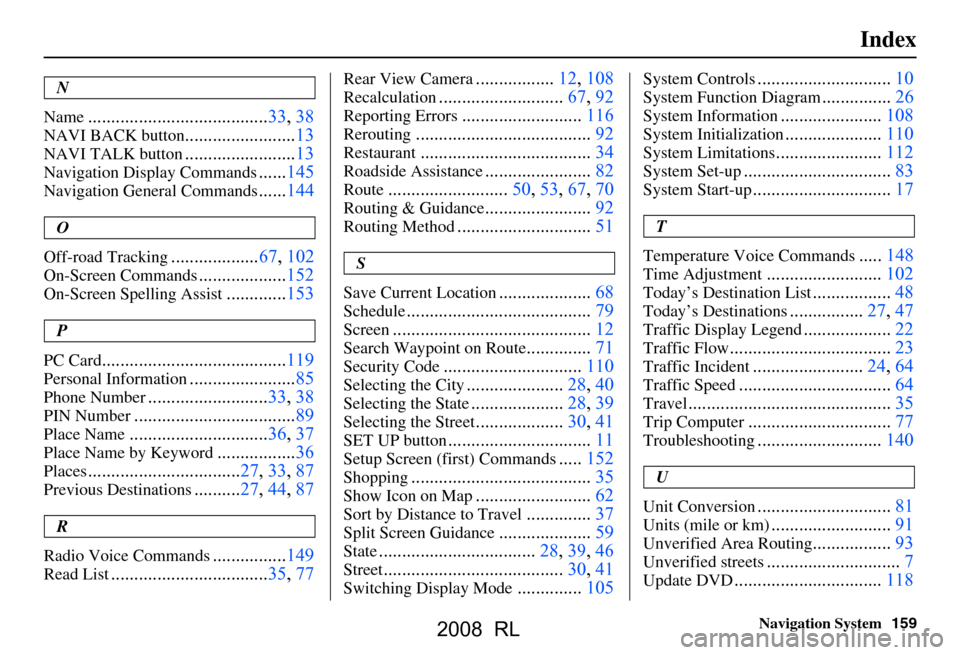
Navigation System159
Index
N
Name
....................................... 33, 38
NAVI BACK button........................13
NAVI TALK button........................13
Navigation Display Commands......145
Navigation General Commands......144
O
Off-road Tracking
................... 67, 102
On-Screen Commands...................152
On-Screen Spelling Assist.............153
P
PC Card
........................................ 119
Personal Information.......................85
Phone Number.......................... 33, 38
PIN Number...................................89
Place Name.............................. 36, 37
Place Name by Keyword.................36
Places................................. 27, 33, 87
Previous Destinations.......... 27, 44, 87
R
Radio Voice Commands
....... ......... 149
Read List.................................. 35, 77
Rear View Camera.................12, 108
Recalculation........................... 67, 92
Reporting Errors..........................116
Rerouting...................................... 92
Restaurant.....................................34
Roadside Assistance.......................82
Route..........................50, 53, 67, 70
Routing & Guidance.......................92
Routing Method............................. 51
S
Save Current Location
.................... 68
Schedule........................................ 79
Screen........................................... 12
Search Waypoint on Route..............71
Security Code..............................110
Selecting the City.....................28, 40
Selecting the State....................28, 39
Selecting the Street...................30, 41
SET UP button...............................11
Setup Screen (first) Commands.....152
Shopping....................................... 35
Show Icon on Map.........................62
Sort by Distance to Travel..............37
Split Screen Guidance....................59
State.................................. 28, 39, 46
Street....................................... 30, 41
Switching Display Mode..............105
System Controls............................. 10
System Function Diagram...............26
System Information......................108
System Initialization.....................110
System Limitations....................... 112
System Set-up................................ 83
System Start-up..............................17
T
Temperature Voice Commands
..... 148
Time Adjustment......................... 102
Today’s Destination List................. 48
Today’s Destinations................27, 47
Traffic Display Legend................... 22
Traffic Flow...................................23
Traffic Incident........................ 24, 64
Traffic Speed................................. 64
Travel............................................ 35
Trip Computer............................... 77
Troubleshooting........................... 140
U
Unit Conversion
............................. 81
Units (mile or km)..........................91
Unverified Area Routing.................93
Unverified streets............................. 7
Update DVD................................ 118
2008 RL