radio Acura RL 2008 Navigation Manual
[x] Cancel search | Manufacturer: ACURA, Model Year: 2008, Model line: RL, Model: Acura RL 2008Pages: 162, PDF Size: 6.95 MB
Page 3 of 162
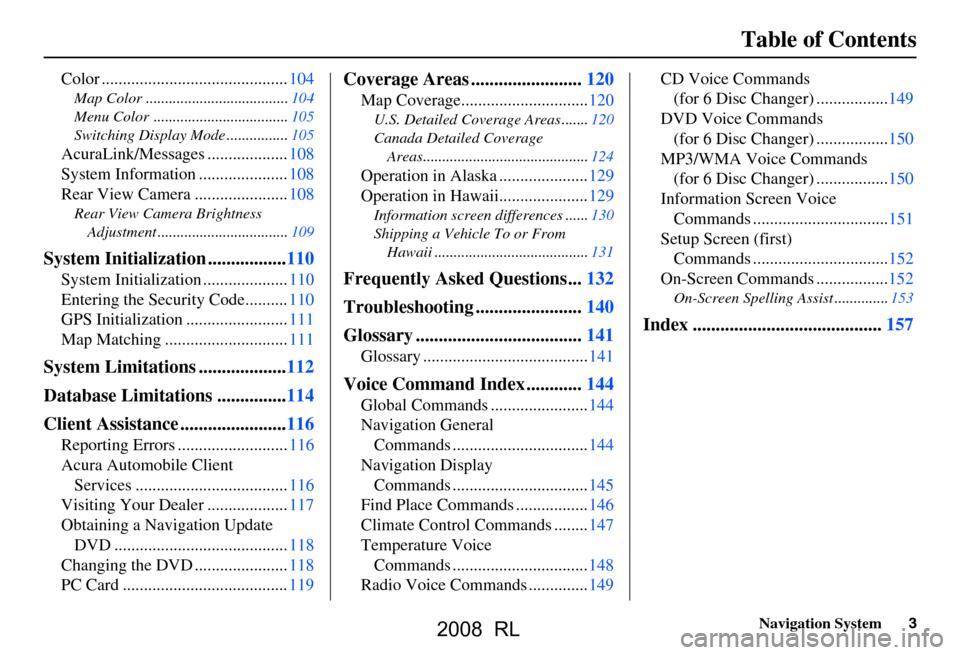
Navigation System3
Table of Contents
Color ............................................104
Map Color .....................................104
Menu Color ...................................105
Switching Display Mode ................105
AcuraLink/Messages ...................108
System Information .....................108
Rear View Camera ......................108
Rear View Camera Brightness
Adjustment ..................................109
System Initialization .................110
System Initialization ....................110
Entering the Security Code..........110
GPS Initialization ........................111
Map Matching .............................111
System Limitations ...................112
Database Limitations ...............114
Client Assistance .......................116
Reporting Errors ..........................116
Acura Automobile Client Services ....................................116
Visiting Your Dealer ...................117
Obtaining a Navigation Update DVD .........................................118
Changing the DVD ......................118
PC Card .......................................119
Coverage Areas ........................120
Map Coverage..............................120
U.S. Detailed Cover age Areas .......120
Canada Detailed Coverage Areas...........................................124
Operation in Alaska .....................129
Operation in Hawaii.....................129
Information screen differences ......130
Shipping a Vehicle To or From Hawaii ........................................131
Frequently Asked Questions...132
Troubleshooting .......................140
Glossary ....................................141
Glossary .......................................141
Voice Command Index ............144
Global Commands .......................144
Navigation General Commands ................................144
Navigation Display Commands ................................145
Find Place Commands .................146
Climate Control Commands ........147
Temperature Voice Commands ................................148
Radio Voice Commands ..............149 CD Voice Commands
(for 6 Disc Changer) .................149
DVD Voice Commands (for 6 Disc Changer) .................150
MP3/WMA Voice Commands (for 6 Disc Changer) .................150
Information Screen Voice Commands ................................151
Setup Screen (first) Commands ................................152
On-Screen Commands .................152
On-Screen Spelling Assist ..............153
Index .........................................157
2008 RL
Page 12 of 162
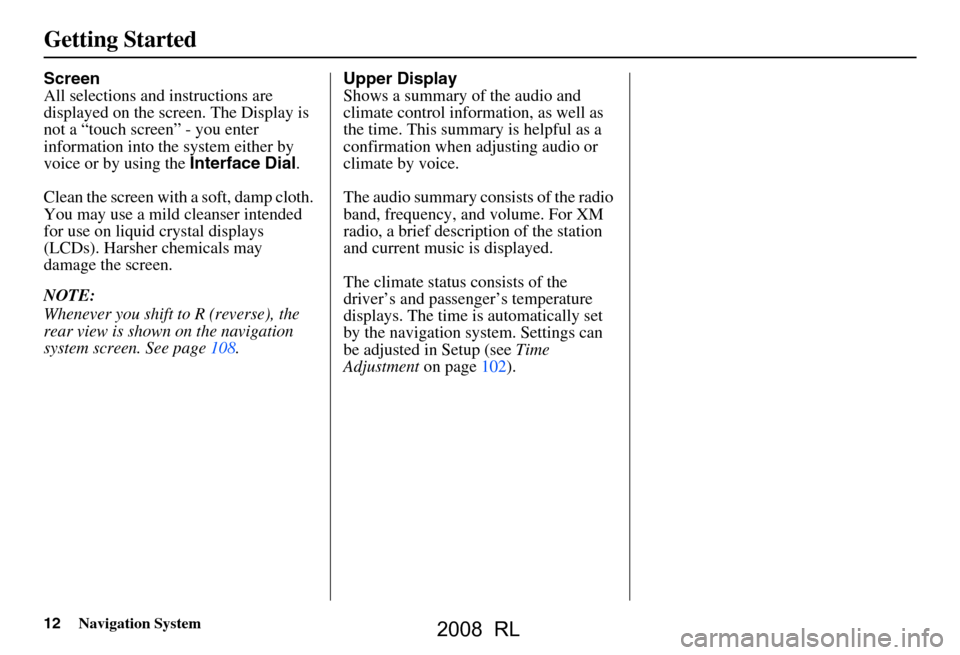
12Navigation System
Getting Started
Screen
All selections and instructions are
displayed on the screen. The Display is
not a “touch screen” - you enter
information into the system either by
voice or by using the Interface Dial.
Clean the screen with a soft, damp cloth.
You may use a mild cleanser intended
for use on liquid crystal displays
(LCDs). Harsher chemicals may
damage the screen.
NOTE:
Whenever you shift to R (reverse), the
rear view is shown on the navigation
system screen. See page108. Upper Display
Shows a summary of the audio and
climate control information, as well as
the time. This summary is helpful as a
confirmation when adjusting audio or
climate by voice.
The audio summary consists of the radio
band, frequency, and volume. For XM
radio, a brief description of the station
and current music is displayed.
The climate status consists of the
driver’s and passenger’s temperature
displays. The time is automatically set
by the navigation system. Settings can
be adjusted in Setup (see
Time
Adjustment on page102).
2008 RL
Page 75 of 162
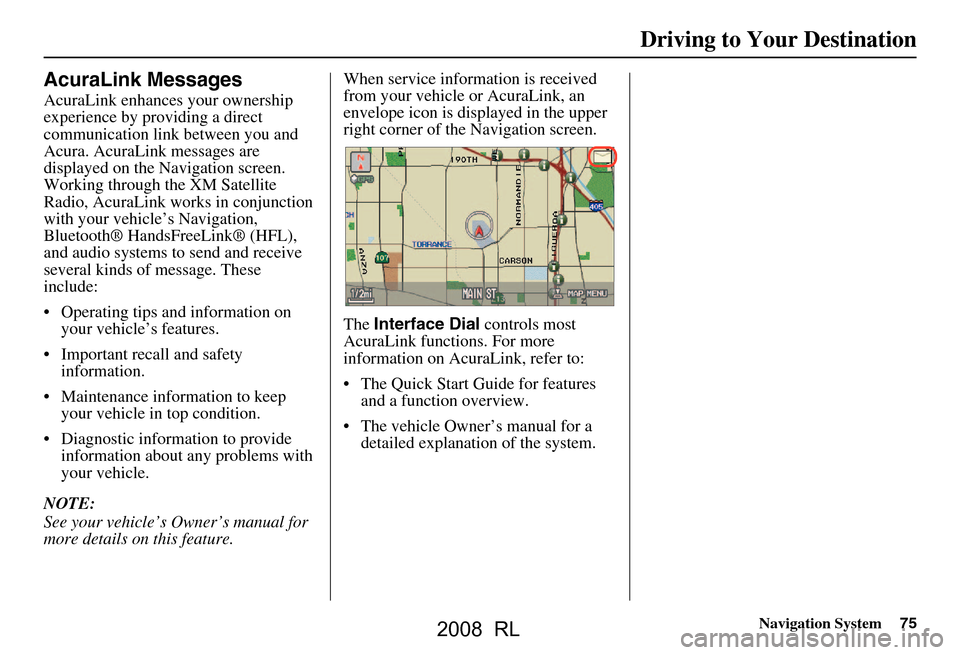
Navigation System75
Driving to Your Destination
AcuraLink Messages
AcuraLink enhances your ownership
experience by providing a direct
communication link between you and
Acura. AcuraLink messages are
displayed on the Navigation screen.
Working through the XM Satellite
Radio, AcuraLink works in conjunction
with your vehicle’s Navigation,
Bluetooth® HandsFreeLink® (HFL),
and audio systems to send and receive
several kinds of message. These
include:
Operating tips and information on your vehicle’s features.
Important recall and safety information.
Maintenance information to keep your vehicle in top condition.
Diagnostic information to provide information about any problems with
your vehicle.
NOTE:
See your vehicle’s Owner’s manual for
more details on this feature. When service inform
ation is received
from your vehicle or AcuraLink, an
envelope icon is displayed in the upper
right corner of the Navigation screen.
The Interface Dial controls most
AcuraLink functions. For more
information on AcuraLink, refer to:
The Quick Start Guide for features and a function overview.
The vehicle Owner’s manual for a detailed explanatio n of the system.
2008 RL
Page 129 of 162
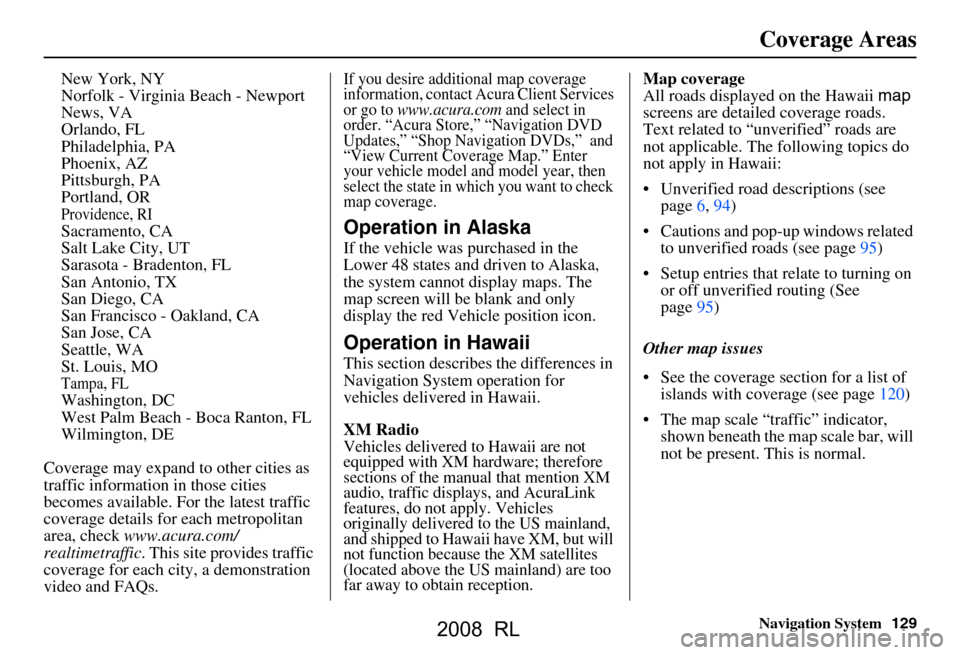
Navigation System129
Coverage Areas
New York, NY
Norfolk - Virginia Beach - Newport
News, VA
Orlando, FL
Philadelphia, PA
Phoenix, AZ
Pittsburgh, PA
Portland, OR
Providence, RI Sacramento, CA
Salt Lake City, UT
Sarasota - Bradenton, FL
San Antonio, TX
San Diego, CA
San Francisco - Oakland, CA
San Jose, CA
Seattle, WA
St. Louis, MO
Tampa, FL Washington, DC
West Palm Beach - Boca Ranton, FL
Wilmington, DE
Coverage may expand to other cities as
traffic information in those cities
becomes available. Fo r the latest traffic
coverage details for each metropolitan
area, check www.acura.com/
realtimetraffic . This site provides traffic
coverage for each city, a demonstration
video and FAQs.
If you desire additional map coverage
information, contact Acura Client Services
or go to
www.acura.com and select in
order. “Acura Stor e,” “Navigation DVD
Updates,” “Shop Navi gation DVDs,” and
“View Current Coverage Map.” Enter
your vehicle model and model year, then
select the state in which you want to check
map coverage.
Operation in Alaska
If the vehicle was purchased in the
Lower 48 states and driven to Alaska,
the system cannot display maps. The
map screen will be blank and only
display the red Vehicle position icon.
Operation in Hawaii
This section describe s the differences in
Navigation System operation for
vehicles delivered in Hawaii.
XM Radio
Vehicles delivered to Hawaii are not
equipped with XM hardware; therefore
sections of the manual that mention XM
audio, traffic displays, and AcuraLink
features, do not apply. Vehicles
originally delivered to the US mainland,
and shipped to Hawaii have XM, but will
not function because the XM satellites
(located above the US mainland) are too
far away to obtain reception.
Map coverage
All roads displayed on the Hawaii map
screens are detailed coverage roads.
Text related to “unv erified” roads are
not applicable. The fo llowing topics do
not apply in Hawaii:
Unverified road descriptions (see page
6, 94)
Cautions and pop-up windows related to unverified roads (see page
95 )
Setup entries that relate to turning on or off unverified routing (See
page
95 )
Other map issues
See the coverage section for a list of islands with coverage (see page
120)
The map scale “traffic” indicator, shown beneath the map scale bar, will
not be present. This is normal.
2008 RL
Page 149 of 162
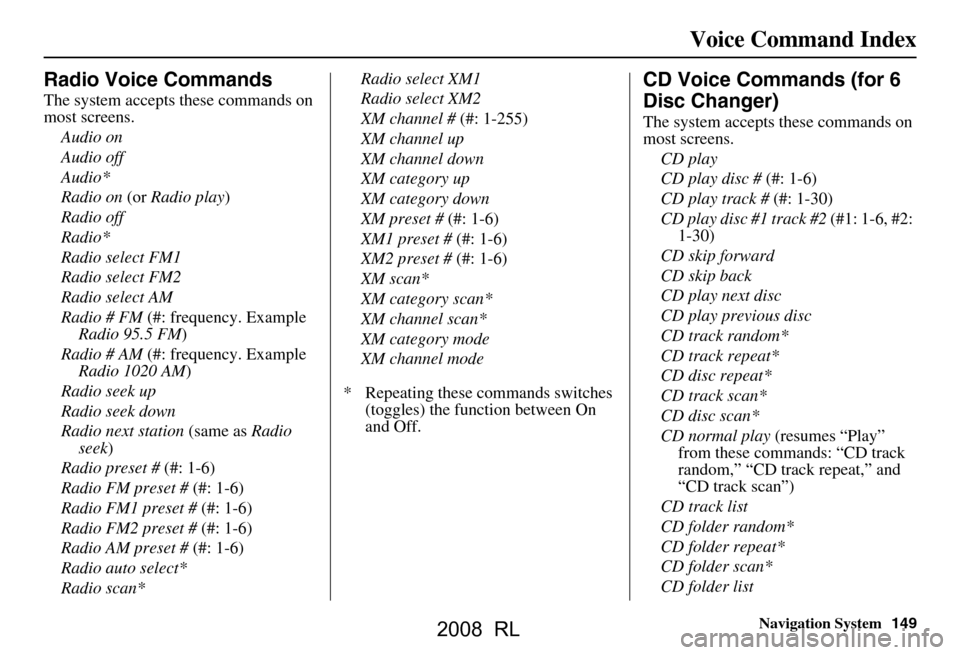
Navigation System149
Voice Command Index
Radio Voice Commands
The system accepts these commands on
most screens.
Audio on
Audio off
Audio*
Radio on (or Radio play )
Radio off
Radio*
Radio select FM1
Radio select FM2
Radio select AM
Radio # FM (#: frequency. Example
Radio 95.5 FM )
Radio # AM (#: frequency. Example
Radio 1020 AM )
Radio seek up
Radio seek down
Radio next station (same as Radio
seek )
Radio preset # (#: 1-6)
Radio FM preset # (#: 1-6)
Radio FM1 preset # (#: 1-6)
Radio FM2 preset # (#: 1-6)
Radio AM preset # (#: 1-6)
Radio auto select*
Radio scan* Radio select XM1
Radio select XM2
XM channel #
(#: 1-255)
XM channel up
XM channel down
XM category up
XM category down
XM preset # (#: 1-6)
XM1 preset # (#: 1-6)
XM2 preset # (#: 1-6)
XM scan*
XM category scan*
XM channel scan*
XM category mode
XM channel mode
* Repeating these commands switches (toggles) the function between On
and Off.
CD Voice Commands (for 6
Disc Changer)
The system accepts these commands on
most screens.
CD play
CD play disc # (#: 1-6)
CD play track # (#: 1-30)
CD play disc #1 track #2 (#1: 1-6, #2:
1-30)
CD skip forward
CD skip back
CD play next disc
CD play previous disc
CD track random*
CD track repeat*
CD disc repeat*
CD track scan*
CD disc scan*
CD normal play (resumes “Play”
from these commands: “CD track
random,” “CD track repeat,” and
“CD track scan”)
CD track list
CD folder random*
CD folder repeat*
CD folder scan*
CD folder list
2008 RL
Page 159 of 162
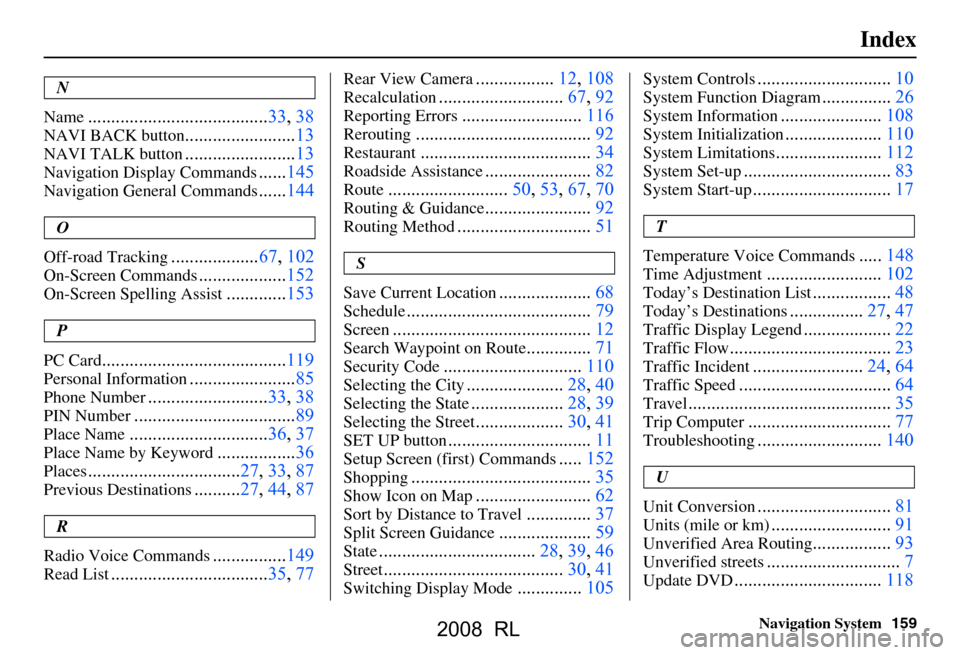
Navigation System159
Index
N
Name
....................................... 33, 38
NAVI BACK button........................13
NAVI TALK button........................13
Navigation Display Commands......145
Navigation General Commands......144
O
Off-road Tracking
................... 67, 102
On-Screen Commands...................152
On-Screen Spelling Assist.............153
P
PC Card
........................................ 119
Personal Information.......................85
Phone Number.......................... 33, 38
PIN Number...................................89
Place Name.............................. 36, 37
Place Name by Keyword.................36
Places................................. 27, 33, 87
Previous Destinations.......... 27, 44, 87
R
Radio Voice Commands
....... ......... 149
Read List.................................. 35, 77
Rear View Camera.................12, 108
Recalculation........................... 67, 92
Reporting Errors..........................116
Rerouting...................................... 92
Restaurant.....................................34
Roadside Assistance.......................82
Route..........................50, 53, 67, 70
Routing & Guidance.......................92
Routing Method............................. 51
S
Save Current Location
.................... 68
Schedule........................................ 79
Screen........................................... 12
Search Waypoint on Route..............71
Security Code..............................110
Selecting the City.....................28, 40
Selecting the State....................28, 39
Selecting the Street...................30, 41
SET UP button...............................11
Setup Screen (first) Commands.....152
Shopping....................................... 35
Show Icon on Map.........................62
Sort by Distance to Travel..............37
Split Screen Guidance....................59
State.................................. 28, 39, 46
Street....................................... 30, 41
Switching Display Mode..............105
System Controls............................. 10
System Function Diagram...............26
System Information......................108
System Initialization.....................110
System Limitations....................... 112
System Set-up................................ 83
System Start-up..............................17
T
Temperature Voice Commands
..... 148
Time Adjustment......................... 102
Today’s Destination List................. 48
Today’s Destinations................27, 47
Traffic Display Legend................... 22
Traffic Flow...................................23
Traffic Incident........................ 24, 64
Traffic Speed................................. 64
Travel............................................ 35
Trip Computer............................... 77
Troubleshooting........................... 140
U
Unit Conversion
............................. 81
Units (mile or km)..........................91
Unverified Area Routing.................93
Unverified streets............................. 7
Update DVD................................ 118
2008 RL