reset Acura RL 2008 Navigation Manual
[x] Cancel search | Manufacturer: ACURA, Model Year: 2008, Model line: RL, Model: Acura RL 2008Pages: 162, PDF Size: 6.95 MB
Page 49 of 162
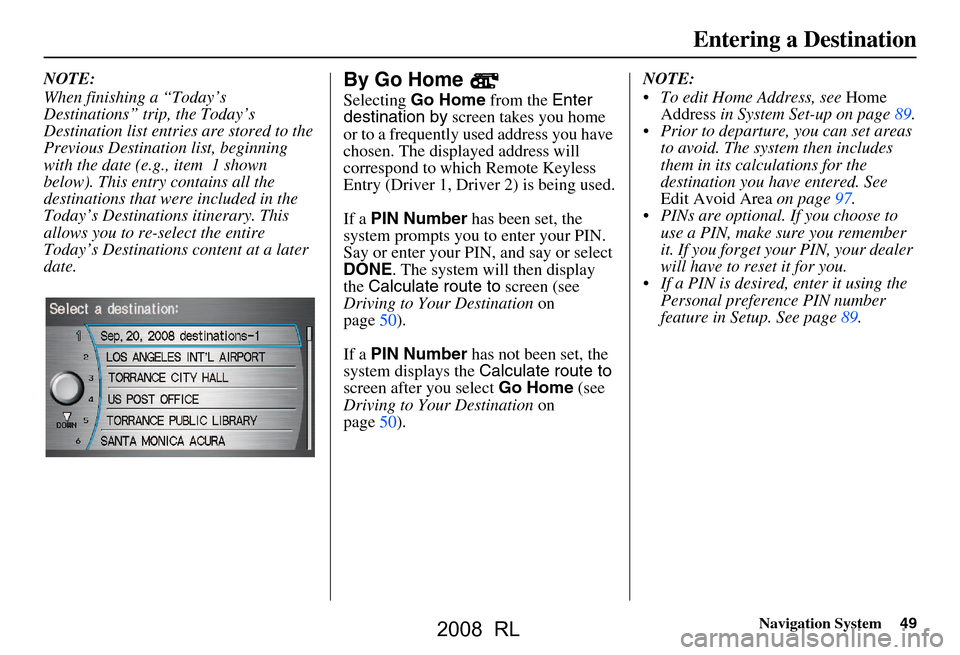
Navigation System49
Entering a Destination
NOTE:
When finishing a “Today’s
Destinations” trip, the Today’s
Destination list entries are stored to the
Previous Destination list, beginning
with the date (e.g., item 1 shown
below). This entry contains all the
destinations that were included in the
Today’s Destinations itinerary. This
allows you to re -select the entire
Today’s Destinations content at a later
date.By Go Home
Selecting Go Home from the Enter
destination by screen takes you home
or to a frequently used address you have
chosen. The displayed address will
correspond to which Remote Keyless
Entry (Driver 1, Driver 2) is being used.
If a PIN Number has been set, the
system prompts you to enter your PIN.
Say or enter your PIN, and say or select
DONE . The system will then display
the Calculate route to screen (see
Driving to Your Destination on
page50).
If a PIN Number has not been set, the
system displays the Calculate route to
screen after you select Go Home (see
Driving to Your Destination on
page50). NOTE:
To edit Home Address, see
Home
Address in System Set-up on page89.
Prior to departure, you can set areas to avoid. The system then includes
them in its calculations for the
destination you have entered. See
Edit Avoid Area on page97.
PINs are optional. If you choose to use a PIN, make sure you remember
it. If you forget your PIN, your dealer
will have to reset it for you.
If a PIN is desired, enter it using the Personal preference PIN number
feature in Setup. See page89.
2008 RL
Page 77 of 162
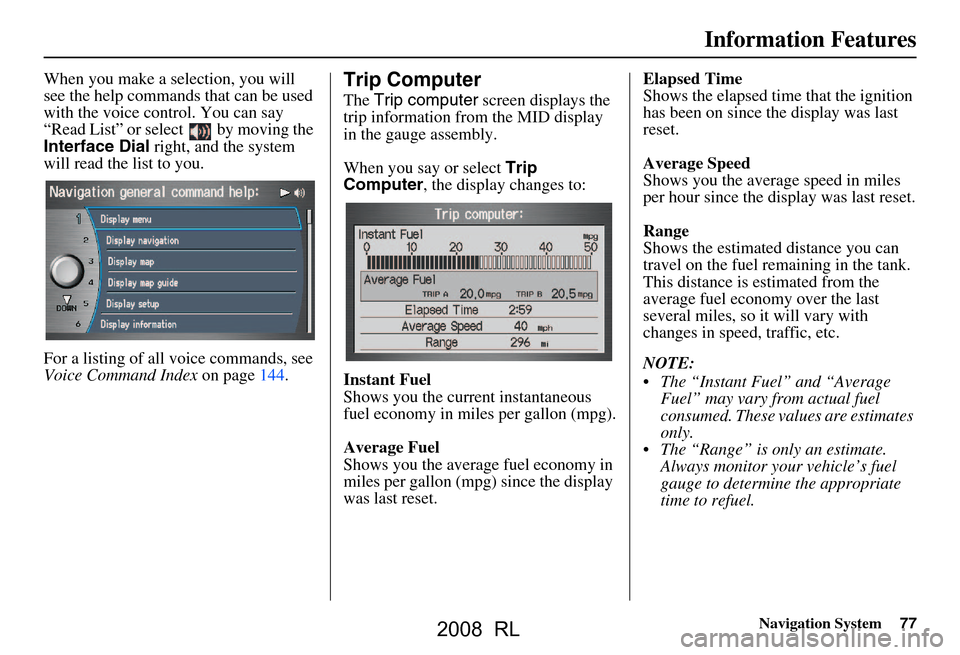
Navigation System77
Information Features
When you make a selection, you will
see the help commands that can be used
with the voice control. You can say
“Read List” or select by moving the
Interface Dial right, and the system
will read the list to you.
For a listing of all voice commands, see
Voice Command Index on page144.Trip Computer
The Trip computer screen displays the
trip information from the MID display
in the gauge assembly.
When you say or select Trip
Computer , the display changes to:
Instant Fuel
Shows you the current instantaneous
fuel economy in miles per gallon (mpg).
Average Fuel
Shows you the averag e fuel economy in
miles per gallon (mpg) since the display
was last reset. Elapsed Time
Shows the elapsed tim
e that the ignition
has been on since the display was last
reset.
Average Speed
Shows you the averag e speed in miles
per hour since the display was last reset.
Range
Shows the estimated distance you can
travel on the fuel re maining in the tank.
This distance is estimated from the
average fuel economy over the last
several miles, so it will vary with
changes in speed, traffic, etc.
NOTE:
The “Instant Fuel” and “Average Fuel” may vary from actual fuel
consumed. These values are estimates
only.
The “Range” is only an estimate. Always monitor your vehicle’s fuel
gauge to determine the appropriate
time to refuel.
2008 RL
Page 90 of 162
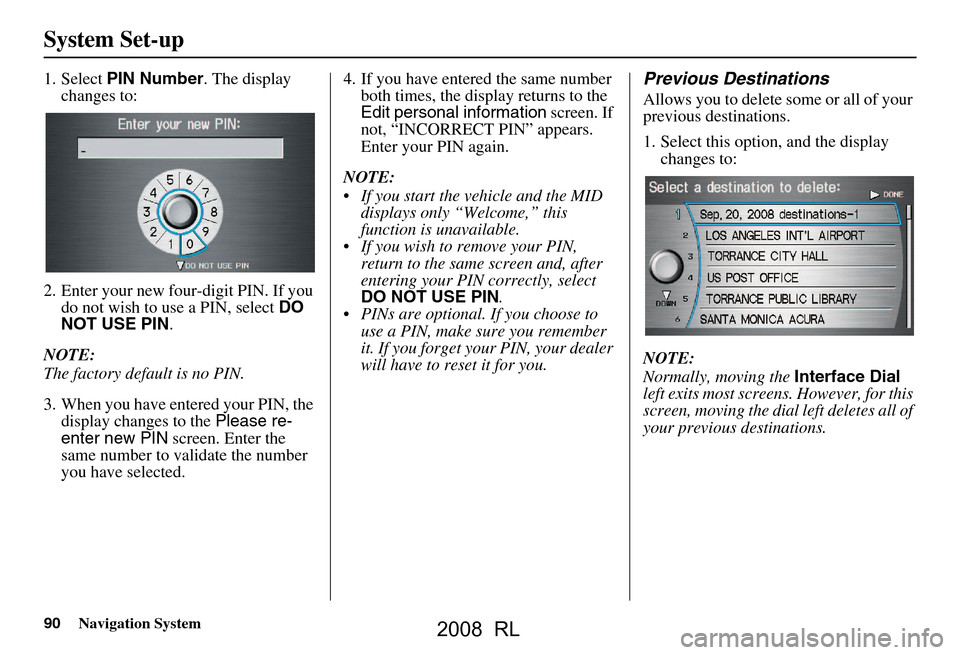
90Navigation System
System Set-up
1. Select PIN Number . The display
changes to:
2. Enter your new four-digit PIN. If you do not wish to use a PIN, select DO
NOT USE PIN .
NOTE:
The factory default is no PIN.
3. When you have entered your PIN, the display changes to the Please re-
enter new PIN screen. Enter the
same number to validate the number
you have selected. 4. If you have entered the same number
both times, the display returns to the
Edit personal information screen. If
not, “INCORRECT PIN” appears.
Enter your PIN again.
NOTE:
If you start the vehicle and the MID displays only “Welcome,” this
function is unavailable.
If you wish to remove your PIN, return to the same screen and, after
entering your PIN correctly, select
DO NOT USE PIN .
PINs are optional. If you choose to use a PIN, make sure you remember
it. If you forget your PIN, your dealer
will have to reset it for you.Previous Destinations
Allows you to delete some or all of your
previous destinations.
1. Select this option, and the display changes to:
NOTE:
Normally, moving the Interface Dial
left exits most screens. However, for this
screen, moving the dial left deletes all of
your previous destinations.
2008 RL
Page 100 of 162
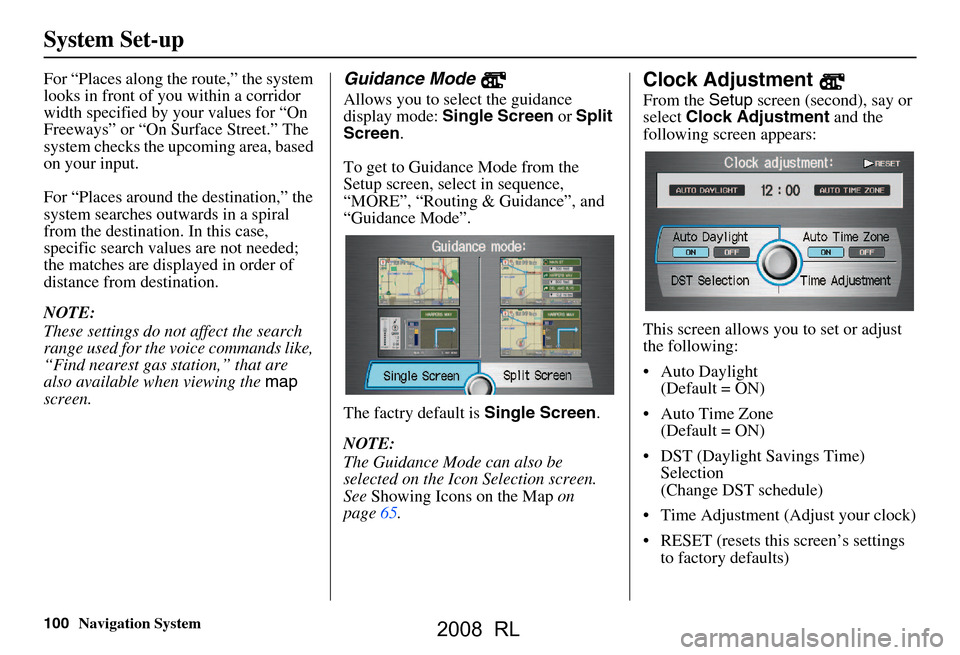
100Navigation System
System Set-up
For “Places along the route,” the system
looks in front of yo u within a corridor
width specified by your values for “On
Freeways” or “On Surface Street.” The
system checks the upcoming area, based
on your input.
For “Places around the destination,” the
system searches outwards in a spiral
from the destination. In this case,
specific search values are not needed;
the matches are displayed in order of
distance from destination.
NOTE:
These settings do not affect the search
range used for the voice commands like,
“Find nearest gas station,” that are
also available wh en viewing the map
screen.Guidance Mode
Allows you to select the guidance
display mode: Single Screen or Split
Screen .
To get to Guidance Mode from the
Setup screen, select in sequence,
“MORE”, “Routing & Guidance”, and
“Guidance Mode”.
The factry default is Single Screen.
NOTE:
The Guidance Mode can also be
selected on the Icon Selection screen.
See Showing Icons on the Map on
page65.
Clock Adjustment
From the Setup screen (second), say or
select Clock Adjustment and the
following screen appears:
This screen allows y ou to set or adjust
the following:
Auto Daylight (Default = ON)
Auto Time Zone (Default = ON)
DST (Daylight Savings Time) Selection
(Change DST schedule)
Time Adjustment (Adjust your clock)
RESET (resets this screen’s settings to factory defaults)
2008 RL
Page 102 of 162
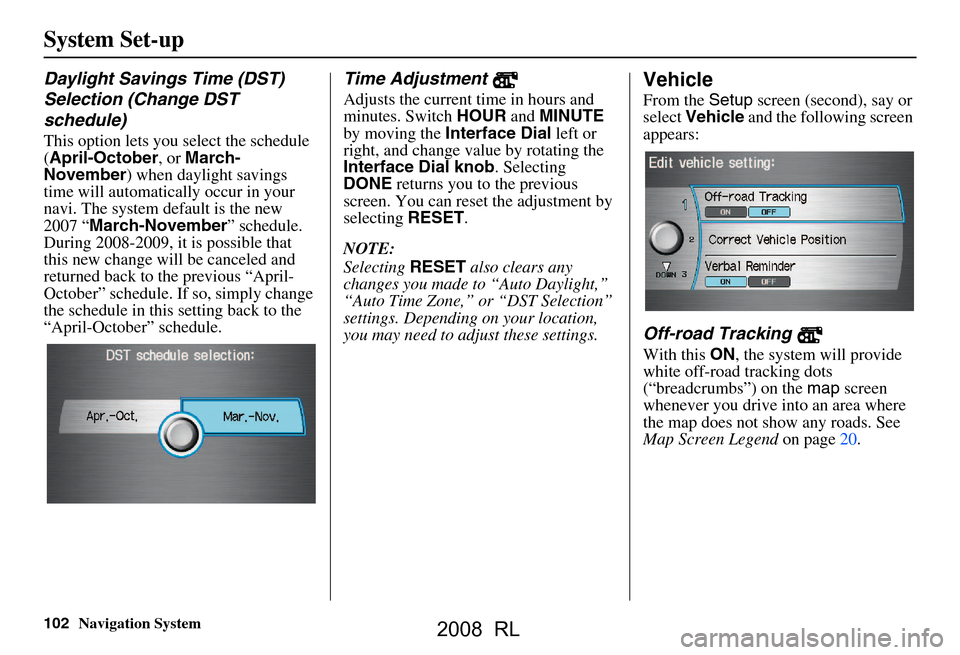
102Navigation System
System Set-up
Daylight Savings Time (DST)
Selection (Change DST
schedule)
This option lets you select the schedule
(April-October , or March-
November ) when daylight savings
time will automatically occur in your
navi. The system default is the new
2007 “ March-November ” schedule.
During 2008-2009, it is possible that
this new change will be canceled and
returned back to the previous “April-
October” schedule. If so, simply change
the schedule in this setting back to the
“April-October” schedule.
Time Adjustment
Adjusts the current time in hours and
minutes. Switch HOUR and MINUTE
by moving the Interface Dial left or
right, and change value by rotating the
Interface Dial knob . Selecting
DONE returns you to the previous
screen. You can reset the adjustment by
selecting RESET.
NOTE:
Selecting RESET also clears any
changes you made to “Auto Daylight,”
“Auto Time Zone,” or “DST Selection”
settings. Depending on your location,
you may need to adju st these settings.
Vehicle
From the Setup screen (second), say or
select Vehicle and the following screen
appears:
Off-road Tracking
With this ON, the system will provide
white off-road tracking dots
(“breadcrumbs”) on the map screen
whenever you drive into an area where
the map does not show any roads. See
Map Screen Legend on page20.
2008 RL
Page 133 of 162
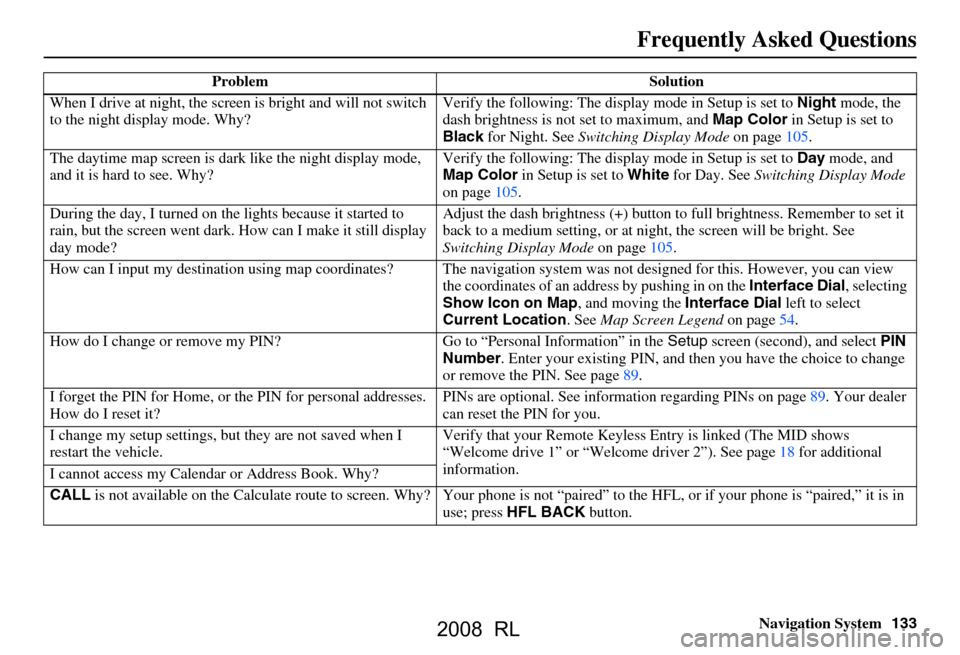
Navigation System133
Frequently Asked Questions
When I drive at night, the screen is bright and will not switch
to the night display mode. Why? Verify the following: The disp
lay mode in Setup is set to Night mode, the
dash brightness is not set to maximum, and Map Color in Setup is set to
Black for Night. See Switching Display Mode on page
105.
The daytime map screen is dark like the night display mode,
and it is hard to see. Why? Verify the following: The disp
lay mode in Setup is set to Day mode, and
Map Color in Setup is set to White for Day. See Switching Display Mode
on page
105.
During the day, I turned on the lights because it started to
rain, but the screen went dark. How can I make it still display
day mode? Adjust the dash brightness (+) button to
full brightness. Remember to set it
back to a medium setting, or at ni ght, the screen will be bright. See
Switching Display Mode on page105.
How can I input my destination using map coordinates? The navigation system was not designed for this. However, you can view
the coordinates of an a ddress by pushing in on the Interface Dial, selecting
Show Icon on Map , and moving the Interface Dial left to select
Current Location . See Map Screen Legend on page
54.
How do I change or remove my PIN? Go to “Personal Information” in the Setup screen (second) , and select PIN
Number . Enter your existing PIN, and then you have the choice to change
or remove the PIN. See page
89.
I forget the PIN for Home, or the PIN for personal addresses.
How do I reset it? PINs are optional. See information re
garding PINs on page
89. Your dealer
can reset the PIN for you.
I change my setup settings, bu t they are not saved when I
restart the vehicle. Verify that your Remote Keyless
Entry is linked (The MID shows
“Welcome drive 1” or “Welcome dr iver 2”). See page
18 f or additional
information.
I cannot access my Calendar or Address Book. Why?
CALL is not available on the Calculate route to screen. Why? Your phone is not “paired” to the HFL, or if your phone is “paired,” it is in
use; press HFL BACK button.
Problem Solution
2008 RL
Page 149 of 162
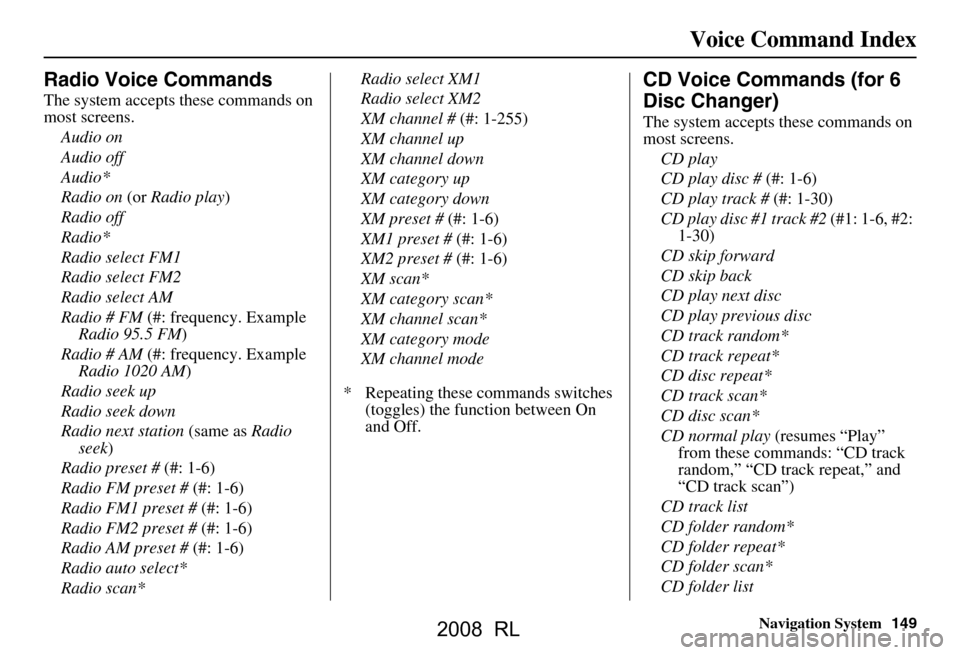
Navigation System149
Voice Command Index
Radio Voice Commands
The system accepts these commands on
most screens.
Audio on
Audio off
Audio*
Radio on (or Radio play )
Radio off
Radio*
Radio select FM1
Radio select FM2
Radio select AM
Radio # FM (#: frequency. Example
Radio 95.5 FM )
Radio # AM (#: frequency. Example
Radio 1020 AM )
Radio seek up
Radio seek down
Radio next station (same as Radio
seek )
Radio preset # (#: 1-6)
Radio FM preset # (#: 1-6)
Radio FM1 preset # (#: 1-6)
Radio FM2 preset # (#: 1-6)
Radio AM preset # (#: 1-6)
Radio auto select*
Radio scan* Radio select XM1
Radio select XM2
XM channel #
(#: 1-255)
XM channel up
XM channel down
XM category up
XM category down
XM preset # (#: 1-6)
XM1 preset # (#: 1-6)
XM2 preset # (#: 1-6)
XM scan*
XM category scan*
XM channel scan*
XM category mode
XM channel mode
* Repeating these commands switches (toggles) the function between On
and Off.
CD Voice Commands (for 6
Disc Changer)
The system accepts these commands on
most screens.
CD play
CD play disc # (#: 1-6)
CD play track # (#: 1-30)
CD play disc #1 track #2 (#1: 1-6, #2:
1-30)
CD skip forward
CD skip back
CD play next disc
CD play previous disc
CD track random*
CD track repeat*
CD disc repeat*
CD track scan*
CD disc scan*
CD normal play (resumes “Play”
from these commands: “CD track
random,” “CD track repeat,” and
“CD track scan”)
CD track list
CD folder random*
CD folder repeat*
CD folder scan*
CD folder list
2008 RL