radio controls Acura RLX 2014 Owner's Manual
[x] Cancel search | Manufacturer: ACURA, Model Year: 2014, Model line: RLX, Model: Acura RLX 2014Pages: 518, PDF Size: 15.83 MB
Page 2 of 518
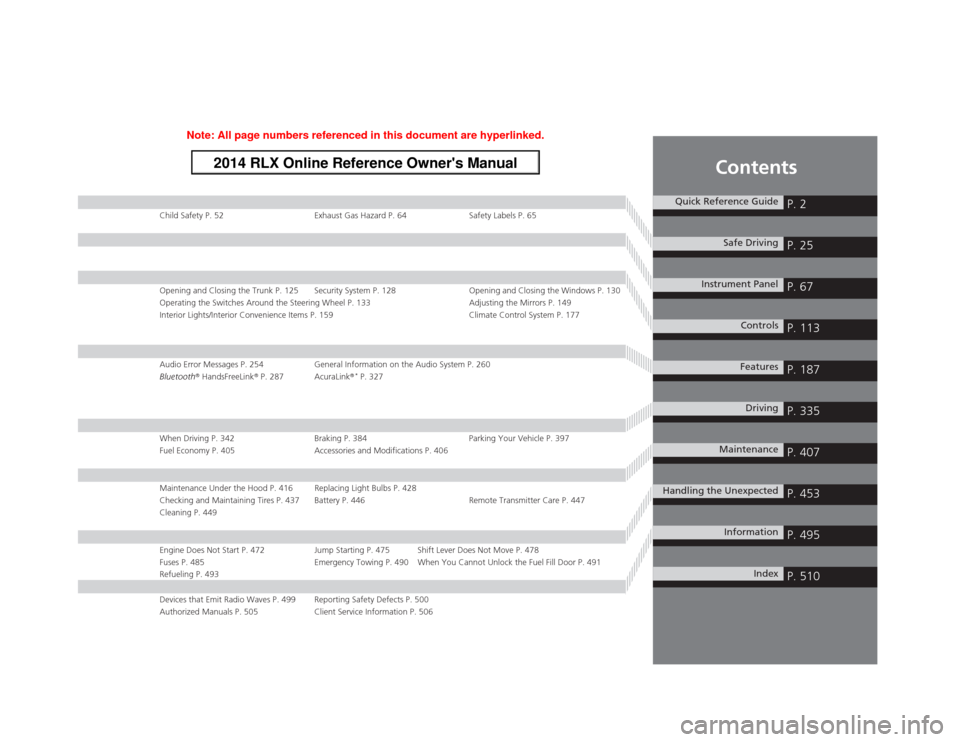
Contents
Child Safety P. 52 Exhaust Gas Hazard P. 64 Safety Labels P. 65Opening and Closing the Trunk P. 125 Security System P. 128 Opening and Closing the Windows P. 130
Operating the Switches Around the Steering Wheel P. 133 Adjusting the Mirrors P. 149
Interior Lights/Interior Convenience Items P. 159 Climate Control System P. 177Audio Error Messages P. 254 General Information on the Audio System P. 260
Bluetooth® HandsFreeLink® P. 287 AcuraLink®
* P. 327
When Driving P. 342 Braking P. 384 Parking Your Vehicle P. 397
Fuel Economy P. 405 Accessories and Modifications P. 406Maintenance Under the Hood P. 416 Replacing Light Bulbs P. 428
Checking and Maintaining Tires P. 437 Battery P. 446 Remote Transmitter Care P. 447
Cleaning P. 449Engine Does Not Start P. 472 Jump Starting P. 475 Shift Lever Does Not Move P. 478
Fuses P. 485 Emergency Towing P. 490 When You Cannot Unlock the Fuel Fill Door P. 491
Refueling P. 493Devices that Emit Radio Waves P. 499 Reporting Safety Defects P. 500
Authorized Manuals P. 505 Client Service Information P. 506
Quick Reference Guide
P. 2
Safe Driving
P. 25
Instrument Panel
P. 67
Controls
P. 113
Features
P. 187
Driving
P. 335
Maintenance
P. 407
Handling the Unexpected
P. 453
Information
P. 495
Index
P. 510
Page 15 of 518
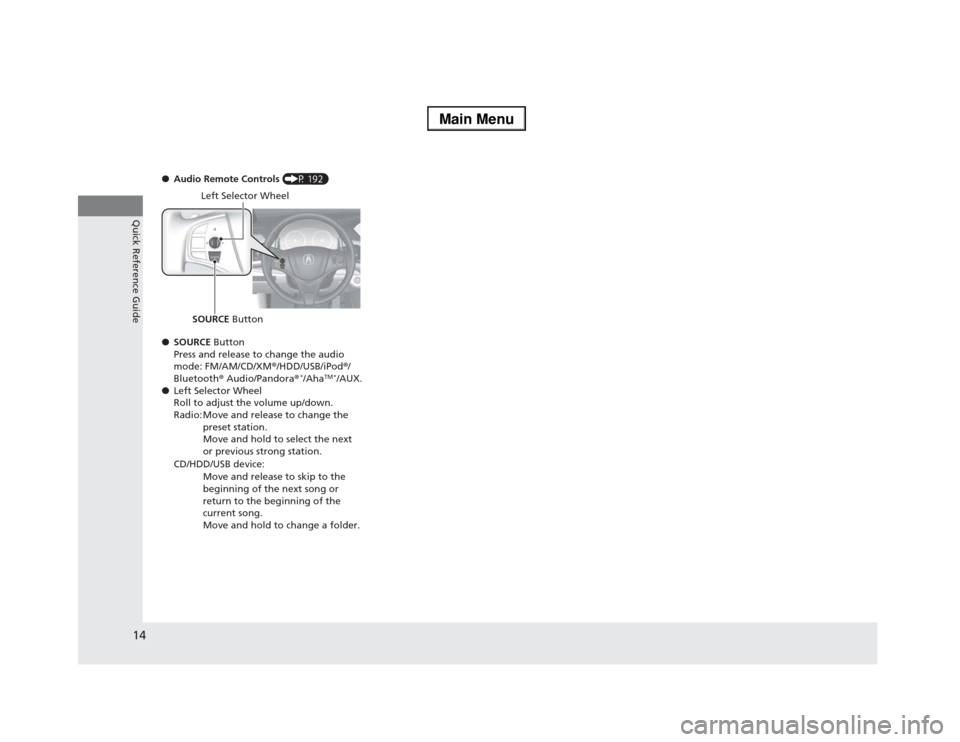
14Quick Reference Guide
●Audio Remote Controls (P 192)
●SOURCE Button
Press and release to change the audio
mode: FM/AM/CD/XM®/HDD/USB/iPod®/
Bluetooth® Audio/Pandora®
*/Aha
TM *
/AUX.
●Left Selector Wheel
Roll to adjust the volume up/down.
Radio: Move and release to change the
preset station.
Move and hold to select the next
or previous strong station.
CD/HDD/USB device:
Move and release to skip to the
beginning of the next song or
return to the beginning of the
current song.
Move and hold to change a folder.
Left Selector Wheel
SOURCE Button
Page 117 of 518

uuLocking and Unlocking the DoorsuLow Keyless Access Remote Signal Strength
116Controls
Contains a number that you will need if you
purchase a replacement key.
Low Keyless Access Remote Signal StrengthThe vehicle transmits radio waves to locate the keyless access remote when locking/
unlocking the doors, opening the trunk, or to start the engine.
In the following cases, locking/unlocking the doors, opening the trunk, or starting
the engine may be inhibited or operation may be unstable:
•Strong radio waves are being transmitted by nearby equipment.
•You are carrying the keyless access remote together with telecommunications
equipment, laptop computers, cell phones, or wireless devices.
•A metallic object is touching or covering the keyless access remote.■
Key Number Tag
1Key Number Tag
Keep the key number tag separate from the key in a
safe place outside of your vehicle.
If you wish to purchase an additional key, contact a
dealer.
If you lose your key and you cannot start the engine,
contact a dealer.1Low Keyless Access Remote Signal Strength
Communication between the keyless access remote
and the vehicle consumes the keyless access remote’s
battery.
The keyless access remote battery lasts about two
years. This changes by how often you use the remote.
The battery is consumed whenever the keyless access
remote is receiving strong radio waves. Avoid placing
it near electrical appliances such as televisions and
personal computers.
Page 129 of 518
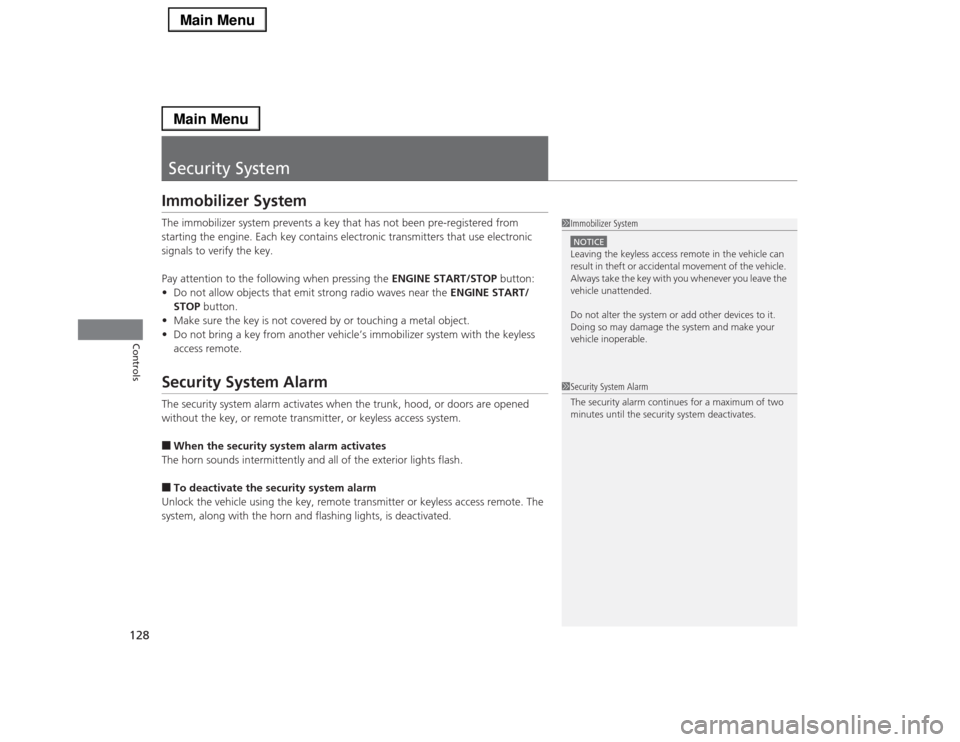
128Controls
Security SystemImmobilizer SystemThe immobilizer system prevents a key that has not been pre-registered from
starting the engine. Each key contains electronic transmitters that use electronic
signals to verify the key.
Pay attention to the following when pressing the ENGINE START/STOP button:
•Do not allow objects that emit strong radio waves near the ENGINE START/
STOP button.
•Make sure the key is not covered by or touching a metal object.
•Do not bring a key from another vehicle’s immobilizer system with the keyless
access remote.Security System AlarmThe security system alarm activates when the trunk, hood, or doors are opened
without the key, or remote transmitter, or keyless access system.■When the security system alarm activates
The horn sounds intermittently and all of the exterior lights flash.■To deactivate the security system alarm
Unlock the vehicle using the key, remote transmitter or keyless access remote. The
system, along with the horn and flashing lights, is deactivated.
1Immobilizer SystemNOTICELeaving the keyless access remote in the vehicle can
result in theft or accidental movement of the vehicle.
Always take the key with you whenever you leave the
vehicle unattended.
Do not alter the system or add other devices to it.
Doing so may damage the system and make your
vehicle inoperable.1Security System Alarm
The security alarm continues for a maximum of two
minutes until the security system deactivates.
Page 188 of 518
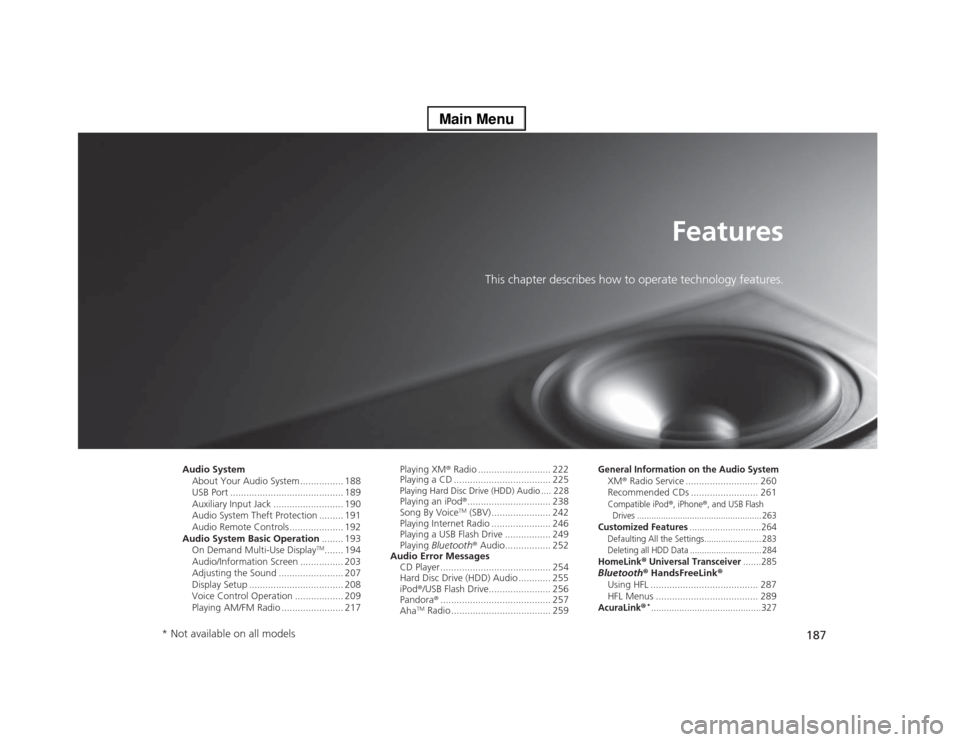
187
Features
This chapter describes how to operate technology features.
Audio System
About Your Audio System ................ 188
USB Port .......................................... 189
Auxiliary Input Jack .......................... 190
Audio System Theft Protection ......... 191
Audio Remote Controls .................... 192
Audio System Basic Operation........ 193
On Demand Multi-Use Display
TM....... 194
Audio/Information Screen ................ 203
Adjusting the Sound ........................ 207
Display Setup ................................... 208
Voice Control Operation .................. 209
Playing AM/FM Radio ....................... 217Playing XM® Radio ........................... 222
Playing a CD .................................... 225
Playing Hard Disc Drive (HDD) Audio .... 228Playing an iPod®............................... 238
Song By Voice
TM (SBV) ...................... 242
Playing Internet Radio ...................... 246
Playing a USB Flash Drive ................. 249
Playing Bluetooth® Audio................. 252
Audio Error Messages
CD Player ......................................... 254
Hard Disc Drive (HDD) Audio ............ 255
iPod®/USB Flash Drive....................... 256
Pandora®......................................... 257
Aha
TM Radio ..................................... 259
General Information on the Audio SystemXM® Radio Service ........................... 260
Recommended CDs ......................... 261Compatible iPod
®, iPhone
®, and USB Flash
Drives .................................................... 263
Customized Features
............................264
Defaulting All the Settings........................ 283
Deleting all HDD Data .............................. 284HomeLink
® Universal Transceiver
.......285
Bluetooth® HandsFreeLink®
Using HFL ........................................ 287
HFL Menus ...................................... 289AcuraLink
®*...........................................327
* Not available on all models
Page 189 of 518
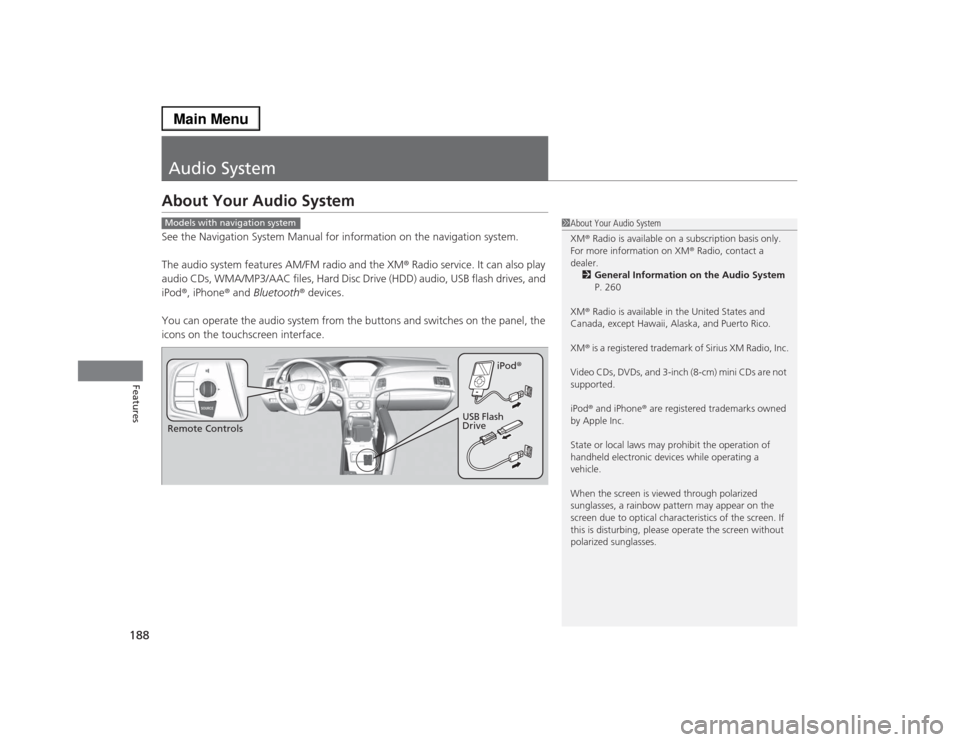
188Features
Audio SystemAbout Your Audio SystemSee the Navigation System Manual for information on the navigation system.
The audio system features AM/FM radio and the XM® Radio service. It can also play
audio CDs, WMA/MP3/AAC files, Hard Disc Drive (HDD) audio, USB flash drives, and
iPod®, iPhone® and Bluetooth® devices.
You can operate the audio system from the buttons and switches on the panel, the
icons on the touchscreen interface.
1About Your Audio System
XM® Radio is available on a subscription basis only.
For more information on XM® Radio, contact a
dealer.
2General Information on the Audio System
P. 260
XM® Radio is available in the United States and
Canada, except Hawaii, Alaska, and Puerto Rico.
XM® is a registered trademark of Sirius XM Radio, Inc.
Video CDs, DVDs, and 3-inch (8-cm) mini CDs are not
supported.
iPod® and iPhone® are registered trademarks owned
by Apple Inc.
State or local laws may prohibit the operation of
handheld electronic devices while operating a
vehicle.
When the screen is viewed through polarized
sunglasses, a rainbow pattern may appear on the
screen due to optical characteristics of the screen. If
this is disturbing, please operate the screen without
polarized sunglasses.
Models with navigation systemRemote ControlsiPod®
USB Flash
Drive
Page 193 of 518
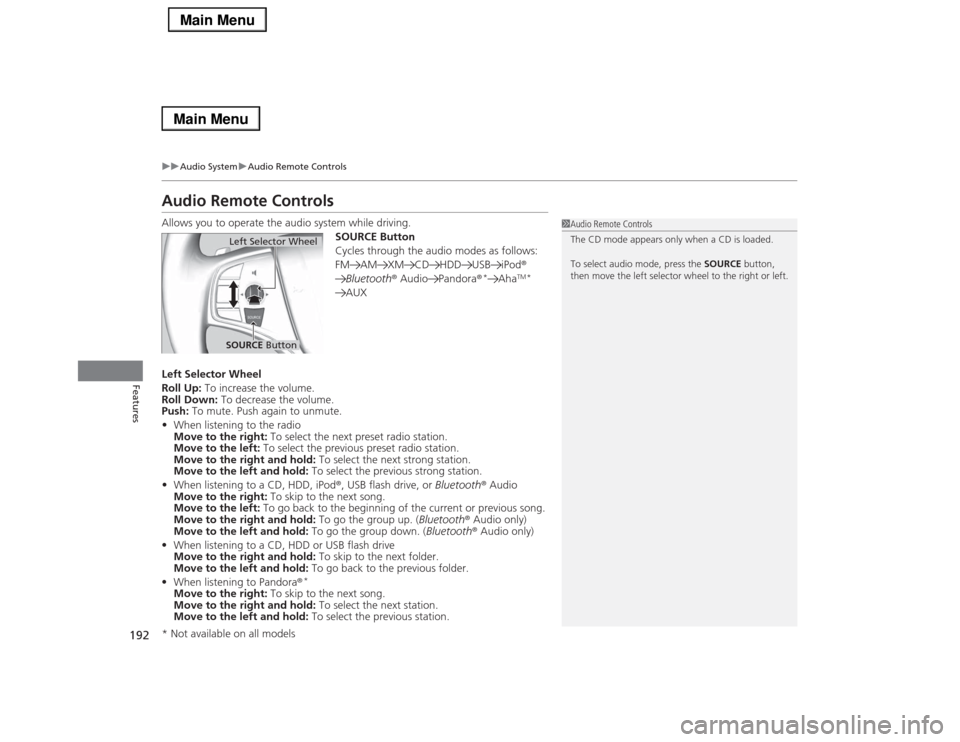
192
uuAudio SystemuAudio Remote Controls
Features
Audio Remote ControlsAllows you to operate the audio system while driving.
SOURCE Button
Cycles through the audio modes as follows:
FM AM XM CD HDD USB iPod®
Bluetooth® Audio Pandora®
*
Aha
TM*
AUX
Left Selector Wheel
Roll Up: To increase the volume.
Roll Down: To decrease the volume.
Push: To mute. Push again to unmute.
•When listening to the radio
Move to the right: To select the next preset radio station.
Move to the left: To select the previous preset radio station.
Move to the right and hold: To select the next strong station.
Move to the left and hold: To select the previous strong station.
•When listening to a CD, HDD, iPod®, USB flash drive, or Bluetooth® Audio
Move to the right: To skip to the next song.
Move to the left: To go back to the beginning of the current or previous song.
Move to the right and hold: To go the group up. (Bluetooth® Audio only)
Move to the left and hold: To go the group down. (Bluetooth® Audio only)
•When listening to a CD, HDD or USB flash drive
Move to the right and hold: To skip to the next folder.
Move to the left and hold: To go back to the previous folder.
•When listening to Pandora®
*
Move to the right: To skip to the next song.
Move to the right and hold: To select the next station.
Move to the left and hold: To select the previous station.
1Audio Remote Controls
The CD mode appears only when a CD is loaded.
To select audio mode, press the SOURCE button,
then move the left selector wheel to the right or left.
Left Selector WheelSOURCE Button
* Not available on all models
Page 219 of 518
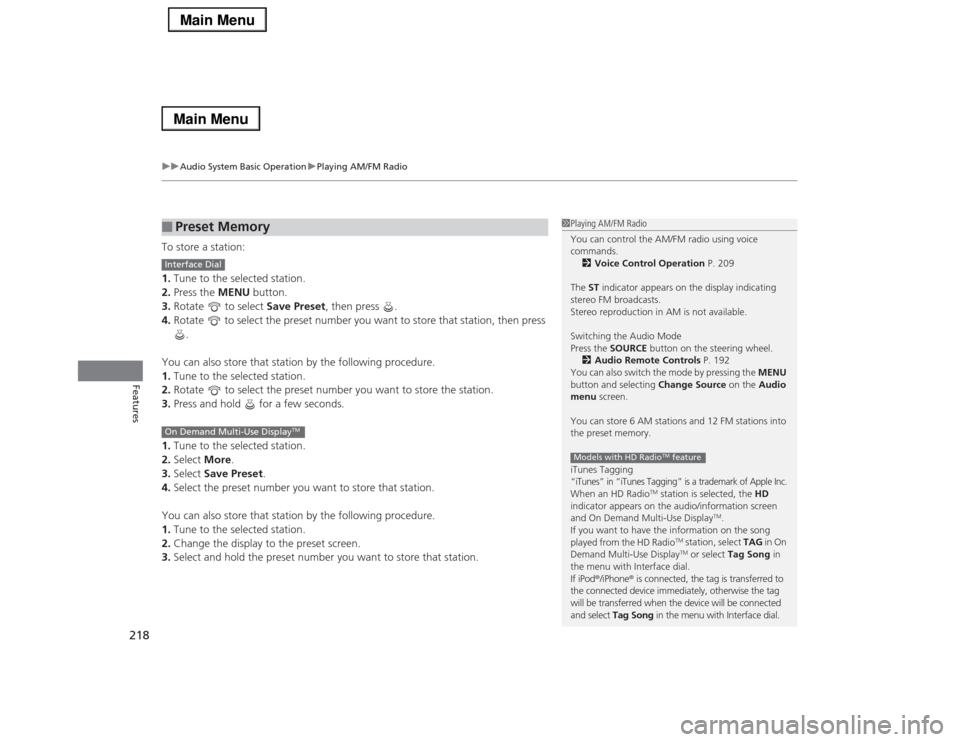
uuAudio System Basic OperationuPlaying AM/FM Radio
218Features
To store a station:
1.Tune to the selected station.
2.Press the MENU button.
3.Rotate to select Save Preset, then press .
4.Rotate to select the preset number you want to store that station, then press
.
You can also store that station by the following procedure.
1.Tune to the selected station.
2.Rotate to select the preset number you want to store the station.
3.Press and hold for a few seconds.
1.Tune to the selected station.
2.Select More.
3.Select Save Preset.
4.Select the preset number you want to store that station.
You can also store that station by the following procedure.
1.Tune to the selected station.
2.Change the display to the preset screen.
3.Select and hold the preset number you want to store that station.■
Preset Memory
1Playing AM/FM Radio
You can control the AM/FM radio using voice
commands.
2Voice Control Operation P. 209
The ST indicator appears on the display indicating
stereo FM broadcasts.
Stereo reproduction in AM is not available.
Switching the Audio Mode
Press the SOURCE button on the steering wheel.
2Audio Remote Controls P. 192
You can also switch the mode by pressing the MENU
button and selecting Change Source on the Audio
menu screen.
You can store 6 AM stations and 12 FM stations into
the preset memory.
iTunes Tagging“iTunes” in “iTunes Tagging” is a trademark of Apple Inc.When an HD Radio
TM station is selected, the HD
indicator appears on the audio/information screen
and On Demand Multi-Use Display
TM.
If you want to have the information on the song
played from the HD Radio
TM station, select TAG in On
Demand Multi-Use DisplayTM or select Tag Song in
the menu with Interface dial.
If iPod®/iPhone® is connected, the tag is transferred to
the connected device immediately, otherwise the tag
will be transferred when the device will be connected
and select Tag Song in the menu with Interface dial.
Models with HD Radio
TM feature
Interface DialOn Demand Multi-Use Display
TM
Page 224 of 518
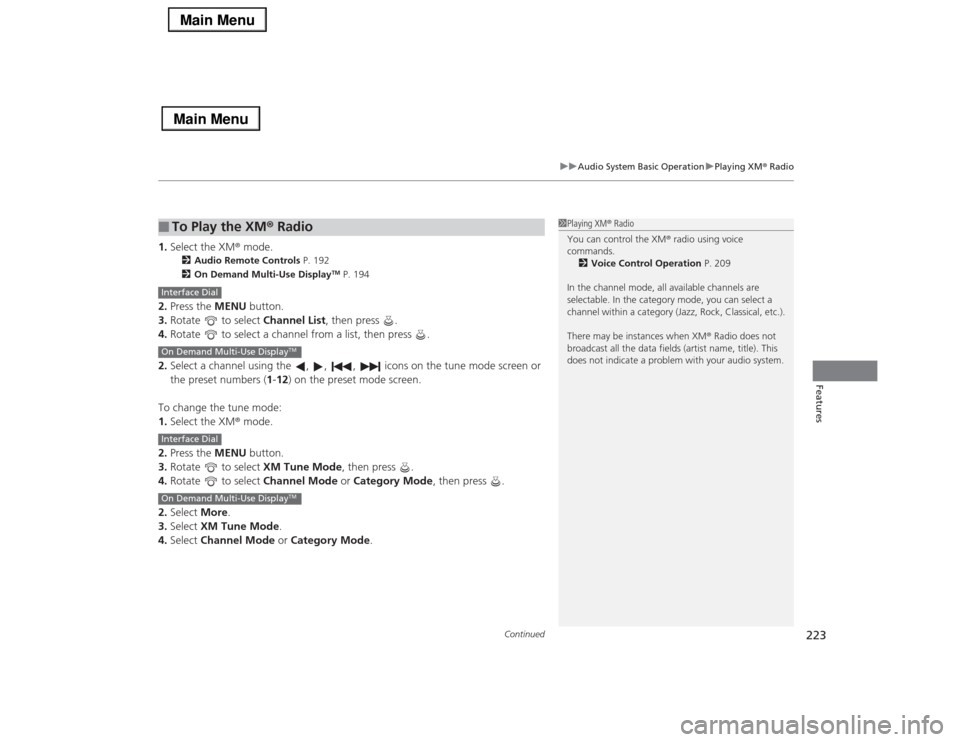
Continued
223
uuAudio System Basic OperationuPlaying XM® Radio
Features
1.Select the XM® mode.
2Audio Remote Controls P. 192
2On Demand Multi-Use Display
TM P. 194
2.Press the MENU button.
3.Rotate to select Channel List, then press .
4.Rotate to select a channel from a list, then press .
2.Select a channel using the , , , icons on the tune mode screen or
the preset numbers (1-12) on the preset mode screen.
To change the tune mode:
1.Select the XM® mode.
2.Press the MENU button.
3.Rotate to select XM Tune Mode, then press .
4.Rotate to select Channel Mode or Category Mode, then press .
2.Select More.
3.Select XM Tune Mode.
4.Select Channel Mode or Category Mode.■
To Play the XM® Radio
1Playing XM® Radio
You can control the XM® radio using voice
commands.
2Voice Control Operation P. 209
In the channel mode, all available channels are
selectable. In the category mode, you can select a
channel within a category (Jazz, Rock, Classical, etc.).
There may be instances when XM® Radio does not
broadcast all the data fields (artist name, title). This
does not indicate a problem with your audio system.
Interface DialOn Demand Multi-Use Display
TM
Interface DialOn Demand Multi-Use Display
TM
Page 511 of 518
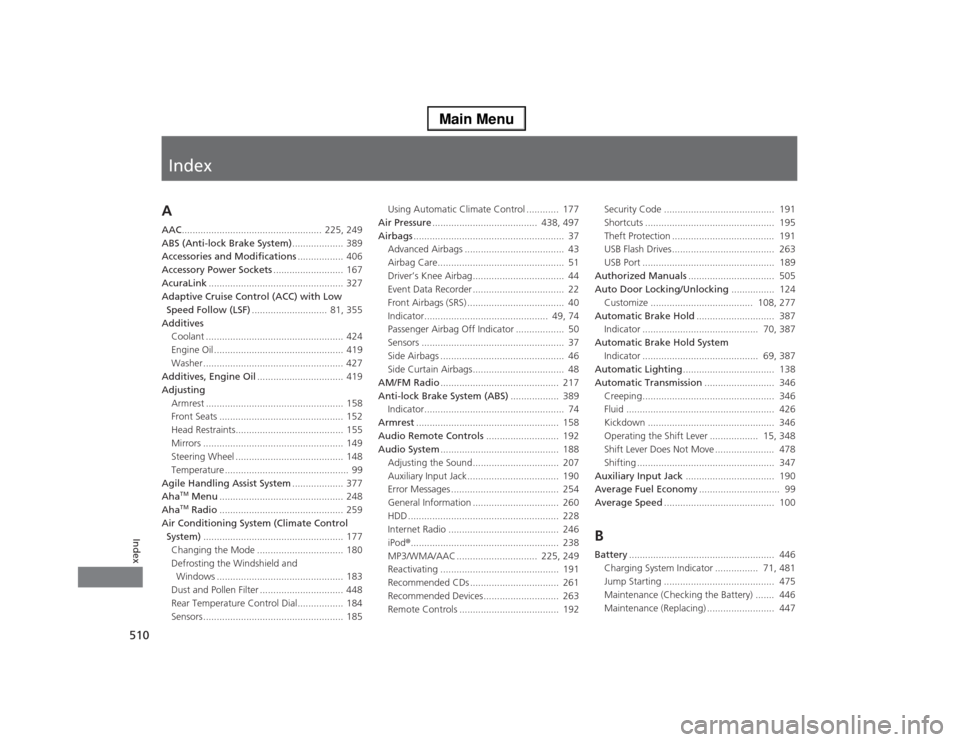
Index
510Index
Index
AAAC.................................................... 225, 249
ABS (Anti-lock Brake System)................... 389
Accessories and Modifications................. 406
Accessory Power Sockets.......................... 167
AcuraLink.................................................. 327
Adaptive Cruise Control (ACC) with Low
Speed Follow (LSF)............................ 81, 355
Additives
Coolant ................................................... 424
Engine Oil ................................................ 419
Washer .................................................... 427
Additives, Engine Oil................................ 419
Adjusting
Armrest ................................................... 158
Front Seats .............................................. 152
Head Restraints........................................ 155
Mirrors .................................................... 149
Steering Wheel ........................................ 148
Temperature .............................................. 99
Agile Handling Assist System................... 377
Aha
TM Menu.............................................. 248
AhaTM Radio.............................................. 259
Air Conditioning System (Climate Control
System).................................................... 177
Changing the Mode ................................ 180
Defrosting the Windshield and
Windows ............................................... 183
Dust and Pollen Filter ............................... 448
Rear Temperature Control Dial................. 184
Sensors .................................................... 185Using Automatic Climate Control ............ 177
Air Pressure....................................... 438, 497
Airbags........................................................ 37
Advanced Airbags ..................................... 43
Airbag Care............................................... 51
Driver’s Knee Airbag.................................. 44
Event Data Recorder .................................. 22
Front Airbags (SRS) .................................... 40
Indicator.............................................. 49, 74
Passenger Airbag Off Indicator .................. 50
Sensors ..................................................... 37
Side Airbags .............................................. 46
Side Curtain Airbags.................................. 48
AM/FM Radio............................................ 217
Anti-lock Brake System (ABS).................. 389
Indicator.................................................... 74
Armrest..................................................... 158
Audio Remote Controls........................... 192
Audio System............................................ 188
Adjusting the Sound................................ 207
Auxiliary Input Jack.................................. 190
Error Messages ........................................ 254
General Information ................................ 260
HDD ........................................................ 228
Internet Radio ......................................... 246
iPod®....................................................... 238
MP3/WMA/AAC .............................. 225, 249
Reactivating ............................................ 191
Recommended CDs ................................. 261
Recommended Devices............................ 263
Remote Controls ..................................... 192Security Code ......................................... 191
Shortcuts ................................................ 195
Theft Protection ...................................... 191
USB Flash Drives...................................... 263
USB Port ................................................. 189
Authorized Manuals................................ 505
Auto Door Locking/Unlocking................ 124
Customize ...................................... 108, 277
Automatic Brake Hold............................. 387
Indicator ........................................... 70, 387
Automatic Brake Hold System
Indicator ........................................... 69, 387
Automatic Lighting.................................. 138
Automatic Transmission.......................... 346
Creeping................................................. 346
Fluid ....................................................... 426
Kickdown ............................................... 346
Operating the Shift Lever .................. 15, 348
Shift Lever Does Not Move ...................... 478
Shifting ................................................... 347
Auxiliary Input Jack................................. 190
Average Fuel Economy.............................. 99
Average Speed......................................... 100
BBattery...................................................... 446
Charging System Indicator ................ 71, 481
Jump Starting ......................................... 475
Maintenance (Checking the Battery) ....... 446
Maintenance (Replacing) ......................... 447