navigation Acura RLX 2017 Owner's Guide
[x] Cancel search | Manufacturer: ACURA, Model Year: 2017, Model line: RLX, Model: Acura RLX 2017Pages: 557, PDF Size: 37.97 MB
Page 431 of 557
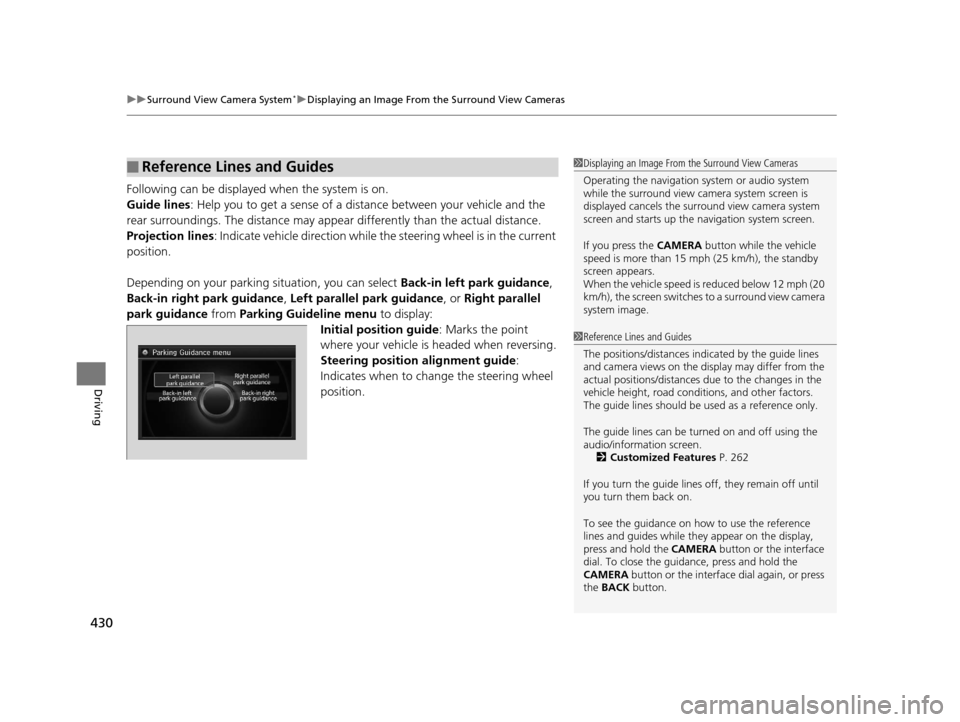
uuSurround View Camera System*uDisplaying an Image From the Surround View Cameras
430
Driving
Following can be displayed when the system is on.
Guide lines: Help you to get a sense of a distance between your vehicle and the
rear surroundings. The distan ce may appear differently than the actual distance.
Projection lines: Indicate vehicle direction while the steering wheel is in the current
position.
Depending on your parking situation, you can select Back-in left park guidance,
Back-in right park guidance , Left parallel park guidance , or Right parallel
park guidance from Parking Guideline menu to display:
Initial position guide : Marks the point
where your vehicle is headed when reversing.
Steering position alignment guide :
Indicates when to change the steering wheel
position.
■Reference Lines and Guides1 Displaying an Image From the Surround View Cameras
Operating the navigation system or audio system
while the surround view camera system screen is
displayed cancels the surr ound view camera system
screen and starts up the navigation system screen.
If you press the CAMERA button while the vehicle
speed is more than 15 mph (25 km/h), the standby
screen appears.
When the vehicle speed is reduced below 12 mph (20
km/h), the screen switches to a surround view camera
system image.
1 Reference Lines and Guides
The positions/distances indi cated by the guide lines
and camera views on the display may differ from the
actual positions/distances due to the changes in the
vehicle height, road conditions, and other factors.
The guide lines should be used as a reference only.
The guide lines can be tu rned on and off using the
audio/information screen. 2 Customized Features P. 262
If you turn the guide lines off, they remain off until
you turn them back on.
To see the guidance on how to use the reference
lines and guides while they appear on the display,
press and hold the CAMERA button or the interface
dial. To close the guidance, press and hold the
CAMERA button or the interface dial again, or press
the BACK button.
17 ACURA RLX-31TY26300.book 430 ページ 2016年6月17日 金曜日 午前8時12分
Page 481 of 557
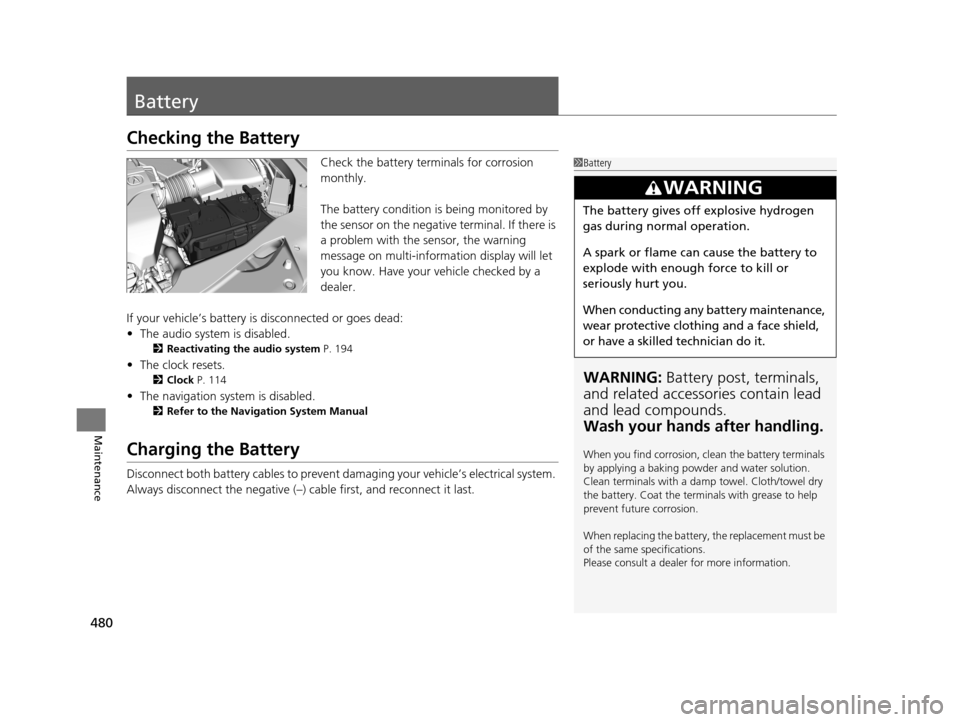
480
Maintenance
Battery
Checking the Battery
Check the battery terminals for corrosion
monthly.
The battery condition is being monitored by
the sensor on the negative terminal. If there is
a problem with the sensor, the warning
message on multi-information display will let
you know. Have your vehicle checked by a
dealer.
If your vehicle’s battery is disconnected or goes dead:
• The audio system is disabled.
2 Reactivating the audio system P. 194
•The clock resets.
2 Clock P. 114
•The navigation system is disabled.
2 Refer to the Navigation System Manual
Charging the Battery
Disconnect both battery cables to prevent da maging your vehicle’s electrical system.
Always disconnect the negative (–) cable first, and reconnect it last.
1 Battery
WARNING: Battery post, terminals,
and related accessories contain lead
and lead compounds.
Wash your hands after handling.
When you find corrosion, cl ean the battery terminals
by applying a baking powder and water solution.
Clean terminals with a damp towel. Cloth/towel dry
the battery. Coat the terminals with grease to help
prevent future corrosion.
When replacing the battery, the replacement must be
of the same specifications.
Please consult a dealer for more information.
3WARNING
The battery gives off explosive hydrogen
gas during normal operation.
A spark or flame can cause the battery to
explode with enough force to kill or
seriously hurt you.
When conducting any battery maintenance,
wear protective clothing and a face shield,
or have a skilled technician do it.
17 ACURA RLX-31TY26300.book 480 ページ 2016年6月17日 金曜日 午前8時12分