navigation Acura RLX 2018 Navigation Manual
[x] Cancel search | Manufacturer: ACURA, Model Year: 2018, Model line: RLX, Model: Acura RLX 2018Pages: 159, PDF Size: 10.44 MB
Page 36 of 159
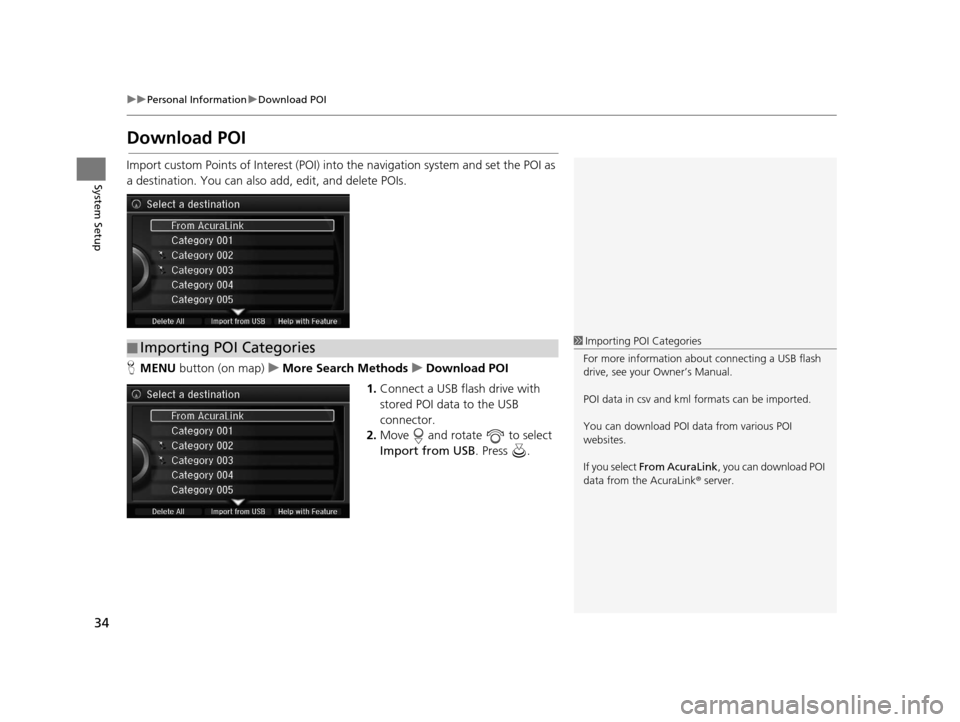
34
uuPersonal Information uDownload POI
System Setup
Download POI
Import custom Points of Interest (POI) into the navigation system and set the POI as
a destination. You can also add, edit, and delete POIs.
H MENU button (on map) uMore Search Methods uDownload POI
1. Connect a USB fl ash drive with
stored POI data to the USB
connector.
2. Move and rotate to select
Import from USB . Press .
■Importing POI Categories1
Importing POI Categories
For more information about connecting a USB flash
drive, see your Owner’s Manual.
POI data in csv and kml formats can be imported.
You can download POI data from various POI
websites.
If you select From AcuraLink , you can download POI
data from the AcuraLink ® server.
18 ACURA RLX NAVI FF HYBRID-31TY28500.book 34 ページ 2017年6月26日 月曜日 午後5時13分
Page 39 of 159
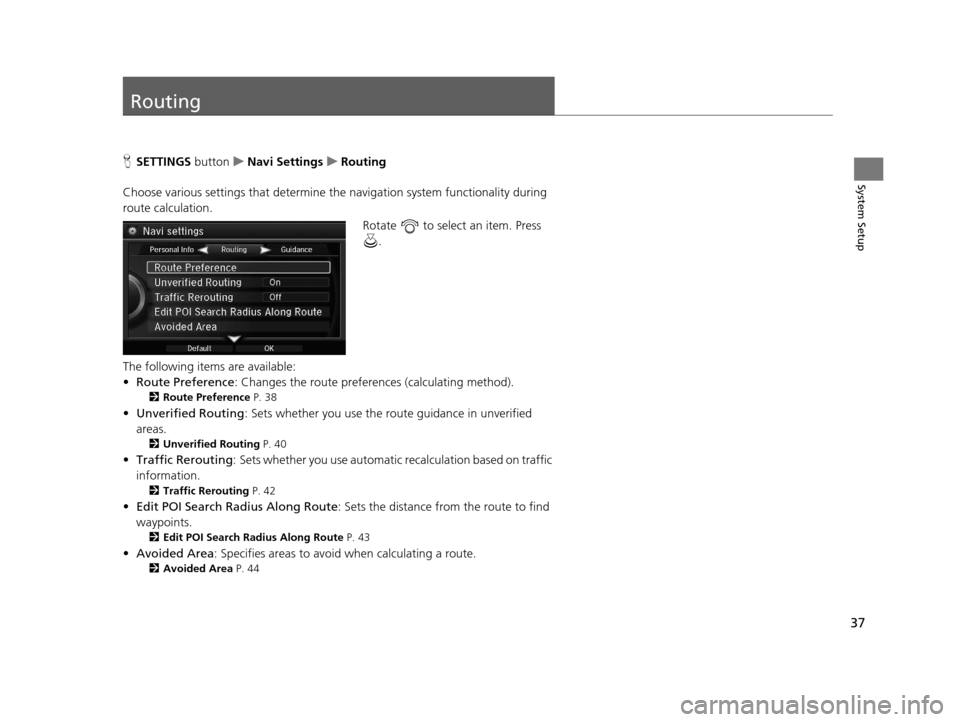
37
System Setup
Routing
HSETTINGS button uNavi Settings uRouting
Choose various settings that determine the navigation system functionality during
route calculation. Rotate to select an item. Press .
The following items are available:
• Route Preference : Changes the route preferen ces (calculating method).
2Route Preference P. 38
•Unverified Routing : Sets whether you use the ro ute guidance in unverified
areas.
2 Unverified Routing P. 40
•Traffic Rerouting : Sets whether you use automatic recalculation based on traffic
information.
2 Traffic Rerouting P. 42
•Edit POI Search Radius Along Route : Sets the distance from the route to find
waypoints.
2 Edit POI Search Radius Along Route P. 43
•Avoided Area : Specifies areas to avoid when calculating a route.
2Avoided Area P. 44
18 ACURA RLX NAVI FF HYBRID-31TY28500.book 37 ページ 2017年6月26日 月曜日 午後5時13分
Page 42 of 159
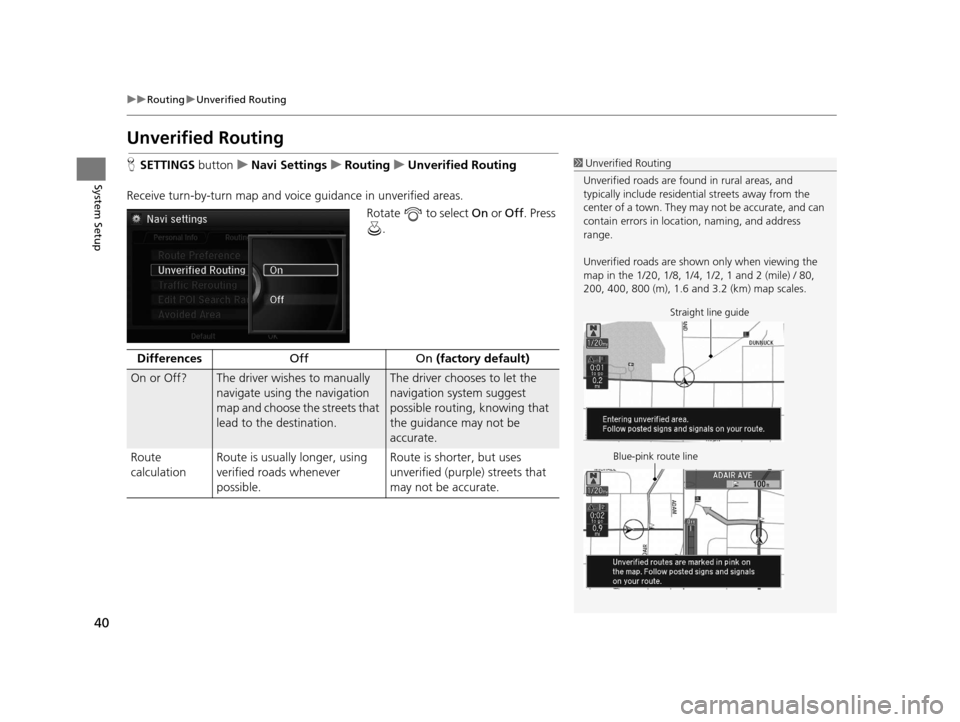
40
uuRouting uUnverified Routing
System Setup
Unverified Routing
H SETTINGS buttonuNavi Settings uRouting uUnverified Routing
Receive turn-by-turn map and voice guidance in unverified areas.
Rotate to select On or Off . Press
.1 Unverified Routing
Unverified roads are found in rural areas, and
typically include residentia l streets away from the
center of a town. They ma y not be accurate, and can
contain errors in locati on, naming, and address
range.
Unverified roads are shown only when viewing the
map in the 1/20, 1/8, 1/4, 1/2, 1 and 2 (mile) / 80,
200, 400, 800 (m), 1.6 and 3.2 (km) map scales.
Straight line guide
Blue-pink route line
Differences Off On (factory default)
On or Off? The driver wishes to manually
navigate using the navigation
map and choose the streets that
lead to the destination.The driver chooses to let the
navigation system suggest
possible routing, knowing that
the guidance may not be
accurate.
Route
calculation Route is usually longer, using
verified roads whenever
possible. Route is shorter, but uses
unverified (purple) streets that
may not be accurate.
18 ACURA RLX NAVI FF HYBRID-31TY28500.book 40 ページ 2017年6月26日 月曜日 午後5時13分
Page 48 of 159
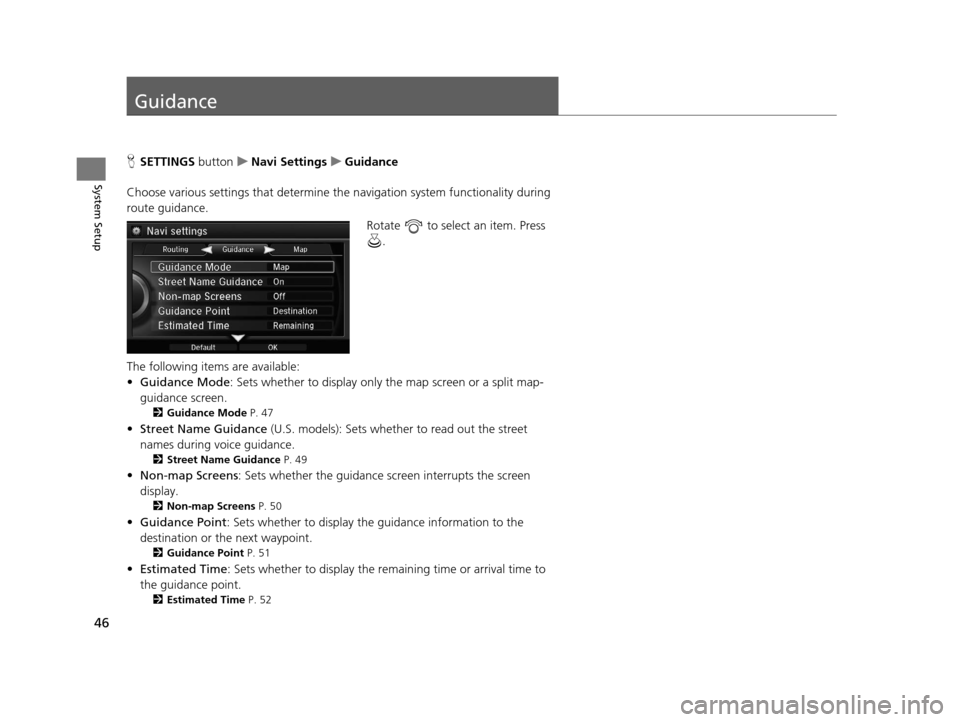
46
System Setup
Guidance
HSETTINGS buttonuNavi Settings uGuidance
Choose various settings that determine th e navigation system functionality during
route guidance.
Rotate to select an item. Press .
The following items are available:
• Guidance Mode : Sets whether to display only the map screen or a split map-
guidance screen.
2 Guidance Mode P. 47
•Street Name Guidance (U.S. models): Sets whether to read out the street
names during voice guidance.
2 Street Name Guidance P. 49
•Non-map Screens : Sets whether the guidance screen interrupts the screen
display.
2 Non-map Screens P. 50
•Guidance Point : Sets whether to display the guidance information to the
destination or the next waypoint.
2 Guidance Point P. 51
•Estimated Time : Sets whether to display the remaining time or arrival time to
the guidance point.
2 Estimated Time P. 52
18 ACURA RLX NAVI FF HYBRID-31TY28500.book 46 ページ 2017年6月26日 月曜日 午後5時13分
Page 51 of 159
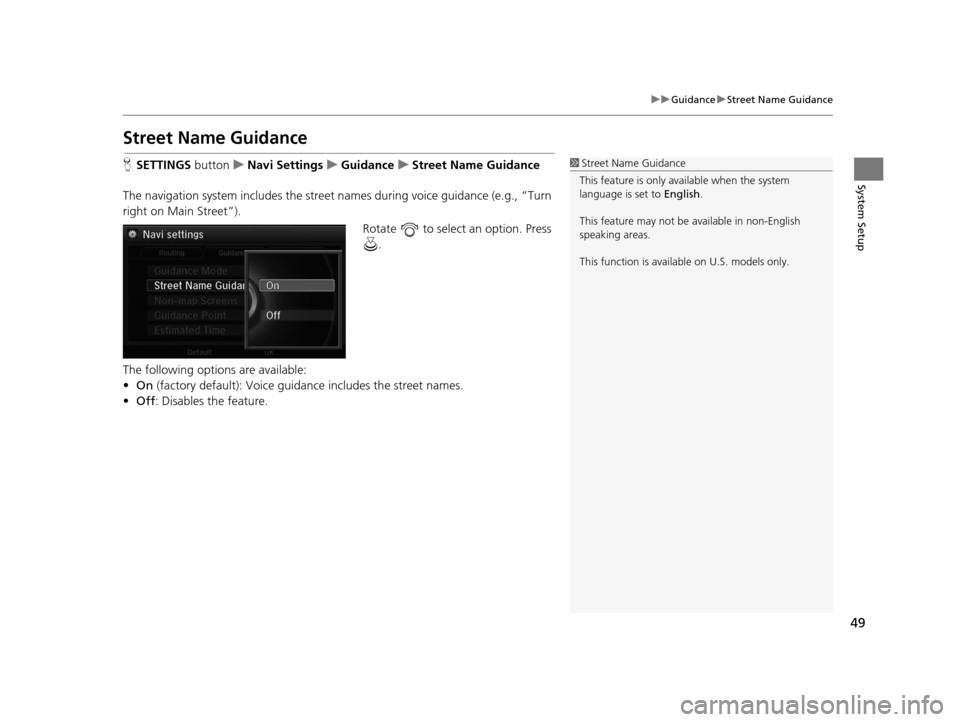
49
uuGuidance uStreet Name Guidance
System Setup
Street Name Guidance
H SETTINGS button uNavi Settings uGuidance uStreet Name Guidance
The navigation system includes the street names during voice guidance (e.g., “Turn
right on Main Street”). Rotate to select an option. Press .
The following options are available:
• On (factory default): Voice guidan ce includes the street names.
• Off : Disables the feature.1Street Name Guidance
This feature is only available when the system
language is set to English.
This feature may not be available in non-English
speaking areas.
This function is available on U.S. models only.
18 ACURA RLX NAVI FF HYBRID-31TY28500.book 49 ページ 2017年6月26日 月曜日 午後5時13分
Page 52 of 159
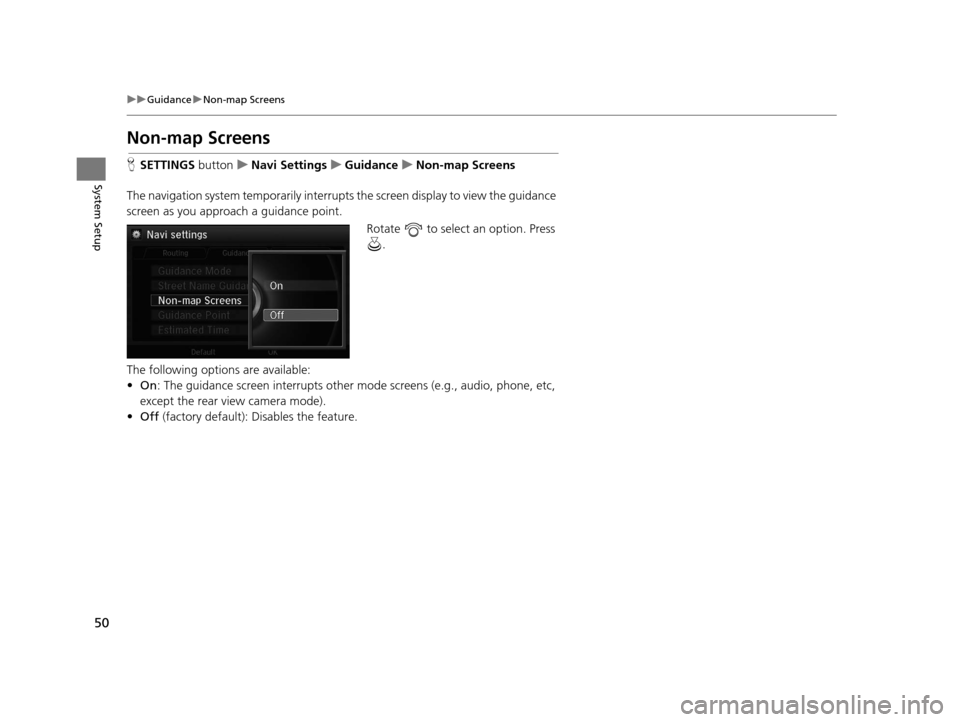
50
uuGuidance uNon-map Screens
System Setup
Non-map Screens
H SETTINGS buttonuNavi Settings uGuidance uNon-map Screens
The navigation system temporarily interrupts the screen display to view the guidance
screen as you approach a guidance point. Rotate to select an option. Press .
The following options are available:
• On : The guidance screen interrupts other mode screens (e.g., audio, phone, etc,
except the rear view camera mode).
• Off (factory default): Disables the feature.
18 ACURA RLX NAVI FF HYBRID-31TY28500.book 50 ページ 2017年6月26日 月曜日 午後5時13分
Page 66 of 159
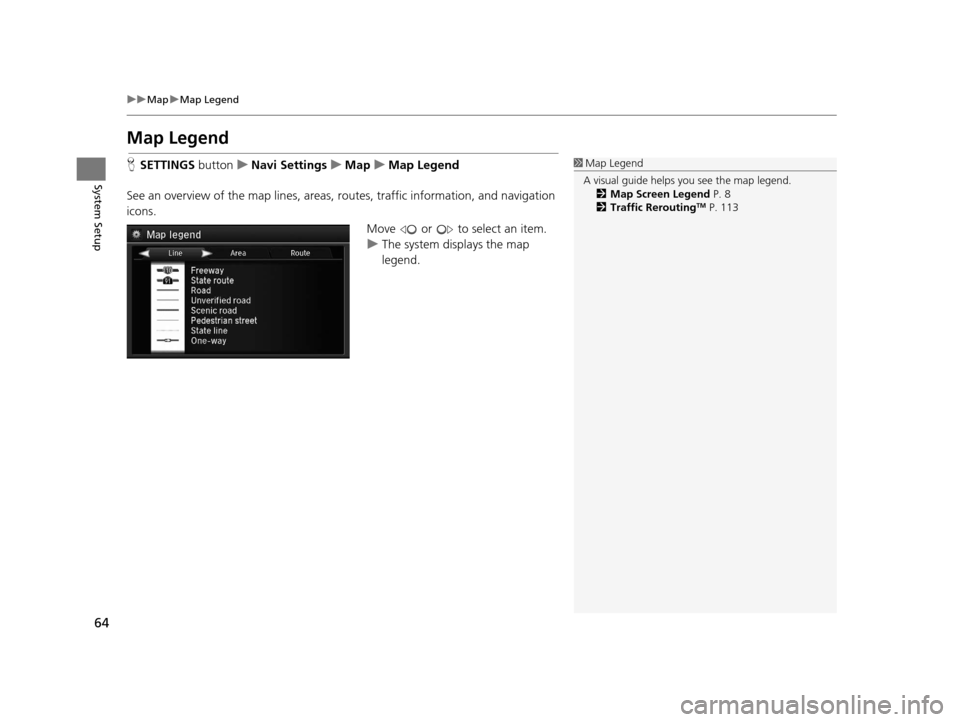
64
uuMap uMap Legend
System Setup
Map Legend
H SETTINGS buttonuNavi Settings uMap uMap Legend
See an overview of the map lines, areas, routes, traffic information, and navigation
icons.
Move or to select an item.
uThe system displays the map
legend.1Map Legend
A visual guide helps you see the map legend. 2 Map Screen Legend P. 8
2 Traffic Rerouting
TM P. 113
18 ACURA RLX NAVI FF HYBRID-31TY28500.book 64 ページ 2017年6月26日 月曜日 午後5時13分
Page 70 of 159
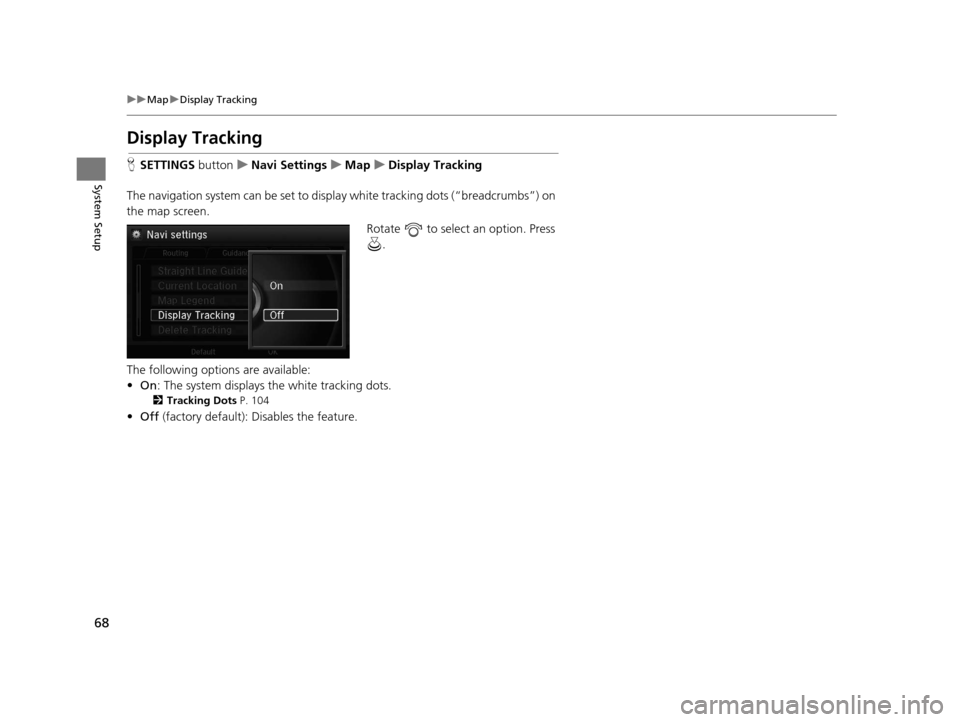
68
uuMap uDisplay Tracking
System Setup
Display Tracking
H SETTINGS buttonuNavi Settings uMap uDisplay Tracking
The navigation system can be set to display white tracking dots (“breadcrumbs”) on
the map screen. Rotate to select an option. Press .
The following options are available:
• On : The system displays the white tracking dots.
2Tracking Dots P. 104
•Off (factory default): Disables the feature.
18 ACURA RLX NAVI FF HYBRID-31TY28500.book 68 ページ 2017年6月26日 月曜日 午後5時13分
Page 73 of 159
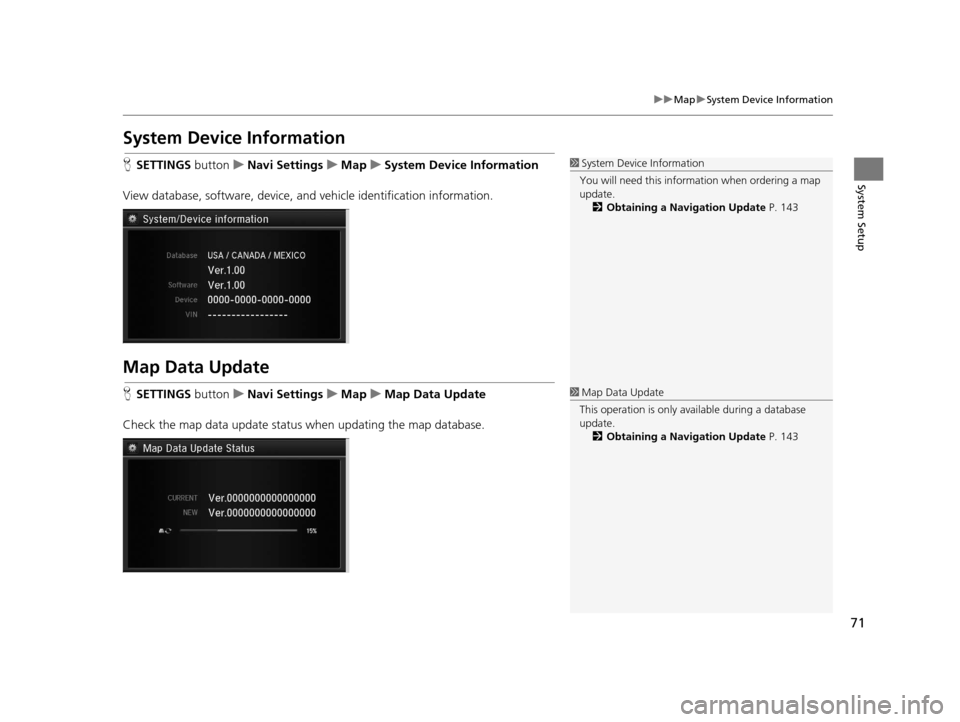
71
uuMap uSystem Device Information
System Setup
System Device Information
H SETTINGS button uNavi Settings uMap uSystem Device Information
View database, software, device, a nd vehicle identification information.
Map Data Update
HSETTINGS button uNavi Settings uMap uMap Data Update
Check the map data update status when updating the map database.
1 System Device Information
You will need this informat ion when ordering a map
update.
2 Obtaining a Navigation Update P. 143
1Map Data Update
This operation is only avai lable during a database
update. 2 Obtaining a Navigation Update P. 143
18 ACURA RLX NAVI FF HYBRID-31TY28500.book 71 ページ 2017年6月26日 月曜日 午後5時13分
Page 75 of 159
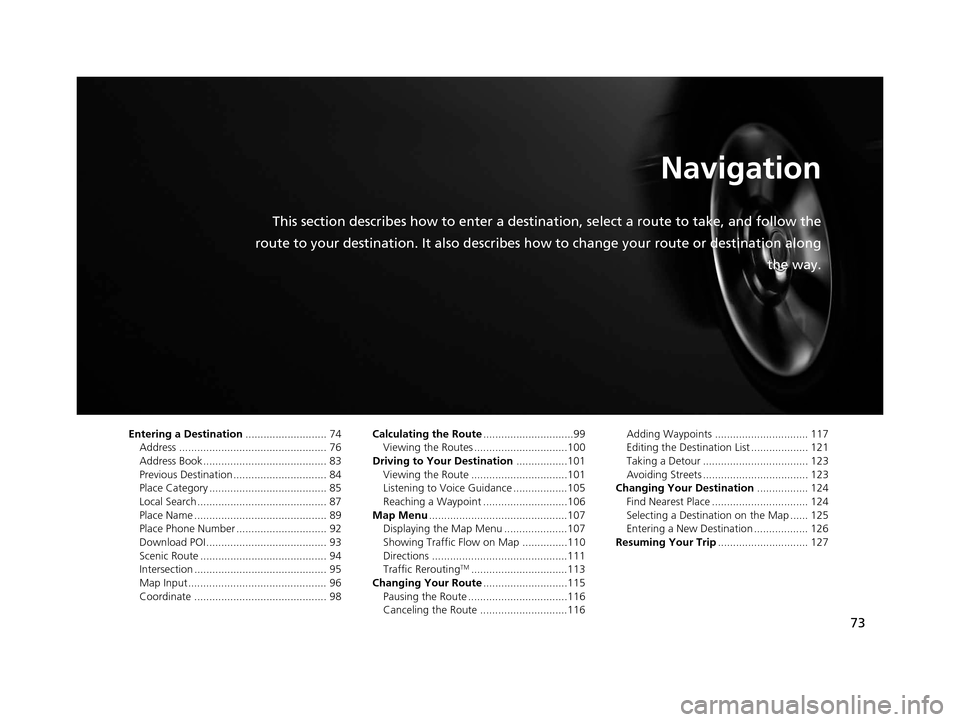
73
Navigation
This section describes how to enter a destination, select a route to take, and follow the
route to your destination. It also describes how to change your route or destination along
the way.
Entering a Destination........................... 74
Address ................................................. 76
Address Book ......................................... 83
Previous Destination ............................... 84
Place Category ....................................... 85
Local Search ........................................... 87
Place Name ............................................ 89
Place Phone Number .............................. 92
Download POI ........................................ 93
Scenic Route .......................................... 94
Intersection ............................................ 95
Map Input.............................................. 96
Coordinate ............................................ 98 Calculating the Route
..............................99
Viewing the Routes ...............................100
Driving to Your Destination .................101
Viewing the Route ................................101
Listening to Voice Guidance ..................105
Reaching a Waypoint ............................106
Map Menu ..............................................107
Displaying the Map Menu .....................107
Showing Traffic Flow on Map ...............110
Directions .............................................111
Traffic Rerouting
TM................................113
Changing Your Route ............................115
Pausing the Route .................................116
Canceling the Route .............................116 Adding Waypoints ............................... 117
Editing the Destination List ................... 121
Taking a Detour ................................... 123
Avoiding Streets ................................... 123
Changing Your Destination ................. 124
Find Nearest Place ................................ 124
Selecting a Destination on the Map ...... 125
Entering a New Destination .................. 126
Resuming Your Trip .............................. 127
18 ACURA RLX NAVI FF HYBRID-31TY28500.book 73 ページ 2017年6月26日 月曜日 午後5時13分