display Acura RLX 2018 Navigation Manual
[x] Cancel search | Manufacturer: ACURA, Model Year: 2018, Model line: RLX, Model: Acura RLX 2018Pages: 159, PDF Size: 10.44 MB
Page 69 of 159

67
uuMap uMap Legend
System Setup
■ Traffic icon
Type Icon display
control Icon selectable Icon searchable
Traffic incidentYesNoN/A
1
Traffic icon
When you use the Interface Dial to position the
cursor (round red circle) over the traffic incident icon,
you can view the summary of the incident.
Press on the traffic inci dent icon to view a pop-up
message describing the incident in detail.
18 ACURA RLX NAVI FF HYBRID-31TY28500.book 67 ページ 2017年6月26日 月曜日 午後5時13分
Page 70 of 159
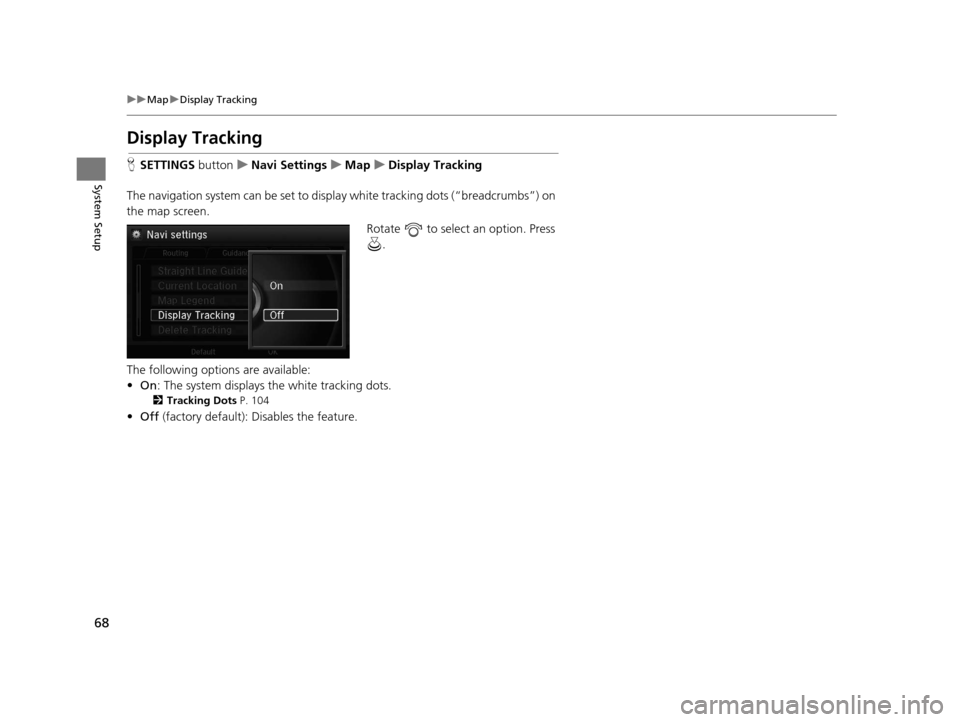
68
uuMap uDisplay Tracking
System Setup
Display Tracking
H SETTINGS buttonuNavi Settings uMap uDisplay Tracking
The navigation system can be set to display white tracking dots (“breadcrumbs”) on
the map screen. Rotate to select an option. Press .
The following options are available:
• On : The system displays the white tracking dots.
2Tracking Dots P. 104
•Off (factory default): Disables the feature.
18 ACURA RLX NAVI FF HYBRID-31TY28500.book 68 ページ 2017年6月26日 月曜日 午後5時13分
Page 71 of 159
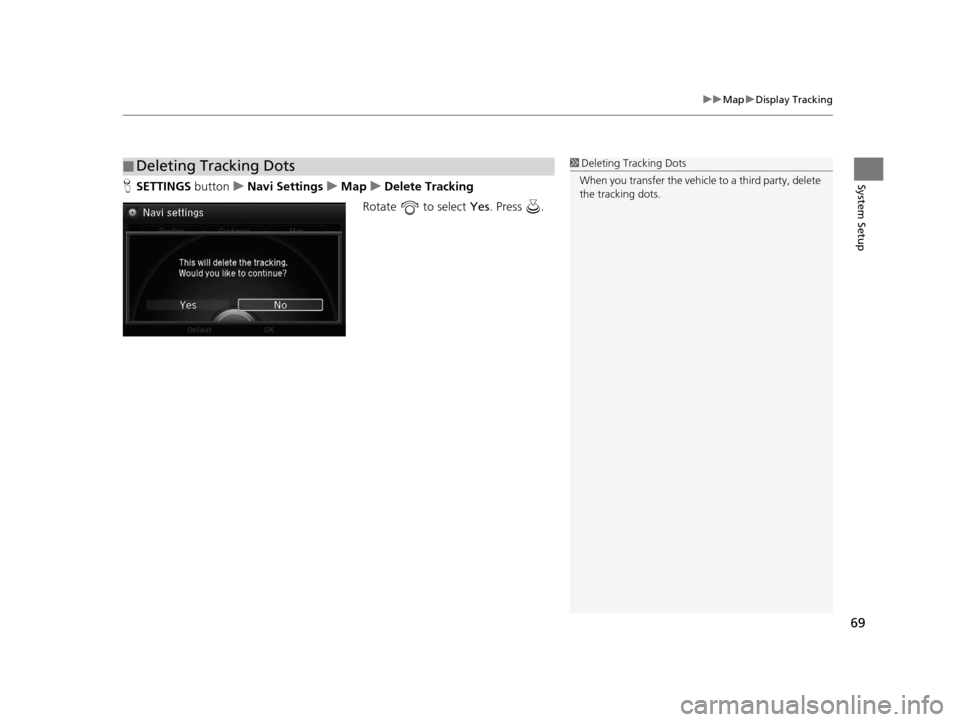
69
uuMap uDisplay Tracking
System SetupH SETTINGS button uNavi Settings uMap uDelete Tracking
Rotate to select Yes. Press .
■Deleting Tracking Dots1
Deleting Tracking Dots
When you transfer the vehicle to a third party, delete
the tracking dots.
18 ACURA RLX NAVI FF HYBRID-31TY28500.book 69 ページ 2017年6月26日 月曜日 午後5時13分
Page 72 of 159
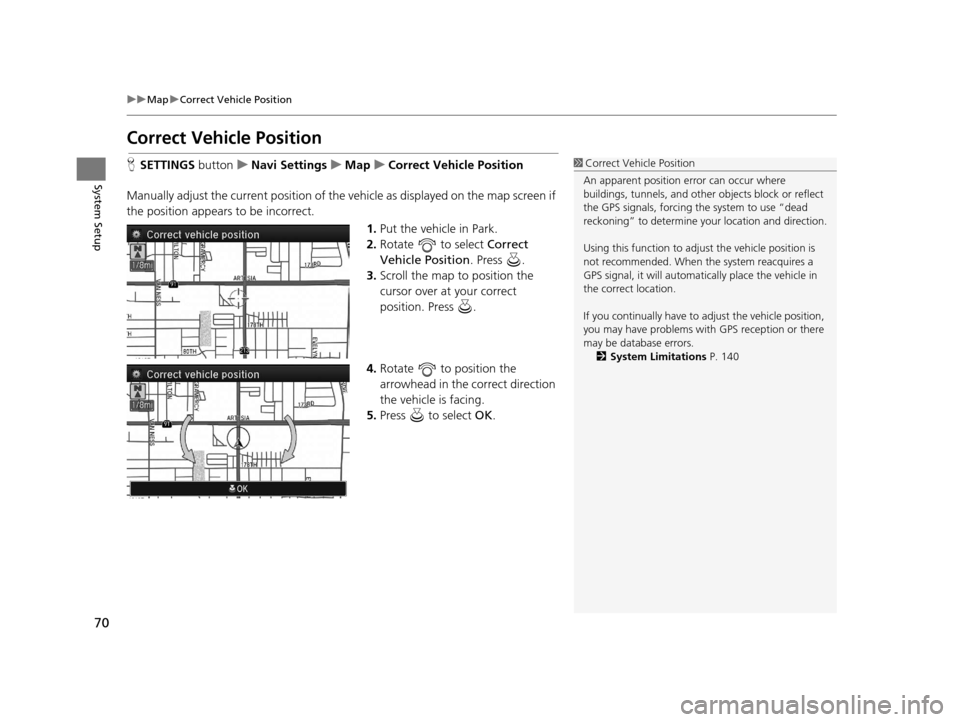
70
uuMap uCorrect Vehicle Position
System Setup
Correct Vehicle Position
H SETTINGS buttonuNavi Settings uMap uCorrect Vehicle Position
Manually adjust the current position of the vehicle as displayed on the map screen if
the position appears to be incorrect. 1.Put the vehicle in Park.
2. Rotate to select Correct
Vehicle Position . Press .
3. Scroll the map to position the
cursor over at your correct
position. Press .
4. Rotate to position the
arrowhead in the correct direction
the vehicle is facing.
5. Press to select OK.1Correct Vehicle Position
An apparent position error can occur where
buildings, tunnels, and other objects block or reflect
the GPS signals, forcing the system to use “dead
reckoning” to determine your location and direction.
Using this function to adju st the vehicle position is
not recommended. When the system reacquires a
GPS signal, it will automatically place the vehicle in
the correct location.
If you continually have to adjust the vehicle position,
you may have problems with GPS reception or there
may be database errors. 2 System Limitations P. 140
18 ACURA RLX NAVI FF HYBRID-31TY28500.book 70 ページ 2017年6月26日 月曜日 午後5時13分
Page 75 of 159
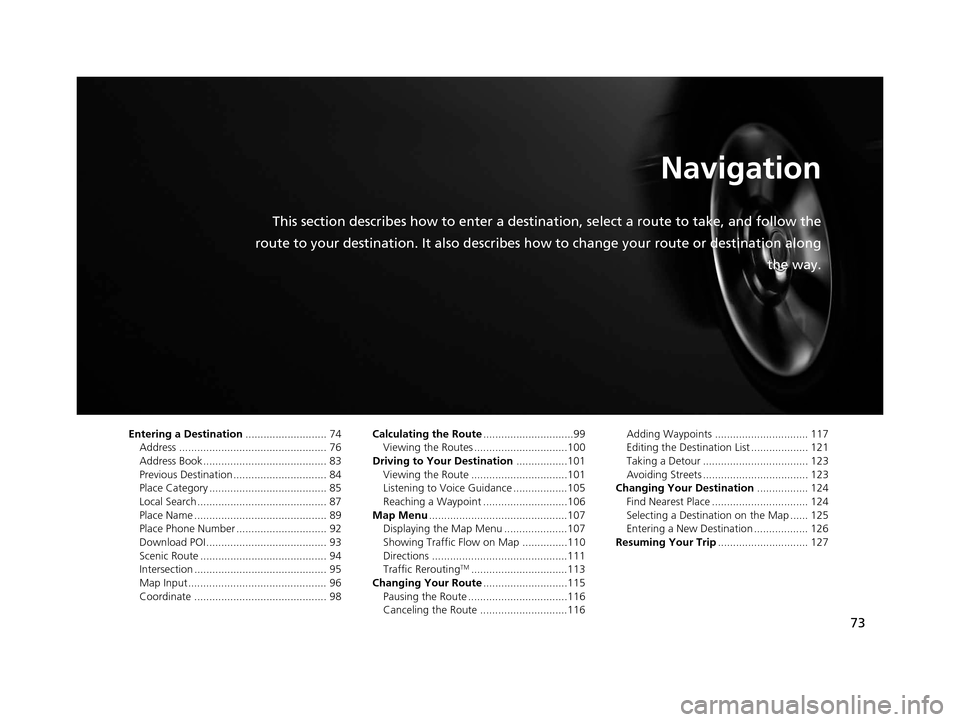
73
Navigation
This section describes how to enter a destination, select a route to take, and follow the
route to your destination. It also describes how to change your route or destination along
the way.
Entering a Destination........................... 74
Address ................................................. 76
Address Book ......................................... 83
Previous Destination ............................... 84
Place Category ....................................... 85
Local Search ........................................... 87
Place Name ............................................ 89
Place Phone Number .............................. 92
Download POI ........................................ 93
Scenic Route .......................................... 94
Intersection ............................................ 95
Map Input.............................................. 96
Coordinate ............................................ 98 Calculating the Route
..............................99
Viewing the Routes ...............................100
Driving to Your Destination .................101
Viewing the Route ................................101
Listening to Voice Guidance ..................105
Reaching a Waypoint ............................106
Map Menu ..............................................107
Displaying the Map Menu .....................107
Showing Traffic Flow on Map ...............110
Directions .............................................111
Traffic Rerouting
TM................................113
Changing Your Route ............................115
Pausing the Route .................................116
Canceling the Route .............................116 Adding Waypoints ............................... 117
Editing the Destination List ................... 121
Taking a Detour ................................... 123
Avoiding Streets ................................... 123
Changing Your Destination ................. 124
Find Nearest Place ................................ 124
Selecting a Destination on the Map ...... 125
Entering a New Destination .................. 126
Resuming Your Trip .............................. 127
18 ACURA RLX NAVI FF HYBRID-31TY28500.book 73 ページ 2017年6月26日 月曜日 午後5時13分
Page 76 of 159
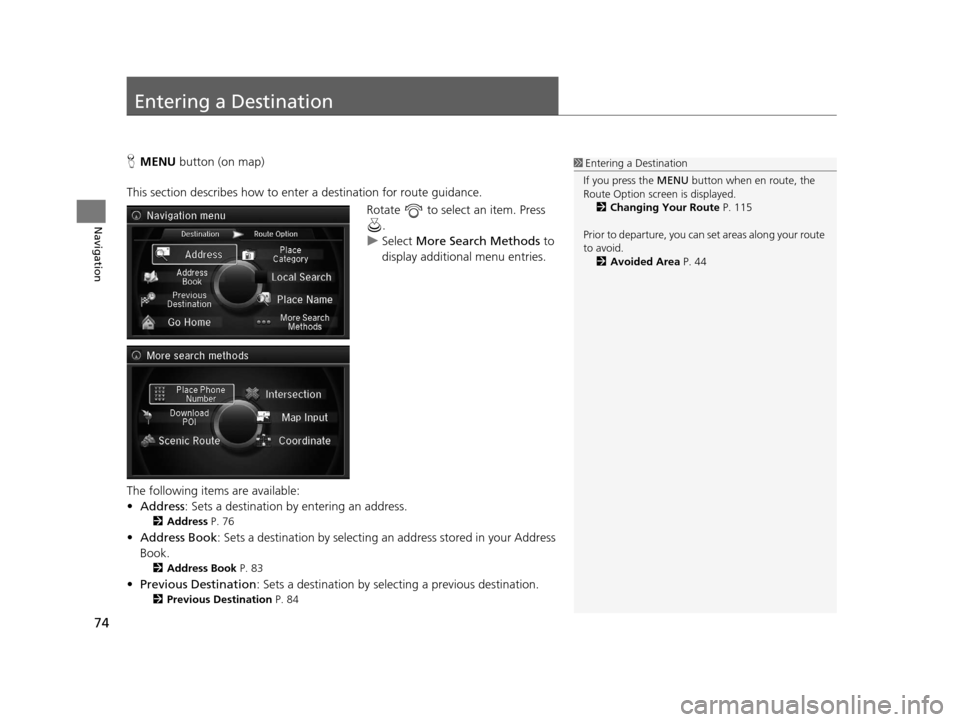
74
Navigation
Entering a Destination
HMENU button (on map)
This section describes how to enter a destination for route guidance. Rotate to select an item. Press .
u Select More Search Methods to
display additional menu entries.
The following items are available:
• Address : Sets a destination by entering an address.
2Address P. 76
•Address Book : Sets a destination by selecting an address stored in your Address
Book.
2 Address Book P. 83
•Previous Destination : Sets a destination by select ing a previous destination.
2Previous Destination P. 84
1Entering a Destination
If you press the MENU button when en route, the
Route Option screen is displayed.
2 Changing Your Route P. 115
Prior to departure, you can set areas along your route
to avoid. 2 Avoided Area P. 44
18 ACURA RLX NAVI FF HYBRID-31TY28500.book 74 ページ 2017年6月26日 月曜日 午後5時13分
Page 78 of 159
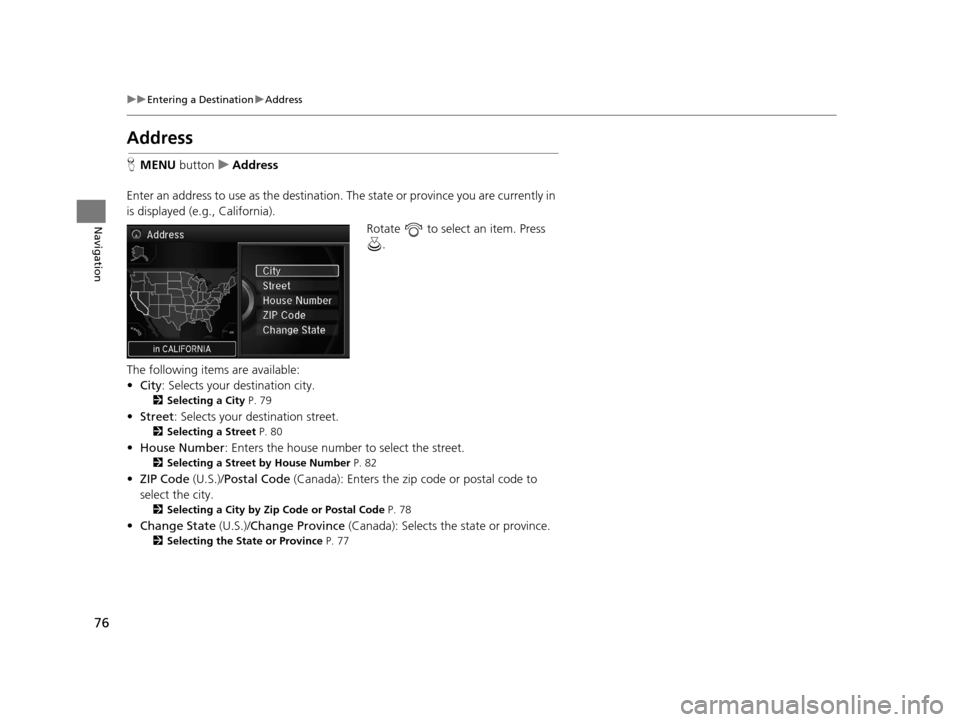
76
uuEntering a Destination uAddress
Navigation
Address
H MENU button uAddress
Enter an address to use as the destination. The state or province you are currently in
is displayed (e.g., California).
Rotate to select an item. Press .
The following items are available:
• City : Selects your destination city.
2Selecting a City P. 79
•Street : Selects your destination street.
2Selecting a Street P. 80
•House Number : Enters the house number to select the street.
2Selecting a Street by House Number P. 82
•ZIP Code (U.S.)/Postal Code (Canada): Enters the zip code or postal code to
select the city.
2 Selecting a City by Zip Code or Postal Code P. 78
•Change State (U.S.)/Change Province (Canada): Selects the state or province.
2Selecting the State or Province P. 77
18 ACURA RLX NAVI FF HYBRID-31TY28500.book 76 ページ 2017年6月26日 月曜日 午後5時13分
Page 81 of 159
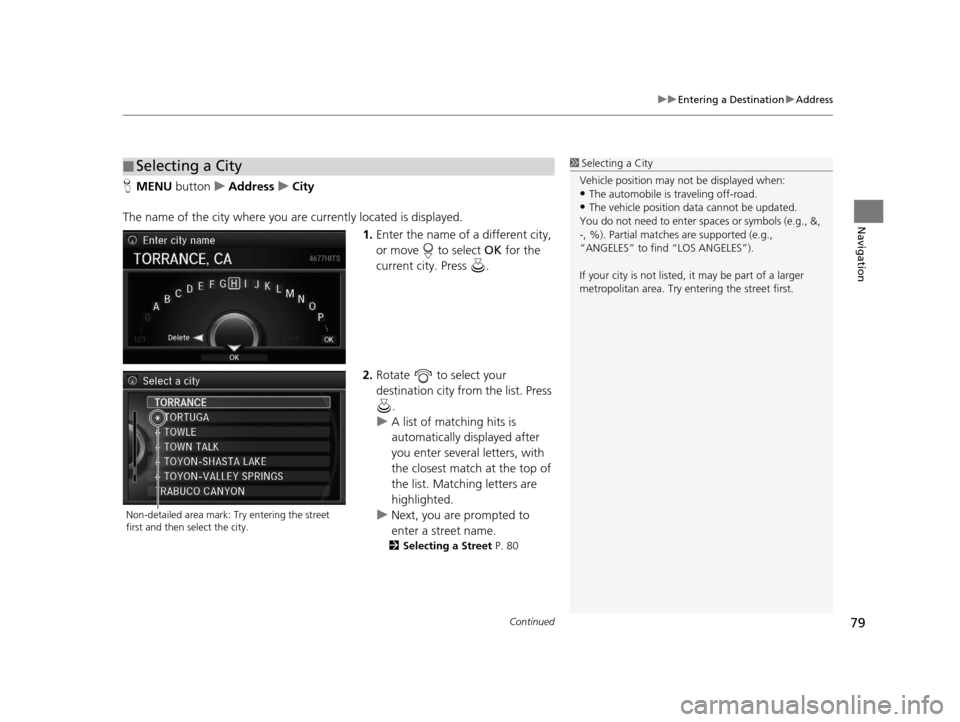
Continued79
uuEntering a Destination uAddress
Navigation
H MENU button uAddress uCity
The name of the city where you are currently located is displayed. 1.Enter the name of a different city,
or move to select OK for the
current city. Press .
2. Rotate to select your
destination city from the list. Press
.
u A list of matching hits is
automatically displayed after
you enter several letters, with
the closest match at the top of
the list. Matching letters are
highlighted.
u Next, you are prompted to
enter a street name.
2 Selecting a Street P. 80
■Selecting a City1
Selecting a City
Vehicle position may not be displayed when:
•The automobile is traveling off-road.
•The vehicle position data cannot be updated.
You do not need to enter spaces or symbols (e.g., &,
-, %). Partial matche s are supported (e.g.,
“ANGELES” to find “LOS ANGELES”).
If your city is not listed, it may be part of a larger
metropolitan area. Try entering the street first.
Non-detailed area mark: Try entering the street
first and then select the city.
18 ACURA RLX NAVI FF HYBRID-31TY28500.book 79 ページ 2017年6月26日 月曜日 午後5時13分
Page 82 of 159
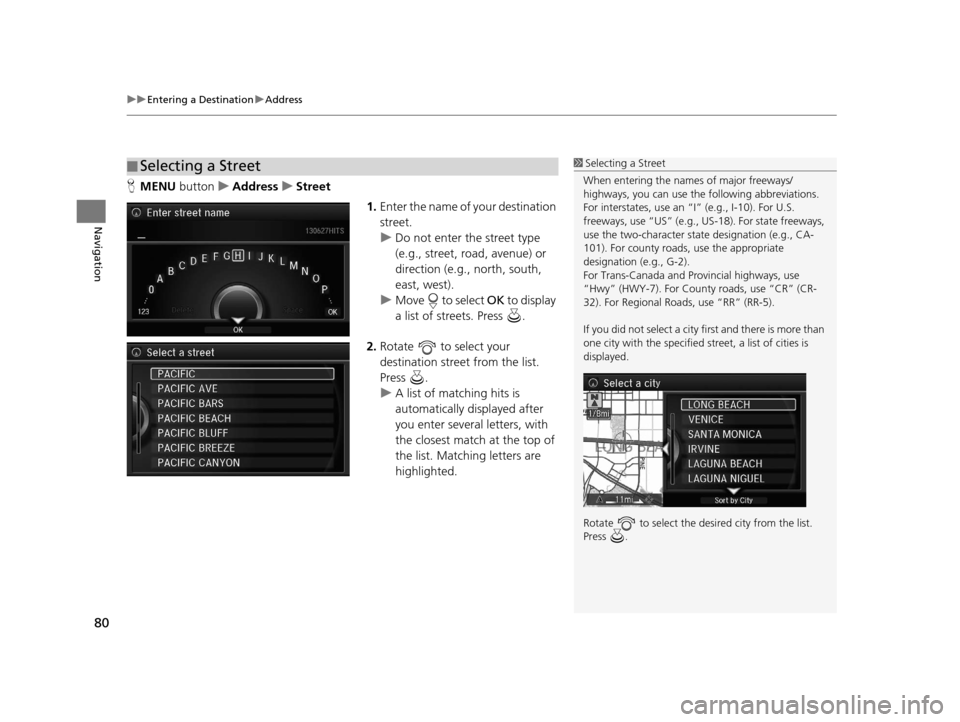
uuEntering a Destination uAddress
80
Navigation
H MENU button uAddress uStreet
1.Enter the name of your destination
street.
u Do not enter the street type
(e.g., street, road, avenue) or
direction (e.g., north, south,
east, west).
u Move to select OK to display
a list of streets. Press .
2. Rotate to select your
destination street from the list.
Press .
u A list of matching hits is
automatically displayed after
you enter several letters, with
the closest match at the top of
the list. Matching letters are
highlighted.
■Selecting a Street1
Selecting a Street
When entering the names of major freeways/
highways, you can use the following abbreviations.
For interstates, use an “I” (e.g., I-10). For U.S.
freeways, use “US” (e.g., US -18). For state freeways,
use the two-character st ate designation (e.g., CA-
101). For county roads, use the appropriate
designation (e.g., G-2).
For Trans-Canada and Pr ovincial highways, use
“Hwy” (HWY-7). For County roads, use “CR” (CR-
32). For Regional Roads, use “RR” (RR-5).
If you did not select a city first and there is more than
one city with the specified street, a list of cities is
displayed.
Rotate to select the desi red city from the list.
Press .
18 ACURA RLX NAVI FF HYBRID-31TY28500.book 80 ページ 2017年6月26日 月曜日 午後5時13分
Page 85 of 159
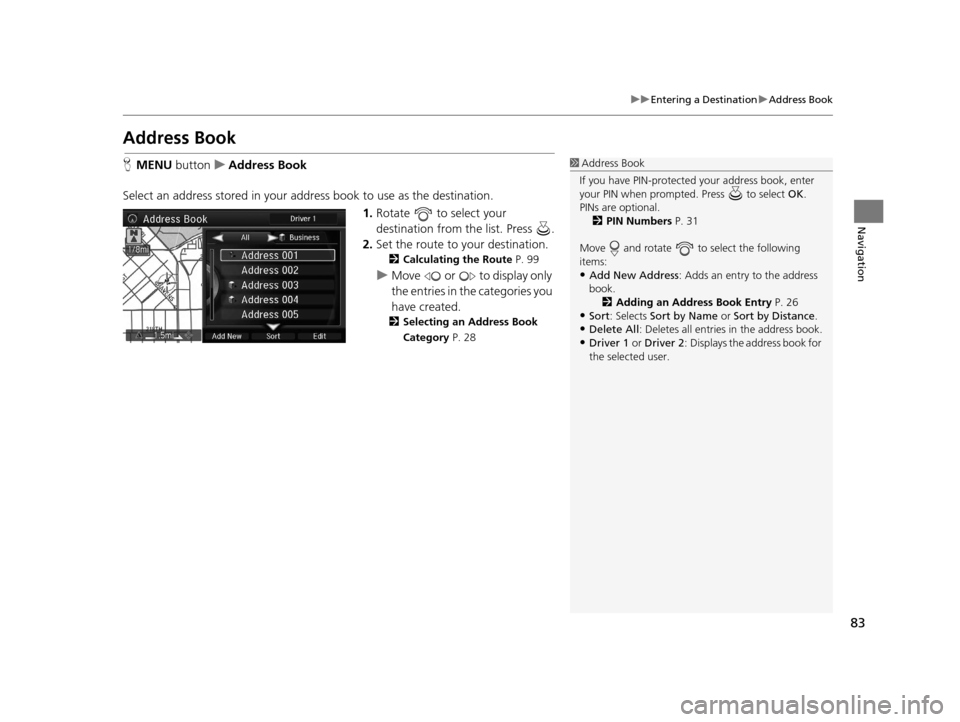
83
uuEntering a Destination uAddress Book
Navigation
Address Book
H MENU button uAddress Book
Select an address stored in your a ddress book to use as the destination.
1.Rotate to select your
destination from the list. Press .
2. Set the route to your destination.
2 Calculating the Route P. 99
uMove or to display only
the entries in the categories you
have created.
2 Selecting an Address Book
Category P. 28
1Address Book
If you have PIN-protecte d your address book, enter
your PIN when prompted. Press to select OK.
PINs are optional. 2 PIN Numbers P. 31
Move and rotate to select the following
items:
•Add New Address : Adds an entry to the address
book. 2 Adding an Address Book Entry P. 26
•Sort: Selects Sort by Name or Sort by Distance .
•Delete All: Deletes all entries in the address book.
•Driver 1 or Driver 2: Displays the address book for
the selected user.
18 ACURA RLX NAVI FF HYBRID-31TY28500.book 83 ページ 2017年6月26日 月曜日 午後5時13分