ECU Acura RLX 2018 Navigation Manual
[x] Cancel search | Manufacturer: ACURA, Model Year: 2018, Model line: RLX, Model: Acura RLX 2018Pages: 159, PDF Size: 10.44 MB
Page 22 of 159
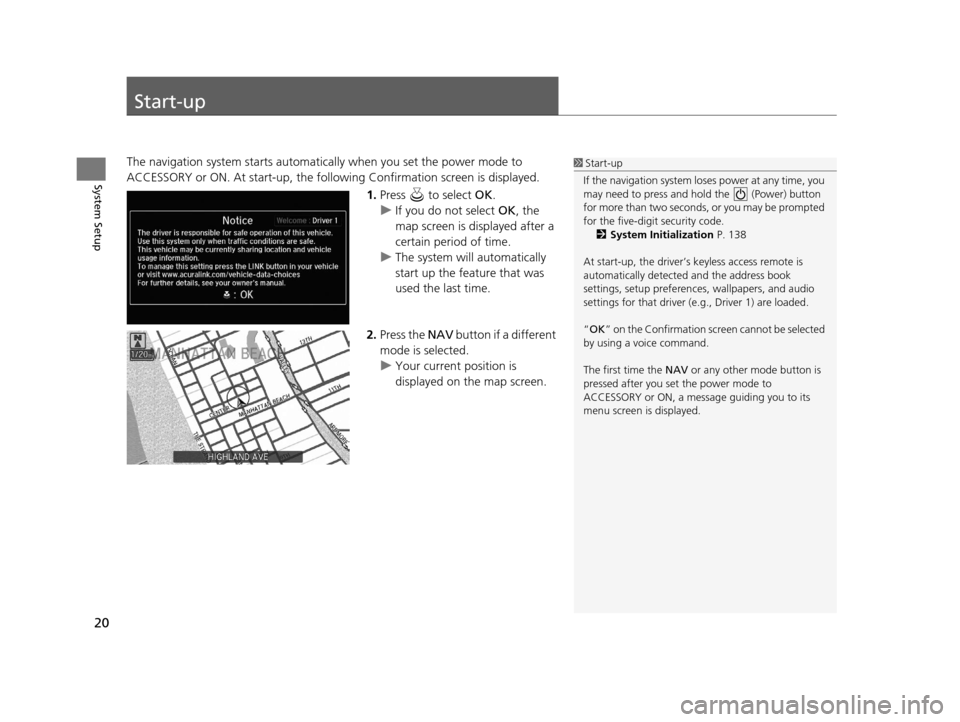
20
System Setup
Start-up
The navigation system starts automatically when you set the power mode to
ACCESSORY or ON. At start-up, the follow ing Confirmation screen is displayed.
1.Press to select OK.
u If you do not select OK, the
map screen is displayed after a
certain period of time.
u The system will automatically
start up the feature that was
used the last time.
2. Press the NAV button if a different
mode is selected.
u Your current position is
displayed on the map screen.1Start-up
If the navigation system lo ses power at any time, you
may need to press and hold the (Power) button
for more than two seconds, or you may be prompted
for the five-digit security code. 2 System Initialization P. 138
At start-up, the driver’s keyless access remote is
automatically detected and the address book
settings, setup pr eferences, wallpapers, and audio
settings for that driver (e.g., Driver 1) are loaded.
“OK ” on the Confirmation scr een cannot be selected
by using a voice command.
The first time the NAV or any other mode button is
pressed after you set the power mode to
ACCESSORY or ON, a message guiding you to its
menu screen is displayed.
18 ACURA RLX NAVI FF HYBRID-31TY28500.book 20 ページ 2017年6月26日 月曜日 午後5時13分
Page 33 of 159
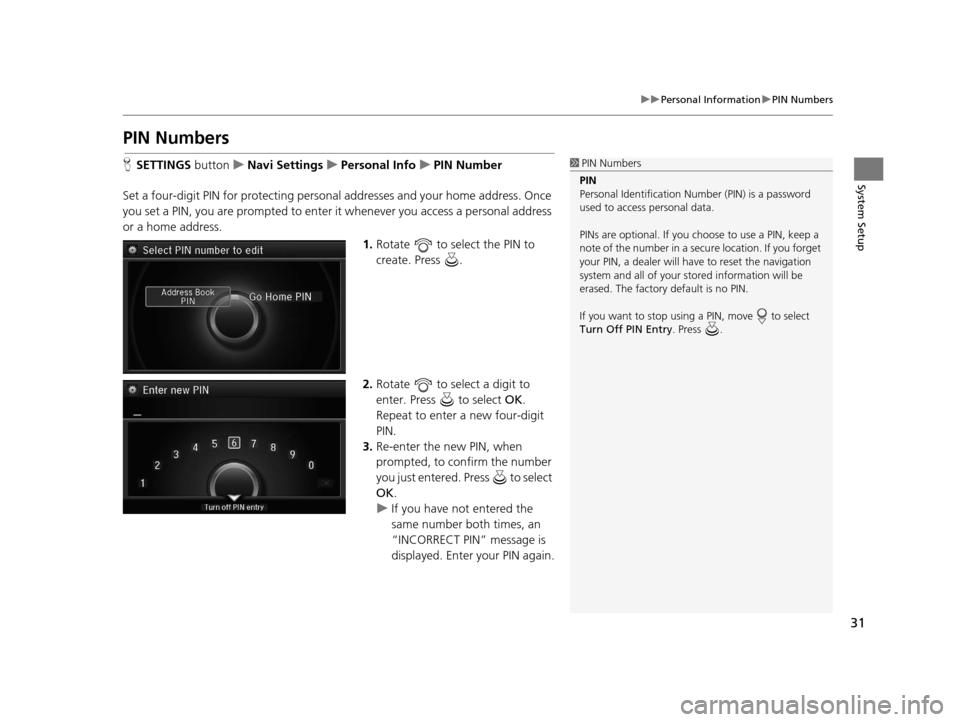
31
uuPersonal Information uPIN Numbers
System Setup
PIN Numbers
H SETTINGS button uNavi Settings uPersonal Info uPIN Number
Set a four-digit PIN for protecting personal addresses and your home address. Once
you set a PIN, you are prompted to enter it whenever you access a personal address
or a home address.
1.Rotate to select the PIN to
create. Press .
2. Rotate to select a digit to
enter. Press to select OK.
Repeat to enter a new four-digit
PIN.
3. Re-enter the new PIN, when
prompted, to confirm the number
you just entered. Press to select
OK .
u If you have not entered the
same number both times, an
“INCORRECT PIN” message is
displayed. Enter your PIN again.1PIN Numbers
PIN
Personal Identification Nu mber (PIN) is a password
used to access personal data.
PINs are optional. If you choose to use a PIN, keep a
note of the number in a secure location. If you forget
your PIN, a dealer will ha ve to reset the navigation
system and all of your st ored information will be
erased. The factory default is no PIN.
If you want to stop using a PIN, move to select
Turn Off PIN Entry . Press .
18 ACURA RLX NAVI FF HYBRID-31TY28500.book 31 ページ 2017年6月26日 月曜日 午後5時13分
Page 139 of 159
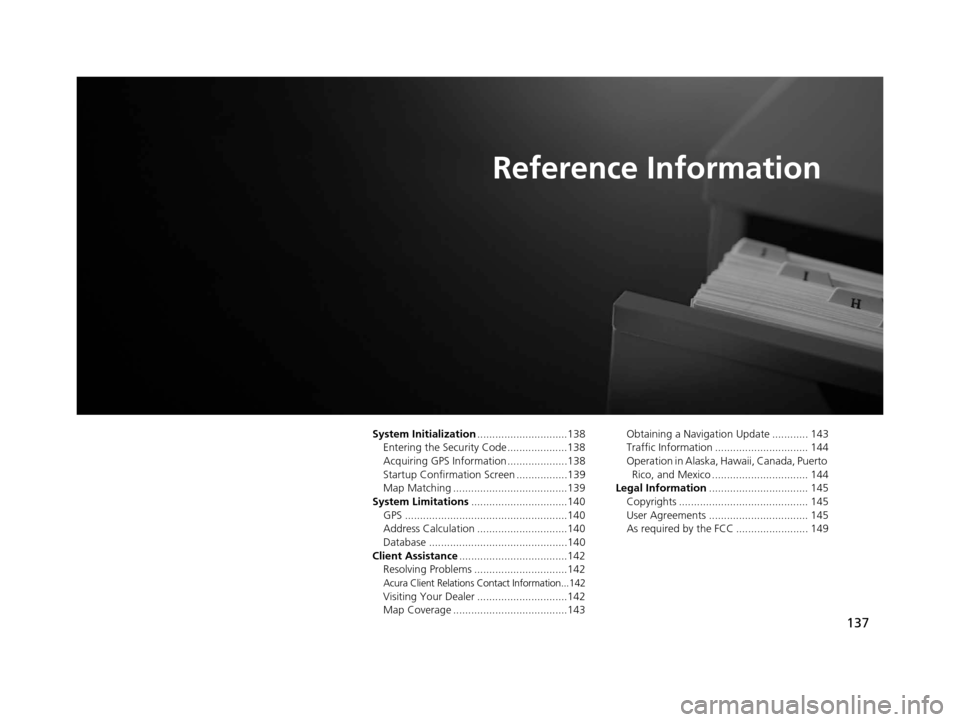
137
Reference Information
System Initialization..............................138
Entering the Security Code ....................138
Acquiring GPS Information ....................138
Startup Confirmation Screen .................139
Map Matching ......................................139
System Limitations ................................140
GPS ......................................................140
Address Calculation ..............................140
Database ..............................................140
Client Assistance ....................................142
Resolving Problems ...............................142
Acura Client Relations Contact Information...142Visiting Your Dealer ..............................142
Map Coverage ......................................143 Obtaining a Navigation Update ............ 143
Traffic Information ............................... 144
Operation in Alaska, Hawaii, Canada, Puerto
Rico, and Mexico ................................ 144
Legal Information ................................. 145
Copyrights ........................................... 145
User Agreements ................................. 145
As required by the FCC ........................ 149
18 ACURA RLX NAVI FF HYBRID-31TY28500.book 137 ページ 2017年6月26日 月曜日 午後5時13分
Page 140 of 159
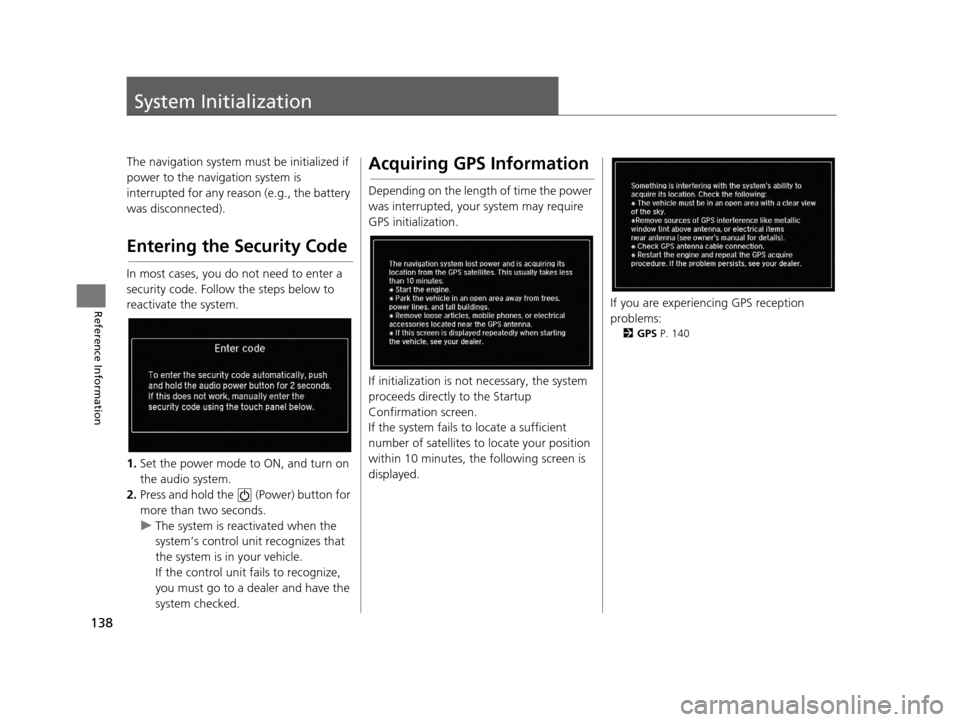
138
Reference Information
System Initialization
The navigation system must be initialized if
power to the navigation system is
interrupted for any reason (e.g., the battery
was disconnected).
Entering the Security Code
In most cases, you do not need to enter a
security code. Follow the steps below to
reactivate the system.
1.Set the power mode to ON, and turn on
the audio system.
2. Press and hold the (Power) button for
more than two seconds.
u The system is reactivated when the
system’s control unit recognizes that
the system is in your vehicle.
If the control unit fails to recognize,
you must go to a dealer and have the
system checked.
Acquiring GPS Information
Depending on the length of time the power
was interrupted, your system may require
GPS initialization.
If initialization is not necessary, the system
proceeds directly to the Startup
Confirmation screen.
If the system fails to locate a sufficient
number of satellites to locate your position
within 10 minutes, the following screen is
displayed.
If you are experiencing GPS reception
problems:
2 GPS P. 140
18 ACURA RLX NAVI FF HYBRID-31TY28500.book 138 ページ 2017年6月26日 月曜日 午後5時13分
Page 142 of 159
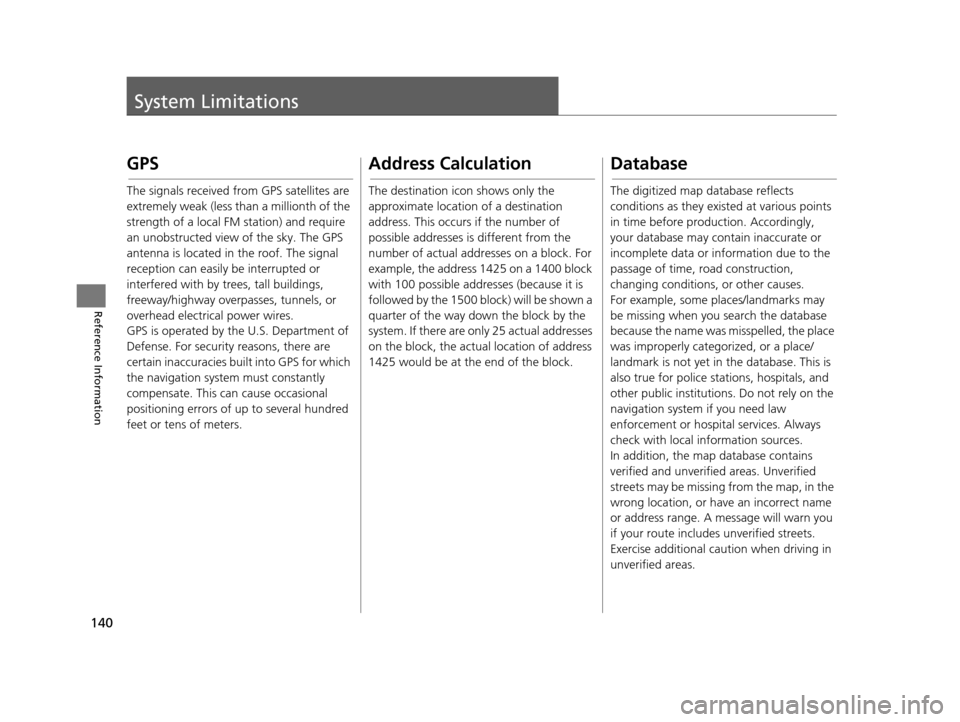
140
Reference Information
System Limitations
GPS
The signals received from GPS satellites are
extremely weak (less than a millionth of the
strength of a local FM station) and require
an unobstructed view of the sky. The GPS
antenna is located in the roof. The signal
reception can easily be interrupted or
interfered with by trees, tall buildings,
freeway/highway overpasses, tunnels, or
overhead electrical power wires.
GPS is operated by the U.S. Department of
Defense. For security reasons, there are
certain inaccuracies bui lt into GPS for which
the navigation system must constantly
compensate. This can cause occasional
positioning errors of up to several hundred
feet or tens of meters.
Address Calculation
The destination icon shows only the
approximate location of a destination
address. This occurs if the number of
possible addresses is different from the
number of actual addr esses on a block. For
example, the address 1425 on a 1400 block
with 100 possible addresses (because it is
followed by the 1500 block) will be shown a
quarter of the way down the block by the
system. If there are only 25 actual addresses
on the block, the actual location of address
1425 would be at the end of the block.
Database
The digitized map database reflects
conditions as they existed at various points
in time before production. Accordingly,
your database may contain inaccurate or
incomplete data or information due to the
passage of time, road construction,
changing conditions, or other causes.
For example, some places/landmarks may
be missing when you search the database
because the name was misspelled, the place
was improperly categorized, or a place/
landmark is not yet in the database. This is
also true for police stat ions, hospitals, and
other public institutions. Do not rely on the
navigation system if you need law
enforcement or hospital services. Always
check with local information sources.
In addition, the map database contains
verified and unverifie d areas. Unverified
streets may be missing from the map, in the
wrong location, or have an incorrect name
or address range. A message will warn you
if your route includes unverified streets.
Exercise additional caution when driving in
unverified areas.
18 ACURA RLX NAVI FF HYBRID-31TY28500.book 140 ページ 2017年6月26日 月曜日 午後5時13分
Page 157 of 159
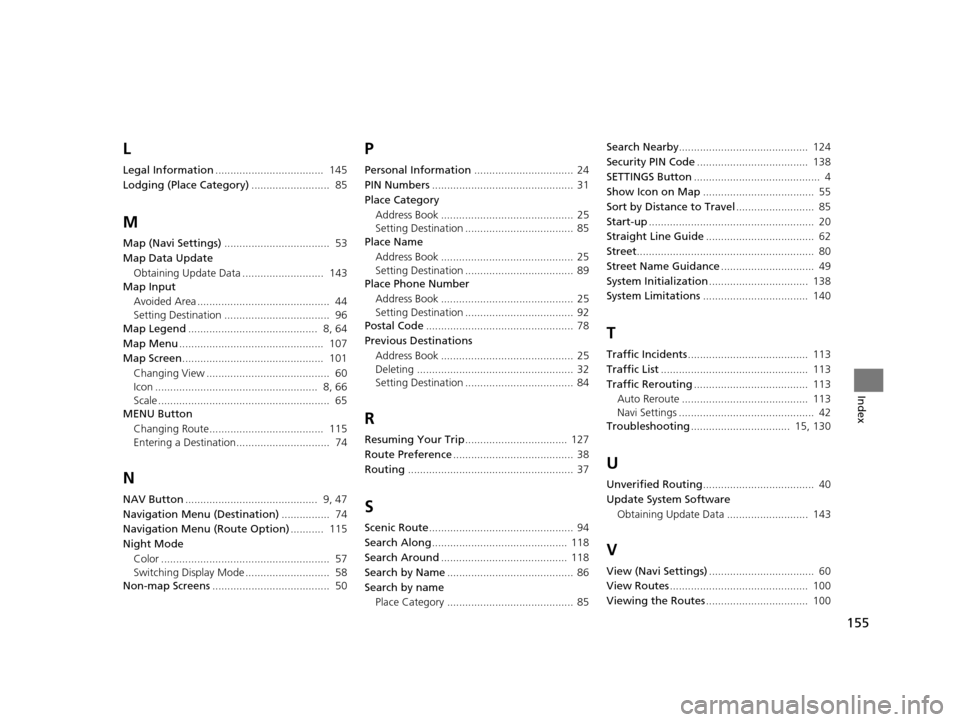
155
Index
L
Legal Information.................................... 145
Lodging (Place Category) .......................... 85
M
Map (Navi Settings)................................... 53
Map Data Update Obtaining Update Data ........................... 143
Map Input
Avoided Area ............................................ 44
Setting Destination ................................... 96
Map Legend ........................................... 8, 64
Map Menu ................................................ 107
Map Screen ............................................... 101
Changing View ......................................... 60
Icon ...................................................... 8, 66
Scale ......................................................... 65
MENU Button
Changing Route...................................... 115
Entering a Destination............................... 74
N
NAV Button ............................................ 9, 47
Navigation Menu (Destination) ................ 74
Navigation Menu (Route Option) ........... 115
Night Mode Color ........................................................ 57
Switching Display Mode ............................ 58
Non-map Screens ....................................... 50
P
Personal Information ................................. 24
PIN Numbers ............................................... 31
Place Category Address Book ............................................ 25
Setting Destination .................................... 85
Place Name
Address Book ............................................ 25
Setting Destination .................................... 89
Place Phone Number
Address Book ............................................ 25
Setting Destination .................................... 92
Postal Code ................................................. 78
Previous Destinations
Address Book ............................................ 25
Deleting .................................................... 32
Setting Destination .................................... 84
R
Resuming Your Trip .................................. 127
Route Preference ........................................ 38
Routing ....................................................... 37
S
Scenic Route ................................................ 94
Search Along ............................................. 118
Search Around .......................................... 118
Search by Name .......................................... 86
Search by name Place Category .......................................... 85 Search Nearby
........................................... 124
Security PIN Code ..................................... 138
SETTINGS Button .......................................... 4
Show Icon on Map ..................................... 55
Sort by Distance to Travel .......................... 85
Start-up ....................................................... 20
Straight Line Guide .................................... 62
Street ........................................................... 80
Street Name Guidance ............................... 49
System Initialization ................................. 138
System Limitations ................................... 140
T
Traffic Incidents........................................ 113
Traffic List ................................................. 113
Traffic Rerouting ...................................... 113
Auto Reroute .......................................... 113
Navi Settings ............................................. 42
Troubleshooting ................................. 15, 130
U
Unverified Routing ..................................... 40
Update System Software Obtaining Update Data ........................... 143
V
View (Navi Settings) ................................... 60
View Routes .............................................. 100
Viewing the Routes .................................. 100
18 ACURA RLX NAVI FF HYBRID-31TY28500.book 155 ページ 2017年6月26日 月曜日 午後5時13分