change time Acura RLX 2018 Navigation Manual
[x] Cancel search | Manufacturer: ACURA, Model Year: 2018, Model line: RLX, Model: Acura RLX 2018Pages: 159, PDF Size: 10.44 MB
Page 2 of 159
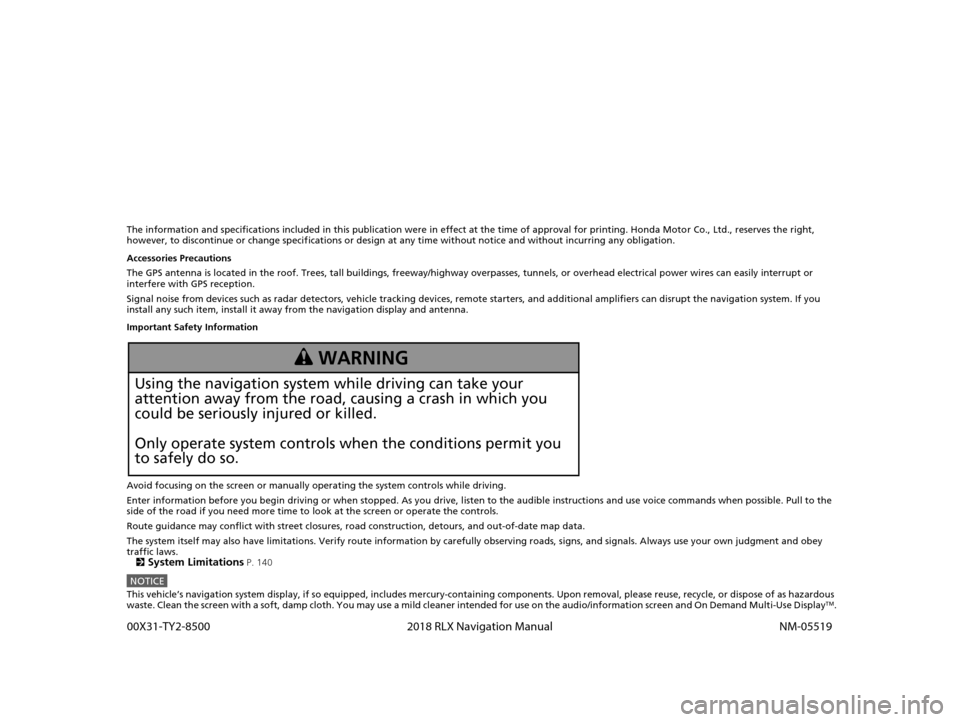
The information and specifications included in this publication were in effect at the time of approval for printing. Honda Motor Co., Ltd., reserves the right,
however, to discontinue or change specif ications or design at any time without notice and without incurring any obligation.
Accessories Precautions
The GPS antenna is located in the roof. Trees, tall buildings, fr eeway/highway overpasses, tunnels, or overhead electrical power wires can easily interrupt or
interfere with GPS reception.
Signal noise from devices such as radar detectors, vehicle tracking devices, remote starters, and additional amplifiers can dis rupt the navigation system. If you
install any such item, install it away from the navigation display and antenna.
Important Safety Information
Avoid focusing on the screen or manually operating the system controls while driving.
Enter information before you begin driving or when stopped. As y ou drive, listen to the audible instructions and use voice commands when possible. Pull to the
side of the road if you need more time to look at the screen or operate the controls.
Route guidance may conflict with street closures, road construction, detours, and out-of-date map data.
The system itself may also have limitations. Verify route information by carefully observing roads, signs, and signals. Always use your own judgment and obey
traffic laws. 2
System Limitations P. 140
NOTICEThis vehicle’s navigation system display, if so equipped, includes mercury-containing components. Upon removal, please reuse, r ecycle, or dispose of as hazardous
waste. Clean the screen with a soft, damp cloth. You may use a mild cleaner intended for use on the audio/information screen an d On Demand Multi-Use DisplayTM.
3 WARNING
Using the navigation system while driving can take your
attention away from the road, causing a crash in which you
could be seriously injured or killed.
Only operate system controls when the conditions permit you
to safely do so.
18 ACURA RLX NAVI FF HYBRID-31TY28500.book 0 ページ 2017年6月26日 月曜日 午後5時13分 0
0X31-TY2-8500 2018 RLX Navigation Manual NM-05519
Page 40 of 159
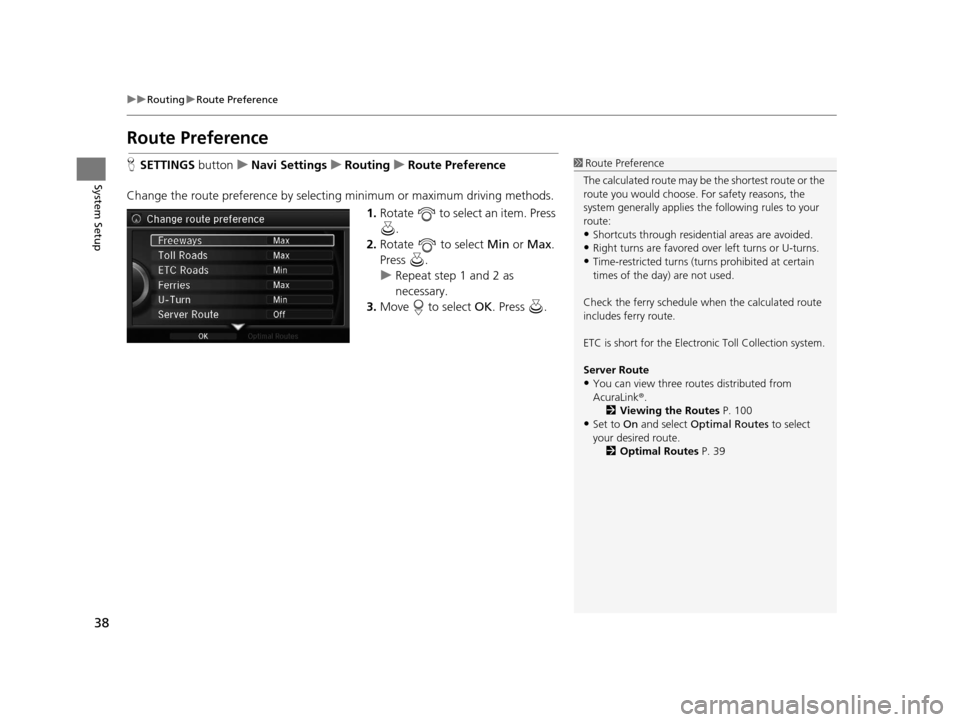
38
uuRouting uRoute Preference
System Setup
Route Preference
H SETTINGS buttonuNavi Settings uRouting uRoute Preference
Change the route preference by select ing minimum or maximum driving methods.
1.Rotate to select an item. Press
.
2. Rotate to select Min or Max.
Press .
u Repeat step 1 and 2 as
necessary.
3. Move to select OK. Press .1Route Preference
The calculated route may be the shortest route or the
route you would choose. For safety reasons, the
system generally a pplies the following rules to your
route:
•Shortcuts through residential areas are avoided.
•Right turns are favored over left turns or U-turns.
•Time-restricted turns (tur ns prohibited at certain
times of the day) are not used.
Check the ferry schedule when the calculated route
includes ferry route.
ETC is short for the Electronic Toll Collection system.
Server Route
•You can view three r outes distributed from
AcuraLink ®.
2 Viewing the Routes P. 100
•Set to On and select Optimal Routes to select
your desired route.
2 Optimal Routes P. 39
18 ACURA RLX NAVI FF HYBRID-31TY28500.book 38 ページ 2017年6月26日 月曜日 午後5時13分
Page 103 of 159
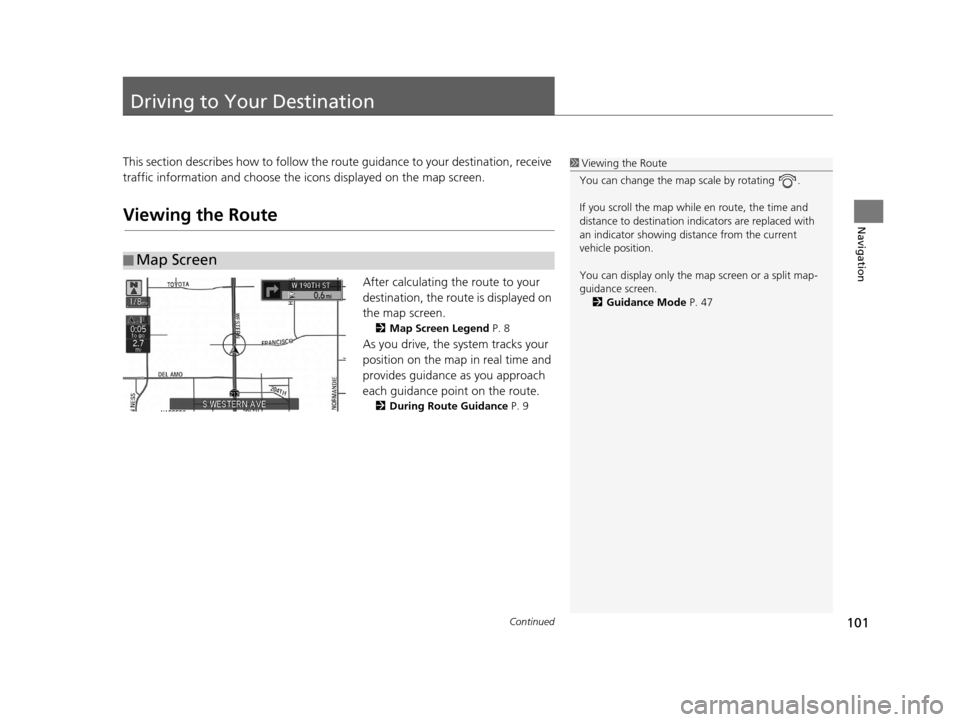
101Continued
Navigation
Driving to Your Destination
This section describes how to follow the route guidance to your destination, receive
traffic information and choose the icons displayed on the map screen.
Viewing the Route
After calculating the route to your
destination, the route is displayed on
the map screen.
2Map Screen Legend P. 8
As you drive, the system tracks your
position on the map in real time and
provides guidance as you approach
each guidance point on the route.
2During Route Guidance P. 9
■Map Screen
1
Viewing the Route
You can change the map scale by rotating .
If you scroll the map while en route, the time and
distance to destination indi cators are replaced with
an indicator showing di stance from the current
vehicle position.
You can display only the ma p screen or a split map-
guidance screen. 2 Guidance Mode P. 47
18 ACURA RLX NAVI FF HYBRID-31TY28500.book 101 ページ 2017年6月26日 月曜日 午後5時13分
Page 105 of 159
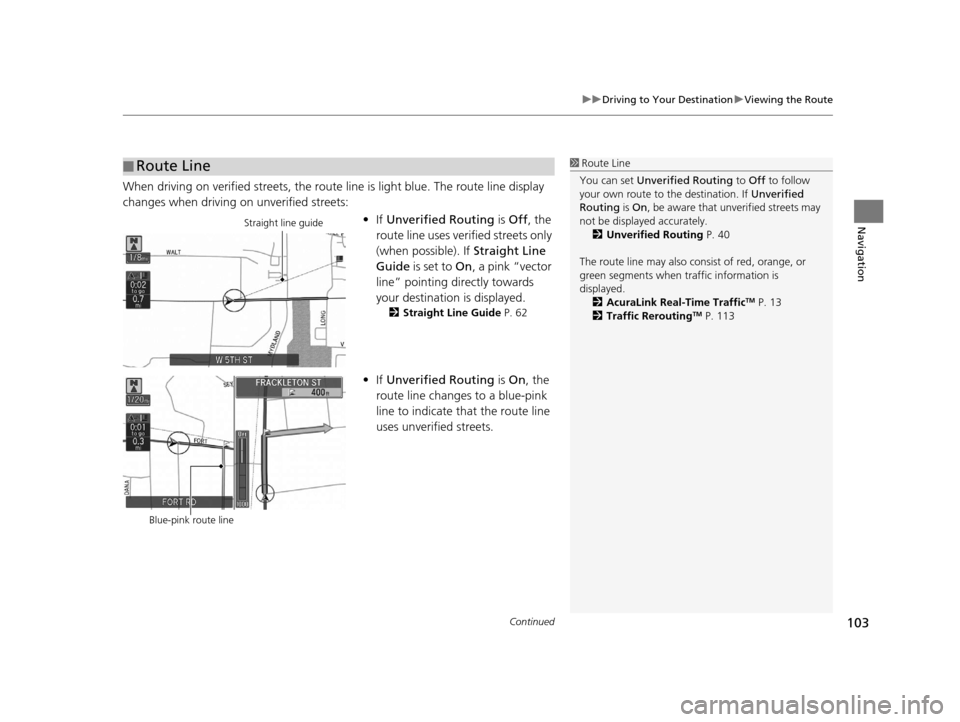
Continued103
uuDriving to Your Destination uViewing the Route
Navigation
When driving on verified str eets, the route line is light blue. The route line display
changes when driving on unverified streets:
•If Unverified Routing is Off , the
route line uses verified streets only
(when possible). If Straight Line
Guide is set to On , a pink “vector
line” pointing directly towards
your destination is displayed.
2 Straight Line Guide P. 62
•If Unverified Routing is On , the
route line changes to a blue-pink
line to indicate that the route line
uses unverified streets.
■ Route Line1
Route Line
You can set Unverified Routing to Off to follow
your own route to the destination. If Unverified
Routing is On, be aware that unverified streets may
not be displayed accurately. 2 Unverified Routing P. 40
The route line may also c onsist of red, orange, or
green segments when traffic information is
displayed.
2 AcuraLink Real-Time Traffic
TM P. 13
2 Traffic ReroutingTM P. 113
Straight line guide
Blue-pink route line
18 ACURA RLX NAVI FF HYBRID-31TY28500.book 103 ページ 2017年6月26日 月曜日 午後5時13分
Page 133 of 159
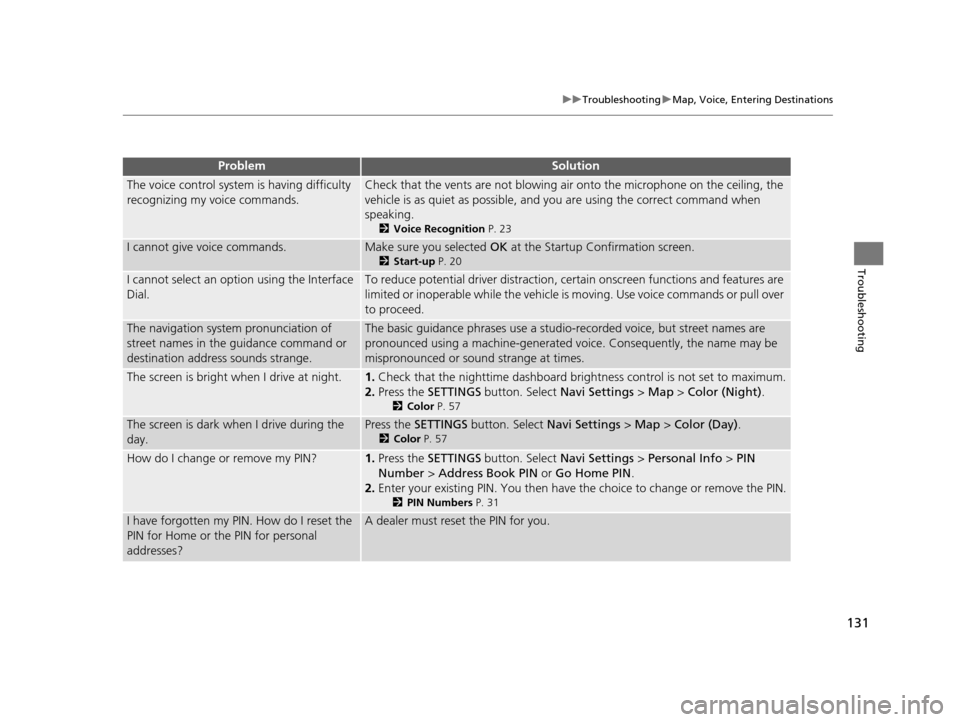
131
uuTroubleshooting uMap, Voice, Entering Destinations
Troubleshooting
The voice control system is having difficulty
recognizing my voice commands.Check that the vents are not blowing air onto the microphone on the ceiling, the
vehicle is as quiet as po ssible, and you are using the correct command when
speaking.
2 Voice Recognition P. 23
I cannot give voice commands.Make sure you selected OK at the Startup Confirmation screen.
2Start-up P. 20
I cannot select an option using the Interface
Dial.To reduce potential driver distraction, ce rtain onscreen functions and features are
limited or inoperable while the vehicle is moving. Use voice commands or pull over
to proceed.
The navigation system pronunciation of
street names in the guidance command or
destination address sounds strange.The basic guidance phrases use a studio-recorded voice, but street names are
pronounced using a machine-generated voice. Consequently, the name may be
mispronounced or sound strange at times.
The screen is bright when I drive at night.1.Check that the nighttime dashboard bri ghtness control is not set to maximum.
2. Press the SETTINGS button. Select Navi Settings > Map > Color (Night) .
2Color P. 57
The screen is dark when I drive during the
day.Press the SETTINGS button. Select Navi Settings > Map > Color (Day) .
2Color P. 57
How do I change or remove my PIN?1.Press the SETTINGS button. Select Navi Settings > Personal Info > PIN
Number > Address Book PIN or Go Home PIN .
2. Enter your existing PIN. You then have the choice to change or remove the PIN.
2 PIN Numbers P. 31
I have forgotten my PIN. How do I reset the
PIN for Home or the PIN for personal
addresses?A dealer must reset the PIN for you.
ProblemSolution
18 ACURA RLX NAVI FF HYBRID-31TY28500.book 131 ページ 2017年6月26日 月曜日 午後5時13分
Page 135 of 159
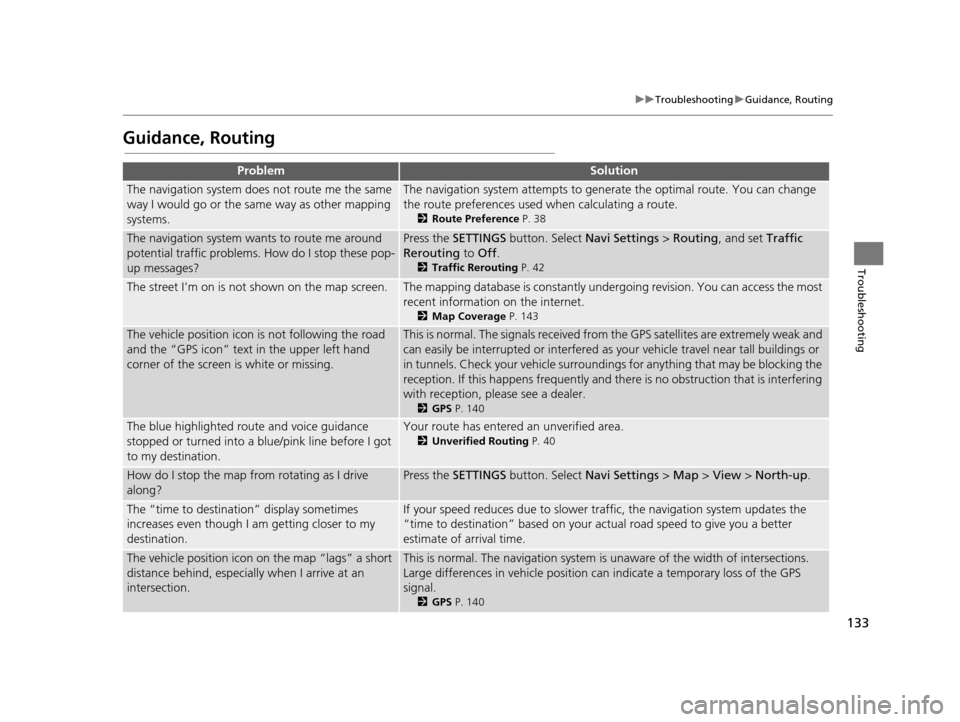
133
uuTroubleshooting uGuidance, Routing
Troubleshooting
Guidance, Routing
ProblemSolution
The navigation system does not route me the same
way I would go or the same way as other mapping
systems.The navigation system attempts to generate the optimal route. You can change
the route preferences used when calculating a route.
2 Route Preference P. 38
The navigation system wants to route me around
potential traffic problems. How do I stop these pop-
up messages?Press the SETTINGS button. Select Navi Settings > Routing, and set Traffic
Rerouting to Off .
2Traffic Rerouting P. 42
The street I’m on is not shown on the map screen.The mapping database is constantly under going revision. You can access the most
recent information on the internet.
2 Map Coverage P. 143
The vehicle position icon is not following the road
and the “GPS icon” text in the upper left hand
corner of the screen is white or missing.This is normal. The signals received from the GPS satellites are extremely weak and
can easily be interrupted or interfered as your vehicle travel near tall buildings or
in tunnels. Check your vehicle surroundings for anything that may be blocking the
reception. If this happens frequently and th ere is no obstruction that is interfering
with reception, please see a dealer.
2 GPS P. 140
The blue highlighted route and voice guidance
stopped or turned into a blue/pink line before I got
to my destination.Your route has entered an unverified area.
2Unverified Routing P. 40
How do I stop the map from rotating as I drive
along?Press the SETTINGS button. Select Navi Settings > Map > View > North-up .
The “time to destination” display sometimes
increases even though I am getting closer to my
destination.If your speed reduces due to slower tra ffic, the navigation system updates the
“time to destination” based on your actual road speed to give you a better
estimate of arrival time.
The vehicle position icon on the map “lags” a short
distance behind, especially when I arrive at an
intersection.This is normal. The navigati on system is unaware of the width of intersections.
Large differences in vehicle position ca n indicate a temporary loss of the GPS
signal.
2 GPS P. 140
18 ACURA RLX NAVI FF HYBRID-31TY28500.book 133 ページ 2017年6月26日 月曜日 午後5時13分
Page 154 of 159
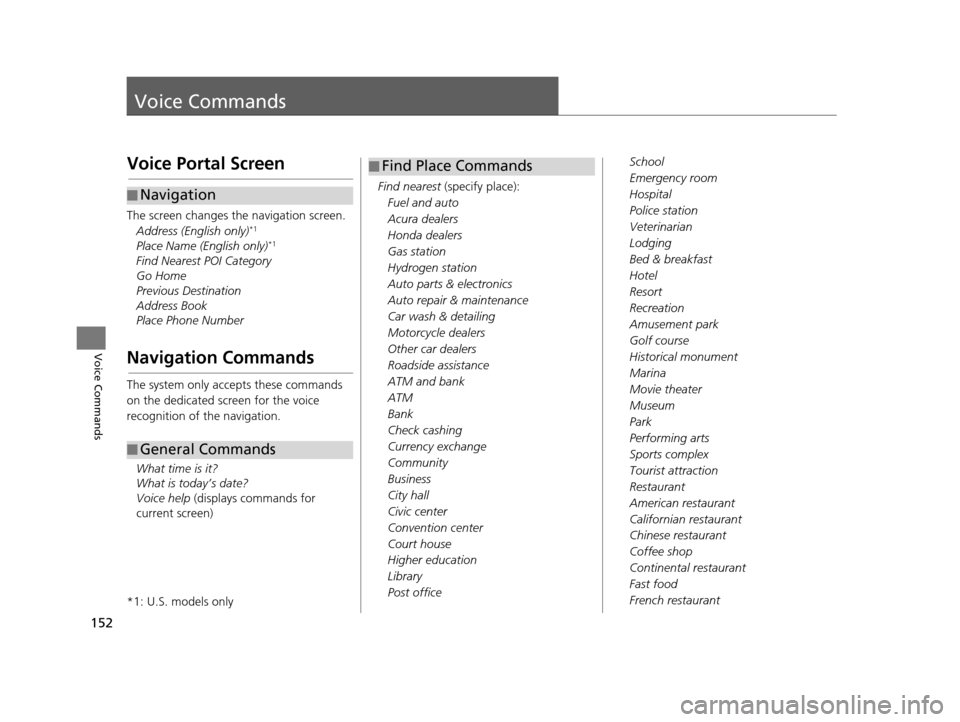
152
Voice Commands
Voice Commands
Voice Portal Screen
The screen changes the navigation screen.
Address (English only)*1
Place Name (English only)*1
Find Nearest POI Category
Go Home
Previous Destination
Address Book
Place Phone Number
Navigation Commands
The system only accepts these commands
on the dedicated screen for the voice
recognition of the navigation.
What time is it?
What is today’s date?
Voice help (displays commands for
current screen)
*1: U.S. models only
■ Navigation
■General Commands
Find nearest
(specify place):
Fuel and auto
Acura dealers
Honda dealers
Gas station
Hydrogen station
Auto parts & electronics
Auto repair & maintenance
Car wash & detailing
Motorcycle dealers
Other car dealers
Roadside assistance
ATM and bank
ATM
Bank
Check cashing
Currency exchange
Community
Business
City hall
Civic center
Convention center
Court house
Higher education
Library
Post office
■ Find Place CommandsSchool
Emergency room
Hospital
Police station
Veterinarian
Lodging
Bed & breakfast
Hotel
Resort
Recreation
Amusement park
Golf course
Historical monument
Marina
Movie theater
Museum
Park
Performing arts
Sports complex
Tourist attraction
Restaurant
American restaurant
Californian restaurant
Chinese restaurant
Coffee shop
Continental restaurant
Fast food
French restaurant
18 ACURA RLX NAVI FF HYBRID-31TY28500.book 152 ページ 2017年6月26日 月曜日 午後5時13分
Page 156 of 159
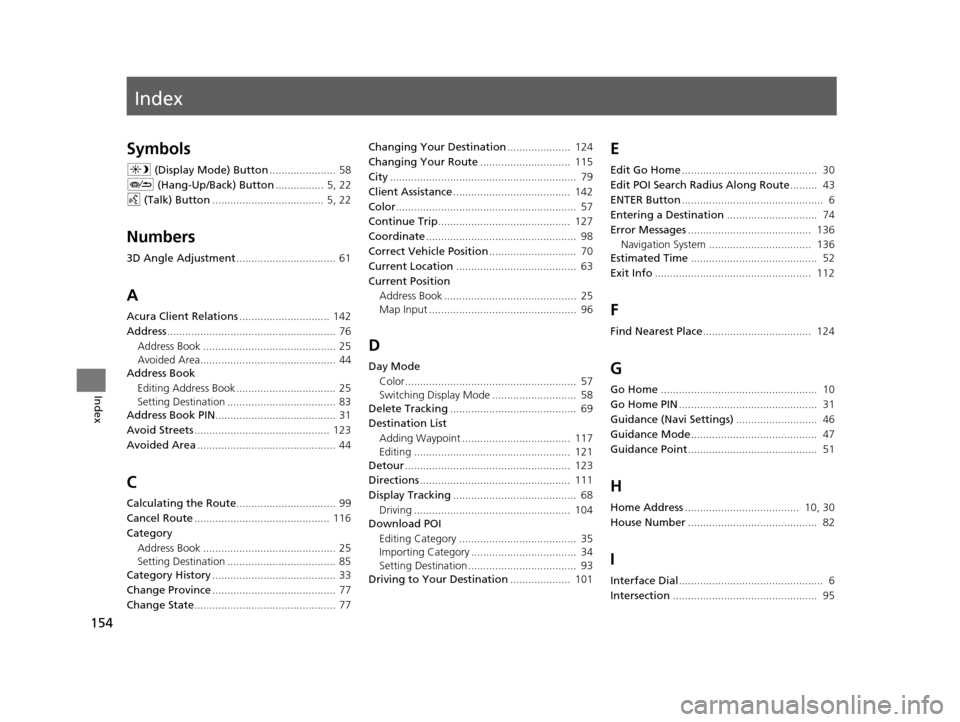
Index
154
Index
Index
Symbols
a (Display Mode) Button ...................... 58
J (Hang-Up/Back) Button ................ 5, 22
d (Talk) Button ..................................... 5, 22
Numbers
3D Angle Adjustment ................................. 61
A
Acura Client Relations .............................. 142
Address ........................................................ 76
Address Book ............................................ 25
Avoided Area............................................. 44
Address Book
Editing Address Book ................................. 25
Setting Destination .................................... 83
Address Book PIN ........................................ 31
Avoid Streets ............................................. 123
Avoided Area .............................................. 44
C
Calculating the Route ................................. 99
Cancel Route ............................................. 116
Category
Address Book ............................................ 25
Setting Destination .................................... 85
Category History ......................................... 33
Change Province ......................................... 77
Change State ............................................... 77 Changing Your Destination
..................... 124
Changing Your Route .............................. 115
City .............................................................. 79
Client Assistance ....................................... 142
Color ............................................................ 57
Continue Trip ............................................ 127
Coordinate .................................................. 98
Correct Vehicle Position ............................. 70
Current Location ........................................ 63
Current Position Address Book ............................................ 25
Map Input ................................................. 96
D
Day ModeColor......................................................... 57
Switching Display Mode ............................ 58
Delete Tracking .......................................... 69
Destination List
Adding Waypoint .................................... 117
Editing .................................................... 121
Detour ....................................................... 123
Directions .................................................. 111
Display Tracking ......................................... 68
Driving .................................................... 104
Download POI
Editing Category ....................................... 35
Importing Category ................................... 34
Setting Destination .................................... 93
Driving to Your Destination .................... 101
E
Edit Go Home............................................. 30
Edit POI Search Radius Along Route ......... 43
ENTER Button ............................................... 6
Entering a Destination .............................. 74
Error Messages ......................................... 136
Navigation System .................................. 136
Estimated Time .......................................... 52
Exit Info .................................................... 112
F
Find Nearest Place .................................... 124
G
Go Home.................................................... 10
Go Home PIN .............................................. 31
Guidance (Navi Settings) ........................... 46
Guidance Mode .......................................... 47
Guidance Point ........................................... 51
H
Home Address...................................... 10, 30
House Number ........................................... 82
I
Interface Dial................................................ 6
Intersection ................................................ 95
18 ACURA RLX NAVI FF HYBRID-31TY28500.book 154 ページ 2017年6月26日 月曜日 午後5時13分