display Acura RLX HYBRID 2019 Repair Manual
[x] Cancel search | Manufacturer: ACURA, Model Year: 2019, Model line: RLX HYBRID, Model: Acura RLX HYBRID 2019Pages: 609, PDF Size: 47.44 MB
Page 216 of 609

215
uuAudio System uAudio Remote Controls
Features
Audio Remote Controls
Allows you to operate the audio system wh ile driving. The information is shown on
the multi-information disp lay or head-up display.
SOURCE Button
Cycles through the audio modes as follows:
FM AM SiriusXM ®CD HDD USB
iPod Bluetooth ®Audio Pandora ®
*AUX
Left Selector Wheel
Roll Up: To increase the volume.
Roll Down: To decrease the volume.
Push: To mute. Push again to unmute.
• When listening to the radio
Move to the right: To select the next preset radio station.
Move to the left: To select the previous preset radio station.
Move to the right and hold: To select the next strong station.
Move to the left and hold: To select the previous strong station.
• When listening to a CD, HDD, iPod, USB flash drive, or Bluetooth® Audio
Move to the right: To skip to the next song.
Move to the left: To go back to the beginning of the current or previous song.
Move to the right and hold: To go to the group up. (Bluetooth® Audio only)
Move to the left and hold: To go to the group down. (Bluetooth® Audio only)
• When listening to a CD, HDD or USB flash drive
Move to the right and hold: To skip to the next folder.
Move to the left and hold: To go back to the previous folder.
• When listening to Pandora ®
*
Move to the right: To skip to the next song.
Move to the right and hold: To select the next station.
Move to the left and hold: To select the previous station.
1Audio Remote Controls
Some mode appears only when an appropriate
device or medium is used.
Left Selector Wheel
SOURCE Button
* Not available on all models
19 ACURA RLX HYBRID CSS-31TY36500.book 215 ページ 2018年3月7日 水曜日 午後4時19分
Page 217 of 609

216
Features
Audio System Basic Operation
To use the audio system function, the power mode must be in ACCESSORY or ON.
Use the interface dial or MENU button to
access some audio functions.
Press to switch between the normal and
extended display fo r some functions.
Interface dial: Rotate left or right to scroll
through the available choices. Press to set
your selection. Move right, left, up or down to
select a secondary menu.
MENU button: Press to select any mode. The
available mode includes Sound, Change
Source , Refresh Station List , Save Preset ,
Radio Text , Music Search , and play modes.
Play modes can be also selected from Scan ,
Random/Repeat , and so on.
BACK button: Press to go back to the
previous display. (Day/Night) button: Press to change
the audio/information screen brightness.
Press once and make an adjustment
using the interface dial. u Each time you press , the mode
switches between the daytime mode,
nighttime mode and off mode.1Audio System Basic Operation
Voice Control System
The navigation system is voice operable.
2 Voice Control Operation P. 232
These indications are used to show how to operate
the interface dial.
Rotate to select.
Press to enter.
Move , , or to se lect a secondary menu.
Audio Menu Items 2 Sound P. 230
2 Refresh Station List P. 239
2 Save Preset P. 238, 244
2 Radio Text P. 240
2 Music Search P. 246, 250, 260, 269
2 Scan P. 240, 247, 251, 270
2 Random/Repeat P. 247, 251, 261, 270
When you unlock the doors with your remote, the
driver’s ID ( Driver 1 or Driver 2) is detected, and the
audio system settings and pr eset memory are turned
to the respective mode automatically when you set
the power mode to ON.
Interface Dial
MENU ButtonBACK Button
Button
19 ACURA RLX HYBRID CSS-31TY36500.book 216 ページ 2018年3月7日 水曜日 午後4時19分
Page 218 of 609
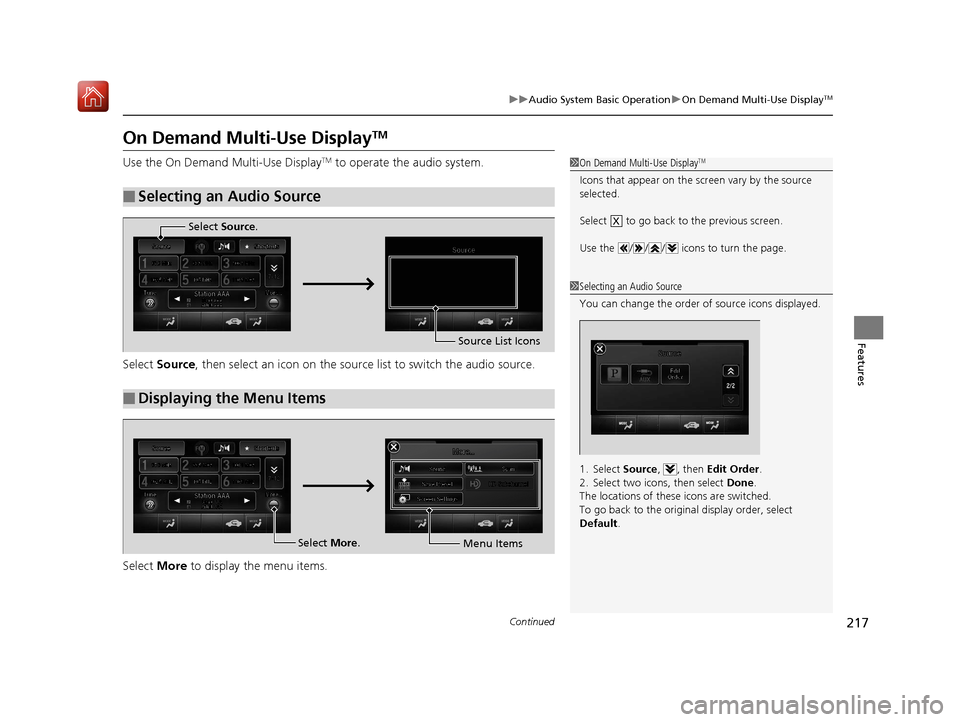
217
uuAudio System Basic Operation uOn Demand Multi-Use DisplayTM
Continued
Features
On Demand Multi-Use DisplayTM
Use the On Demand Multi-Use DisplayTM to operate the audio system.
Select Source , then select an icon on the source list to switch the audio source.
Select More to display the menu items.
■Selecting an Audio Source
1On Demand Multi-Use DisplayTM
Icons that appear on the sc reen vary by the source
selected.
Select to go back to the previous screen.
Use the / / / icons to turn the page.
X
1 Selecting an Audio Source
You can change the order of source icons displayed.
1. Select Source, , then Edit Order.
2. Select two icons, then select Done.
The locations of these icons are switched.
To go back to the original display order, select
Default .
Source
Edit
Order
■Displaying the Menu Items
Select Source.
Source List Icons
Select More.
Menu Items
19 ACURA RLX HYBRID CSS-31TY36500.book 217 ページ 2018年3月7日 水曜日 午後4時19分
Page 219 of 609
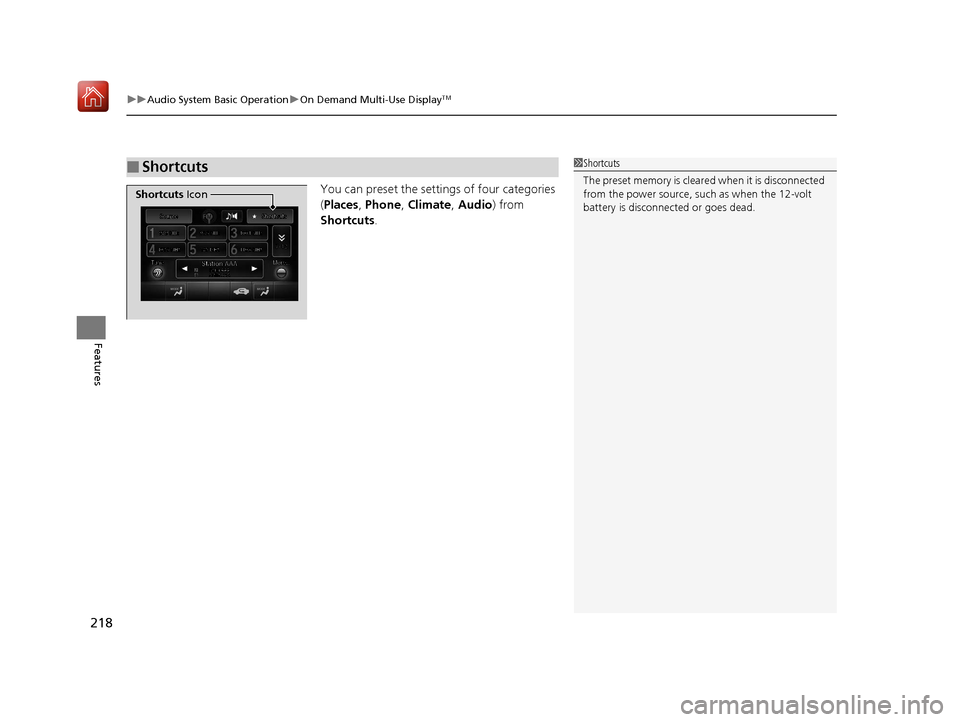
uuAudio System Basic Operation uOn Demand Multi-Use DisplayTM
218
Features
You can preset the settings of four categories
(Places , Phone , Climate , Audio ) from
Shortcuts .
■Shortcuts1Shortcuts
The preset memory is cleare d when it is disconnected
from the power source, such as when the 12-volt
battery is disconnected or goes dead.
Shortcuts Icon
19 ACURA RLX HYBRID CSS-31TY36500.book 218 ページ 2018年3月7日 水曜日 午後4時19分
Page 220 of 609

Continued219
uuAudio System Basic Operation uOn Demand Multi-Use DisplayTM
Features
■Places
You can store up to six addresses, an d the home address for your preset
destinations.
To store an address on the selected preset
number:
1.Select Shortcuts .
2. Select Places .
3. Select Edit or No Entry .
u If you select No Entry, go to step 6.
4. Select Add.
u All the six preset icons appear.
5. Select the preset number to which you
want to store an address.
6. The screen changes to a list of addresses
stored in your address book.
7. Select an address you want to store as a
preset.
To enter one of the preset addresses, or
Home as your destination:
1. Select Shortcuts .
2. Select Places .
3. Select a preset number or Home.
u The system starts to calculate the route
to your selected destination.1Places
See the Navigation System Manual for how to store
address book entries, and enter your home address.
19 ACURA RLX HYBRID CSS-31TY36500.book 219 ページ 2018年3月7日 水曜日 午後4時19分
Page 221 of 609
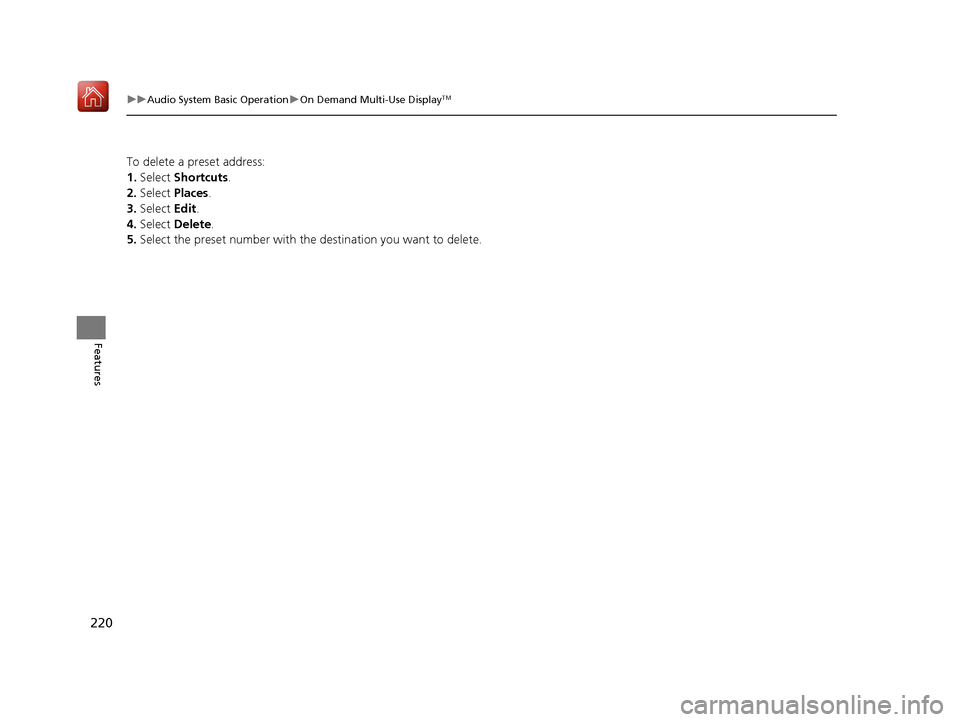
220
uuAudio System Basic Operation uOn Demand Multi-Use DisplayTM
Features
To delete a preset address:
1. Select Shortcuts .
2. Select Places .
3. Select Edit.
4. Select Delete.
5. Select the preset number with the destination you want to delete.
19 ACURA RLX HYBRID CSS-31TY36500.book 220 ページ 2018年3月7日 水曜日 午後4時19分
Page 222 of 609
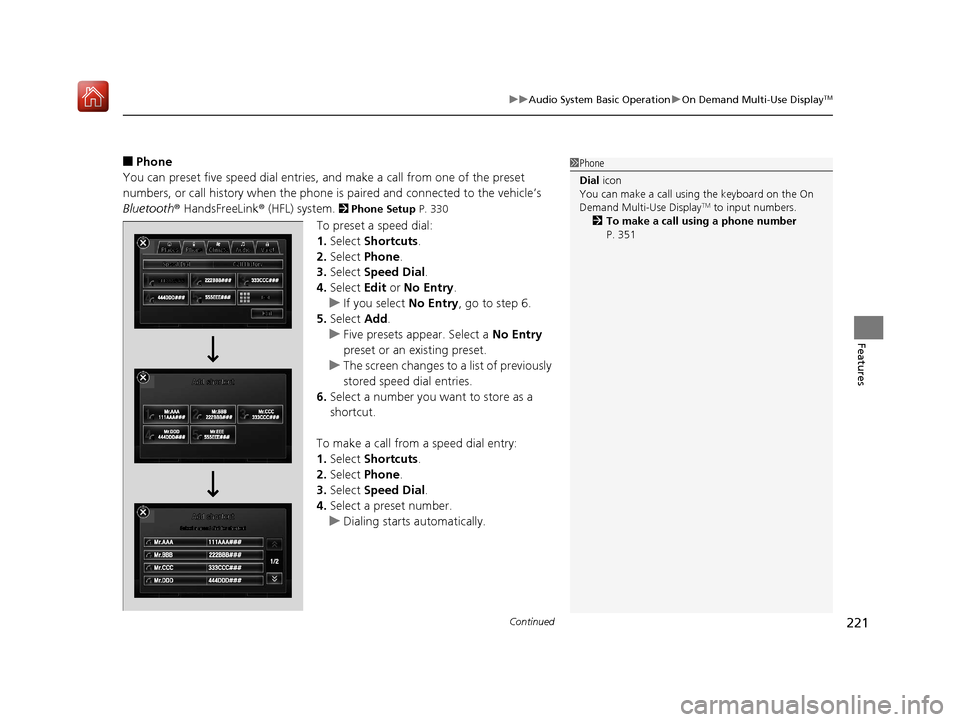
Continued221
uuAudio System Basic Operation uOn Demand Multi-Use DisplayTM
Features
■Phone
You can preset five speed dial entries, and make a call from one of the preset
numbers, or call history when the phone is paired and connected to the vehicle’s
Bluetooth ® HandsFreeLink ® (HFL) system.
2 Phone Setup P. 330
To preset a speed dial:
1.Select Shortcuts .
2. Select Phone.
3. Select Speed Dial .
4. Select Edit or No Entry .
u If you select No Entry, go to step 6.
5. Select Add.
u Five presets appear. Select a No Entry
preset or an existing preset.
u The screen changes to a list of previously
stored speed dial entries.
6. Select a number you want to store as a
shortcut.
To make a call from a speed dial entry:
1. Select Shortcuts .
2. Select Phone.
3. Select Speed Dial .
4. Select a preset number.
u Dialing starts automatically.
1Phone
Dial icon
You can make a call using the keyboard on the On
Demand Multi-Use Display
TM to input numbers.
2 To make a call using a phone number
P. 351
19 ACURA RLX HYBRID CSS-31TY36500.book 221 ページ 2018年3月7日 水曜日 午後4時19分
Page 223 of 609
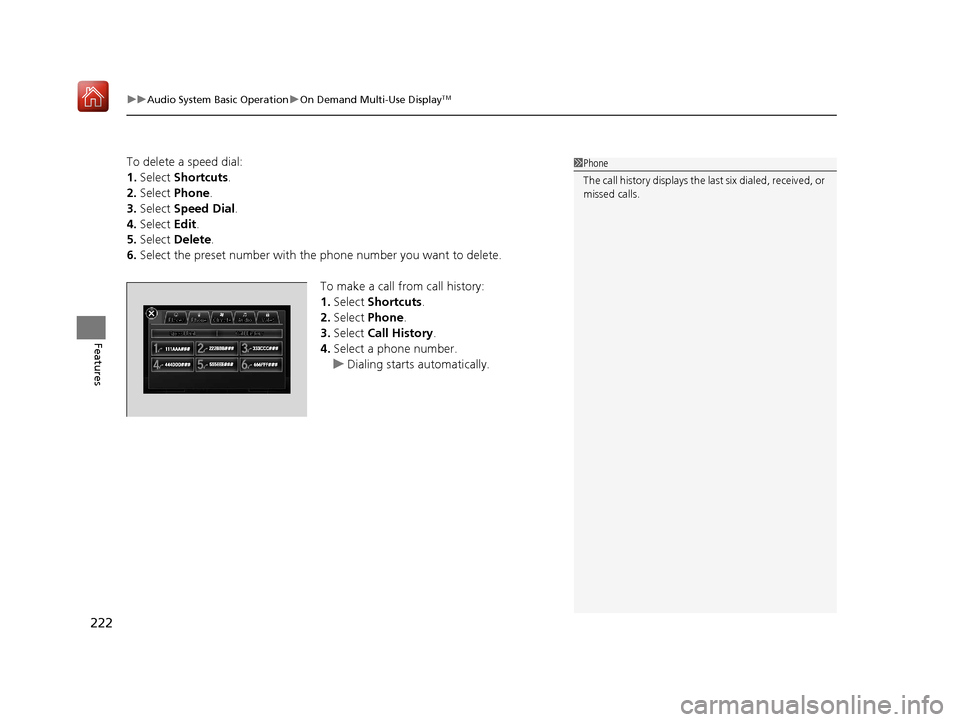
uuAudio System Basic Operation uOn Demand Multi-Use DisplayTM
222
Features
To delete a speed dial:
1. Select Shortcuts .
2. Select Phone .
3. Select Speed Dial .
4. Select Edit.
5. Select Delete.
6. Select the preset number with the phone number you want to delete.
To make a call from call history:
1.Select Shortcuts .
2. Select Phone .
3. Select Call History .
4. Select a phone number.
u Dialing starts automatically.1Phone
The call history displays the last six dialed, received, or
missed calls.
19 ACURA RLX HYBRID CSS-31TY36500.book 222 ページ 2018年3月7日 水曜日 午後4時19分
Page 224 of 609
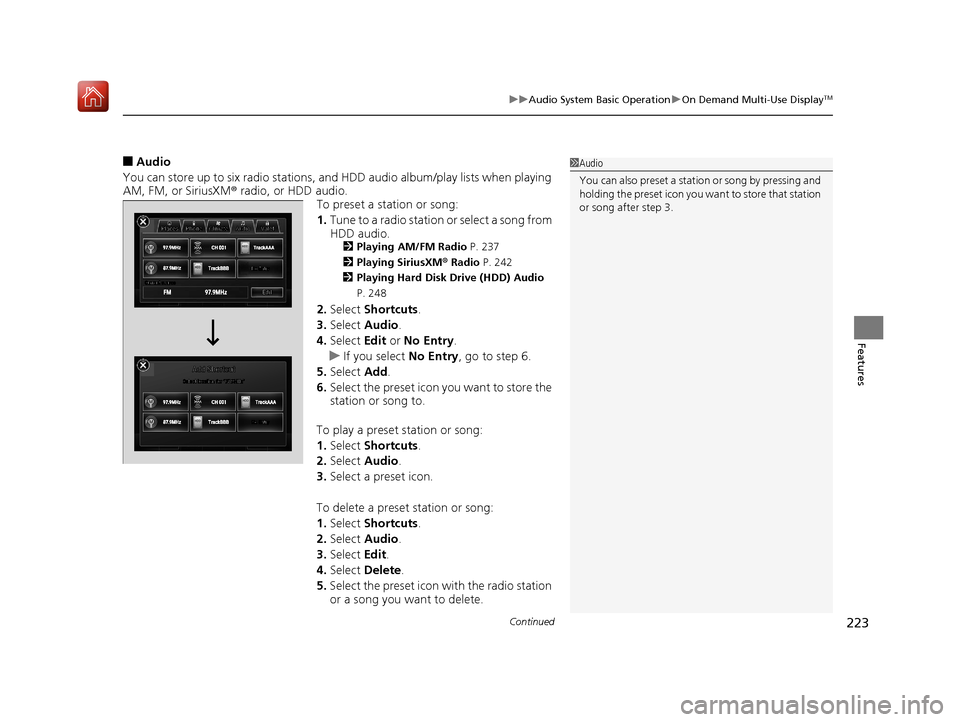
Continued223
uuAudio System Basic Operation uOn Demand Multi-Use DisplayTM
Features
■Audio
You can store up to six radio stations, and HDD audio album/play lists when playing
AM, FM, or SiriusXM ® radio, or HDD audio.
To preset a station or song:
1.Tune to a radio station or select a song from
HDD audio.
2 Playing AM/FM Radio P. 237
2 Playing SiriusXM ® Radio P. 242
2 Playing Hard Disk Drive (HDD) Audio
P. 248
2. Select Shortcuts .
3. Select Audio .
4. Select Edit or No Entry .
u If you select No Entry, go to step 6.
5. Select Add.
6. Select the preset icon you want to store the
station or song to.
To play a preset station or song:
1. Select Shortcuts .
2. Select Audio .
3. Select a preset icon.
To delete a preset station or song:
1. Select Shortcuts .
2. Select Audio .
3. Select Edit.
4. Select Delete .
5. Select the preset icon with the radio station
or a song you want to delete.
1Audio
You can also preset a stat ion or song by pressing and
holding the preset icon you want to store that station
or song after step 3.
19 ACURA RLX HYBRID CSS-31TY36500.book 223 ページ 2018年3月7日 水曜日 午後4時19分
Page 225 of 609
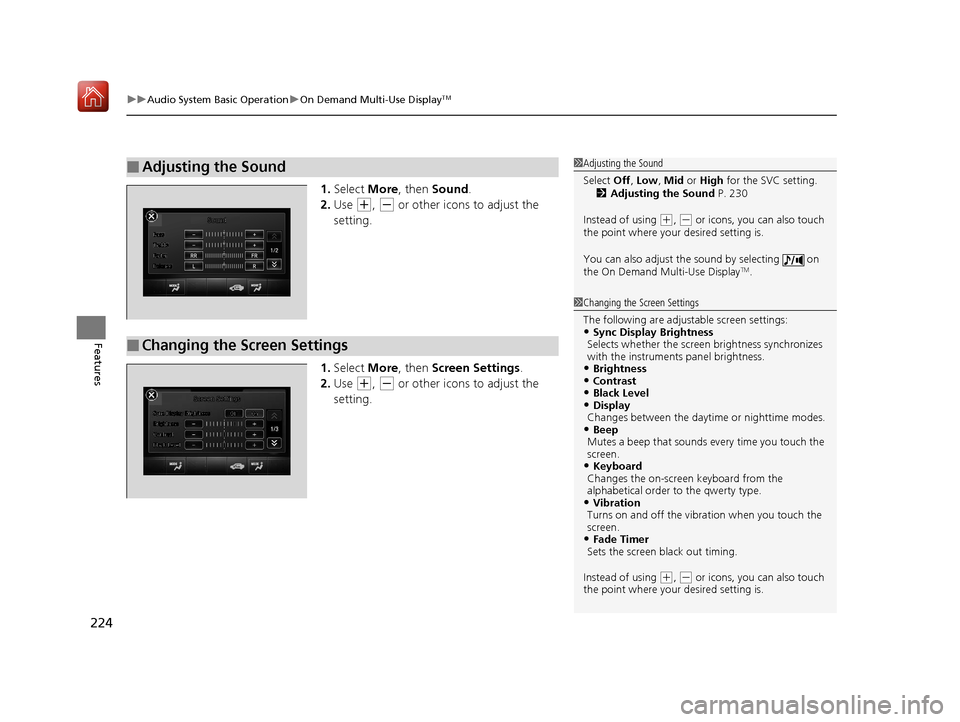
uuAudio System Basic Operation uOn Demand Multi-Use DisplayTM
224
Features
1. Select More, then Sound .
2. Use
(+, (- or other icons to adjust the
setting.
1. Select More, then Screen Settings .
2. Use
(+, (- or other icons to adjust the
setting.
■Adjusting the Sound1 Adjusting the Sound
Select Off, Low , Mid or High for the SVC setting.
2 Adjusting the Sound P. 230
Instead of using
( +, (- or icons, you can also touch
the point where your desired setting is.
You can also adjust the sound by selecting on
the On Demand Multi-Use Display
TM.
■Changing the Screen Settings
1 Changing the Screen Settings
The following are adjustable screen settings:
•Sync Display Brightness
Selects whether the screen brightness synchronizes
with the instruments panel brightness.
•Brightness•Contrast•Black Level•Display
Changes between the dayt ime or nighttime modes.
•Beep
Mutes a beep that sounds every time you touch the
screen.
•Keyboard
Changes the on-screen keyboard from the
alphabetical order to the qwerty type.
•Vibration
Turns on and off the vibrat ion when you touch the
screen.
•Fade Timer
Sets the screen black out timing.
Instead of using
( +, (- or icons, you can also touch
the point where your desired setting is.
19 ACURA RLX HYBRID CSS-31TY36500.book 224 ページ 2018年3月7日 水曜日 午後4時19分