audio Acura RLX HYBRID 2020 Workshop Manual
[x] Cancel search | Manufacturer: ACURA, Model Year: 2020, Model line: RLX HYBRID, Model: Acura RLX HYBRID 2020Pages: 609, PDF Size: 41.93 MB
Page 242 of 609

241
uuAudio System Basic Operation uPlaying AM/FM Radio
Features
■HD subchannel
Displays the subchannel list when an HD RadioTM station is selected.
1. Press the MENU button.
2. Rotate to select HD Subchannel, then press .
3. Rotate to select a channel from a list, then press .
Select the or when the subchannel number is displayed.
You can also select the channel by the following procedure.
1. Select More.
2. Select HD Subchannel .
3. Select the channel number.
Interface Dial
On Demand Multi-Use DisplayTM
20 ACURA RLX HYBRID-31TY36601.book 241 ページ 2019年7月23日 火曜日 午後6時25分
Page 243 of 609

242
uuAudio System Basic Operation uPlaying SiriusXM ® Radio
Features
Playing SiriusXM ® Radio
Audio/Information Screen
On Demand Multi-Use Display
TM
Category Up/Down Icons
Select or to display and select
an SiriusXM® Radio category.
MENU Button
Press to display the menu items.
(Power) Button
Press to turn the audio system
on and off.
Source
Select to change an audio source.
Tune
Select to switch to tune mode. Preset Icons
Select to store a station.
To listen to a stored channel, select
1-
12.
More
Select to display the menu items.
BACK Button
Press to go back to the previous display.
VOL (Volume) Knob
(Pushed out)
Turn to adjust the volume.
Interface Dial/ENTER Button
Press and turn to select preset radio
stations.
Move up, down, right and left to
select secondary menu.
Scan
Select to sample each of the
strongest stations on the selected
band for 10 seconds. Skip/Seek Icons
Select or to the previous
or next channel.
In channel mode, select and hold
to change the channel rapidly.
20 ACURA RLX HYBRID-31TY36601.book 242 ページ 2019年7月23日 火曜日 午後6時25分
Page 244 of 609

Continued243
uuAudio System Basic Operation uPlaying SiriusXM ® Radio
Features
1. Select the SiriusXM ® mode.
2Audio Remote Controls P. 215
2 On Demand Multi-Use DisplayTM P. 217
2.Press the MENU button.
3. Rotate to select Channel List, then press .
4. Rotate to select a channel from a list, then press .
2. Select a channel using the , , , ic ons on the tune mode screen or
the preset numbers ( 1-12) on the preset mode screen.
To change the tune mode:
1. Press the MENU button.
2. Rotate to select XM Tune Mode, then press .
3. Rotate to select Channel Mode or Category Mode , then press .
1. Select More.
2. Select XM Tune Mode .
3. Select Channel Mode or Category Mode .
■To Play the SiriusXM ® Radio1 Playing SiriusXM ® Radio
You can control the SiriusXM ® radio using voice
commands.
2 Voice Control Operation P. 232
In the channel mode, all available channels are
selectable. In the categor y mode, you can select a
channel within a ca tegory (Jazz, Rock, Classical, etc.).
There may be instances when SiriusXM ® Radio does
not broadcast all the data fi elds (artist name, title).
This does not indicate a problem with your audio
system.
SiriusXM ® Radio stations load in ascending order,
which can take about a minute. Once they have
loaded you will be able to scroll up or down to make
your selections.
Interface Dial
On Demand Multi-Use DisplayTM
Interface Dial
On Demand Multi-Use DisplayTM
20 ACURA RLX HYBRID-31TY36601.book 243 ページ 2019年7月23日 火曜日 午後6時25分
Page 245 of 609

uuAudio System Basic Operation uPlaying SiriusXM ® Radio
244
Features
To store a station:
1. Tune to the selected station.
2. Move or to select the Preset tab.
3. Rotate to select the preset number you want to store the station.
4. Press and hold for a few seconds.
You can also store that statio n by the following procedure.
1. Tune to the selected station.
2. Press the MENU button.
3. Rotate to select Save Preset, then press .
4. Rotate to select the preset number you want to store that station, then press \
.
1. Tune to the selected station.
2. Change the display to the preset screen.
3. Select and hold the preset number you want to store that station.
You can also store that statio n by the following procedure.
1. Tune to the selected station.
2. Select More.
3. Select Save Preset .
4. Select the preset number you want to store that station.
■Preset Memory1Playing SiriusXM ® Radio
You can store 12 SiriusXM ® stations into the preset
memory.
Interface Dial
On Demand Multi-Use DisplayTM
20 ACURA RLX HYBRID-31TY36601.book 244 ページ 2019年7月23日 火曜日 午後6時25分
Page 246 of 609

245
uuAudio System Basic Operation uPlaying a CD
Continued
Features
Playing a CD
Your audio system supports audio CDs, CD-Rs and CD-RWs in either MP3, WMA, or
AAC*1 format. With the CD load ed, select the CD mode.
*1:Only AAC format files recorded with iTunes are playable on this unit.
Audio/Information Screen
MENU Button
Press to display the menu items. CD Slot
Insert a CD about halfway into the CD
slot. (CD Eject) Button
Press to eject a CD.
Folder Up/Down Icons
Select to skip to the next folder, and to skip to the beginning of the
previous folder in MP3, WMA, or AAC.
Source
Select to change an audio source.
Skip/Seek Icons
Select or to change tracks
(files in MP3, WMA, or AAC).
Select and hold to move rapidly within
a track/file.
More
Select to display the menu items.
BACK Button
Press to go back to the previous display. Interface Dial/ENTER Button
Press and turn to select an item,
then press to set your selection.
Move up, down, right and left to
select secondary menu. On Demand Multi-Use Display
TM
(Power) Button
Press to turn the audio system
on and off.
VOL (Volume) Knob (Pushed out)
Turn to adjust the volume.
Scan
Select to use a scan feature.
Random
Select to use a random feature. Repeat
Select to use a repeat feature.
20 ACURA RLX HYBRID-31TY36601.book 245 ページ 2019年7月23日 火曜日 午後6時25分
Page 247 of 609

uuAudio System Basic Operation uPlaying a CD
246
Features
1. Press the MENU button.
2. Rotate to select Music Search, then
press .
3. Rotate , move or , then press to
select a file from the Music Search list.
You can also select a file by the following
procedure.
1. Rotate or press to display the song
list.
2. Rotate , move or , then press to
select a file from the list.
■How to Select a File from the Music Search List
(MP3/WMA/AAC)1Playing a CD
NOTICE
Do not use CDs with adhesive labels. The label can
cause the CD to jam in the unit.
WMA and AAC files protected by digital rights
management (DRM) cannot be played.
The audio system displays Unplayable File, then
skips to the next file.
Text data appears on the di splay under the following
circumstances:
•When you select a new folder, file, or track.
•When you change the audio mode to CD.
•When you insert a CD.
If you eject the CD but do not remove it from the slot,
the system reloads the CD automatically after several
seconds.
You can control a CD audio using voice commands. 2 Voice Control Operation P. 232Folder Selection
File Selection
20 ACURA RLX HYBRID-31TY36601.book 246 ページ 2019年7月23日 火曜日 午後6時25分
Page 248 of 609

247
uuAudio System Basic Operation uPlaying a CD
Features
You can select scan, repeat, and random modes when playing a track or file.
1.Press the MENU button.
2. Rotate to select Scan or Random/
Repeat , then press .
3. Rotate to select a mode, then press .
1. Select Scan, Random or Repeat .
2Playing a CD P. 245
2.Select a mode.
■To turn off a play mode
1. Press the MENU button.
2. Rotate to select the mode you want to turn off, then press .
1. Select Scan, Random or Repeat .
2Playing a CD P. 245
2.Select the mode you want to turn off.
■How to Select a Play Mode1How to Select a Play Mode
Play Mode Menu Items
Scan
Scan Folders (MP3/WMA/AAC): Provides a 10-
second sampling of the first f ile in each of the main
folders.
Scan Tracks: Provides a 10-second sampling of all
tracks on the CD (all files in the current folder in MP3,
WMA, or AAC).
Random/Repeat
Repeat Folder (MP3/WMA/AAC): Repeats all files in
the current folder.
Repeat Track: Repeats the current track/file.
Random in Folder (MP3/WMA/AAC): Plays all files
in the current folder in random order.
Random All Tracks : Plays all tracks/files in random
order.
Random/Repeat is selected.
Interface Dial
On Demand Multi-Use DisplayTM
Interface Dial
On Demand Multi-Use DisplayTM
20 ACURA RLX HYBRID-31TY36601.book 247 ページ 2019年7月23日 火曜日 午後6時25分
Page 249 of 609

248
uuAudio System Basic Operation uPlaying Hard Disk Drive (HDD) Audio
Features
Playing Hard Disk Drive (HDD) Audio
The Hard Disk Drive (HDD) Audio functi on plays tracks from music CDs that have
been recorded onto the built-in HDD. You can arrange the tracks in playlists or play
the tracks using various search methods.
Audio/Information Screen
MENU Button
Press to display the menu items.
CD Slot
Insert a CD about halfway into the CD
slot. (CD Eject) Button
Press to eject a CD.
Playlist/Album Up/Down Icons
Select to skip to the next playlist/
album, and to skip to the beginning
of the previous playlist/album.
Source
Select to change an audio source.
Skip/Seek Icons
Select or to change tracks.
Select and hold to move rapidly within
a track.
More
Select to display the menu items.
BACK Button
Press to go back to the previous display
or cancel a setting.
Interface Dial/ENTER Button
Press and turn to select an item,
then press to set your selection.
Move up, down, right and left to
select secondary menu.SETTINGS Button
Press to go the Setting menu screen.
On Demand Multi-Use Display
TM
(Power) Button
Press to turn the audio system
on and off.
VOL (Volume) Knob (Pushed out)
Turn to adjust the volume.
Random
Select to use a random feature. Scan
Select to use a scan feature.Repeat
Select to use a repeat feature.
20 ACURA RLX HYBRID-31TY36601.book 248 ページ 2019年7月23日 火曜日 午後6時25分
Page 250 of 609
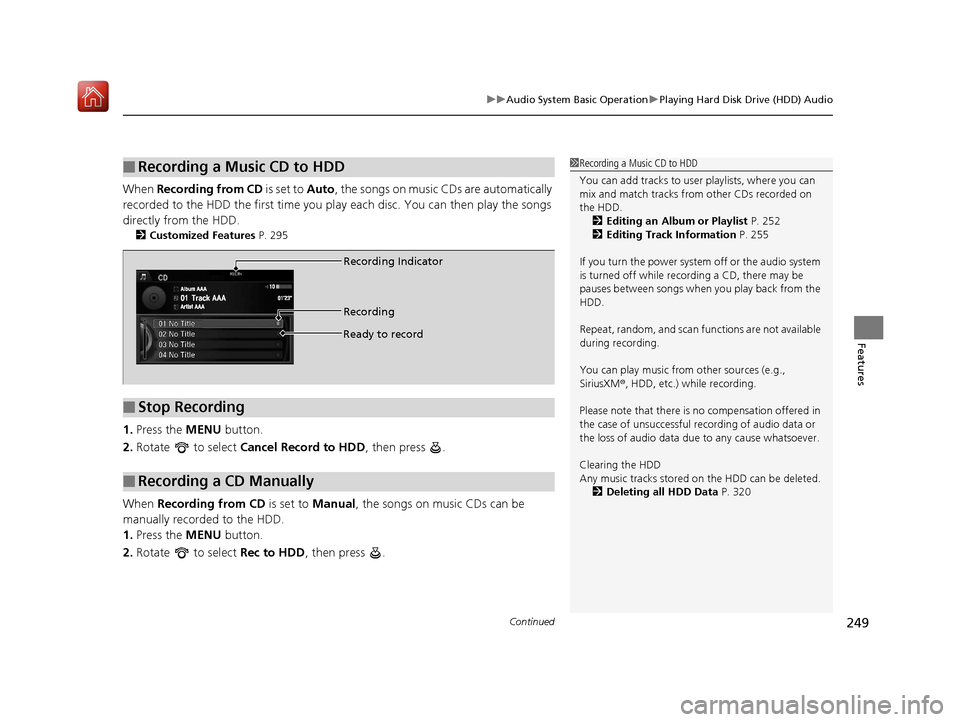
Continued249
uuAudio System Basic Operation uPlaying Hard Disk Drive (HDD) Audio
Features
When Recording from CD is set to Auto, the songs on music CDs are automatically
recorded to the HDD the first time you pl ay each disc. You can then play the songs
directly from the HDD.
2 Customized Features P. 295
1.Press the MENU button.
2. Rotate to select Cancel Record to HDD , then press .
When Recording from CD is set to Manual, the songs on music CDs can be
manually recorded to the HDD.
1. Press the MENU button.
2. Rotate to select Rec to HDD, then press .
■Recording a Music CD to HDD1Recording a Music CD to HDD
You can add tracks to user playlists, where you can
mix and match tracks from other CDs recorded on
the HDD.
2 Editing an Album or Playlist P. 252
2 Editing Track Information P. 255
If you turn the power system off or the audio system
is turned off while recording a CD, there may be
pauses between songs when you play back from the
HDD.
Repeat, random, and scan f unctions are not available
during recording.
You can play music from other sources (e.g.,
SiriusXM ®, HDD, etc.) while recording.
Please note that there is no compensation offered in
the case of unsuccessful re cording of audio data or
the loss of audio data due to any cause whatsoever.
Clearing the HDD
Any music tracks stored on the HDD can be deleted. 2 Deleting all HDD Data P. 320
■Stop Recording
■Recording a CD Manually
Album AAA
Artist AAA 10
01’23”Track AAA
01
Recording Indicator
Recording
Ready to record
20 ACURA RLX HYBRID-31TY36601.book 249 ページ 2019年7月23日 火曜日 午後6時25分
Page 251 of 609

uuAudio System Basic Operation uPlaying Hard Disk Drive (HDD) Audio
250
Features
1. Press the MENU button.
2. Rotate to select Music Search, then
press .
3. Rotate , move or , then press to
select a track from the Music Search list.
u Title information is displayed if found in
the Gracenote ® Album Info (Gracenote ®
Media Database) stored on the HDD.
u The HDD has two types of playlists:
original playlists and user playlists. An
original playlist is automatically created
for each album when a music CD is
recorded. You can customize up to six
user playlists provided on the HDD by
adding tracks from your original playlists.
You can also select a track by the following
procedure.
1. Rotate or press to display the song
list.
2. Rotate , move or , then press to
select a track from the list.
■How to Select a Track from the Music Search List1How to Select a Track from the Music Search List
You can control the HDD audio using voice
commands.
2 Voice Control Operation P. 232
2 Song By Voice
TM (SBV) P. 262
Music tracks recorded on HDD cannot be recorded
onto CDs or other devices.
Tracks are recorded at four times the playback speed
using ultra-efficient compression technology;
therefore, sound quality ma y vary slightly from the
original.
If the HDD is ever replaced, all music data is lost and
cannot be recovered.
If there is a problem, you may see an error message
on the display. 2 Hard Disk Drive (HDD) Audio P. 274
20 ACURA RLX HYBRID-31TY36601.book 250 ページ 2019年7月23日 火曜日 午後6時25分