USB port Acura RLX HYBRID 2020 Owner's Manual
[x] Cancel search | Manufacturer: ACURA, Model Year: 2020, Model line: RLX HYBRID, Model: Acura RLX HYBRID 2020Pages: 609, PDF Size: 41.93 MB
Page 7 of 609
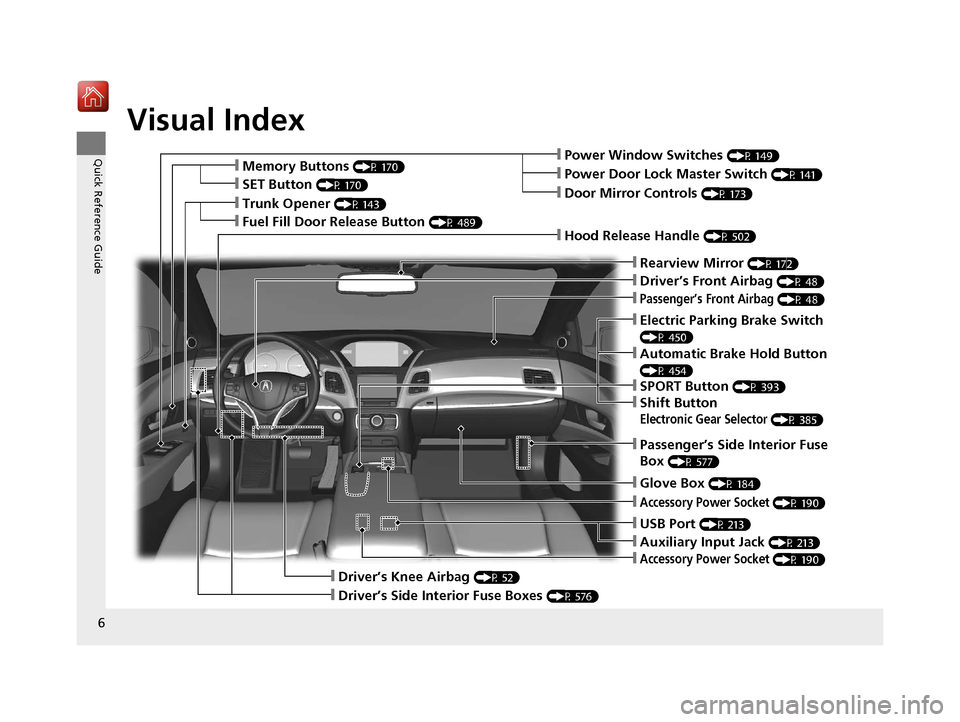
Visual Index
6
Quick Reference GuideŌØÖPower Window Switches (P 149)
ŌØÖDriverŌĆÖs Front Airbag (P 48)
ŌØÖTrunk Opener (P 143)
ŌØÖHood Release Handle (P 502)
ŌØÖPassengerŌĆÖs Front Airbag (P 48)
ŌØÖGlove Box (P 184)
ŌØÖDriverŌĆÖs Knee Airbag (P 52)
ŌØÖDoor Mirror Controls (P 173)
ŌØÖPower Door Lock Master Switch (P 141)
ŌØÖPassengerŌĆÖs Side Interior Fuse
Box
(P 577)
ŌØÖAccessory Power Socket (P 190)
ŌØÖMemory Buttons (P 170)
ŌØÖSET Button (P 170)
ŌØÖRearview Mirror (P 172)
ŌØÖAccessory Power Socket (P 190)
ŌØÖDriverŌĆÖs Side Interior Fuse Boxes (P 576)
ŌØÖElectric Parking Brake Switch
(P 450)
ŌØÖAutomatic Brake Hold Button
(P 454)
ŌØÖSPORT Button (P 393)
ŌØÖShift Button
Electronic Gear Selector (P 385)
ŌØÖUSB Port (P 213)
ŌØÖAuxiliary Input Jack (P 213)
ŌØÖFuel Fill Door Release Button (P 489)
20 ACURA RLX HYBRID-31TY36601.book 6 ŃāÜŃā╝ŃéĖ ’╝Æ’╝É’╝æ’╝ÖÕ╣┤’╝Śµ£ł’╝Æ’╝ōµŚźŃĆĆńü½µø£µŚźŃĆĆÕŹłÕŠī’╝¢µÖé’╝Æ’╝ĢÕłå
Page 212 of 609
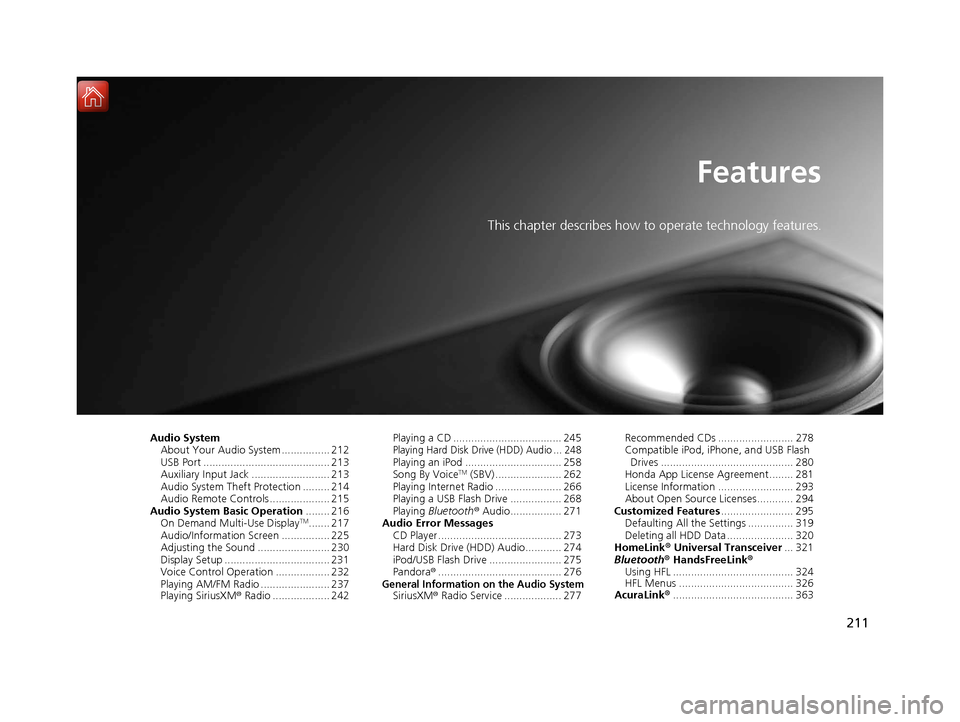
211
Features
This chapter describes how to operate technology features.
Audio SystemAbout Your Audio System ................ 212
USB Port .......................................... 213
Auxiliary Input Jack .......................... 213
Audio System Theft Protection ......... 214
Audio Remote Controls .................... 215
Audio System Basic Operation ........ 216
On Demand Multi-Use Display
TM....... 217
Audio/Information Screen ................ 225
Adjusting the Sound ........................ 230
Display Setup ................................... 231
Voice Control Operation .................. 232
Playing AM/FM Radio ....................... 237
Playing SiriusXM ® Radio ................... 242 Playing a CD .................................... 245
Playing Hard Disk Drive (HDD) Audio ... 248Playing an iPod ................................ 258
Song By VoiceTM (SBV) ...................... 262
Playing Internet Radio ...................... 266
Playing a USB Flash Drive ................. 268
Playing Bluetooth ® Audio................. 271
Audio Error Messages CD Player ......................................... 273
Hard Disk Drive (HDD) Audio............ 274
iPod/USB Flash Drive ........................ 275
Pandora ®......................................... 276
General Information on the Audio SystemSiriusXM ® Radio Service ................... 277 Recommended CDs ......................... 278
Compatible iPod, iP
hone, and USB Flash
Drives ............................................ 280
Honda App License Agreement........ 281
License Information ......................... 293
About Open Source Licenses............ 294
Customized Features ........................ 295
Defaulting All the Settings ............... 319
Deleting all HDD Data ...................... 320
HomeLink ® Universal Transceiver ... 321
Bluetooth® HandsFreeLink®
Using HFL ........................................ 324
HFL Menus ...................................... 326
AcuraLink® ........................................ 363
20 ACURA RLX HYBRID-31TY36601.book 211 ŃāÜŃā╝ŃéĖ ’╝Æ’╝É’╝æ’╝ÖÕ╣┤’╝Śµ£ł’╝Æ’╝ōµŚźŃĆĆńü½µø£µŚźŃĆĆÕŹłÕŠī’╝¢µÖé’╝Æ’╝ĢÕłå
Page 213 of 609
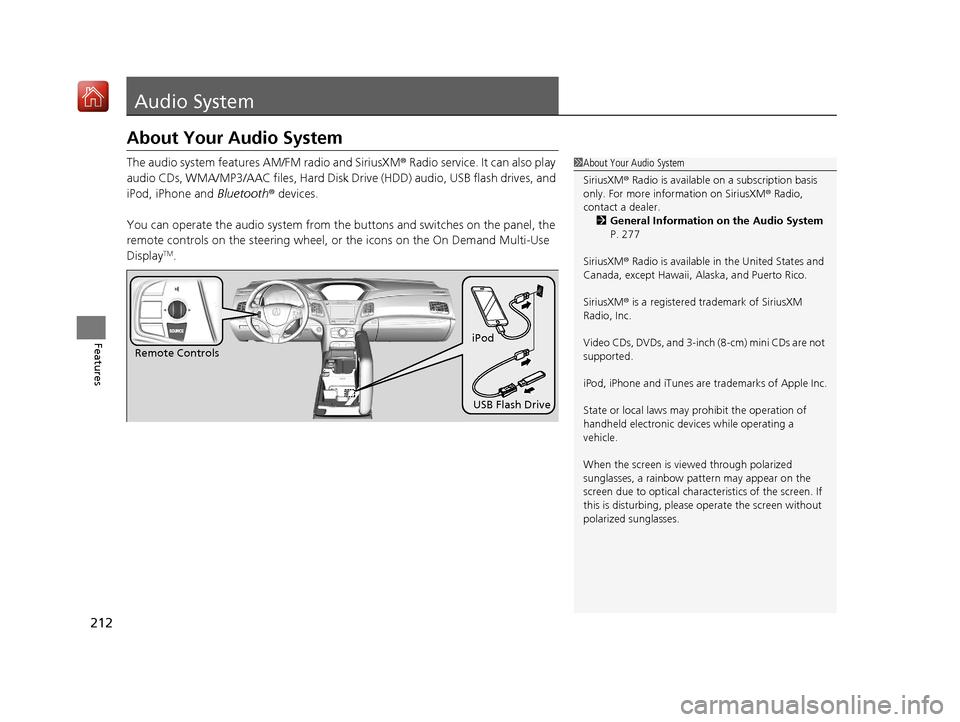
212
Features
Audio System
About Your Audio System
The audio system features AM/FM radio and SiriusXM® Radio service. It can also play
audio CDs, WMA/MP3/AAC files, Hard Disk Drive (HDD) audio, USB flash drives, and
iPod, iPhone and Bluetooth® devices.
You can operate the audio system from the buttons and switches on the panel, the
remote controls on the steering wheel, or the icons on the On Demand Multi-Use
Display
TM.
1 About Your Audio System
SiriusXM ® Radio is available on a subscription basis
only. For more information on SiriusXM ® Radio,
contact a dealer.
2 General Information on the Audio System
P. 277
SiriusXM ® Radio is available in the United States and
Canada, except Ha waii, Alaska, and Puerto Rico.
SiriusXM ® is a registered trademark of SiriusXM
Radio, Inc.
Video CDs, DVDs, and 3-inch (8-cm) mini CDs are not
supported.
iPod, iPhone and iTunes are trademarks of Apple Inc.
State or local laws may prohibit the operation of
handheld electronic devices while operating a
vehicle.
When the screen is vi ewed through polarized
sunglasses, a rainbow pa ttern may appear on the
screen due to optical characteristics of the screen. If
this is disturbing, please operate the screen without
polarized sunglasses.
Remote Controls iPod
USB Flash Drive
20 ACURA RLX HYBRID-31TY36601.book 212 ŃāÜŃā╝ŃéĖ ’╝Æ’╝É’╝æ’╝ÖÕ╣┤’╝Śµ£ł’╝Æ’╝ōµŚźŃĆĆńü½µø£µŚźŃĆĆÕŹłÕŠī’╝¢µÖé’╝Æ’╝ĢÕłå
Page 214 of 609
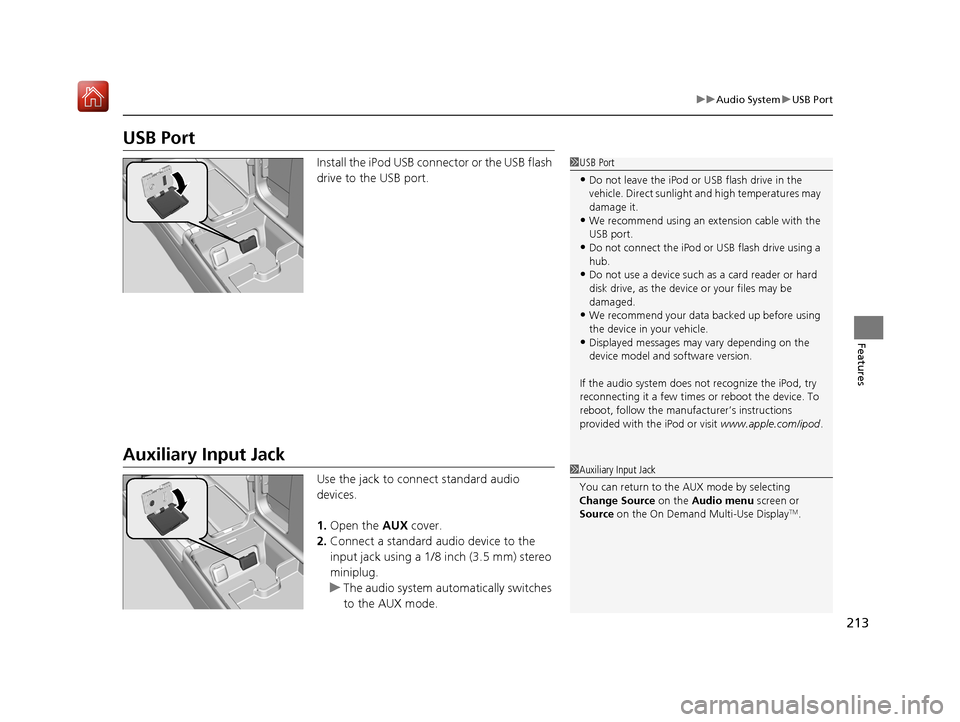
213
uuAudio System uUSB Port
Features
USB Port
Install the iPod USB connector or the USB flash
drive to the USB port.
Auxiliary Input Jack
Use the jack to connect standard audio
devices.
1. Open the AUX cover.
2. Connect a standard audio device to the
input jack using a 1/8 inch (3.5 mm) stereo
miniplug.
u The audio system auto matically switches
to the AUX mode.
1 USB Port
ŌĆóDo not leave the iPod or USB flash drive in the
vehicle. Direct sunlight and high temperatures may
damage it.
ŌĆóWe recommend using an ex tension cable with the
USB port.
ŌĆóDo not connect the iPod or USB flash drive using a
hub.
ŌĆóDo not use a device such as a card reader or hard
disk drive, as the device or your files may be
damaged.
ŌĆóWe recommend your data backed up before using
the device in your vehicle.
ŌĆóDisplayed messages may vary depending on the
device model and software version.
If the audio system does not recognize the iPod, try
reconnecting it a few times or reboot the device. To
reboot, follow the manufac turerŌĆÖs instructions
provided with the iPod or visit www.apple.com/ipod.
1Auxiliary Input Jack
You can return to the AUX mode by selecting
Change Source on the Audio menu screen or
Source on the On Demand Multi-Use Display
TM.
20 ACURA RLX HYBRID-31TY36601.book 213 ŃāÜŃā╝ŃéĖ ’╝Æ’╝É’╝æ’╝ÖÕ╣┤’╝Śµ£ł’╝Æ’╝ōµŚźŃĆĆńü½µø£µŚźŃĆĆÕŹłÕŠī’╝¢µÖé’╝Æ’╝ĢÕłå
Page 229 of 609
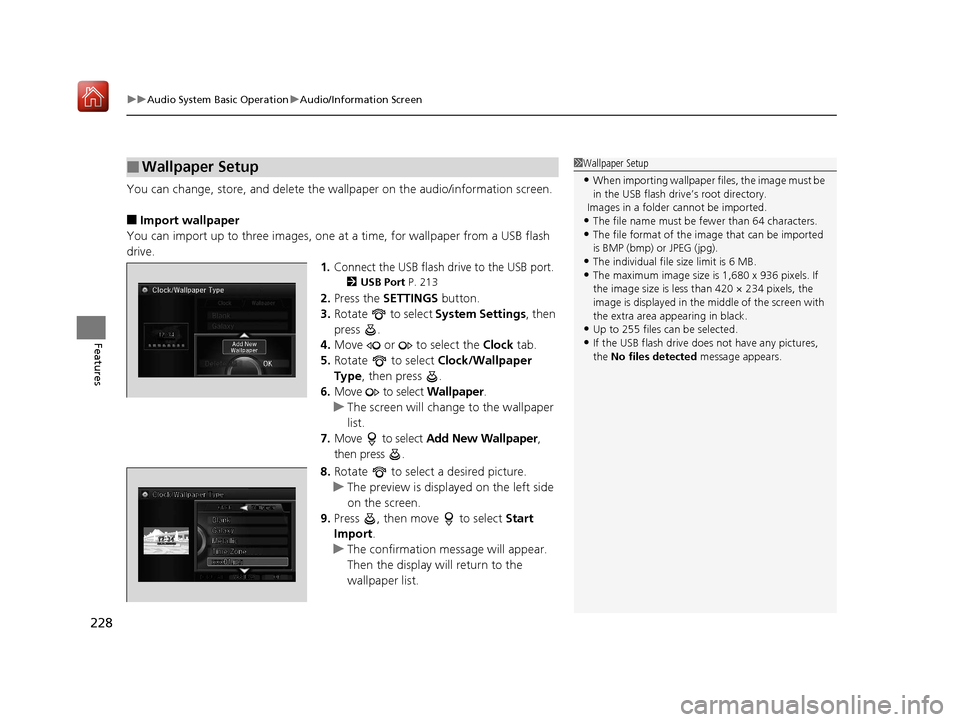
uuAudio System Basic Operation uAudio/Information Screen
228
Features
You can change, store, and delete the wallpaper on the audio/information screen.
Ō¢ĀImport wallpaper
You can import up to three images, one at a time, for wallpaper from a USB flash
drive.
1.Connect the USB flash drive to the USB port.
2 USB Port P. 213
2.Press the SETTINGS button.
3. Rotate to select System Settings, then
press .
4. Move or to select the Clock tab.
5. Rotate to select Clock/Wallpaper
Type, then press .
6. Move to select Wallpaper.
u The screen will change to the wallpaper
list.
7. Move to select Add New Wallpaper ,
then press .
8. Rotate to select a desired picture.
u The preview is displayed on the left side
on the screen.
9. Press , then move to select Start
Import .
u The confirmation message will appear.
Then the display will return to the
wallpaper list.
Ō¢ĀWallpaper Setup1Wallpaper Setup
ŌĆóWhen importing wallpaper files, the image must be
in the USB flash driv eŌĆÖs root directory.
Images in a folder cannot be imported.
ŌĆóThe file name must be fewer than 64 characters.ŌĆóThe file format of the im age that can be imported
is BMP (bmp) or JPEG (jpg).
ŌĆóThe individual file size limit is 6 MB.ŌĆóThe maximum image size is 1,680 x 936 pixels. If
the image size is less than 420 ├Ś 234 pixels, the
image is displayed in the middle of the screen with
the extra area appearing in black.
ŌĆóUp to 255 files can be selected.
ŌĆóIf the USB flash drive doe s not have any pictures,
the No files detected message appears.
20 ACURA RLX HYBRID-31TY36601.book 228 ŃāÜŃā╝ŃéĖ ’╝Æ’╝É’╝æ’╝ÖÕ╣┤’╝Śµ£ł’╝Æ’╝ōµŚźŃĆĆńü½µø£µŚźŃĆĆÕŹłÕŠī’╝¢µÖé’╝Æ’╝ĢÕłå
Page 235 of 609
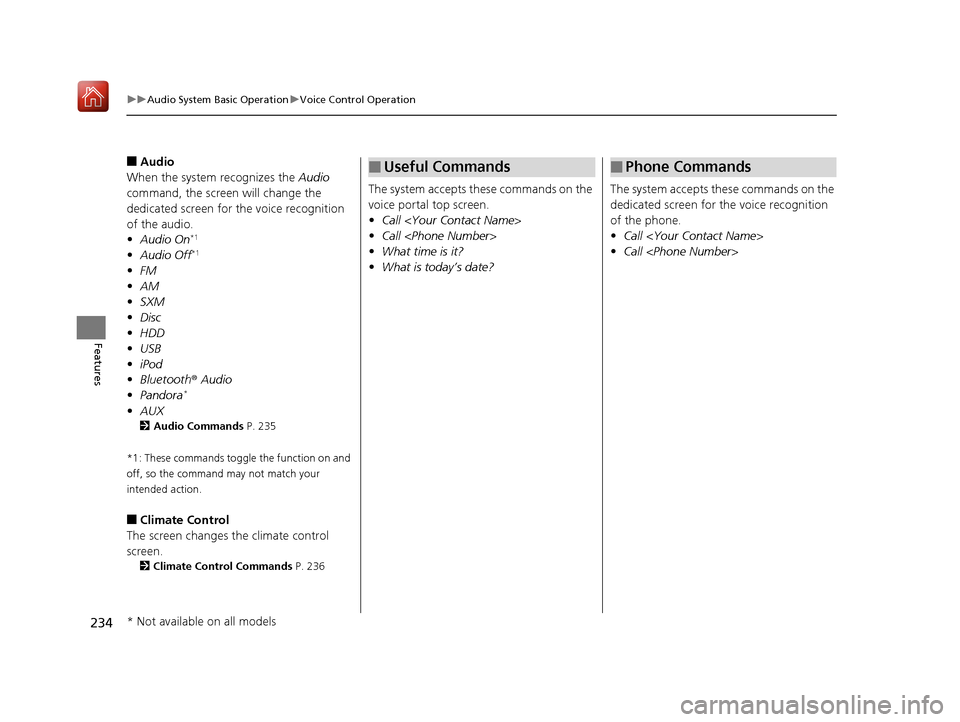
234
uuAudio System Basic Operation uVoice Control Operation
Features
Ō¢ĀAudio
When the system recognizes the Audio
command, the screen will change the
dedicated screen for the voice recognition
of the audio.
ŌĆó Audio On
*1
ŌĆóAudio Off*1
ŌĆóFM
ŌĆó AM
ŌĆó SXM
ŌĆó Disc
ŌĆó HDD
ŌĆó USB
ŌĆó iPod
ŌĆó Bluetooth ┬« Audio
ŌĆó Pandora
*
ŌĆóAUX
2 Audio Commands P. 235
*1: These commands toggle the function on and
off, so the command may not match your
intended action.
Ō¢ĀClimate Control
The screen changes the climate control
screen.
2 Climate Control Commands P. 236
The system accepts these commands on the
voice portal top screen.
ŌĆóCall
ŌĆó Call
ŌĆó What time is it?
ŌĆó What is todayŌĆÖs date?
Ō¢ĀUseful Commands
The system accepts these commands on the
dedicated screen for the voice recognition
of the phone.
ŌĆó Call
ŌĆó Call
Ō¢ĀPhone Commands
* Not available on all models
20 ACURA RLX HYBRID-31TY36601.book 234 ŃāÜŃā╝ŃéĖ ’╝Æ’╝É’╝æ’╝ÖÕ╣┤’╝Śµ£ł’╝Æ’╝ōµŚźŃĆĆńü½µø£µŚźŃĆĆÕŹłÕŠī’╝¢µÖé’╝Æ’╝ĢÕłå
Page 259 of 609
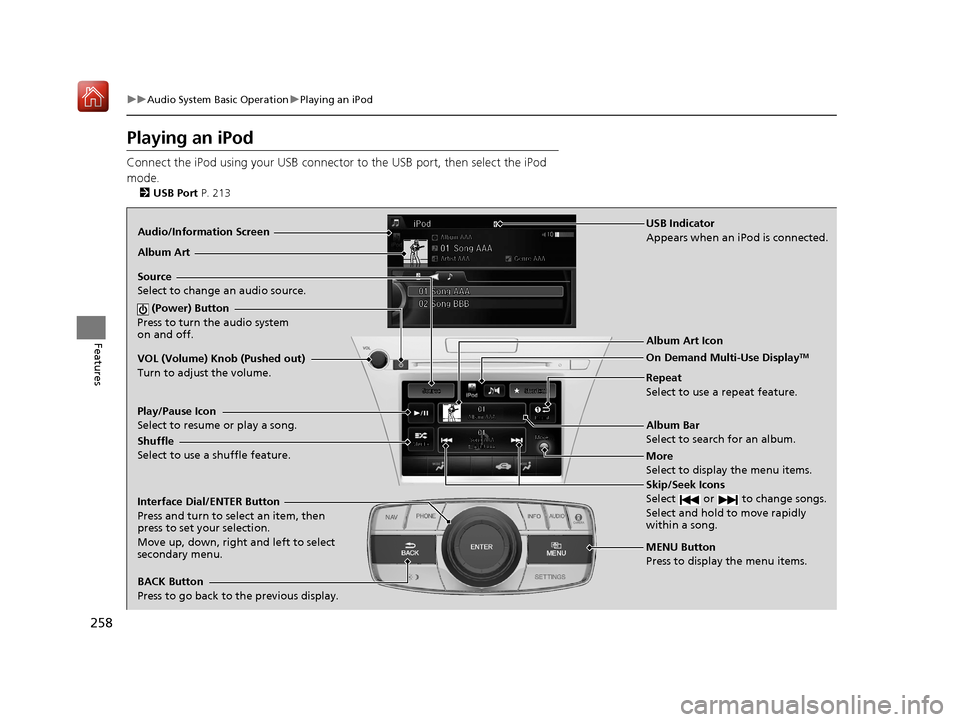
258
uuAudio System Basic Operation uPlaying an iPod
Features
Playing an iPod
Connect the iPod using your USB connector to the USB port, then select the iPod
mode.
2 USB Port P. 213
Audio/Information Screen
MENU Button
Press to display the menu items. Album Bar
Select to search for an album.
Source
Select to change an audio source.
Skip/Seek Icons
Select or to change songs.
Select and hold to move rapidly
within a song.
More
Select to display the menu items.
(Power) Button
Press to turn the audio system
on and off.
BACK Button
Press to go back to the previous display. Interface Dial/ENTER Button
Press and turn to select an item, then
press to set your selection.
Move up, down, right and left to select
secondary menu. USB Indicator
Appears when an iPod is connected.
Album Art
On Demand Multi-Use Display
TMVOL (Volume) Knob (Pushed out)
Turn to adjust the volume.Album Art Icon
Repeat
Select to use a repeat feature.
Play/Pause Icon
Select to resume or play a song.
Shuffle
Select to use a shuffle feature.
20 ACURA RLX HYBRID-31TY36601.book 258 ŃāÜŃā╝ŃéĖ ’╝Æ’╝É’╝æ’╝ÖÕ╣┤’╝Śµ£ł’╝Æ’╝ōµŚźŃĆĆńü½µø£µŚźŃĆĆÕŹłÕŠī’╝¢µÖé’╝Æ’╝ĢÕłå
Page 267 of 609

266
uuAudio System Basic Operation uPlaying Internet Radio
Features
Playing Internet Radio
Connect a compatible phone through Bluetooth®.
You can also connect the phone using your USB connector to the USB port.
Compatible phones only
1 Playing Internet Radio
Pandora ®, the Pandora logo, and the Pandora trade
dress are trademarks or registered trademarks of
Pandora Media, Inc., used with permission. Pandora
is currently available exclusively in the United States.
iPhone
Audio/Information Screen
Album Art
USB Indicator
Appears when a phone is
connected.
Rating Icon
BACK Button
Press to go back to the previous display.
Skip Icon
Select to skip a song.
More
Select to display the menu items.
Station Up/Down Icons
Select to change a station.
Source
Select to change an audio source.
Play/Pause Icon
Select to resume or play a song.
Like/Dislike Icons
Select to evaluate a song.
(Power) Button
Press to turn the audio system on
and off.
Interface Dial/ENTER Button
Press and turn to select an item, then press
to set your selection. Move up, down, right
and left to select secondary menu.
On Demand Multi-Use DisplayTM
VOL (Volume) Knob (Pushed out)
Turn to adjust the volume.
Bluetooth ® Indicator
Appears when your phone is
connected to HFL.
20 ACURA RLX HYBRID-31TY36601.book 266 ŃāÜŃā╝ŃéĖ ’╝Æ’╝É’╝æ’╝ÖÕ╣┤’╝Śµ£ł’╝Æ’╝ōµŚźŃĆĆńü½µø£µŚźŃĆĆÕŹłÕŠī’╝¢µÖé’╝Æ’╝ĢÕłå
Page 269 of 609
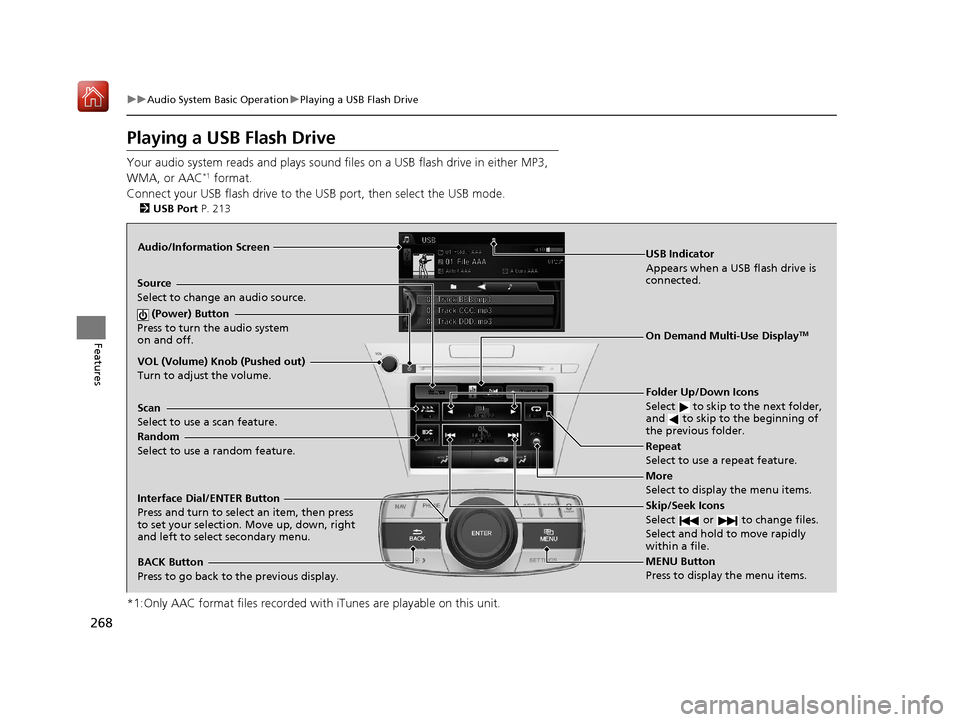
268
uuAudio System Basic Operation uPlaying a USB Flash Drive
Features
Playing a USB Flash Drive
Your audio system reads and plays sound files on a USB flash drive in either MP3,
WMA, or AAC*1 format.
Connect your USB flash drive to the USB port, then select the USB mode.
2USB Port P. 213
*1:Only AAC format files recorded with iTunes are playable on this unit.
Audio/Information Screen
BACK Button
Press to go back to the previous display.
More
Select to display the menu items.
Source
Select to change an audio source.
USB Indicator
Appears when a USB flash drive is
connected.
Folder Up/Down Icons
Select to skip to the next folder,
and to skip to the beginning of
the previous folder.
Skip/Seek Icons
Select or to change files.
Select and hold to move rapidly
within a file.
(Power) Button
Press to turn the audio system
on and off.
Interface Dial/ENTER Button
Press and turn to select an item, then press
to set your selection. Move up, down, right
and left to select secondary menu.
MENU Button
Press to display the menu items.
On Demand Multi-Use DisplayTM
VOL (Volume) Knob (Pushed out)
Turn to adjust the volume.
Random
Select to use a random feature. Scan
Select to use a scan feature.Repeat
Select to use a repeat feature.
20 ACURA RLX HYBRID-31TY36601.book 268 ŃāÜŃā╝ŃéĖ ’╝Æ’╝É’╝æ’╝ÖÕ╣┤’╝Śµ£ł’╝Æ’╝ōµŚźŃĆĆńü½µø£µŚźŃĆĆÕŹłÕŠī’╝¢µÖé’╝Æ’╝ĢÕłå
Page 276 of 609
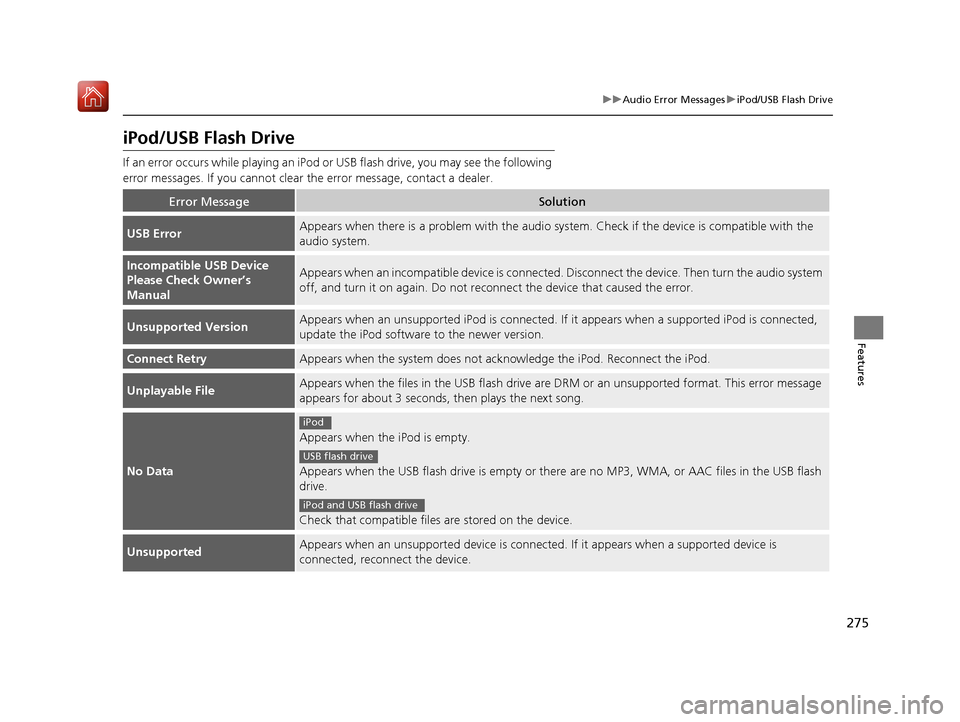
275
uuAudio Error Messages uiPod/USB Flash Drive
Features
iPod/USB Flash Drive
If an error occurs while playing an iPod or USB flash drive, you may see the following
error messages. If you cannot clear the error message, contact a dealer.
Error MessageSolution
USB ErrorAppears when there is a problem wi th the audio system. Check if the device is compatible with the
audio system.
Incompatible USB Device
Please Check OwnerŌĆÖs
ManualAppears when an incompatib le device is connected. Disconnect the device. Then turn the audio system
off, and turn it on again. Do not reco nnect the device that caused the error.
Unsupported VersionAppears when an unsupported iPod is connected. If it appears when a supported iPod is connected,
update the iPod software to the newer version.
Connect RetryAppears when the system does not acknowledge the iPod. Reconnect the iPod.
Unplayable FileAppears when the files in the USB flash drive are DRM or an unsupported format. This error message
appears for about 3 seconds, then plays the next song.
No Data
Appears when the iPod is empty.
Appears when the USB flash drive is empty or there are no MP3, WMA, or AAC files in the USB flash
drive.
Check that compatible files are stored on the device.
UnsupportedAppears when an unsupported device is connected. If it appears when a supported device is
connected, reconnect the device.
iPod
USB flash drive
iPod and USB flash drive
20 ACURA RLX HYBRID-31TY36601.book 275 ŃāÜŃā╝ŃéĖ ’╝Æ’╝É’╝æ’╝ÖÕ╣┤’╝Śµ£ł’╝Æ’╝ōµŚźŃĆĆńü½µø£µŚźŃĆĆÕŹłÕŠī’╝¢µÖé’╝Æ’╝ĢÕłå