clock Acura RLX HYBRID 2020 Owner's Manual
[x] Cancel search | Manufacturer: ACURA, Model Year: 2020, Model line: RLX HYBRID, Model: Acura RLX HYBRID 2020Pages: 609, PDF Size: 41.93 MB
Page 3 of 609
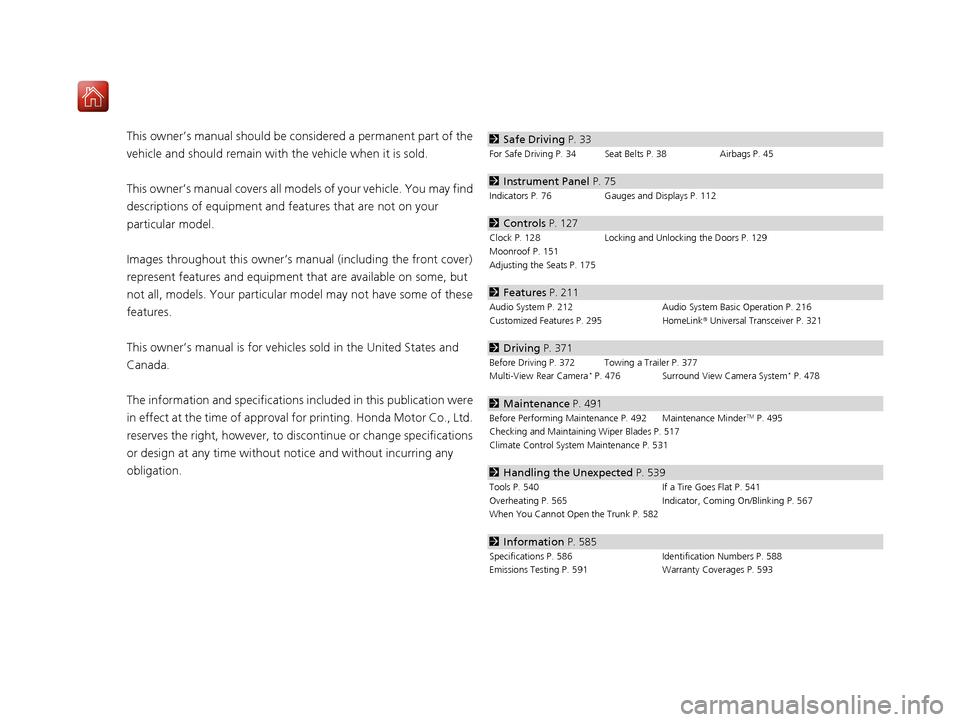
Contents
This owner’s manual should be considered a permanent part of the
vehicle and should remain with the vehicle when it is sold.
This owner’s manual covers all models of your vehicle. You may find
descriptions of equipment and features that are not on your
particular model.
Images throughout this owner’s manual (including the front cover)
represent features and equipment that are available on some, but
not all, models. Your particular mo del may not have some of these
features.
This owner’s manual is for vehicles sold in the United States and
Canada.
The information and specifications in cluded in this publication were
in effect at the time of approval for printing. Honda Motor Co., Ltd.
reserves the right, however, to discontinue or change specifications
or design at any time without notice and without incurring any
obligation.2 Safe Driving P. 33
For Safe Driving P. 34 Seat Belts P. 38 Airbags P. 45
2Instrument Panel P. 75
Indicators P. 76 Gauges and Displays P. 112
2Controls P. 127
Clock P. 128 Locking and Unlocking the Doors P. 129
Moonroof P. 151
Adjusting the Seats P. 175
2 Features P. 211
Audio System P. 212 Audio System Basic Operation P. 216
Customized Features P. 295 HomeLink® Universal Transceiver P. 321
2 Driving P. 371
Before Driving P. 372 Towing a Trailer P. 377
Multi-View Rear Camera* P. 476 Surround View Camera System* P. 478
2Maintenance P. 491
Before Performing Maintenance P. 492 Maintenance MinderTM P. 495
Checking and Maintaining Wiper Blades P. 517
Climate Control System Maintenance P. 531
2Handling the Unexpected P. 539
Tools P. 540 If a Tire Goes Flat P. 541
Overheating P. 565 Indicator, Coming On/Blinking P. 567
When You Cannot Open the Trunk P. 582
2 Information P. 585
Specifications P. 586 Identification Numbers P. 588
Emissions Testing P. 591 Warranty Coverages P. 593
20 ACURA RLX HYBRID-31TY36601.book 2 ページ 2019年7月23日 火曜日 午後6時25分
Page 18 of 609
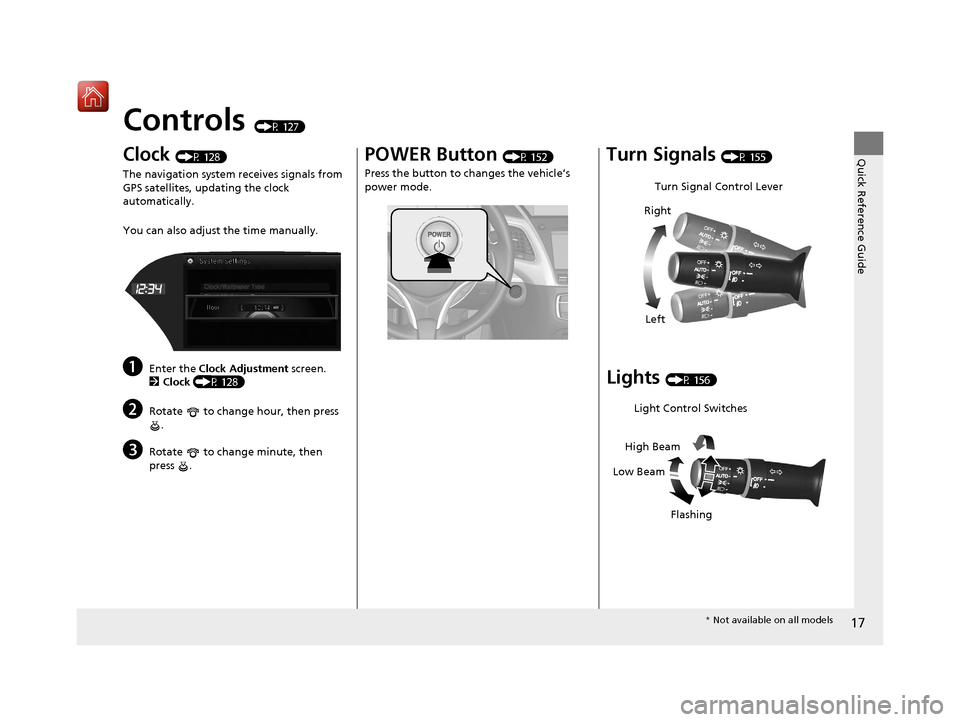
17
Quick Reference Guide
Controls (P 127)
Clock (P 128)
The navigation system receives signals from
GPS satellites, updating the clock
automatically.
You can also adjust the time manually.
aEnter the Clock Adjustment screen.
2 Clock (P 128)
bRotate to change hour, then press
.
cRotate to change minute, then
press .
POWER Button (P 152)
Press the button to ch anges the vehicle’s
power mode.Turn Signals (P 155)
Lights (P 156)
Turn Signal Control Lever
Right
Left
Light Control Switches
Low Beam High Beam
Flashing
* Not available on all models
20 ACURA RLX HYBRID-31TY36601.book 17 ページ 2019年7月23日 火曜日 午後6時25分
Page 128 of 609
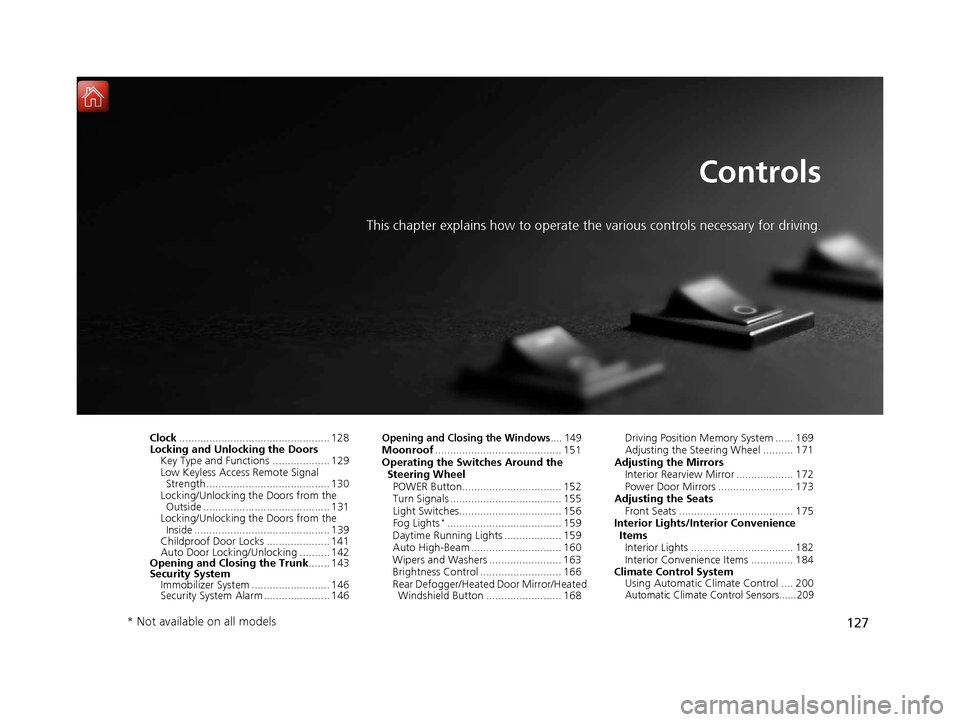
127
Controls
This chapter explains how to operate the various controls necessary for driving.
Clock.................................................. 128
Locking and Unlocking the Doors
Key Type and Functions ................... 129
Low Keyless Access Remote Signal Strength ......................................... 130
Locking/Unlocking the Doors from the Outside .......................................... 131
Locking/Unlocking the Doors from the
Inside ............................................. 139
Childproof Door Locks ..................... 141
Auto Door Locking/Unlocking .......... 142
Opening and Closing the Trunk ....... 143
Security System Immobilizer System .......................... 146
Security System Alarm ...................... 146Opening and Closing the Windows.... 149Moonroof .......................................... 151
Operating the Switches Around the Steering Wheel POWER Button................................. 152
Turn Signals ..................................... 155
Light Switches.................................. 156
Fog Lights
*...................................... 159
Daytime Running Lights ................... 159
Auto High-Beam .............................. 160
Wipers and Washers ........................ 163
Brightness Control ........................... 166
Rear Defogger/ Heated Door Mirror/Heated
Windshield Button ......................... 168 Driving Position Memory System ...... 169
Adjusting the Steering Wheel .......... 171
Adjusting the Mirrors Interior Rearview Mirror ................... 172
Power Door Mirrors ......................... 173
Adjusting the Seats Front Seats ...................................... 175
Interior Lights/Interior Convenience ItemsInterior Lights .................................. 182
Interior Convenience Items .............. 184
Climate Control System Using Automatic Climate Control .... 200
Automatic Climate Control Sensors......209
* Not available on all models
20 ACURA RLX HYBRID-31TY36601.book 127 ページ 2019年7月23日 火曜日 午後6時25分
Page 129 of 609
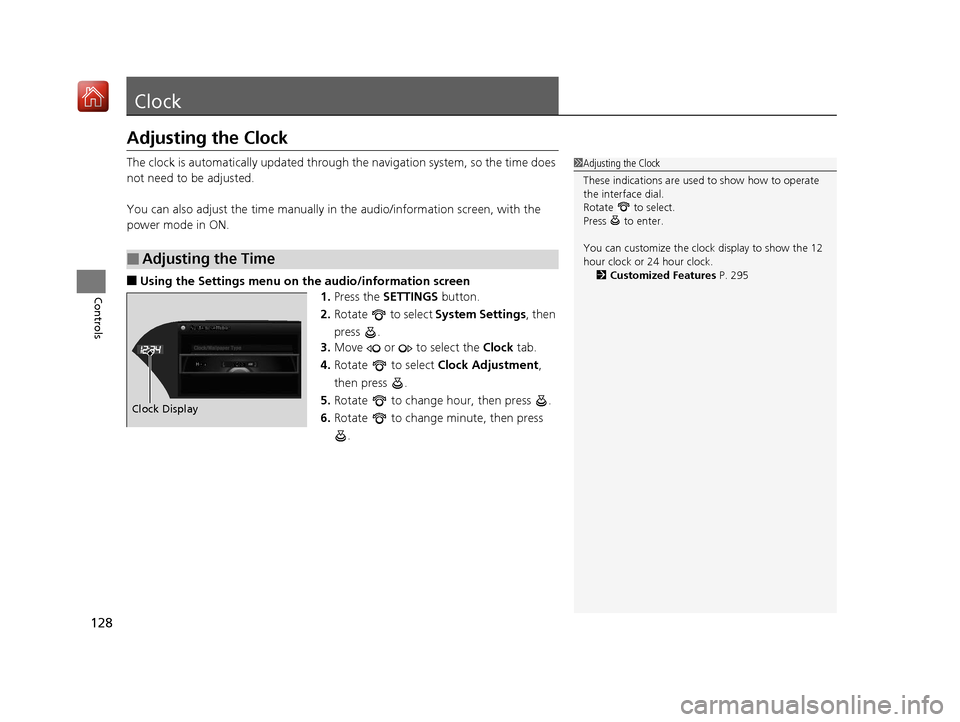
128
Controls
Clock
Adjusting the Clock
The clock is automatically updated through the navigation system, so the time does
not need to be adjusted.
You can also adjust the time manually in the audio/information screen, with the
power mode in ON.
■Using the Settings menu on the audio/information screen1.Press the SETTINGS button.
2. Rotate to select System Settings, then
press .
3. Move or to select the Clock tab.
4. Rotate to select Clock Adjustment,
then press .
5. Rotate to change hour, then press .
6. Rotate to change minute, then press
.
■Adjusting the Time
1Adjusting the Clock
These indications are used to show how to operate
the interface dial.
Rotate to select.
Press to enter.
You can customize the clock display to show the 12
hour clock or 24 hour clock. 2 Customized Features P. 295
Hour
Clock/Wallpaper Type
System settings
Clock Display
20 ACURA RLX HYBRID-31TY36601.book 128 ページ 2019年7月23日 火曜日 午後6時25分
Page 227 of 609
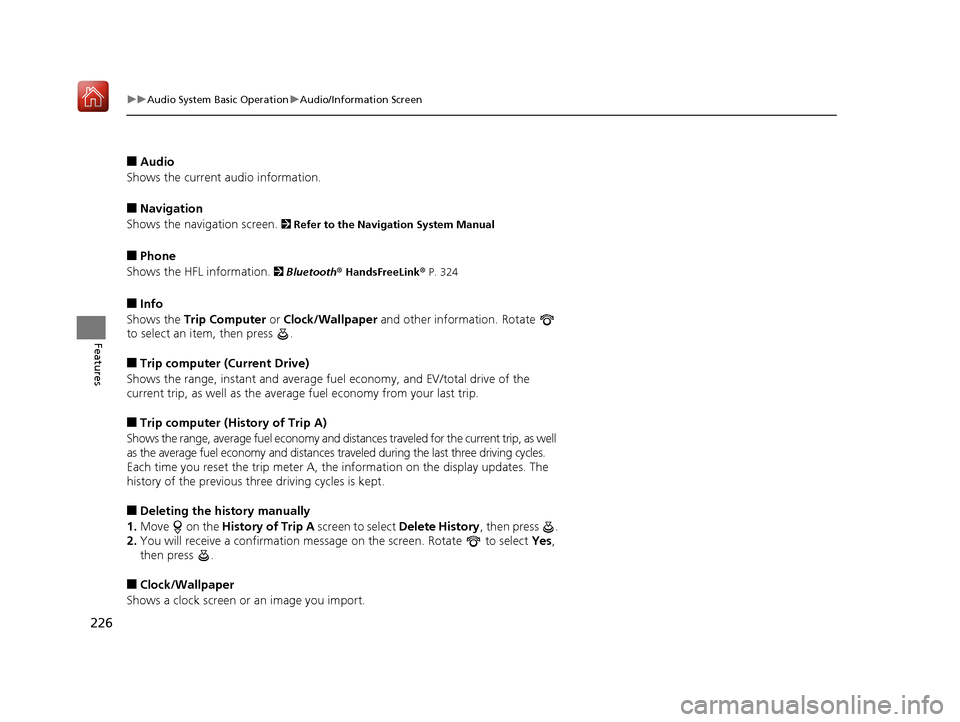
226
uuAudio System Basic Operation uAudio/Information Screen
Features
■Audio
Shows the current audio information.
■Navigation
Shows the navigation screen.
2 Refer to the Navigation System Manual
■Phone
Shows the HFL information.
2 Bluetooth® HandsFreeLink® P. 324
■Info
Shows the Trip Computer or Clock/Wallpaper and other information. Rotate
to select an item, then press .
■Trip computer (Current Drive)
Shows the range, instant and average fuel economy, and EV/total drive of the
current trip, as well as the averag e fuel economy from your last trip.
■Trip computer (History of Trip A)
Shows the range, average fuel economy and distances traveled for the current trip, as well
as the average fuel economy and distances tr aveled during the last three driving cycles.
Each time you reset the trip meter A, th e information on the display updates. The
history of the previous th ree driving cycles is kept.
■Deleting the history manually
1. Move on the History of Trip A screen to select Delete History , then press .
2. You will receive a confirmation message on the screen. Rotate to select Yes,
then press .
■Clock/Wallpaper
Shows a clock screen or an image you import.
20 ACURA RLX HYBRID-31TY36601.book 226 ページ 2019年7月23日 火曜日 午後6時25分
Page 229 of 609
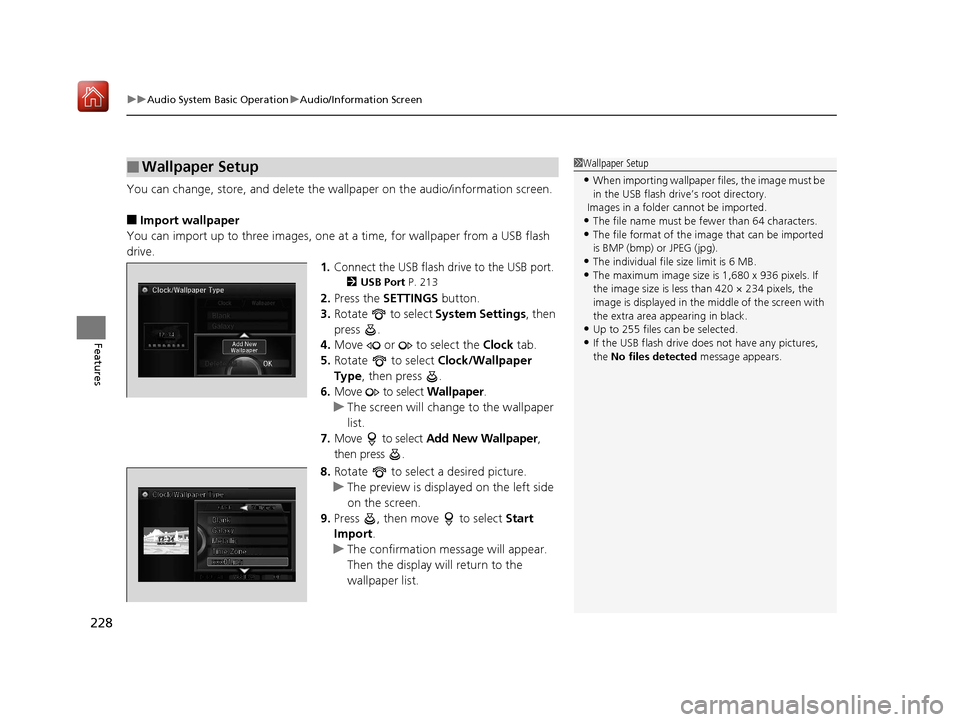
uuAudio System Basic Operation uAudio/Information Screen
228
Features
You can change, store, and delete the wallpaper on the audio/information screen.
■Import wallpaper
You can import up to three images, one at a time, for wallpaper from a USB flash
drive.
1.Connect the USB flash drive to the USB port.
2 USB Port P. 213
2.Press the SETTINGS button.
3. Rotate to select System Settings, then
press .
4. Move or to select the Clock tab.
5. Rotate to select Clock/Wallpaper
Type, then press .
6. Move to select Wallpaper.
u The screen will change to the wallpaper
list.
7. Move to select Add New Wallpaper ,
then press .
8. Rotate to select a desired picture.
u The preview is displayed on the left side
on the screen.
9. Press , then move to select Start
Import .
u The confirmation message will appear.
Then the display will return to the
wallpaper list.
■Wallpaper Setup1Wallpaper Setup
•When importing wallpaper files, the image must be
in the USB flash driv e’s root directory.
Images in a folder cannot be imported.
•The file name must be fewer than 64 characters.•The file format of the im age that can be imported
is BMP (bmp) or JPEG (jpg).
•The individual file size limit is 6 MB.•The maximum image size is 1,680 x 936 pixels. If
the image size is less than 420 × 234 pixels, the
image is displayed in the middle of the screen with
the extra area appearing in black.
•Up to 255 files can be selected.
•If the USB flash drive doe s not have any pictures,
the No files detected message appears.
20 ACURA RLX HYBRID-31TY36601.book 228 ページ 2019年7月23日 火曜日 午後6時25分
Page 230 of 609
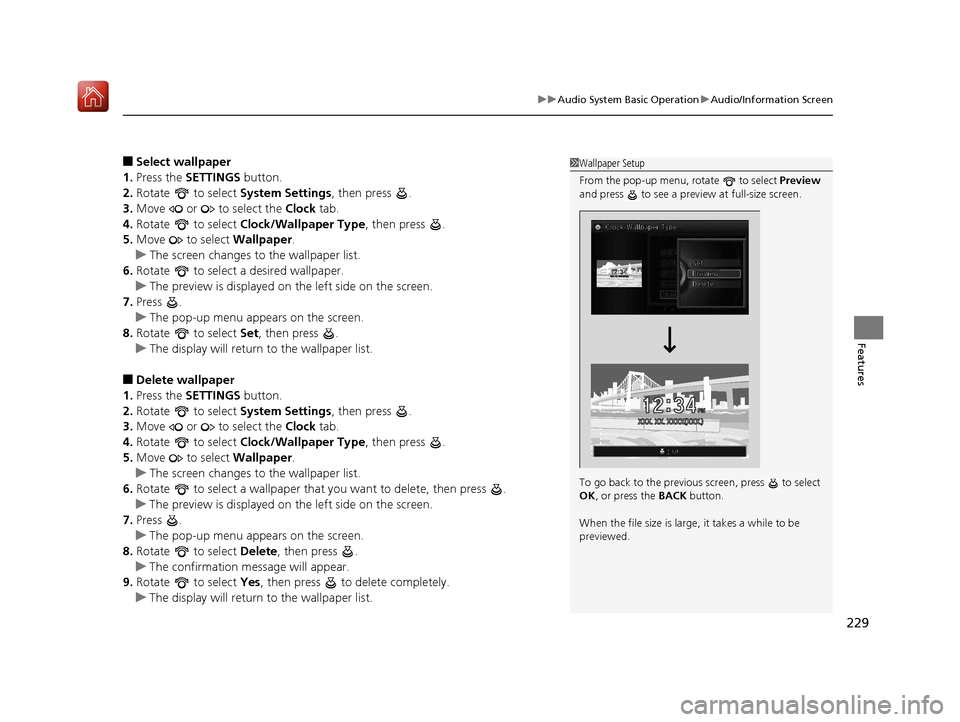
229
uuAudio System Basic Operation uAudio/Information Screen
Features
■Select wallpaper
1. Press the SETTINGS button.
2. Rotate to select System Settings, then press .
3. Move or to select the Clock tab.
4. Rotate to select Clock/Wallpaper Type , then press .
5. Move to select Wallpaper.
u The screen changes to the wallpaper list.
6. Rotate to select a desired wallpaper.
u The preview is displayed on the left side on the screen.
7. Press .
u The pop-up menu appears on the screen.
8. Rotate to select Set, then press .
u The display will return to the wallpaper list.
■Delete wallpaper
1. Press the SETTINGS button.
2. Rotate to select System Settings, then press .
3. Move or to select the Clock tab.
4. Rotate to select Clock/Wallpaper Type , then press .
5. Move to select Wallpaper.
u The screen changes to the wallpaper list.
6. Rotate to select a wallpaper that you want to delete, then press .
u The preview is displayed on the left side on the screen.
7. Press .
u The pop-up menu appears on the screen.
8. Rotate to select Delete, then press .
u The confirmation me ssage will appear.
9. Rotate to select Yes, then press to delete completely.
u The display will return to the wallpaper list.
1Wallpaper Setup
From the pop-up menu, rotate to select Preview
and press to see a preview at full-size screen.
To go back to the previous screen, press to select
OK , or press the BACK button.
When the file size is large, it takes a while to be
previewed.
20 ACURA RLX HYBRID-31TY36601.book 229 ページ 2019年7月23日 火曜日 午後6時25分
Page 298 of 609
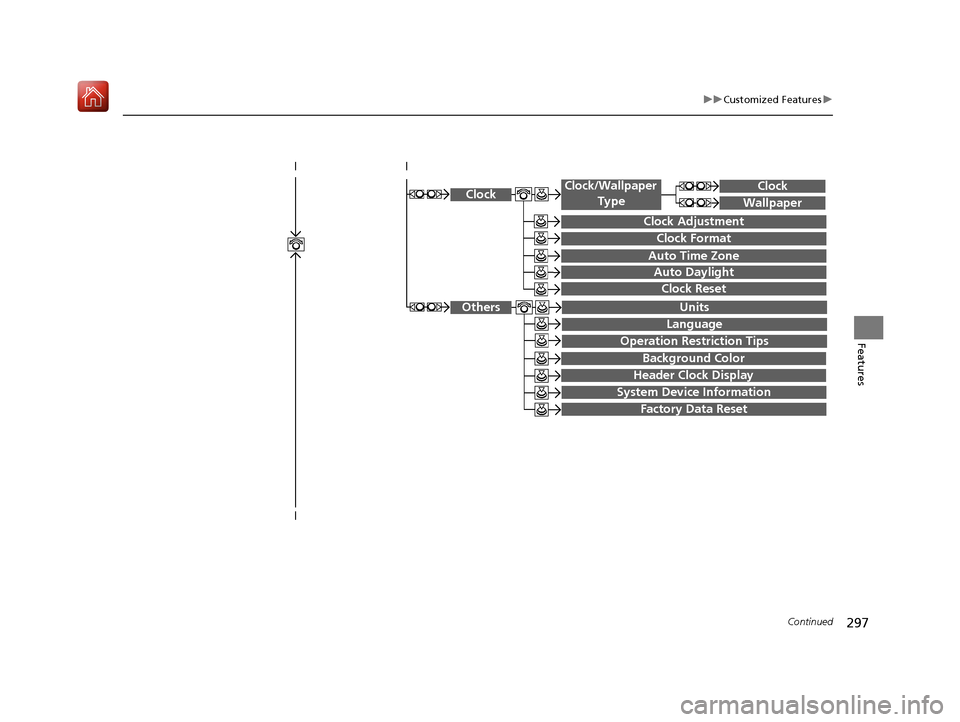
297
uuCustomized Features u
Continued
Features
System Device Information
Factory Data Reset
Background Color
Header Clock Display
Clock Reset
Auto Time Zone
Auto Daylight
Clock
Clock Adjustment
Clock Format
Clock
Units
Language
Operation Restriction Tips
Others
Wallpaper
Clock/Wallpaper
Type
20 ACURA RLX HYBRID-31TY36601.book 297 ページ 2019年7月23日 火曜日 午後6時25分
Page 303 of 609
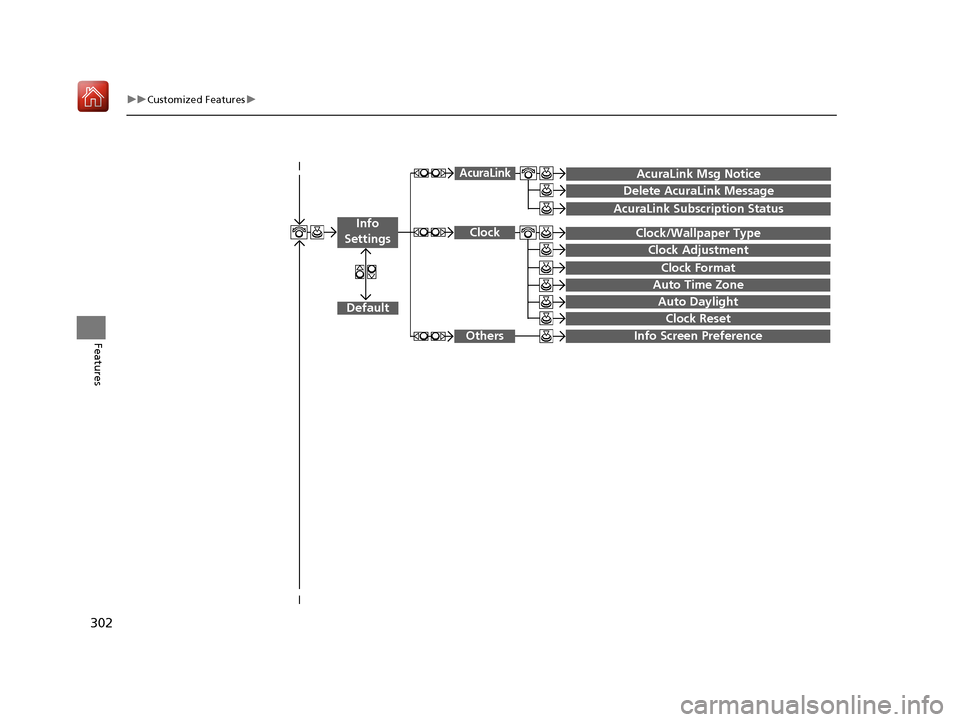
302
uuCustomized Features u
Features
Auto Daylight
Clock Reset
Info Screen Preference
Clock Format
Auto Time Zone
Clock/Wallpaper Type
Clock Adjustment
Clock
Default
Others
Info
Settings
AcuraLink Subscription Status
AcuraLink Msg Notice
Delete AcuraLink Message
AcuraLink
20 ACURA RLX HYBRID-31TY36601.book 302 ページ 2019年7月23日 火曜日 午後6時25分
Page 306 of 609
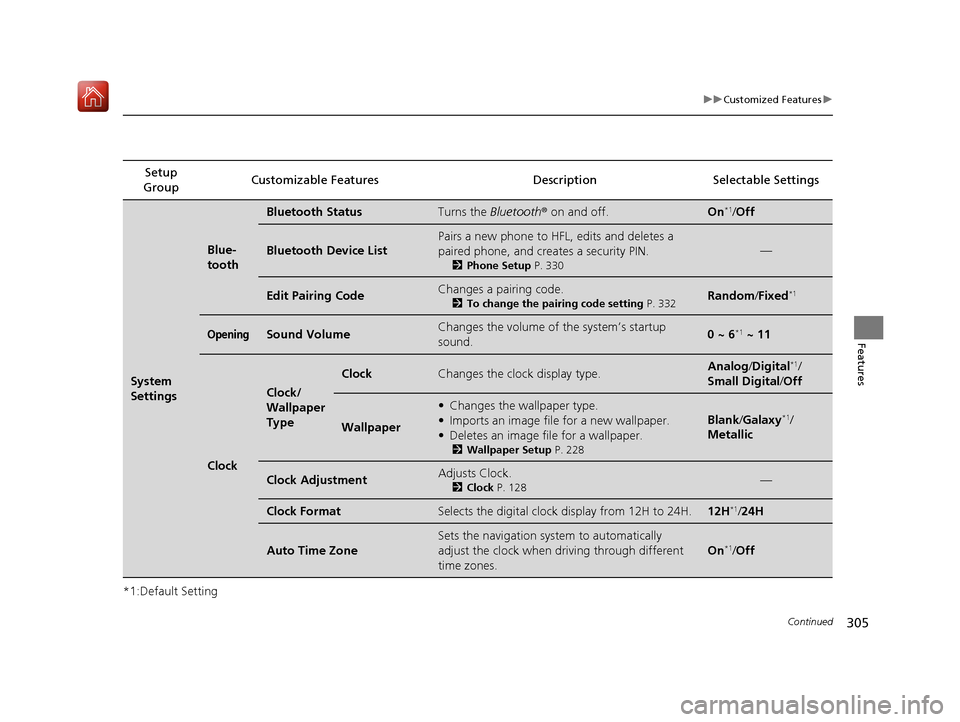
305
uuCustomized Features u
Continued
Features
*1:Default SettingSetup
Group Customizable Features Description Selectable Settings
System
Settings
Blue-
tooth
Bluetooth StatusTurns the
Bluetooth® on and off.On*1/Off
Bluetooth Device List
Pairs a new phone to HFL, edits and deletes a
paired phone, and creates a security PIN.
2 Phone Setup P. 330
—
Edit Pairing CodeChanges a pairing code.
2To change the pairing code setting P. 332Random /Fixed*1
OpeningSound VolumeChanges the volume of the system’s startup
sound.0 ~ 6*1 ~ 11
Clock
Clock/
Wallpaper
Type
ClockChanges the clock display type.Analog /Digital*1/
Small Digital/ Off
Wallpaper
•Changes the wallpaper type.
• Imports an image file for a new wallpaper.
• Deletes an image file for a wallpaper.
2 Wallpaper Setup P. 228
Blank/Galaxy*1/
Metallic
Clock AdjustmentAdjusts Clock.
2 Clock P. 128—
Clock FormatSelects the digital clock display from 12H to 24H.12H*1/24H
Auto Time Zone
Sets the navigation syst em to automatically
adjust the clock when driving through different
time zones.
On*1/ Off
20 ACURA RLX HYBRID-31TY36601.book 305 ページ 2019年7月23日 火曜日 午後6時25分