ESP Acura TL 2004 User Guide
[x] Cancel search | Manufacturer: ACURA, Model Year: 2004, Model line: TL, Model: Acura TL 2004Pages: 283, PDF Size: 3.84 MB
Page 136 of 283
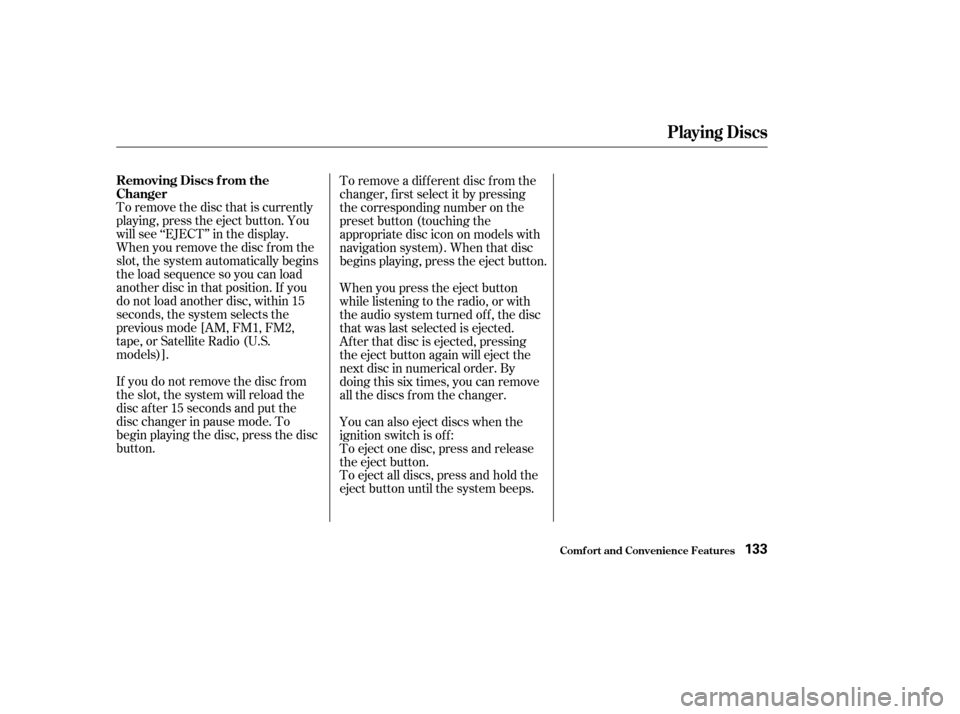
To remove the disc that is currently
playing, press the eject button. You
will see ‘‘EJECT’’ in the display.
When you remove the disc f rom the
slot, the system automatically begins
the load sequence so you can load
another disc in that position. If you
do not load another disc, within 15
seconds, the system selects the
previous mode [AM, FM1, FM2,
tape, or Satellite Radio (U.S.
models)].
If you do not remove the disc f rom
the slot, the system will reload the
disc af ter 15 seconds and put the
disc changer in pause mode. To
begin playing the disc, press the disc
button.To remove a dif f erent disc f rom the
changer,firstselectitbypressing
the corresponding number on the
preset button (touching the
appropriate disc icon on models with
navigation system). When that disc
begins playing, press the eject button.
When you press the eject button
while listening to the radio, or with
the audio system turned of f , the disc
that was last selected is ejected.
Af ter that disc is ejected, pressing
the eject button again will eject the
next disc in numerical order. By
doing this six times, you can remove
all the discs f rom the changer.
You can also eject discs when the
ignition switch is of f :
To eject one disc, press and release
the eject button.
To eject all discs, press and hold the
eject button until the system beeps.
Playing Discs
Removing Discs f rom the
Changer
Comf ort and Convenience Feat ures133
Page 151 of 283
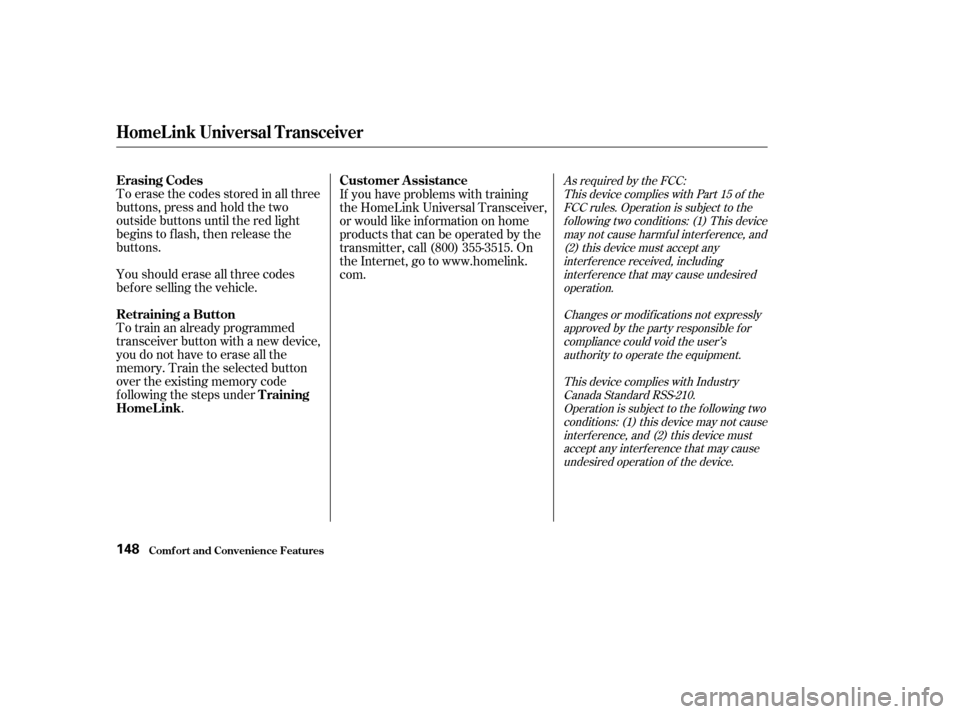
Toerasethecodesstoredinallthree
buttons, press and hold the two
outside buttons until the red light
begins to f lash, then release the
buttons.
Youshoulderaseallthreecodes
bef ore selling the vehicle.
Totrainanalreadyprogrammed
transceiver button with a new device,
you do not have to erase all the
memory. Train the selected button
over the existing memory code
f ollowing the steps under. If you have problems with training
the HomeLink Universal Transceiver,
or would like inf ormation on home
products that can be operated by the
transmitter, call (800) 355-3515. On
the Internet, go to www.homelink.
com.
As required by the FCC:
This device complies with Part 15 of theFCC rules. Operation is subject to thef ollowing two conditions: (1) This devicemay not cause harmf ul interf erence, and(2) this device must accept anyinterf erence received, includinginterf erence that may cause undesiredoperation.
Changes or modif ications not expresslyapproved by the party responsible f orcompliance could void the user’sauthority to operate the equipment.
This device complies with IndustryCanada Standard RSS-210.Operation is subject to the f ollowing twoconditions: (1) this device may not causeinterf erence, and (2) this device mustaccept any interf erence that may causeundesired operation of the device.
HomeL ink Universal T ransceiver
Comf ort and Convenience Feat ures
Erasing Codes
Retraining a Button
T raining
HomeL ink Customer Assistance
148
Page 155 of 283
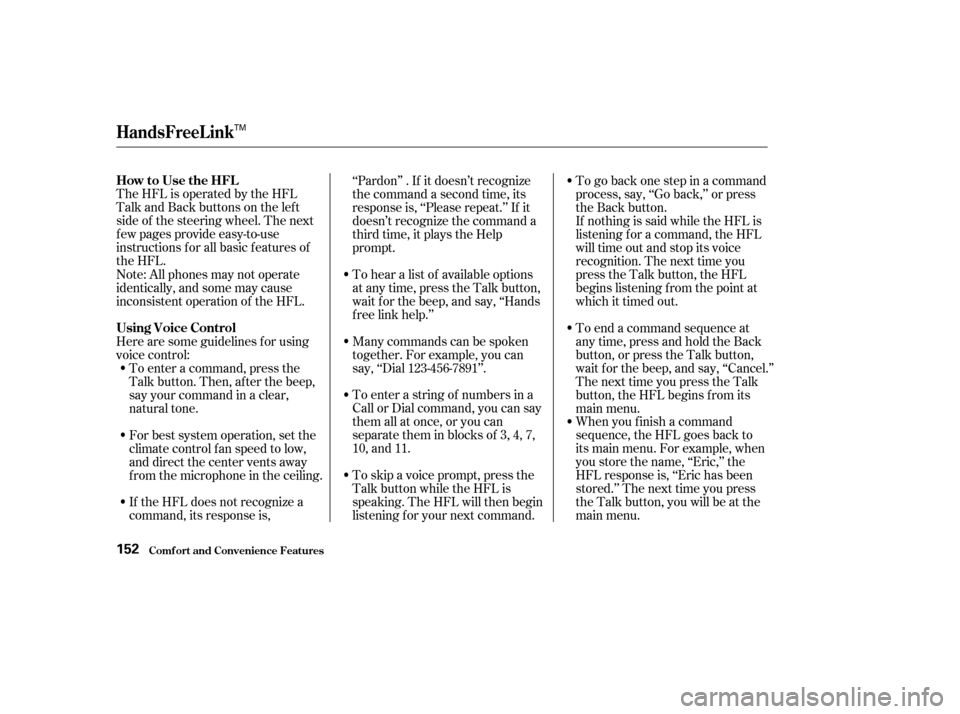
TheHFLisoperatedbytheHFL
Talk and Back buttons on the left
side of the steering wheel. The next
f ew pages provide easy-to-use
instructions f or all basic f eatures of
the HFL.When you f inish a command
sequence, the HFL goes back to
its main menu. For example, when
you store the name, ‘‘Eric,’’ the
HFL response is, ‘‘Eric has been
stored.’’ The next time you press
the Talk button, you will be at the
main menu. To go back one step in a command
process, say, ‘‘Go back,’’ or press
the Back button.
If nothing is said while the HFL is
listening f or a command, the HFL
will time out and stop its voice
recognition. The next time you
press the Talk button, the HFL
begins listening f rom the point at
which it timed out.
To skip a voice prompt, press the
Talk button while the HFL is
speaking. The HFL will then begin
listening f or your next command. To enter a string of numbers in a
Call or Dial command, you can say
them all at once, or you can
separate them in blocks of 3, 4, 7,
10, and 11.
Note: All phones may not operate
identically, and some may cause
inconsistent operation of the HFL.
Here are some guidelines f or using
voice control:
To enter a command, press the
Talk button. Then, af ter the beep,
say your command in a clear,
natural tone.
If the HFL does not recognize a
command, its response is, ‘‘Pardon’’ . If it doesn’t recognize
the command a second time, its
response is, ‘‘Please repeat.’’ If it
doesn’t recognize the command a
third time, it plays the Help
prompt.
Many commands can be spoken
together. For example, you can
say, ‘‘Dial 123-456-7891’’. To hear a list of available options
at any time, press the Talk button,
wait f or the beep, and say, ‘‘Hands
f ree link help.’’
For best system operation, set the
climate control f an speed to low,
and direct the center vents away
f rom the microphone in the ceiling. To end a command sequence at
any time, press and hold the Back
button, or press the Talk button,
wait f or the beep, and say, ‘‘Cancel.’’
ThenexttimeyoupresstheTalk
button, the HFL begins f rom its
main menu.
HandsFreeL ink
How to Use the HFL
Using Voice Control
Comf ort and Convenience Feat ures152
TM
Page 156 of 283
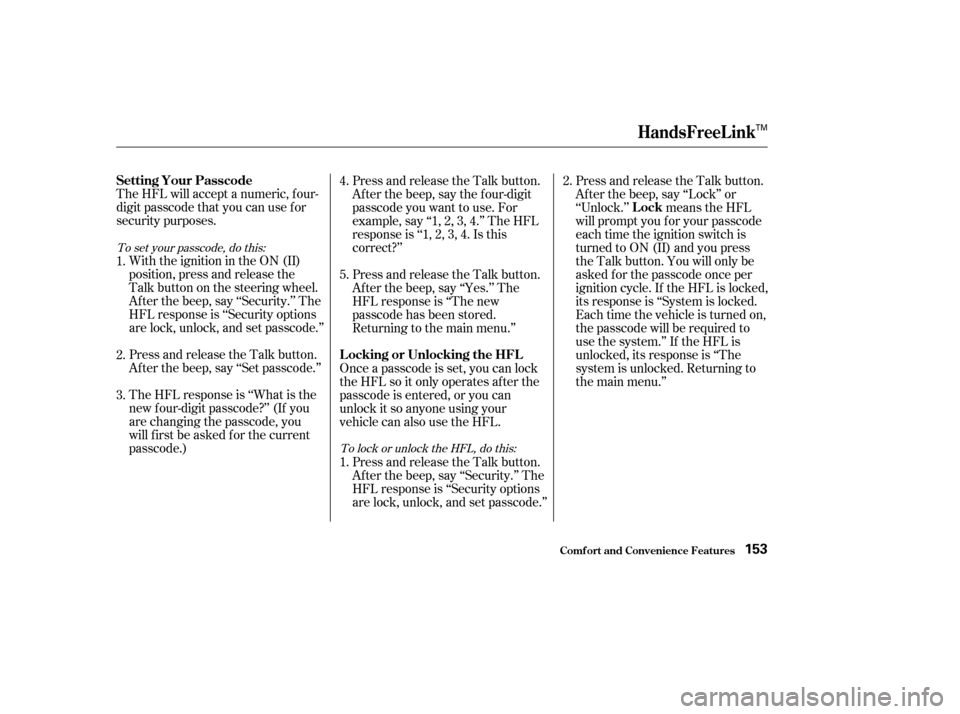
The HFL will accept a numeric, f our-
digit passcode that you can use f or
security purposes.Press and release the Talk button.
Af ter the beep, say ‘‘Set passcode.’’ With the ignition in the ON (II)
position, press and release the
Talk button on the steering wheel.
Af ter the beep, say ‘‘Security.’’ The
HFL response is ‘‘Security options
are lock, unlock, and set passcode.’’
The HFL response is ‘‘What is the
new f our-digit passcode?’’ (If you
are changing the passcode, you
will f irst be asked f or the current
passcode.) Press and release the Talk button.
Af ter the beep, say the f our-digit
passcode you want to use. For
example,say‘‘1,2,3,4.’’TheHFL
responseis‘‘1,2,3,4.Isthis
correct?’’
Press and release the Talk button.
Af ter the beep, say ‘‘Lock’’ or
‘‘Unlock.’’ means the HFL
will prompt you f or your passcode
each time the ignition switch is
turned to ON (II) and you press
the Talk button. You will only be
askedforthepasscodeonceper
ignition cycle. If the HFL is locked,
its response is ‘‘System is locked.
Each time the vehicle is turned on,
the passcode will be required to
use the system.’’ If the HFL is
unlocked, its response is ‘‘The
system is unlocked. Returning to
the main menu.’’
Press and release the Talk button.
Af ter the beep, say ‘‘Yes.’’ The
HFL response is ‘‘The new
passcode has been stored.
Returning to the main menu.’’
Once a passcode is set, you can lock
the HFL so it only operates after the
passcode is entered, or you can
unlock it so anyone using your
vehicle can also use the HFL. Press and release the Talk button.
Af ter the beep, say ‘‘Security.’’ The
HFL response is ‘‘Security options
are lock, unlock, and set passcode.’’
2. 1.
4.
5.
3. 1.2.
To set your passcode, do this:
To lock or unlock the HFL, do this:
HandsFreeL ink
Comf ort and Convenience Feat ures
Setting Your Passcode Lock
L ocking or Unlocking the HFL
153
TM
Page 157 of 283
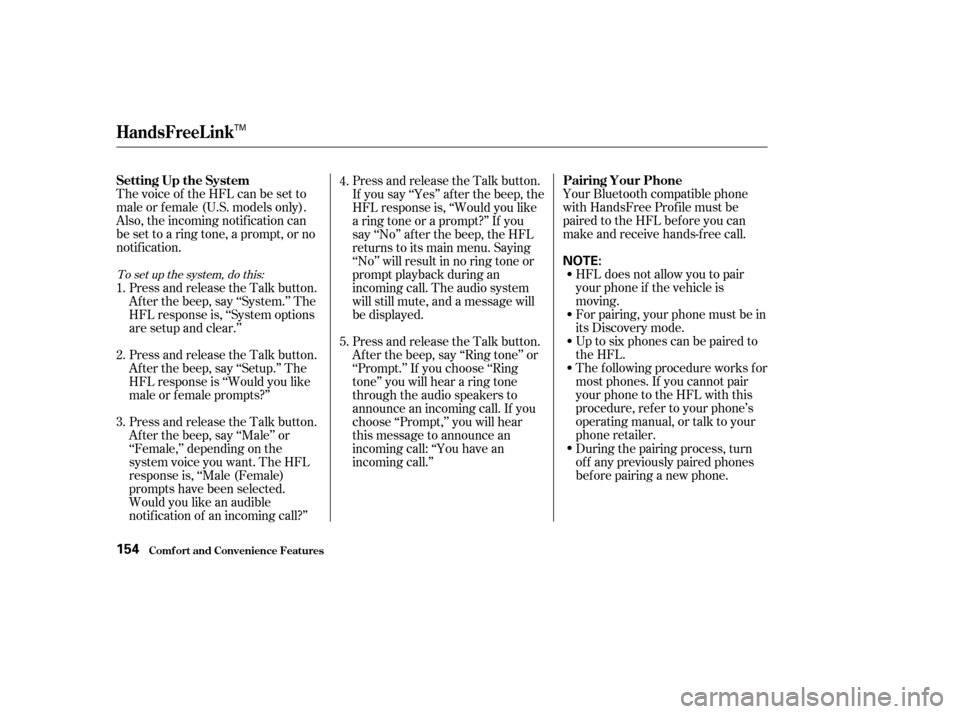
Thevoiceof theHFLcanbesetto
male or f emale (U.S. models only).
Also, the incoming notif ication can
be set to a ring tone, a prompt, or no
notification.Your Bluetooth compatible phone
with HandsFree Prof ile must be
paired to the HFL before you can
make and receive hands-free call.
HFL does not allow you to pair
your phone if the vehicle is
moving.
For pairing, your phone must be in
its Discovery mode.
Up to six phones can be paired to
the HFL.
The f ollowing procedure works f or
most phones. If you cannot pair
your phone to the HFL with this
procedure, ref er to your phone’s
operating manual, or talk to your
phone retailer.
Press and release the Talk button.
If you say ‘‘Yes’’ af ter the beep, the
HFL response is, ‘‘Would you like
a ring tone or a prompt?’’ If you
say ‘‘No’’ af ter the beep, the HFL
returns to its main menu. Saying
‘‘No’’ will result in no ring tone or
prompt playback during an
incoming call. The audio system
will still mute, and a message will
be displayed.
Press and release the Talk button.
Af ter the beep, say ‘‘Ring tone’’ or
‘‘Prompt.’’ If you choose ‘‘Ring
tone’’ you will hear a ring tone
through the audio speakers to
announce an incoming call. If you
choose ‘‘Prompt,’’ you will hear
this message to announce an
incoming call: ‘‘You have an
incoming call.’’
During the pairing process, turn
of f any previously paired phones
bef ore pairing a new phone.
Press and release the Talk button.
Af ter the beep, say ‘‘Male’’ or
‘‘Female,’’ depending on the
system voice you want. The HFL
response is, ‘‘Male (Female)
prompts have been selected.
Would you like an audible
notif ication of an incoming call?’’ Press and release the Talk button.
Af ter the beep, say ‘‘Setup.’’ The
HFL response is ‘‘Would you like
male or f emale prompts?’’ Press and release the Talk button.
Af ter the beep, say ‘‘System.’’ The
HFL response is, ‘‘System options
are setup and clear.’’
2. 1. 4.
5.
3.
To set up the system, do this:
Setting Up the System Pairing Your Phone
HandsFreeL ink
Comf ort and Convenience Feat ures154
NOTE:
TM
Page 158 of 283
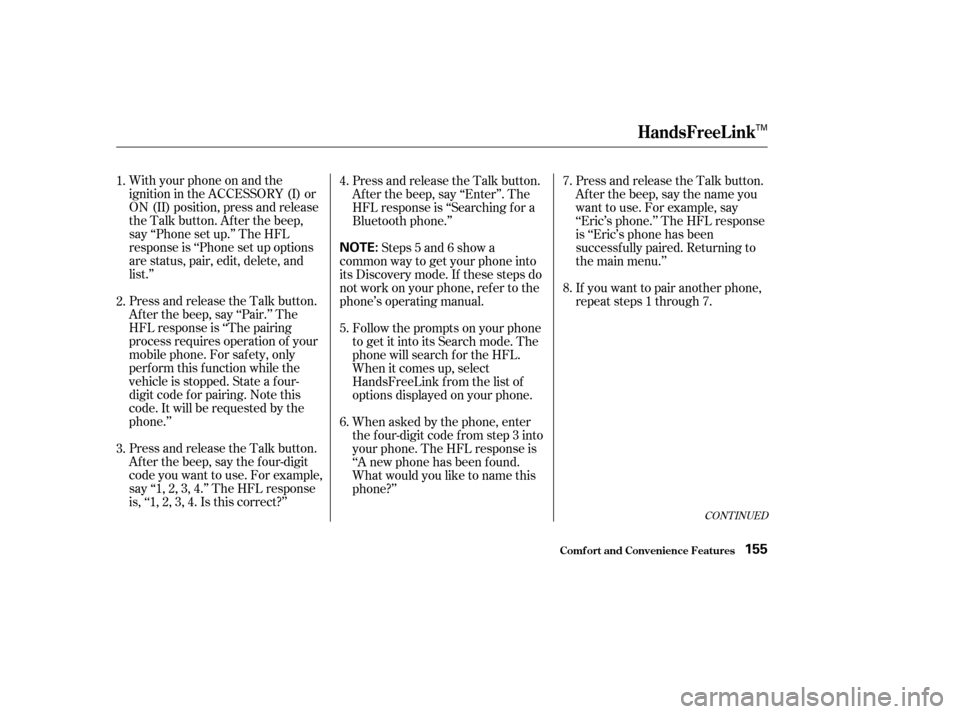
With your phone on and the
ignition in the ACCESSORY (I) or
ON (II) position, press and release
the Talk button. After the beep,
say ‘‘Phone set up.’’ The HFL
response is ‘‘Phone set up options
are status, pair, edit, delete, and
list.’’
Press and release the Talk button.
Af ter the beep, say ‘‘Pair.’’ The
HFL response is ‘‘The pairing
process requires operation of your
mobile phone. For saf ety, only
perf orm this f unction while the
vehicle is stopped. State a f our-
digit code f or pairing. Note this
code. It will be requested by the
phone.’’
Press and release the Talk button.
Af ter the beep, say the f our-digit
code you want to use. For example,
say‘‘1,2,3,4.’’TheHFLresponse
is,‘‘1,2,3,4.Isthiscorrect?’’Press and release the Talk button.
Af ter the beep, say ‘‘Enter’’. The
HFL response is ‘‘Searching f or a
Bluetooth phone.’’
Steps 5 and 6 show a
common way to get your phone into
its Discovery mode. If these steps do
not work on your phone, ref er to the
phone’s operating manual.
Follow the prompts on your phone
to get it into its Search mode. The
phone will search f or the HFL.
When it comes up, select
HandsFreeLink f rom the list of
options displayed on your phone.
When asked by the phone, enter
the four-digit code from step 3 into
your phone. The HFL response is
‘‘A new phone has been f ound.
What would you like to name this
phone?’’ Press and release the Talk button.
After the beep, say the name you
want to use. For example, say
‘‘Eric’s phone.’’ The HFL response
is ‘‘Eric’s phone has been
successf ully paired. Returning to
the main menu.’’
If you want to pair another phone,
repeat steps 1 through 7.
1.
4.
5.
6.7.
2.
3. 8.
CONT INUED
HandsFreeL ink
Comf ort and Convenience Feat ures155
NOTE:
TM
Page 159 of 283
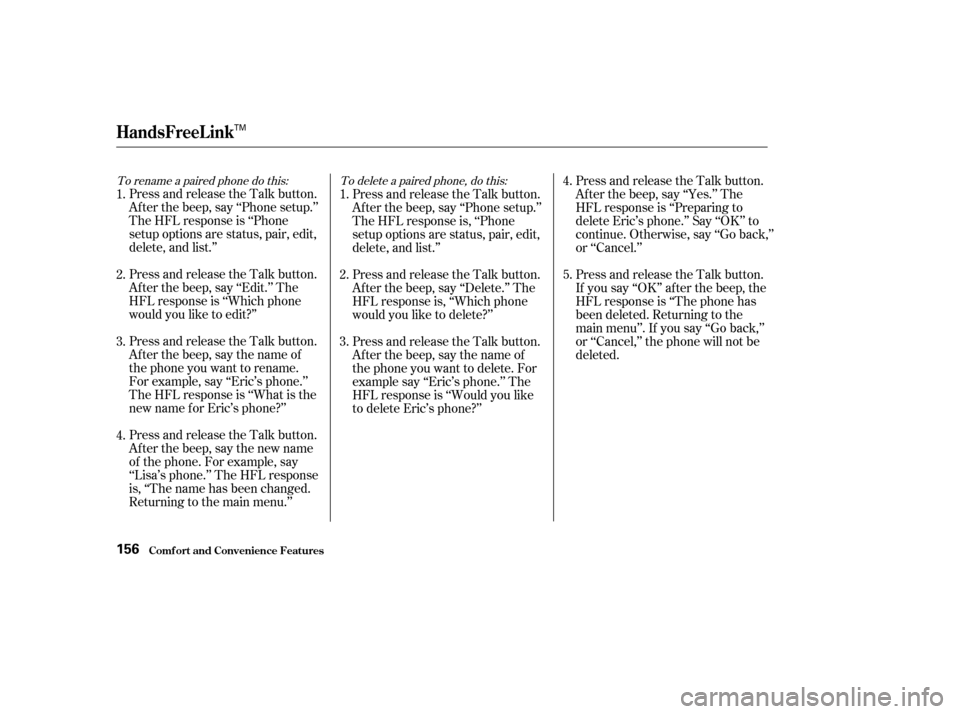
To rename a paired phone do this: To delete a paired phone, do this:
Press and release the Talk button.
Af ter the beep, say ‘‘Phone setup.’’
The HFL response is ‘‘Phone
setup options are status, pair, edit,
delete, and list.’’
Press and release the Talk button.
Af ter the beep, say ‘‘Edit.’’ The
HFL response is ‘‘Which phone
would you like to edit?’’
Press and release the Talk button.
After the beep, say the name of
the phone you want to rename.
For example, say ‘‘Eric’s phone.’’
The HFL response is ‘‘What is the
new name f or Eric’s phone?’’
Press and release the Talk button.
Af ter the beep, say the new name
of the phone. For example, say
‘‘Lisa’s phone.’’ The HFL response
is, ‘‘The name has been changed.
Returning to the main menu.’’Press and release the Talk button.
Af ter the beep, say ‘‘Phone setup.’’
The HFL response is, ‘‘Phone
setup options are status, pair, edit,
delete, and list.’’
Press and release the Talk button.
Af ter the beep, say ‘‘Delete.’’ The
HFL response is, ‘‘Which phone
would you like to delete?’’
Press and release the Talk button.
After the beep, say the name of
the phone you want to delete. For
example say ‘‘Eric’s phone.’’ The
HFL response is ‘‘Would you like
to delete Eric’s phone?’’
Press and release the Talk button.
Af ter the beep, say ‘‘Yes.’’ The
HFL response is ‘‘Preparing to
delete Eric’s phone.’’ Say ‘‘OK’’ to
continue. Otherwise, say ‘‘Go back,’’
or ‘‘Cancel.’’
Press and release the Talk button.
If you say ‘‘OK’’ af ter the beep, the
HFL response is ‘‘The phone has
been deleted. Returning to the
main menu’’. If you say ‘‘Go back,’’
or ‘‘Cancel,’’ the phone will not be
deleted.
2.
3. 4.
1. 1.
2. 3.
4. 5.
HandsFreeL ink
Comf ort and Convenience Feat ures156
TM
Page 160 of 283
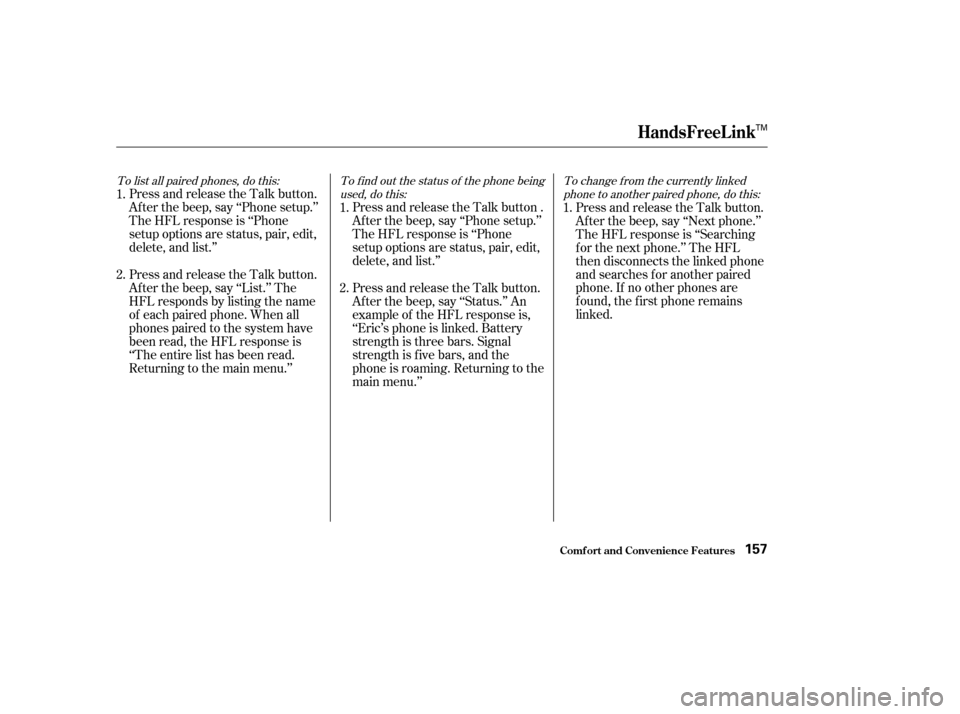
To list all paired phones, do this:To f ind out the status of the phone being
used, do this: To change f rom the currently linked
phone to another paired phone, do this:
Press and release the Talk button.
Af ter the beep, say ‘‘Phone setup.’’
The HFL response is ‘‘Phone
setup options are status, pair, edit,
delete, and list.’’ Press and release the Talk button .
Af ter the beep, say ‘‘Phone setup.’’
The HFL response is ‘‘Phone
setup options are status, pair, edit,
delete, and list.’’Press and release the Talk button.
Af ter the beep, say ‘‘Next phone.’’
The HFL response is ‘‘Searching
f or the next phone.’’ The HFL
then disconnects the linked phone
and searches for another paired
phone. If no other phones are
f ound, the f irst phone remains
linked.
Press and release the Talk button.
Af ter the beep, say ‘‘List.’’ The
HFL responds by listing the name
of each paired phone. When all
phones paired to the system have
been read, the HFL response is
‘‘The entire list has been read.
Returning to the main menu.’’ Press and release the Talk button.
After the beep, say ‘‘Status.’’ An
example of the HFL response is,
‘‘Eric’s phone is linked. Battery
strength is three bars. Signal
strength is f ive bars, and the
phone is roaming. Returning to the
main menu.’’
2.
1.
1.
2. 1.
HandsFreeL ink
Comf ort and Convenience Feat ures157
TM
Page 161 of 283
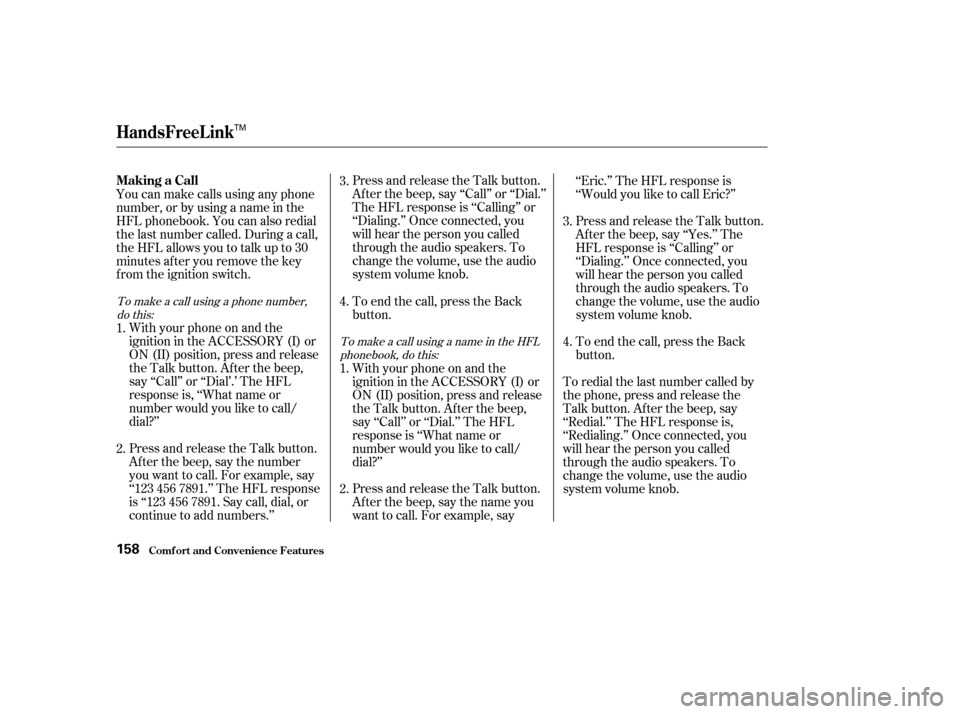
Press and release the Talk button.
Af ter the beep, say ‘‘Call’’ or ‘‘Dial.’’
The HFL response is ‘‘Calling’’ or
‘‘Dialing.’’ Once connected, you
will hear the person you called
through the audio speakers. To
change the volume, use the audio
system volume knob.
You can make calls using any phone
number, or by using a name in the
HFL phonebook. You can also redial
the last number called. During a call,
theHFLallowsyoutotalkupto30
minutes af ter you remove the key
from the ignition switch.
With your phone on and the
ignition in the ACCESSORY (I) or
ON (II) position, press and release
the Talk button. After the beep,
say ‘‘Call’’ or ‘‘Dial’.’ The HFL
response is, ‘‘What name or
number would you like to call/
dial?’’
Press and release the Talk button.
Af ter the beep, say the number
you want to call. For example, say
‘‘123 456 7891.’’ The HFL response
is ‘‘123 456 7891. Say call, dial, or
continue to add numbers.’’ To end the call, press the Back
button.
With your phone on and the
ignition in the ACCESSORY (I) or
ON (II) position, press and release
the Talk button. After the beep,
say ‘‘Call’’ or ‘‘Dial.’’ The HFL
response is ‘‘What name or
number would you like to call/
dial?’’
Press and release the Talk button.
After the beep, say the name you
want to call. For example, say‘‘Eric.’’ The HFL response is
‘‘Would you like to call Eric?’’
Press and release the Talk button.
Af ter the beep, say ‘‘Yes.’’ The
HFL response is ‘‘Calling’’ or
‘‘Dialing.’’ Once connected, you
will hear the person you called
through the audio speakers. To
change the volume, use the audio
system volume knob.
To end the call, press the Back
button.
To redial the last number called by
the phone, press and release the
Talk button. After the beep, say
‘‘Redial.’’ The HFL response is,
‘‘Redialing.’’ Once connected, you
will hear the person you called
through the audio speakers. To
change the volume, use the audio
system volume knob.
1. 3.
3.
1.
2. 2. 4.4.
To make a call using a phone number,do this:
To make a call using a name in the HFLphonebook, do this:
Making a Call
HandsFreeL ink
Comf ort and Convenience Feat ures158
TM
Page 162 of 283
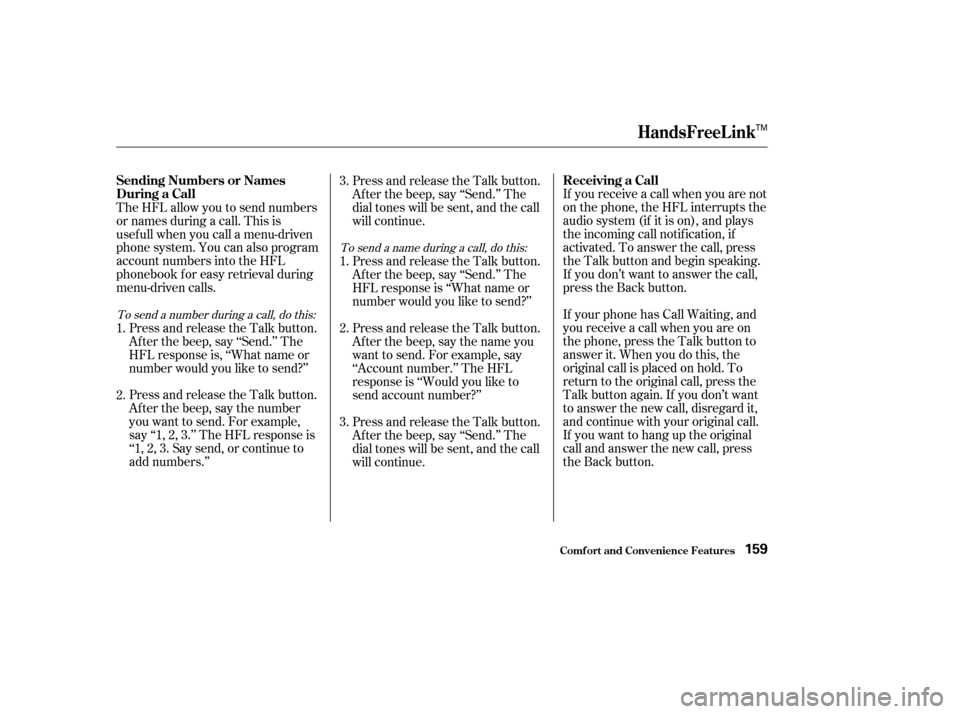
If you receive a call when you are not
on the phone, the HFL interrupts the
audio system (if it is on), and plays
the incoming call notif ication, if
activated. To answer the call, press
the Talk button and begin speaking.
If you don’t want to answer the call,
press the Back button.
The HFL allow you to send numbers
or names during a call. This is
usef ull when you call a menu-driven
phone system. You can also program
account numbers into the HFL
phonebook f or easy retrieval during
menu-driven calls.
If your phone has Call Waiting, and
you receive a call when you are on
the phone, press the Talk button to
answer it. When you do this, the
original call is placed on hold. To
return to the original call, press the
Talk button again. If you don’t want
to answer the new call, disregard it,
and continue with your original call.
If you want to hang up the original
call and answer the new call, press
the Back button.
Press and release the Talk button.
Af ter the beep, say ‘‘Send.’’ The
HFL response is, ‘‘What name or
number would you like to send?’’
Press and release the Talk button.
Af ter the beep, say the number
you want to send. For example,
say‘‘1,2,3.’’TheHFLresponseis
‘‘1, 2, 3. Say send, or continue to
add numbers.’’ Press and release the Talk button.
Af ter the beep, say ‘‘Send.’’ The
dial tones will be sent, and the call
will continue.
Press and release the Talk button.
Af ter the beep, say ‘‘Send.’’ The
HFL response is ‘‘What name or
number would you like to send?’’
Press and release the Talk button.
After the beep, say the name you
want to send. For example, say
‘‘Account number.’’ The HFL
response is ‘‘Would you like to
send account number?’’
Press and release the Talk button.
Af ter the beep, say ‘‘Send.’’ The
dial tones will be sent, and the call
will continue.
1.
2.
1.
2. 3.
3.
To send a number during a call, do this:
To send a name during a call, do this:
HandsFreeL ink
Comf ort and Convenience Feat ures
Receiving a Call
Sending Numbers or Names
During a Call
159
TM