bluetooth Acura TL 2004 Owner's Manual
[x] Cancel search | Manufacturer: ACURA, Model Year: 2004, Model line: TL, Model: Acura TL 2004Pages: 283, PDF Size: 3.84 MB
Page 152 of 283
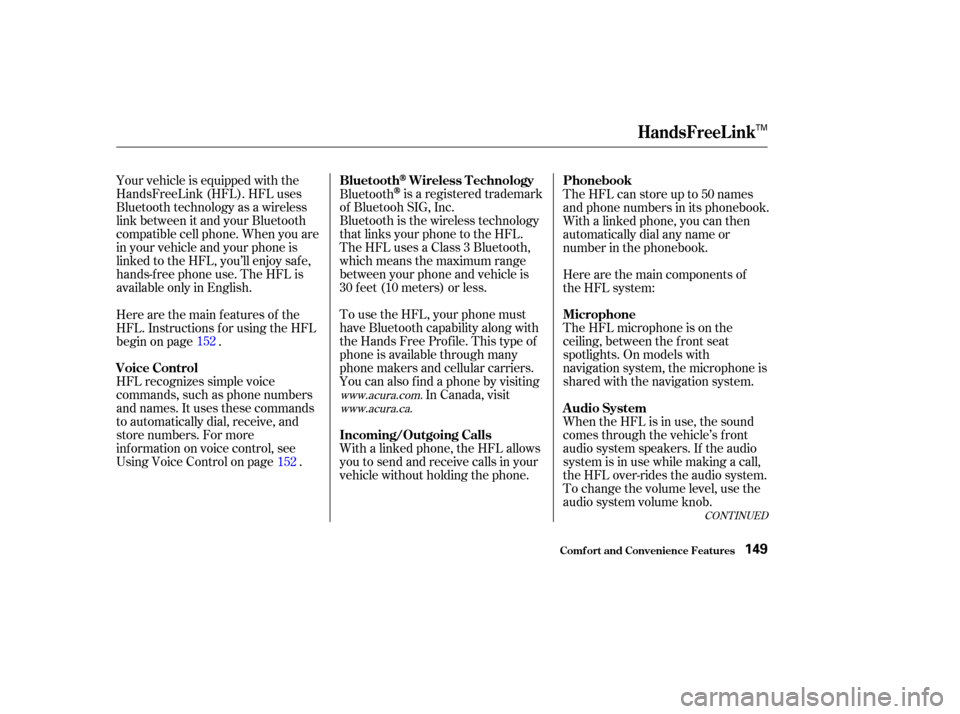
CONT INUED
Your vehicle is equipped with the
HandsFreeLink (HFL). HFL uses
Bluetooth technology as a wireless
link between it and your Bluetooth
compatible cell phone. When you are
in your vehicle and your phone is
linked to the HFL, you’ll enjoy saf e,
hands-f ree phone use. The HFL is
available only in English.When the HFL is in use, the sound
comes through the vehicle’s f ront
audio system speakers. If the audio
system is in use while making a call,
the HFL over-rides the audio system.
To change the volume level, use the
audio system volume knob. The HFL microphone is on the
ceiling, between the f ront seat
spotlights. On models with
navigation system, the microphone is
shared with the navigation system. Here are the main components of
the HFL system: The HFL can store up to 50 names
and phone numbers in its phonebook.
Withalinkedphone,youcanthen
automatically dial any name or
number in the phonebook.
Here are the main f eatures of the
HFL. Instructions f or using the HFL
begin on page .
HFL recognizes simple voice
commands, such as phone numbers
and names. It uses these commands
to automatically dial, receive, and
store numbers. For more
inf ormation on voice control, see
UsingVoiceControlonpage . Bluetooth
is a registered trademark
of Bluetooh SIG, Inc.
Bluetooth is the wireless technology
that links your phone to the HFL.
TheHFLusesaClass3Bluetooth,
which means the maximum range
between your phone and vehicle is
30 f eet (10 meters) or less.
To use the HFL, your phone must
have Bluetooth capability along with
the Hands Free Prof ile. This type of
phone is available through many
phone makers and cellular carriers.
You can also f ind a phone by visiting In Canada, visit
With a linked phone, the HFL allows
you to send and receive calls in your
vehicle without holding the phone.
152
152
www.acura.com.www.acura.ca.
HandsFreeL ink
Comf ort and Convenience Feat ures
BluetoothWireless Technology
Audio System Microphone Phonebook
Voice Control Incoming/Outgoing Calls
149
TM
Page 157 of 283
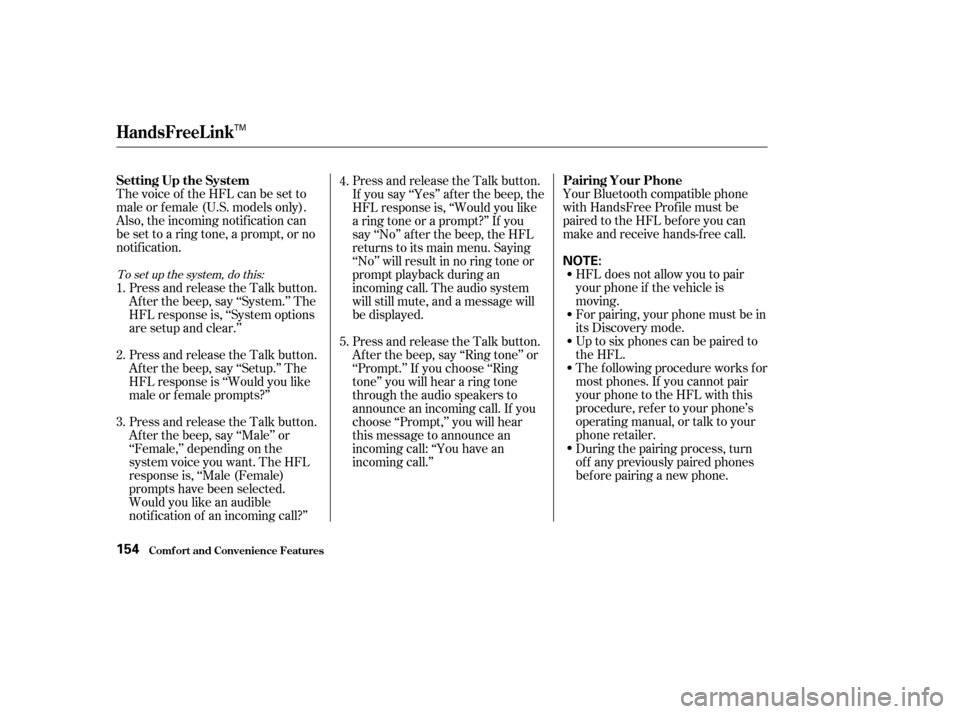
Thevoiceof theHFLcanbesetto
male or f emale (U.S. models only).
Also, the incoming notif ication can
be set to a ring tone, a prompt, or no
notification.Your Bluetooth compatible phone
with HandsFree Prof ile must be
paired to the HFL before you can
make and receive hands-free call.
HFL does not allow you to pair
your phone if the vehicle is
moving.
For pairing, your phone must be in
its Discovery mode.
Up to six phones can be paired to
the HFL.
The f ollowing procedure works f or
most phones. If you cannot pair
your phone to the HFL with this
procedure, ref er to your phone’s
operating manual, or talk to your
phone retailer.
Press and release the Talk button.
If you say ‘‘Yes’’ af ter the beep, the
HFL response is, ‘‘Would you like
a ring tone or a prompt?’’ If you
say ‘‘No’’ af ter the beep, the HFL
returns to its main menu. Saying
‘‘No’’ will result in no ring tone or
prompt playback during an
incoming call. The audio system
will still mute, and a message will
be displayed.
Press and release the Talk button.
Af ter the beep, say ‘‘Ring tone’’ or
‘‘Prompt.’’ If you choose ‘‘Ring
tone’’ you will hear a ring tone
through the audio speakers to
announce an incoming call. If you
choose ‘‘Prompt,’’ you will hear
this message to announce an
incoming call: ‘‘You have an
incoming call.’’
During the pairing process, turn
of f any previously paired phones
bef ore pairing a new phone.
Press and release the Talk button.
Af ter the beep, say ‘‘Male’’ or
‘‘Female,’’ depending on the
system voice you want. The HFL
response is, ‘‘Male (Female)
prompts have been selected.
Would you like an audible
notif ication of an incoming call?’’ Press and release the Talk button.
Af ter the beep, say ‘‘Setup.’’ The
HFL response is ‘‘Would you like
male or f emale prompts?’’ Press and release the Talk button.
Af ter the beep, say ‘‘System.’’ The
HFL response is, ‘‘System options
are setup and clear.’’
2. 1. 4.
5.
3.
To set up the system, do this:
Setting Up the System Pairing Your Phone
HandsFreeL ink
Comf ort and Convenience Feat ures154
NOTE:
TM
Page 158 of 283
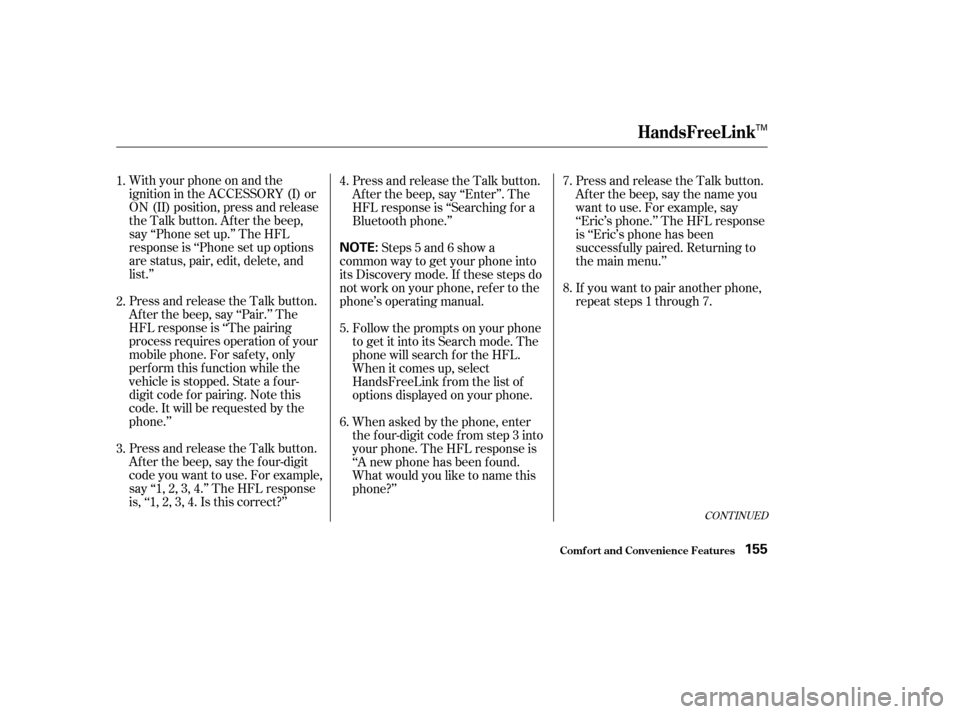
With your phone on and the
ignition in the ACCESSORY (I) or
ON (II) position, press and release
the Talk button. After the beep,
say ‘‘Phone set up.’’ The HFL
response is ‘‘Phone set up options
are status, pair, edit, delete, and
list.’’
Press and release the Talk button.
Af ter the beep, say ‘‘Pair.’’ The
HFL response is ‘‘The pairing
process requires operation of your
mobile phone. For saf ety, only
perf orm this f unction while the
vehicle is stopped. State a f our-
digit code f or pairing. Note this
code. It will be requested by the
phone.’’
Press and release the Talk button.
Af ter the beep, say the f our-digit
code you want to use. For example,
say‘‘1,2,3,4.’’TheHFLresponse
is,‘‘1,2,3,4.Isthiscorrect?’’Press and release the Talk button.
Af ter the beep, say ‘‘Enter’’. The
HFL response is ‘‘Searching f or a
Bluetooth phone.’’
Steps 5 and 6 show a
common way to get your phone into
its Discovery mode. If these steps do
not work on your phone, ref er to the
phone’s operating manual.
Follow the prompts on your phone
to get it into its Search mode. The
phone will search f or the HFL.
When it comes up, select
HandsFreeLink f rom the list of
options displayed on your phone.
When asked by the phone, enter
the four-digit code from step 3 into
your phone. The HFL response is
‘‘A new phone has been f ound.
What would you like to name this
phone?’’ Press and release the Talk button.
After the beep, say the name you
want to use. For example, say
‘‘Eric’s phone.’’ The HFL response
is ‘‘Eric’s phone has been
successf ully paired. Returning to
the main menu.’’
If you want to pair another phone,
repeat steps 1 through 7.
1.
4.
5.
6.7.
2.
3. 8.
CONT INUED
HandsFreeL ink
Comf ort and Convenience Feat ures155
NOTE:
TM