ESP Acura TL 2006 User Guide
[x] Cancel search | Manufacturer: ACURA, Model Year: 2006, Model line: TL, Model: Acura TL 2006Pages: 295, PDF Size: 3.89 MB
Page 145 of 295
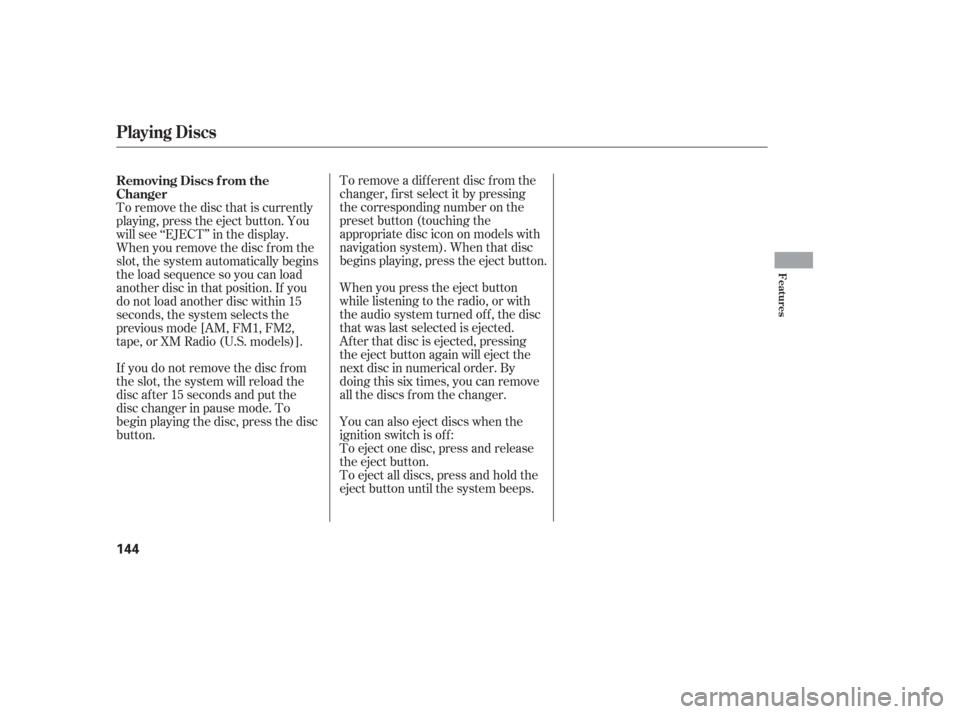
To remove a different disc from the
changer,firstselectitbypressing
the corresponding number on the
preset button (touching the
appropriate disc icon on models with
navigation system). When that disc
begins playing, press the eject button.
When you press the eject button
while listening to the radio, or with
the audio system turned of f , the disc
that was last selected is ejected.
Af ter that disc is ejected, pressing
the eject button again will eject the
next disc in numerical order. By
doing this six times, you can remove
all the discs f rom the changer.
You can also eject discs when the
ignition switch is of f :
To eject one disc, press and release
the eject button.
To eject all discs, press and hold the
eject button until the system beeps.
To remove the disc that is currently
playing, press the eject button. You
will see ‘‘EJECT’’ in the display.
When you remove the disc f rom the
slot, the system automatically begins
the load sequence so you can load
another disc in that position. If you
do not load another disc within 15
seconds, the system selects the
previous mode [AM, FM1, FM2,
tape,orXMRadio(U.S.models)].
If you do not remove the disc f rom
the slot, the system will reload the
disc af ter 15 seconds and put the
disc changer in pause mode. To
begin playing the disc, press the disc
button. Removing Discs f rom the
Changer
Playing Discs
Features
144
Page 160 of 295
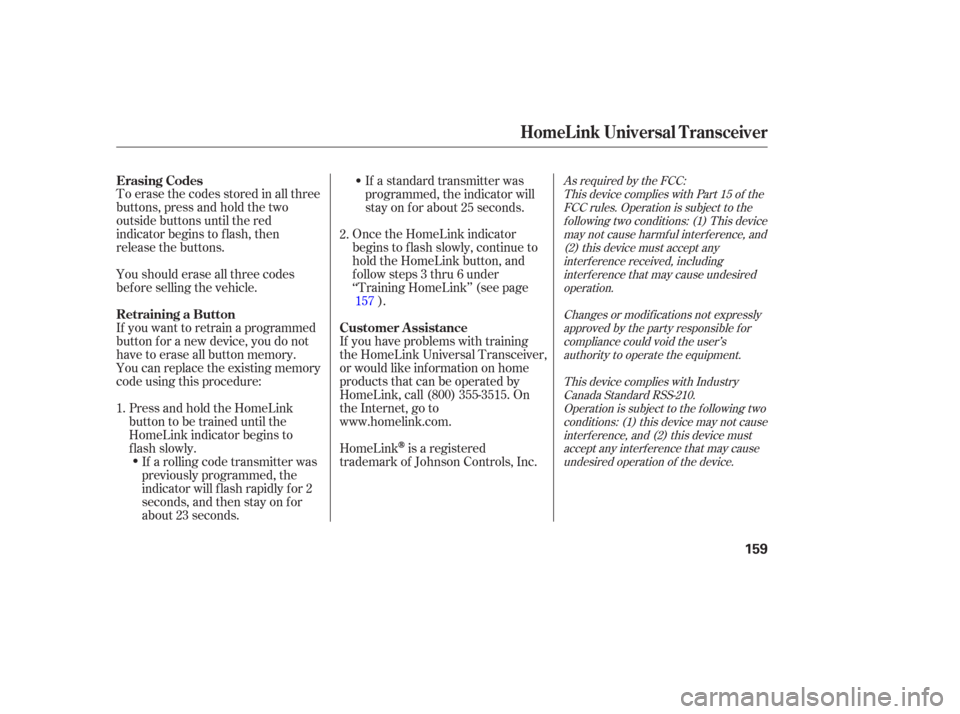
As required by the FCC:This device complies with Part 15 of theFCC rules. Operation is subject to thef ollowing two conditions: (1) This devicemay not cause harmf ul interf erence, and(2) this device must accept anyinterf erence received, includinginterf erence that may cause undesiredoperation.
Changes or modif ications not expresslyapproved by the party responsible f orcompliance could void the user’sauthority to operate the equipment.
This device complies with IndustryCanada Standard RSS-210.Operation is subject to the f ollowing twoconditions: (1) this device may not causeinterf erence, and (2) this device mustaccept any interf erence that may causeundesired operation of the device.
Toerasethecodesstoredinallthree
buttons, press and hold the two
outside buttons until the red
indicator begins to f lash, then
release the buttons. If a standard transmitter was
programmed, the indicator will
stay on f or about 25 seconds.
Once the HomeLink indicator
begins to f lash slowly, continue to
hold the HomeLink button, and
f ollow steps 3 thru 6 under
‘‘Training HomeLink’’ (see page ).
If you have problems with training
the HomeLink Universal Transceiver,
or would like inf ormation on home
products that can be operated by
HomeLink, call (800) 355-3515. On
the Internet, go to
www.homelink.com.
HomeLink
is a registered
trademark of Johnson Controls, Inc.
Youshoulderaseallthreecodes
bef ore selling the vehicle.
If you want to retrain a programmed
button f or a new device, you do not
have to erase all button memory.
You can replace the existing memory
code using this procedure:
Press and hold the HomeLink
button to be trained until the
HomeLink indicator begins to
flash slowly.If a rolling code transmitter was
previously programmed, the
indicator will f lash rapidly f or 2
seconds, and then stay on f or
about 23 seconds.
1. 2.
157
Erasing Codes
Customer Assistance
Retraining a Button
HomeL ink Universal Transceiver
159
Page 164 of 295
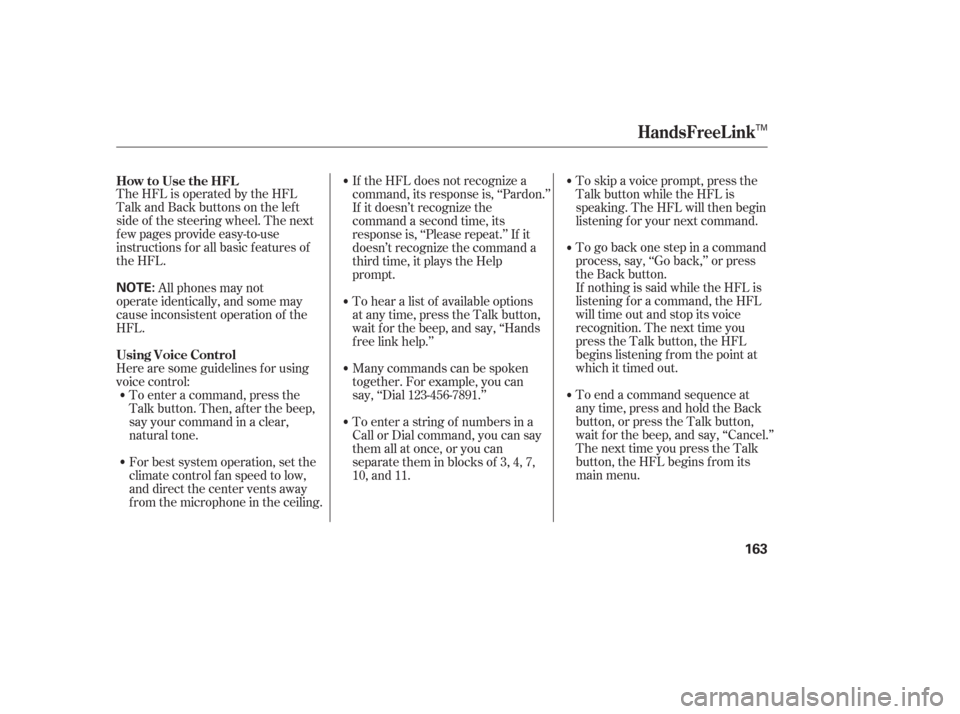
TheHFLisoperatedbytheHFL
Talk and Back buttons on the left
side of the steering wheel. The next
f ew pages provide easy-to-use
instructions f or all basic f eatures of
the HFL.To skip a voice prompt, press the
Talk button while the HFL is
speaking. The HFL will then begin
listening f or your next command.
To go back one step in a command
process, say, ‘‘Go back,’’ or press
the Back button.
If nothing is said while the HFL is
listening f or a command, the HFL
will time out and stop its voice
recognition. The next time you
press the Talk button, the HFL
begins listening f rom the point at
which it timed out.
To end a command sequence at
any time, press and hold the Back
button, or press the Talk button,
wait f or the beep, and say, ‘‘Cancel.’’
ThenexttimeyoupresstheTalk
button, the HFL begins f rom its
main menu.
If the HFL does not recognize a
command, its response is, ‘‘Pardon.’’
If it doesn’t recognize the
command a second time, its
response is, ‘‘Please repeat.’’ If it
doesn’t recognize the command a
third time, it plays the Help
prompt.
To hear a list of available options
at any time, press the Talk button,
wait f or the beep, and say, ‘‘Hands
f ree link help.’’
Many commands can be spoken
together. For example, you can
say, ‘‘Dial 123-456-7891.’’
To enter a string of numbers in a
Call or Dial command, you can say
them all at once, or you can
separate them in blocks of 3, 4, 7,
10, and 11.
For best system operation, set the
climate control f an speed to low,
and direct the center vents away
f rom the microphone in the ceiling. To enter a command, press the
Talk button. Then, af ter the beep,
say your command in a clear,
natural tone.
Here are some guidelines f or using
voice control: All phones may not
operate identically, and some may
cause inconsistent operation of the
HFL. How to Use the HFL
Using Voice Control
HandsFreeL ink
163
NOTE:
TM
Page 165 of 295
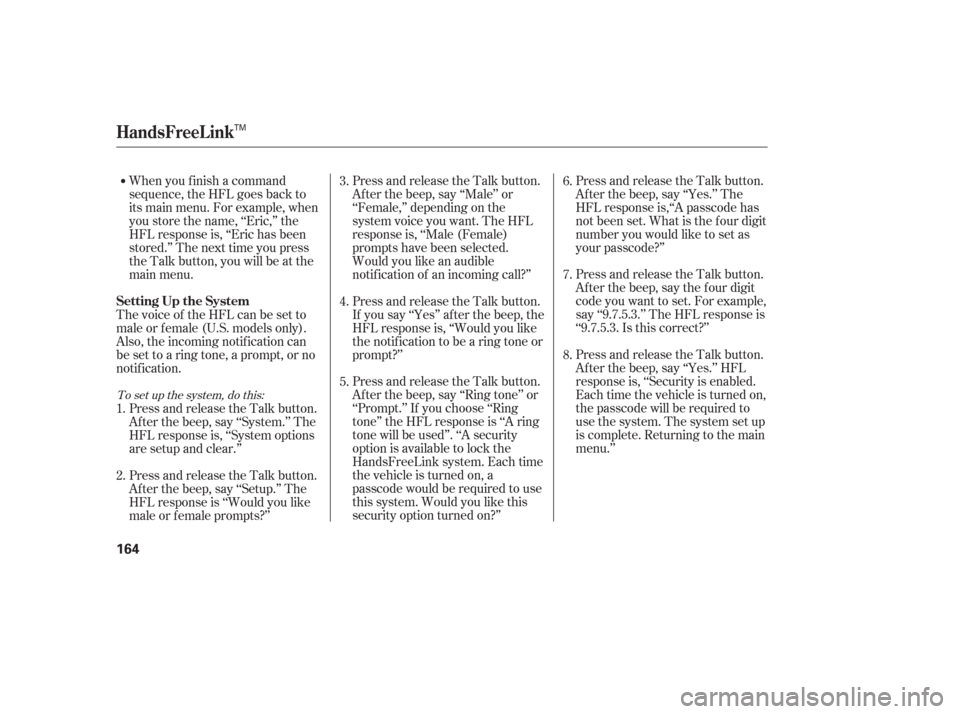
Press and release the Talk button.
After the beep, say the four digit
code you want to set. For example,
say ‘‘9.7.5.3.’’ The HFL response is
‘‘9.7.5.3. Is this correct?’’
Press and release the Talk button.
Af ter the beep, say ‘‘Yes.’’ HFL
response is, ‘‘Security is enabled.
Each time the vehicle is turned on,
the passcode will be required to
use the system. The system set up
is complete. Returning to the main
menu.’’ Press and release the Talk button.
Af ter the beep, say ‘‘Yes.’’ The
HFL response is,‘‘A passcode has
not been set. What is the f our digit
number you would like to set as
your passcode?’’
Press and release the Talk button.
Af ter the beep, say ‘‘Ring tone’’ or
‘‘Prompt.’’ If you choose ‘‘Ring
tone’’ the HFL response is ‘‘A ring
tone will be used’’. ‘‘A security
option is available to lock the
HandsFreeLink system. Each time
the vehicle is turned on, a
passcode would be required to use
this system. Would you like this
security option turned on?’’ Press and release the Talk button.
If you say ‘‘Yes’’ af ter the beep, the
HFL response is, ‘‘Would you like
the notif ication to be a ring tone or
prompt?’’ Press and release the Talk button.
Af ter the beep, say ‘‘Male’’ or
‘‘Female,’’ depending on the
system voice you want. The HFL
response is, ‘‘Male (Female)
prompts have been selected.
Would you like an audible
notif ication of an incoming call?’’
When you f inish a command
sequence, the HFL goes back to
its main menu. For example, when
you store the name, ‘‘Eric,’’ the
HFL response is, ‘‘Eric has been
stored.’’ The next time you press
the Talk button, you will be at the
main menu.
Press and release the Talk button.
Af ter the beep, say ‘‘Setup.’’ The
HFL response is ‘‘Would you like
male or f emale prompts?’’ Press and release the Talk button.
Af ter the beep, say ‘‘System.’’ The
HFL response is, ‘‘System options
are setup and clear.’’
Thevoiceof theHFLcanbesetto
male or f emale (U.S. models only).
Also, the incoming notif ication can
be set to a ring tone, a prompt, or no
notification.
2. 1.
4.
5. 3.
6.
7.
8.
To set up the system, do this:
HandsFreeL ink
Setting Up the System
164
TM
Page 166 of 295
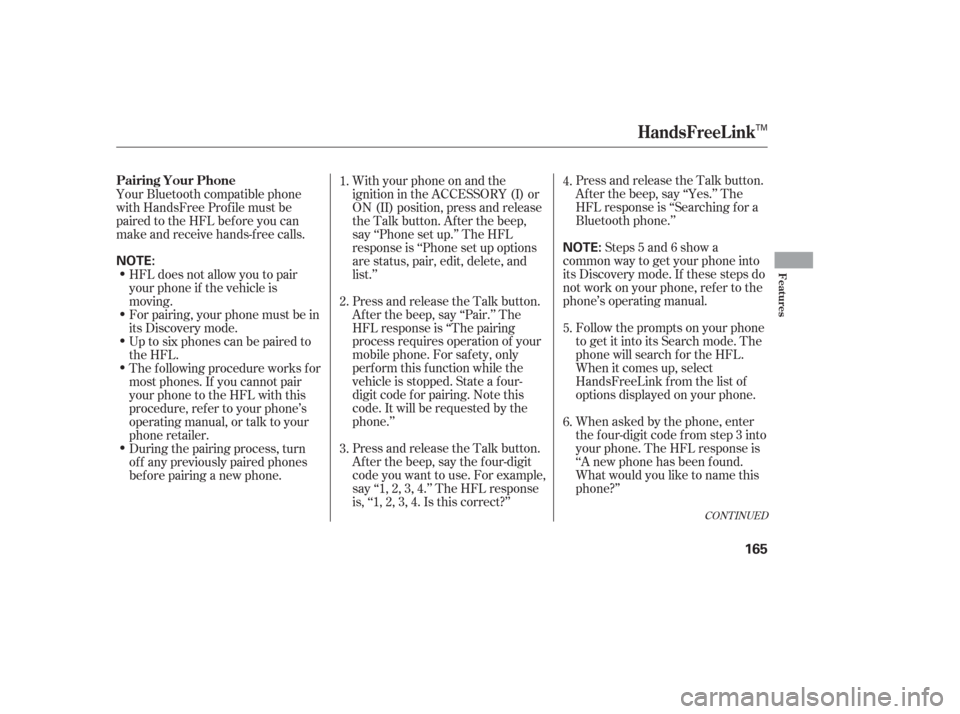
CONT INUED
Press and release the Talk button.
Af ter the beep, say ‘‘Yes.’’ The
HFL response is ‘‘Searching f or a
Bluetooth phone.’’
Follow the prompts on your phone
to get it into its Search mode. The
phone will search f or the HFL.
When it comes up, select
HandsFreeLink f rom the list of
options displayed on your phone.
When asked by the phone, enter
the four-digit code from step 3 into
your phone. The HFL response is
‘‘A new phone has been f ound.
What would you like to name this
phone?’’Steps 5 and 6 show a
common way to get your phone into
its Discovery mode. If these steps do
not work on your phone, ref er to the
phone’s operating manual.
With your phone on and the
ignition in the ACCESSORY (I) or
ON (II) position, press and release
the Talk button. After the beep,
say ‘‘Phone set up.’’ The HFL
response is ‘‘Phone set up options
are status, pair, edit, delete, and
list.’’
Press and release the Talk button.
Af ter the beep, say ‘‘Pair.’’ The
HFL response is ‘‘The pairing
process requires operation of your
mobile phone. For saf ety, only
perf orm this f unction while the
vehicle is stopped. State a f our-
digit code f or pairing. Note this
code. It will be requested by the
phone.’’
Press and release the Talk button.
Af ter the beep, say the f our-digit
code you want to use. For example,
say‘‘1,2,3,4.’’TheHFLresponse
is,‘‘1,2,3,4.Isthiscorrect?’’
Your Bluetooth compatible phone
with HandsFree Prof ile must be
paired to the HFL before you can
make and receive hands-free calls.
HFL does not allow you to pair
your phone if the vehicle is
moving.
For pairing, your phone must be in
its Discovery mode.
The f ollowing procedure works f or
most phones. If you cannot pair
your phone to the HFL with this
procedure, ref er to your phone’s
operating manual, or talk to your
phone retailer. Up to six phones can be paired to
the HFL.
During the pairing process, turn
of f any previously paired phones
bef ore pairing a new phone. 1.
4.
5.
6.
2.
3.
HandsFreeL ink
Pairing Your Phone
Features
165
NOTE:
NOTE:
TM
Page 167 of 295
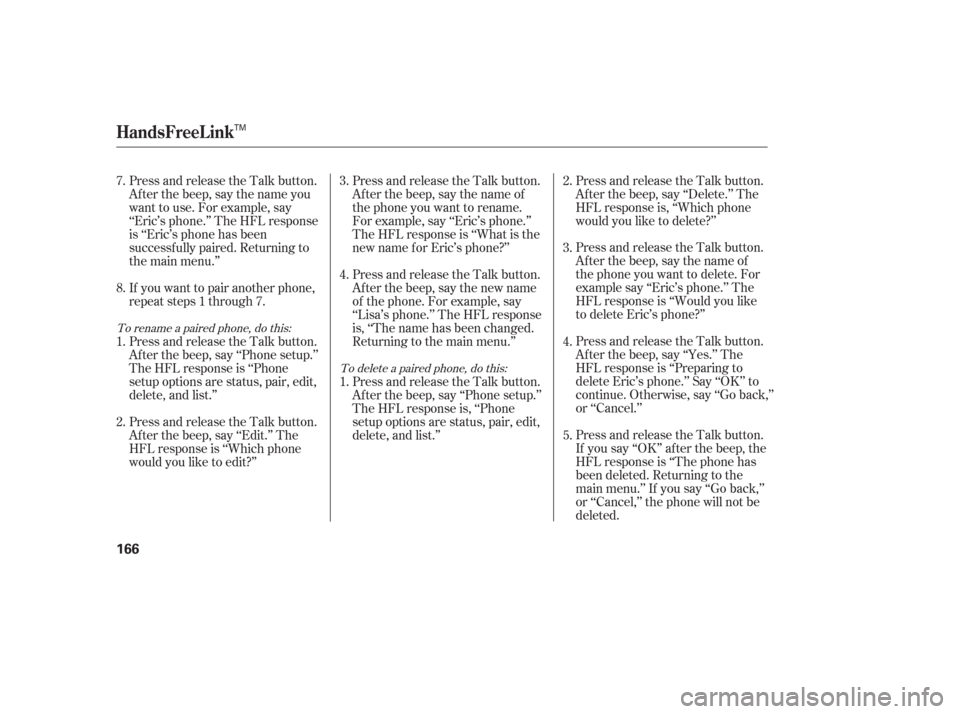
Press and release the Talk button.
If you say ‘‘OK’’ af ter the beep, the
HFL response is ‘‘The phone has
been deleted. Returning to the
main menu.’’ If you say ‘‘Go back,’’
or ‘‘Cancel,’’ the phone will not be
deleted. Press and release the Talk button.
Af ter the beep, say ‘‘Yes.’’ The
HFL response is ‘‘Preparing to
delete Eric’s phone.’’ Say ‘‘OK’’ to
continue. Otherwise, say ‘‘Go back,’’
or ‘‘Cancel.’’ Press and release the Talk button.
After the beep, say the name of
the phone you want to delete. For
example say ‘‘Eric’s phone.’’ The
HFL response is ‘‘Would you like
to delete Eric’s phone?’’ Press and release the Talk button.
Af ter the beep, say ‘‘Delete.’’ The
HFL response is, ‘‘Which phone
would you like to delete?’’
Press and release the Talk button.
After the beep, say the name of
the phone you want to rename.
For example, say ‘‘Eric’s phone.’’
The HFL response is ‘‘What is the
new name f or Eric’s phone?’’
Press and release the Talk button.
Af ter the beep, say the new name
of the phone. For example, say
‘‘Lisa’s phone.’’ The HFL response
is, ‘‘The name has been changed.
Returning to the main menu.’’
Press and release the Talk button.
Af ter the beep, say ‘‘Phone setup.’’
The HFL response is, ‘‘Phone
setup options are status, pair, edit,
delete, and list.’’
Press and release the Talk button.
After the beep, say the name you
want to use. For example, say
‘‘Eric’s phone.’’ The HFL response
is ‘‘Eric’s phone has been
successf ully paired. Returning to
the main menu.’’
If you want to pair another phone,
repeat steps 1 through 7.
Press and release the Talk button.
Af ter the beep, say ‘‘Phone setup.’’
The HFL response is ‘‘Phone
setup options are status, pair, edit,
delete, and list.’’
Press and release the Talk button.
Af ter the beep, say ‘‘Edit.’’ The
HFL response is ‘‘Which phone
would you like to edit?’’ 2.
3.
4.
1.
1.
2. 3.
4.
5.
7.
8.
To delete a paired phone, do this:
To rename a paired phone, do this:
HandsFreeL ink
166
TM
Page 168 of 295
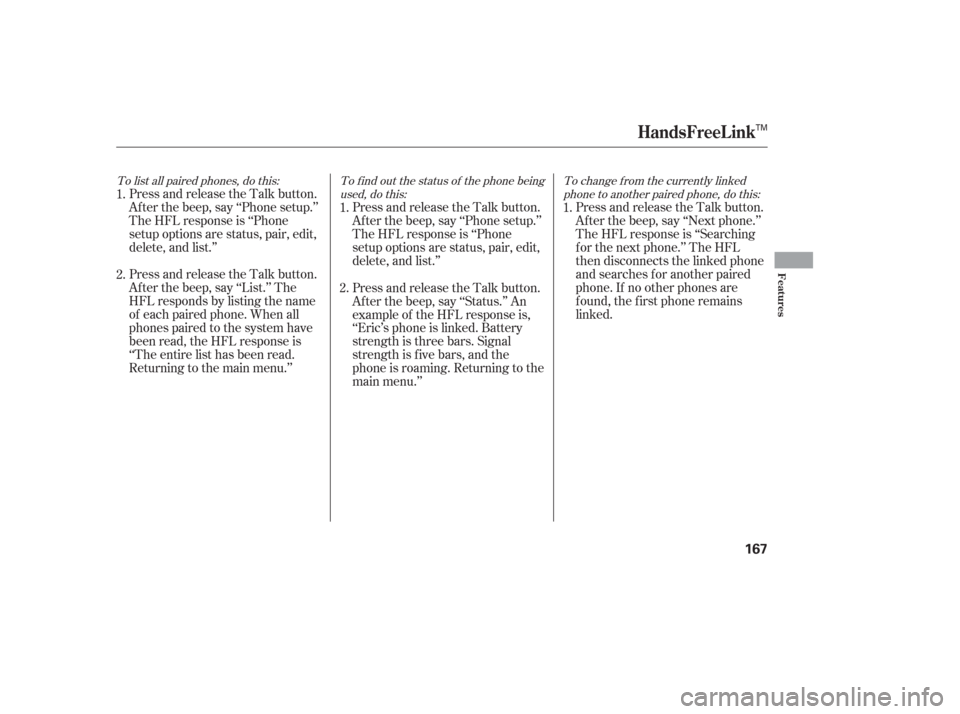
To list all paired phones, do this:To f ind out the status of the phone being
used, do this: To change f rom the currently linked
phone to another paired phone, do this:
Press and release the Talk button.
Af ter the beep, say ‘‘Phone setup.’’
The HFL response is ‘‘Phone
setup options are status, pair, edit,
delete, and list.’’ Press and release the Talk button.
Af ter the beep, say ‘‘Phone setup.’’
The HFL response is ‘‘Phone
setup options are status, pair, edit,
delete, and list.’’Press and release the Talk button.
Af ter the beep, say ‘‘Next phone.’’
The HFL response is ‘‘Searching
f or the next phone.’’ The HFL
then disconnects the linked phone
and searches for another paired
phone. If no other phones are
f ound, the f irst phone remains
linked.
Press and release the Talk button.
Af ter the beep, say ‘‘List.’’ The
HFL responds by listing the name
of each paired phone. When all
phones paired to the system have
been read, the HFL response is
‘‘The entire list has been read.
Returning to the main menu.’’ Press and release the Talk button.
After the beep, say ‘‘Status.’’ An
example of the HFL response is,
‘‘Eric’s phone is linked. Battery
strength is three bars. Signal
strength is f ive bars, and the
phone is roaming. Returning to the
main menu.’’
2.
1.
1.
2. 1.
HandsFreeL ink
Features
167
TM
Page 169 of 295
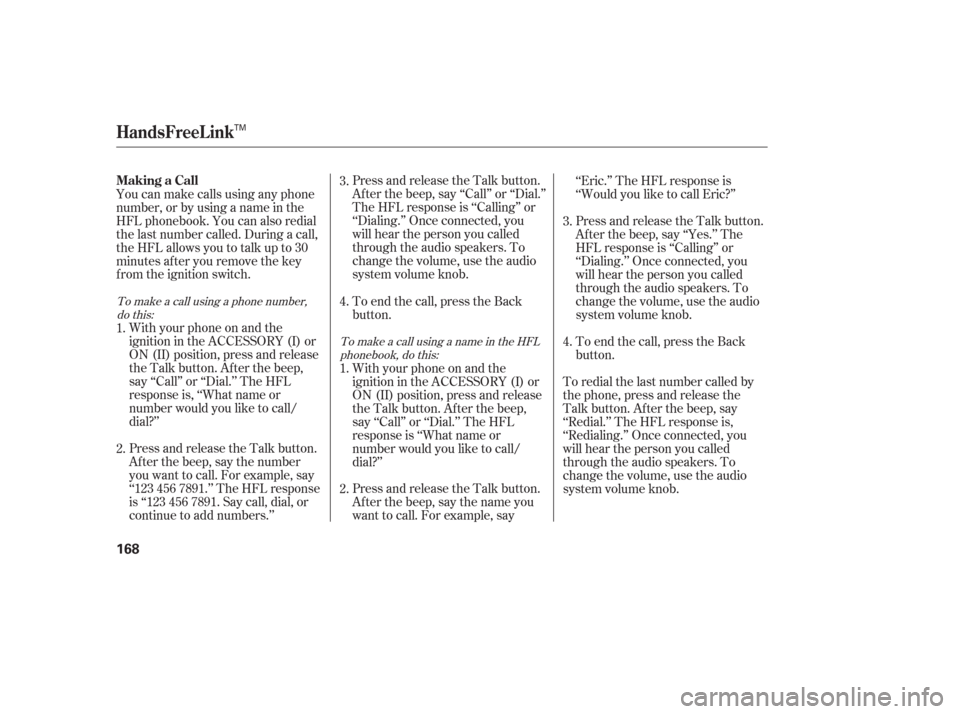
Press and release the Talk button.
Af ter the beep, say ‘‘Call’’ or ‘‘Dial.’’
The HFL response is ‘‘Calling’’ or
‘‘Dialing.’’ Once connected, you
will hear the person you called
through the audio speakers. To
change the volume, use the audio
system volume knob.
You can make calls using any phone
number, or by using a name in the
HFL phonebook. You can also redial
the last number called. During a call,
theHFLallowsyoutotalkupto30
minutes af ter you remove the key
from the ignition switch.
With your phone on and the
ignition in the ACCESSORY (I) or
ON (II) position, press and release
the Talk button. After the beep,
say ‘‘Call’’ or ‘‘Dial.’’ The HFL
response is, ‘‘What name or
number would you like to call/
dial?’’
Press and release the Talk button.
Af ter the beep, say the number
you want to call. For example, say
‘‘123 456 7891.’’ The HFL response
is ‘‘123 456 7891. Say call, dial, or
continue to add numbers.’’ To end the call, press the Back
button.
With your phone on and the
ignition in the ACCESSORY (I) or
ON (II) position, press and release
the Talk button. After the beep,
say ‘‘Call’’ or ‘‘Dial.’’ The HFL
response is ‘‘What name or
number would you like to call/
dial?’’
Press and release the Talk button.
After the beep, say the name you
want to call. For example, say‘‘Eric.’’ The HFL response is
‘‘Would you like to call Eric?’’
Press and release the Talk button.
Af ter the beep, say ‘‘Yes.’’ The
HFL response is ‘‘Calling’’ or
‘‘Dialing.’’ Once connected, you
will hear the person you called
through the audio speakers. To
change the volume, use the audio
system volume knob.
To end the call, press the Back
button.
To redial the last number called by
the phone, press and release the
Talk button. After the beep, say
‘‘Redial.’’ The HFL response is,
‘‘Redialing.’’ Once connected, you
will hear the person you called
through the audio speakers. To
change the volume, use the audio
system volume knob.
1. 3.
3.
1.
2. 2. 4.4.
To make a call using a phone number,do this:
To make a call using a name in the HFLphonebook, do this:
Making a Call
HandsFreeL ink
168
TM
Page 170 of 295
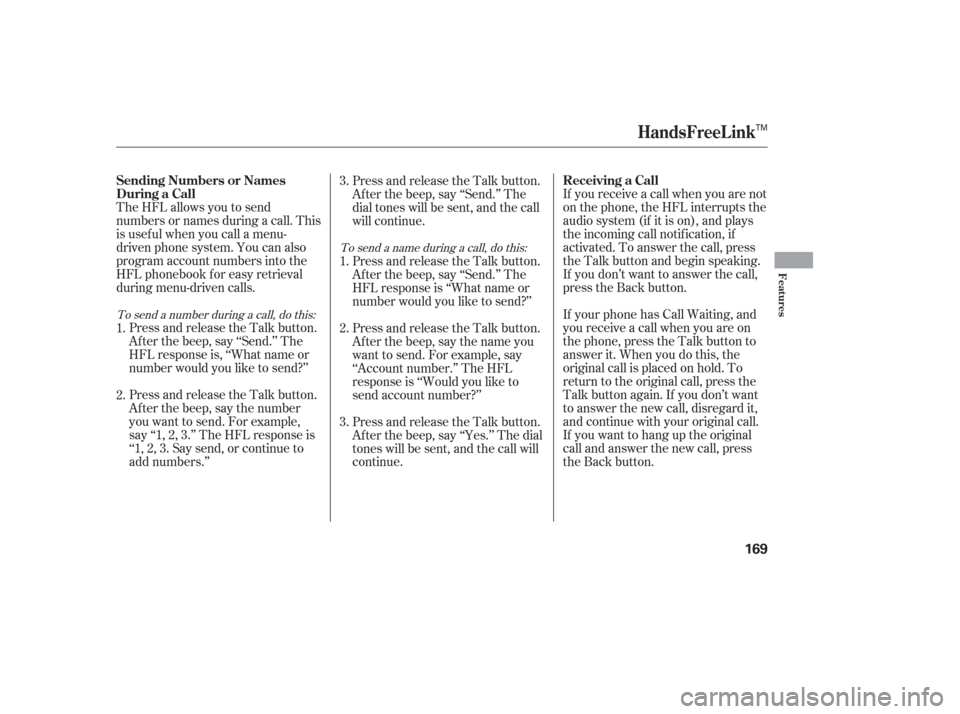
If you receive a call when you are not
on the phone, the HFL interrupts the
audio system (if it is on), and plays
the incoming call notif ication, if
activated. To answer the call, press
the Talk button and begin speaking.
If you don’t want to answer the call,
press the Back button.
The HFL allows you to send
numbers or names during a call. This
is usef ul when you call a menu-
driven phone system. You can also
program account numbers into the
HFL phonebook for easy retrieval
during menu-driven calls.
If your phone has Call Waiting, and
you receive a call when you are on
the phone, press the Talk button to
answer it. When you do this, the
original call is placed on hold. To
return to the original call, press the
Talk button again. If you don’t want
to answer the new call, disregard it,
and continue with your original call.
If you want to hang up the original
call and answer the new call, press
the Back button.
Press and release the Talk button.
Af ter the beep, say ‘‘Send.’’ The
HFL response is, ‘‘What name or
number would you like to send?’’
Press and release the Talk button.
Af ter the beep, say the number
you want to send. For example,
say‘‘1,2,3.’’TheHFLresponseis
‘‘1, 2, 3. Say send, or continue to
add numbers.’’ Press and release the Talk button.
Af ter the beep, say ‘‘Send.’’ The
dial tones will be sent, and the call
will continue.
Press and release the Talk button.
Af ter the beep, say ‘‘Send.’’ The
HFL response is ‘‘What name or
number would you like to send?’’
Press and release the Talk button.
After the beep, say the name you
want to send. For example, say
‘‘Account number.’’ The HFL
response is ‘‘Would you like to
send account number?’’
Press and release the Talk button.
Af ter the beep, say ‘‘Yes.’’ The dial
tones will be sent, and the call will
continue.
1.
2.
1.
2. 3.
3.
To send a number during a call, do this:
To send a name during a call, do this:
HandsFreeL ink
Receiving a Call
Sending Numbers or Names
During a Call
Features
169
TM
Page 171 of 295
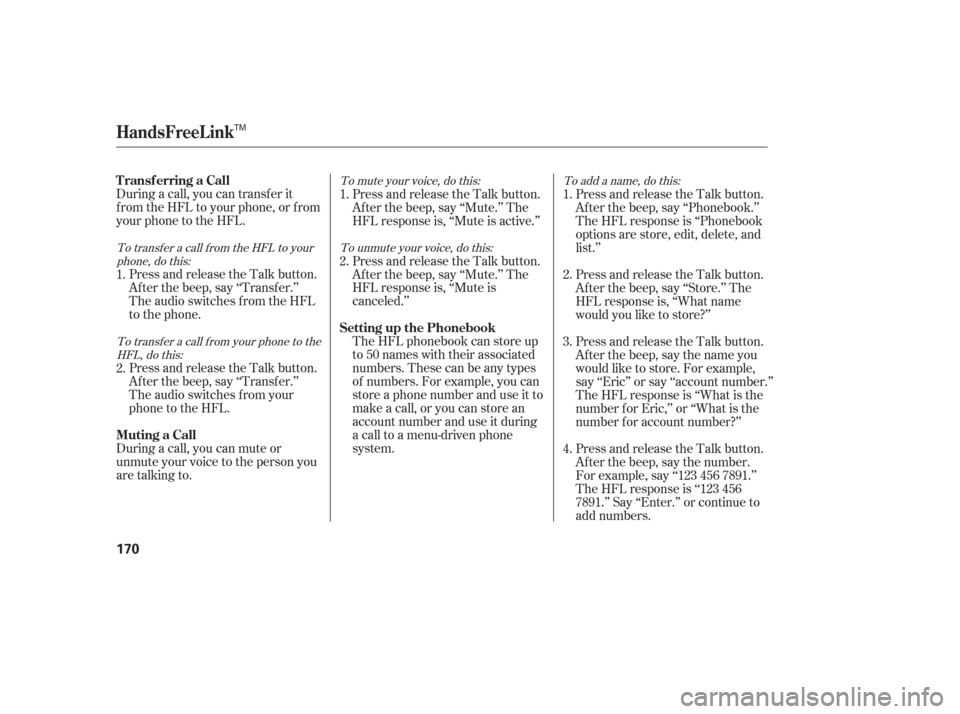
During a call, you can transfer it
f rom the HFL to your phone, or f rom
your phone to the HFL.Press and release the Talk button.
Af ter the beep, say ‘‘Transf er.’’
The audio switches f rom the HFL
to the phone.
Press and release the Talk button.
Af ter the beep, say ‘‘Transf er.’’
The audio switches f rom your
phone to the HFL.
During a call, you can mute or
unmute your voice to the person you
are talking to. Press and release the Talk button.
Af ter the beep, say ‘‘Mute.’’ The
HFL response is, ‘‘Mute is active.’’
Press and release the Talk button.
Af ter the beep, say ‘‘Mute.’’ The
HFL response is, ‘‘Mute is
canceled.’’
The HFL phonebook can store up
to 50 names with their associated
numbers. These can be any types
of numbers. For example, you can
store a phone number and use it to
make a call, or you can store an
account number and use it during
a call to a menu-driven phone
system.
Press and release the Talk button.
Af ter the beep, say ‘‘Phonebook.’’
The HFL response is ‘‘Phonebook
options are store, edit, delete, and
list.’’
Press and release the Talk button.
After the beep, say ‘‘Store.’’ The
HFL response is, ‘‘What name
would you like to store?’’
Press and release the Talk button.
After the beep, say the name you
would like to store. For example,
say ‘‘Eric’’ or say ‘‘account number.’’
The HFL response is ‘‘What is the
number f or Eric,’’ or ‘‘What is the
number f or account number?’’
Press and release the Talk button.
Af ter the beep, say the number.
For example, say ‘‘123 456 7891.’’
The HFL response is ‘‘123 456
7891.’’ Say ‘‘Enter.’’ or continue to
add numbers.
2.
3.
1. 1.
2.
4.
2. 1.
To transfer a call from the HFL to your
phone, do this:
To transfer a call from your phone to theHFL, do this: To mute your voice, do this:
To unmute your voice, do this: To add a name, do this:
HandsFreeL ink
Transf erring a Call
Muting a CallSetting up the Phonebook
170
TM