light Acura TL 2010 Navigation Manual
[x] Cancel search | Manufacturer: ACURA, Model Year: 2010, Model line: TL, Model: Acura TL 2010Pages: 174, PDF Size: 15.4 MB
Page 118 of 174
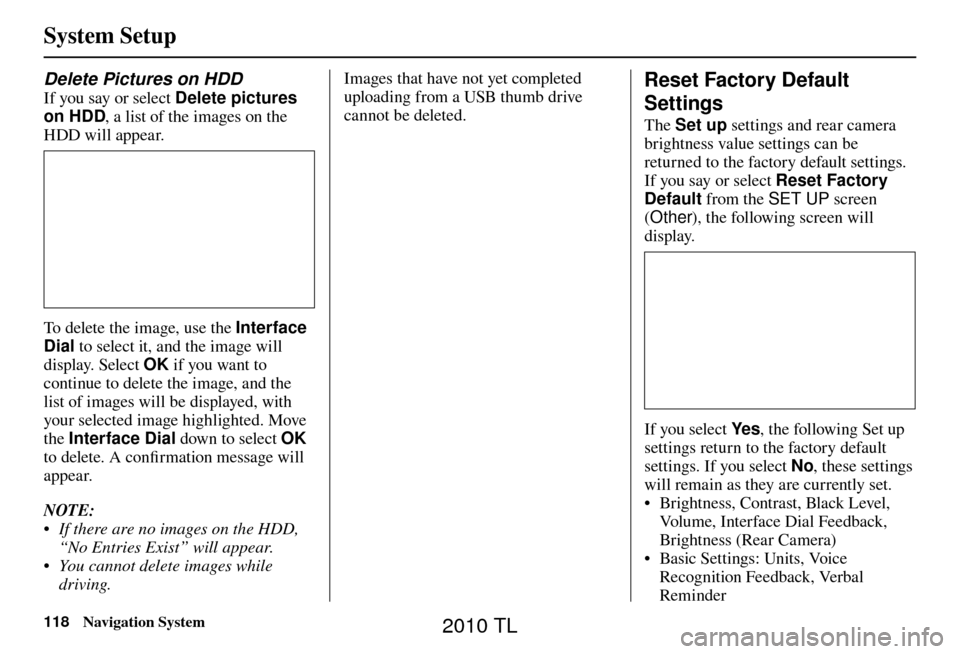
System Setup
118 Navigation System
Delete Pictures on HDD
If you say or select Delete pictures
on HDD , a list of the images on the
HDD will appear.
To delete the image, use the Interface
Dial to select it, and the image will
display. Select OK if you want to
continue to delete the image, and the
list of images will be displayed, with
your selected image highlighted. Move
the Interface Dial down to select OK
to delete. A confi rmation message will
appear.
NOTE:
• If there are no images on the HDD, “No Entries Exist” will appear.
• You cannot delete images while driving. Images that have not yet completed
uploading from a USB thumb drive
cannot be deleted.
Reset Factory Default
Settings
The
Set up settings and rear camera
brightness value settings can be
returned to the factory default settings.
If you say or select Reset Factory
Default from the SET UP screen
( Other ), the following screen will
display.
If you select Ye s , the following Set up
settings return to the factory default
settings. If you select No , these settings
will remain as they are currently set.
• Brightness, Contrast, Black Level,
Volume, Interface Dial Feedback,
Brightness (Rear Camera)
• Basic Settings: Units, Voice
Recognition Feedback, Verbal
Reminder
2010 TL
Page 119 of 174
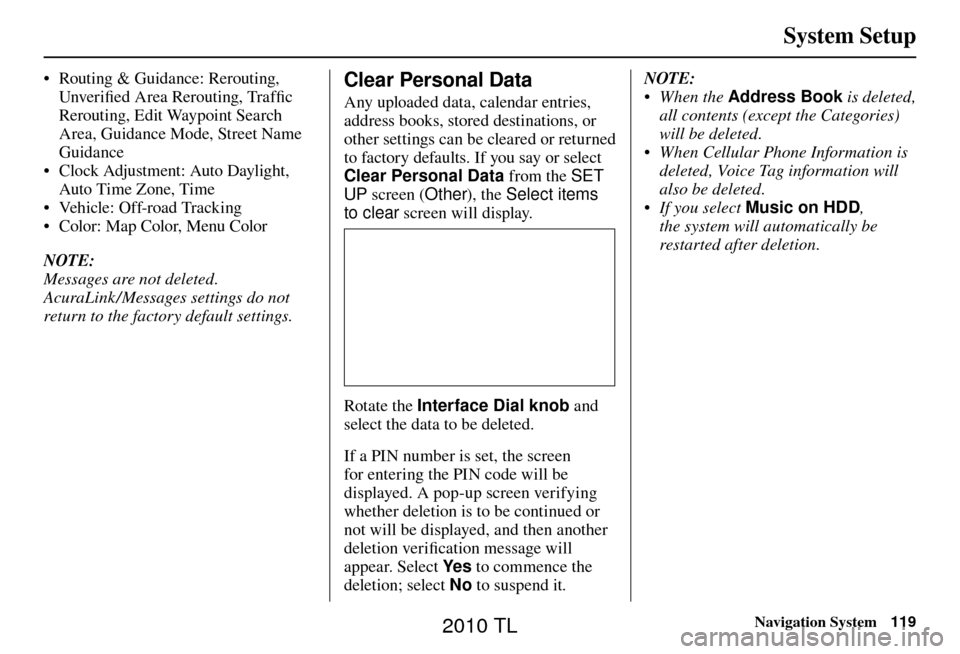
System Setup
Navigation System119
• Routing & Guidance: Rerouting,
Unver ifi ed Area Rerouting, Traffi c
Rerouting, Edit Waypoint Search
Area, Guidance Mode, Street Name
Guidance
• Clock Adjustment: Auto Daylight,
Auto Time Zone, Time
• Vehicle: Off-road Tracking
• Color: Map Color, Menu Color
NOTE:
Messages are not deleted.
AcuraLink /Messages settings do not
return to the factory default settings.Clear Personal Data
Any uploaded data, calendar entries,
address books, stored destinations, or
other settings can be cleared or returned
to factory defaults. If you say or select
Clear Personal Data from the SET
UP screen ( Other), the Select items
to clear screen will display.
Rotate the Interface Dial knob and
select the data to be deleted.
If a PIN number is set, the screen
for entering the PIN code will be
displayed. A pop-up screen verifying
whether deletion is to be continued or
not will be displayed, and then another
deletion veri fi cation message will
appear. Select Ye s to commence the
deletion; select No to suspend it .NOTE:
• When the
Address Book is deleted,
all contents (except the Categories)
will be deleted.
• When Cellular Phone Information is deleted, Voice Tag information will
also be deleted.
• If you select Music on HDD ,
the system will automatically be
restarted after deletion.
2010 TL
Page 121 of 174
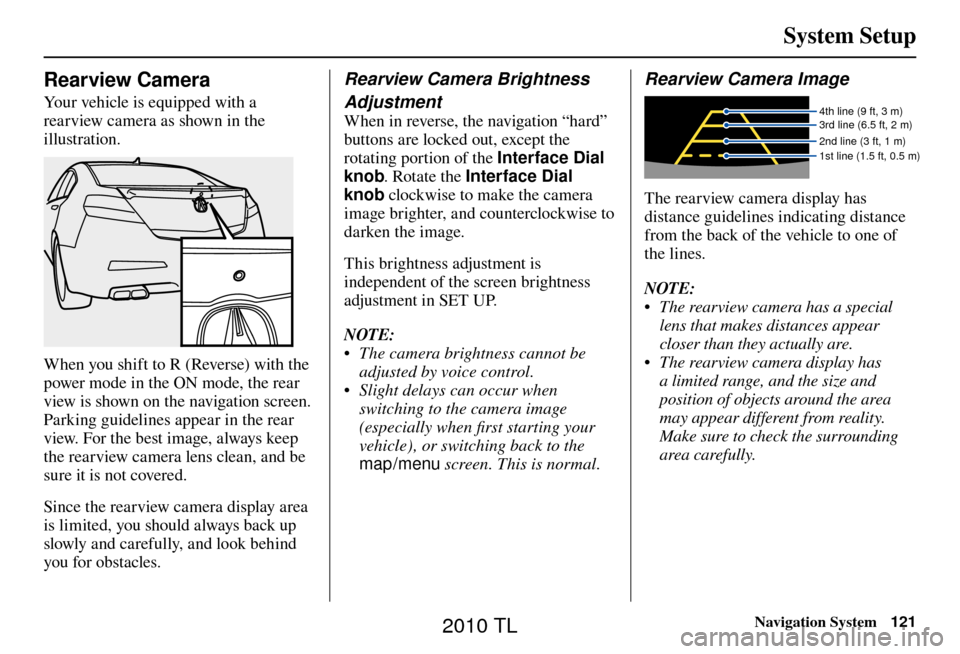
System Setup
Navigation System121
Rearview Camera
Your vehicle is equipped with a
rearview camera as shown in the
illustration.
When you shift to R (Reverse) with the
power mode in the ON mode, the rear
view is shown on the navigation screen.
Parking guidelines appear in the rear
view. For the best image, always keep
the rearview camera lens clean, and be
sure it is not covered.
Since the rearview camera display area
is limited, you should always back up
slowly and carefully, and look behind
you for obstacles.
Rearview Camera Brightness
Adjustment
When in reverse, the navigation “hard”
buttons are locked out, except the
rotating portion of the Interface Dial
knob. Rotate the Interface Dial
knob clockwise to make the camera
image brighter, and counterclockwise to
darken the image.
This brightness adjustment is
independent of the screen brightness
adjustment in SET UP.
NOTE:
• The camera brightness cannot be adjusted by voice control.
• Slight delays can occur when switching to the camera image
(especially when fi rst starting your
vehicle), or switching back to the
map/menu screen. This is normal.
Rearview Camera Image
4th line (9 ft, 3 m)
3rd line (6.5 ft, 2 m)
2nd line (3 ft, 1 m)
1st line (1.5 ft, 0.5 m)
The rearview camera display has
distance guidelines indicating distance
from the back of the vehicle to one of
the lines.
NOTE:
• The rearview camera has a special
lens that makes distances appear
closer than they actually are.
• The rearview camera display has a limited range, and the size and
position of objects around the area
may appear different from reality.
Make sure to check the surrounding
area carefully.
2010 TL
Page 149 of 174
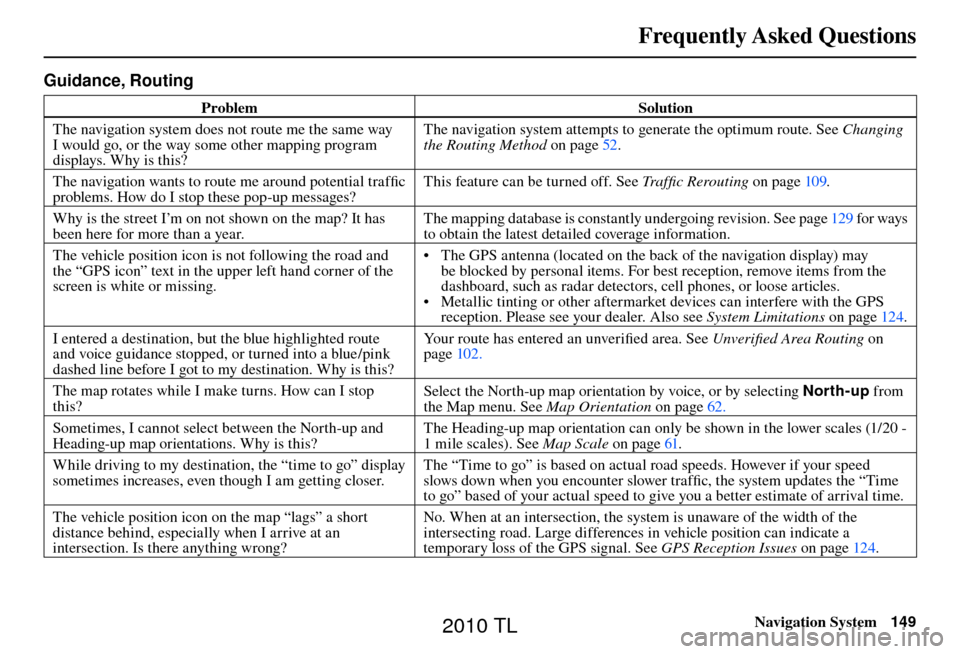
Frequently Asked Questions
Navigation System149
Guidance, Routing
Problem Solution
The navigation system does not route me the same way
I would go, or the way some other mapping program
displays. Why is this? The navigation system attempts to generate the optimum route. See
Changing
the Routing Method o n p a g e 5 2 .
The navigation wants to route me around potential traffi c
problems. How do I stop these pop-up messages? This feature can be turned off. See
Traffi c Rerouting on page 109 .
Why is the street I’m on not shown on the map? It has
been here for more than a year. The mapping database is constantly undergoing revision. See page
129 for ways
to obtain the latest detailed coverage information.
The vehicle position icon is not following the road and
the “GPS icon” text in the upper left hand corner of the
screen is white or missing. • The GPS antenna (located on the back of the navigation display) may
be blocked by personal items. For best reception, remove items from the
dashboard, such as radar detectors, cell phones, or loose articles.
• Metallic tinting or other aftermarket devices can interfere with the GPS reception. Please see your dealer. Also see System Limitations on page 124 .
I entered a destination, but the blue highlighted route
and voice guidance stopped, or turned into a blue/pink
dashed line before I got to my destination. Why is this? Your route has entered an unverifi
ed area. See Unverifi ed Area Routing on
page 102 .
The map rotates while I make turns. How can I stop
this? Select the North-up map orientation by voice, or by selecting
North-up from
the Map menu. See Map Orientation on page 62 .
Sometimes, I cannot select between the North-up and
Heading-up map orientations. Why is this? The Heading-up map orientation can only be shown in the lower scales (1/20 -
1 mile scales). See
Map Scale on page 61 .
While driving to my destination, the “time to go” display
sometimes increases, even though I am getting closer. The “Time to go” is based on actual road speeds. However if your speed
slows down when you encounter slower traffi
c, the system updates the “Time
to go” based of your actual speed to give you a better estimate of arrival time.
The vehicle position icon on the map “lags” a short
distance behind, especially when I arrive at an
intersection. Is there anything wrong? No. When at an intersection, the system is unaware of the width of the
intersecting road. Large differences in vehicle position can indicate a
temporary loss of the GPS signal. See
GPS Reception Issues on page 124 .
2010 TL
Page 152 of 174
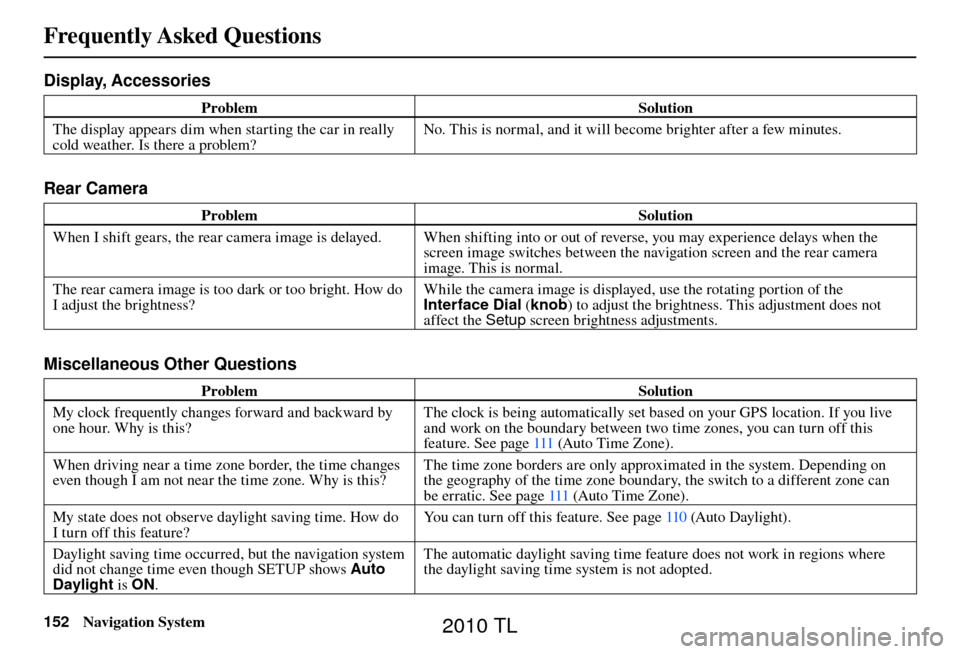
Frequently Asked Questions
152 Navigation System
Display, Accessories
Problem Solution
The display appears dim when starting the car in really
cold weather. Is there a problem? No. This is normal, and it will become brighter after a few minutes.
Rear Camera
Problem
Solution
When I shift gears, the rear camera image is delayed. When shifting into or out of reverse, you may experience delays when the screen image switches between the navigation screen and the rear camera
image. This is normal.
The rear camera image is too dark or too bright. How do
I adjust the brightness? While the camera image is displayed, use the rotating portion of the
Interface Dial
(knob ) to adjust the brightness. This adjustment does not
affect the Setup screen brightness adjustments.
Miscellaneous Other Questions
Problem Solution
My clock frequently changes forward and backward by
one hour. Why is this? The clock is being automatically set based on your GPS location. If you live
and work on the boundary between two time zones, you can turn off this
feature. See page
111 (Auto Time Zone).
When driving near a time zone border, the time changes
even though I am not near the time zone. Why is this? The time zone borders are only approximated in the system. Depending on
the geography of the time zone boundary, the switch to a different zone can
be erratic. See page 111 (Auto Time Zone).
My state does not observe daylight saving time. How do
I turn off this feature? You can turn off this feature. See page
110 (Auto Daylight).
Daylight saving time occurred, but the navigation system
did not change time even though SETUP shows Auto
Daylight is ON. The automatic daylight saving time feature does not work in regions where
the daylight saving time system is not adopted.
2010 TL
Page 153 of 174
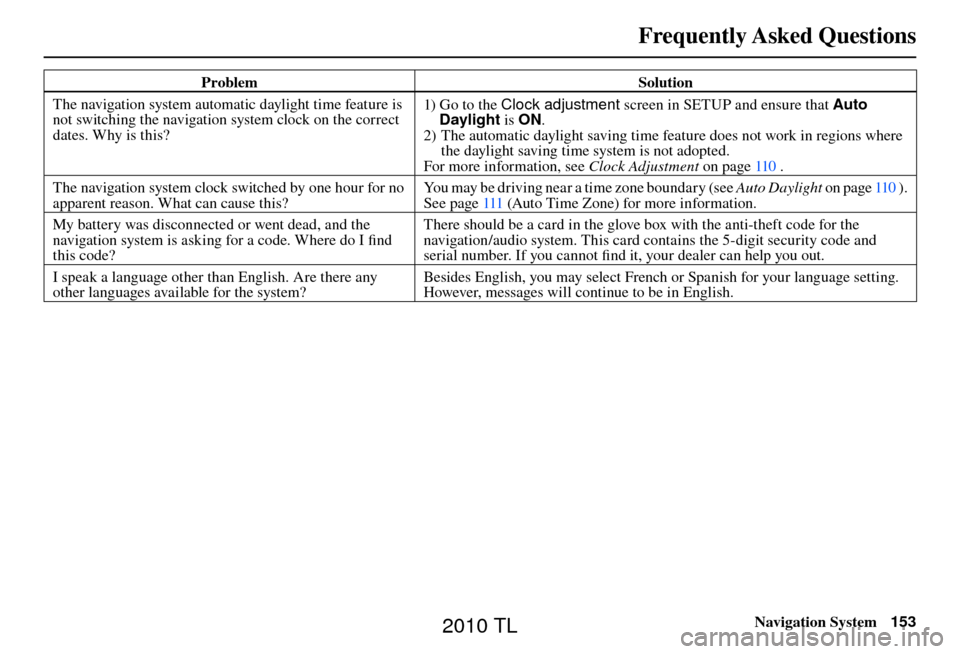
Frequently Asked Questions
Navigation System153
Problem Solution
The navigation system automatic daylight time feature is
not switching the navigation system clock on the correct
dates. Why is this? 1) Go to the Clock adjustment
screen in SETUP and ensure that Auto
Daylight is ON.
2) The automatic daylight saving time feature does not work in regions where the daylight saving time system is not adopted.
For more information, see Clock Adjustment on page 110 .
The navigation system clock switched by one hour for no
apparent reason. What can cause this? You may be driving near a time zone boundary (see Auto Daylight
o n p a g e 110 ) .
See page 111 (Auto Time Zone) for more information.
My battery was disconnected or went dead, and the
navigation system is asking for a code. Where do I fi nd
this code? There should be a card in the glove box with the anti-theft code for the
navigation/audio system. This card contains the 5-digit security code and
serial number. If you cannot fi
nd it, your dealer can help you out.
I speak a language other than English. Are there any
other languages available for the system? Besides English, you may select French or Spanish for your language setting.
However, messages will continue to be in English.
2010 TL
Page 156 of 174
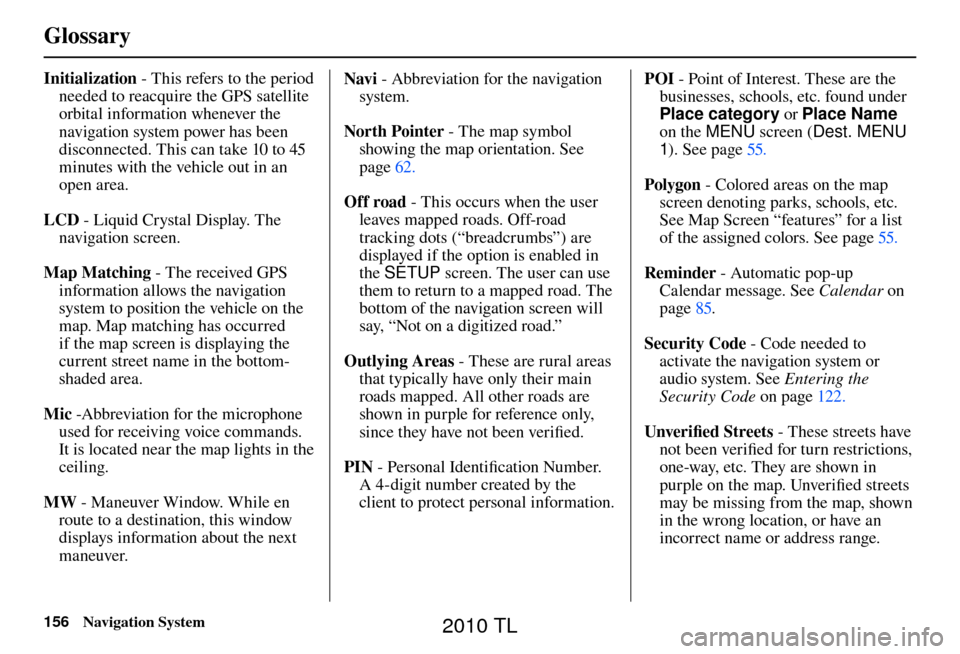
Glossary
156 Navigation System
Initialization - This refers to the period
needed to reacquire the GPS satellite
orbital information whenever the
navigation system power has been
disconnected. This can take 10 to 45
minutes with the vehicle out in an
open area.
LCD - Liquid Crystal Display. The
navigation screen.
Map Matching - The received GPS information allows the navigation
system to position the vehicle on the
map. Map matching has occurred
if the map screen is displaying the
current street name in the bottom-
shaded area.
Mic -Abbreviation for the microphone
used for receiving voice commands.
It is located near the map lights in the
ceiling.
MW - Maneuver Window. While en
route to a destination, this window
displays information about the next
maneuver. Navi
- Abbreviation for the navigation
system.
North Pointer - The map symbol
showing the map orientation. See
page 62 .
Off road - This occurs when the user
leaves mapped roads. Off-road
tracking dots (“breadcrumbs”) are
displayed if the option is enabled in
the SETUP screen. The user can use
them to return to a mapped road. The
bottom of the navigation screen will
say, “Not on a digitized road.”
Outlying Areas - These are rural areas
that typically have only their main
roads mapped. All other roads are
shown in purple for reference only,
since they have not been verifi ed.
PIN - Personal Identifi cation Number.
A 4-digit number created by the
client to protect personal information. POI
- Point of Interest. These are the
businesses, schools, etc. found under
Place category or Place Name
on the MENU screen ( Dest. MENU
1 ). See page 55 .
Polygon - Colored areas on the map
screen denoting parks, schools, etc.
See Map Screen “features” for a list
of the assigned colors. See page 55 .
Reminder - Automatic pop-up
Calendar message. See Calendar on
page 85 .
Security Code - Code needed to activate the navigation system or
audio system. See Entering the
Security Code on page 122 .
Unverifi ed Streets - These streets have
not been verifi ed for turn restrictions,
one-way, etc. They are shown in
purple on the map. Unverifi ed streets
may be missing from the map, shown
in the wrong location, or have an
incorrect name or address range.
2010 TL
Page 170 of 174
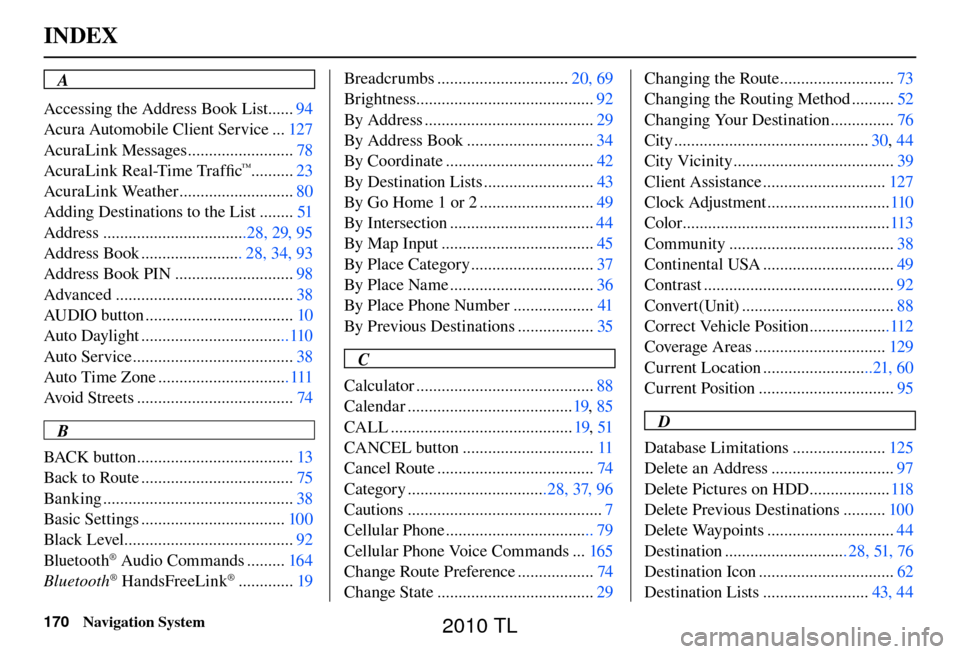
INDEX
170 Navigation System
A
Accessing the Address Book List ...... 94
Acura Automobile Client Service ... 127
AcuraLink Messages ......................... 78
AcuraLink Real-Time Traffi c
™..........23
AcuraLink Weather ........................... 80
Adding Destinations to the List ........ 51
Address ..................................28, 29, 95
Address Book ........................ 28, 34, 93
Address Book PIN ............................ 98
Advanced .......................................... 38
AUDIO button ................................... 10
Auto Daylight ...................................110
Auto Service ...................................... 38
Auto Time Zone ............................... 111
Avoid Streets ..................................... 74
B
BACK button ..................................... 13
Back to Route .................................... 75
Banking ............................................. 38
Basic Settings .................................. 100
Black Level ........................................ 92
Bluetooth
® Audio Commands ......... 164
Bluetooth® HandsFreeLink® ............. 19Breadcrumbs ...............................
20, 69
Brightness.......................................... 92
By Address ........................................ 29
By Address Book .............................. 34
By Coordinate ................................... 42
By Destination Lists .......................... 43
By Go Home 1 or 2 ........................... 49
By Intersection .................................. 44
By Map Input .................................... 45
By Place Category ............................. 37
By Place Name .................................. 36
By Place Phone Number ................... 41
By Previous Destinations .................. 35
C
Calculator .......................................... 88
Calendar ....................................... 19, 85
CALL ........................................... 19, 51
CANCEL button ............................... 11
Cancel Route ..................................... 74
Category .................................28, 37, 96
Cautions .............................................. 7
Cellular Phone ................................... 79
Cellular Phone Voice Commands ... 165
Change Route Preference .................. 74
Change State ..................................... 29Changing the Route ...........................
73
Changing the Routing Method .......... 52
Changing Your Destination ............... 76
City .............................................. 30, 44
City Vicinity ...................................... 39
Client Assistance ............................. 127
Clock Adjustment ............................. 110
Color ................................................. 113
Community ....................................... 38
Continental USA ............................... 49
Contrast ............................................. 92
Convert(Unit) .................................... 88
Correct Vehicle Position ...................112
Coverage Areas ............................... 129
Current Location ..........................21, 60
Current Position ................................ 95
D
Database Limitations ...................... 125
Delete an Address ............................. 97
Delete Pictures on HDD ................... 118
Delete Previous Destinations .......... 100
Delete Waypoints .............................. 44
Destination ............................. 28, 51, 76
Destination Icon ................................ 62
Destination Lists ......................... 43, 44
2010 TL