display Acura TL 2010 Navigation Manual
[x] Cancel search | Manufacturer: ACURA, Model Year: 2010, Model line: TL, Model: Acura TL 2010Pages: 174, PDF Size: 15.4 MB
Page 58 of 174
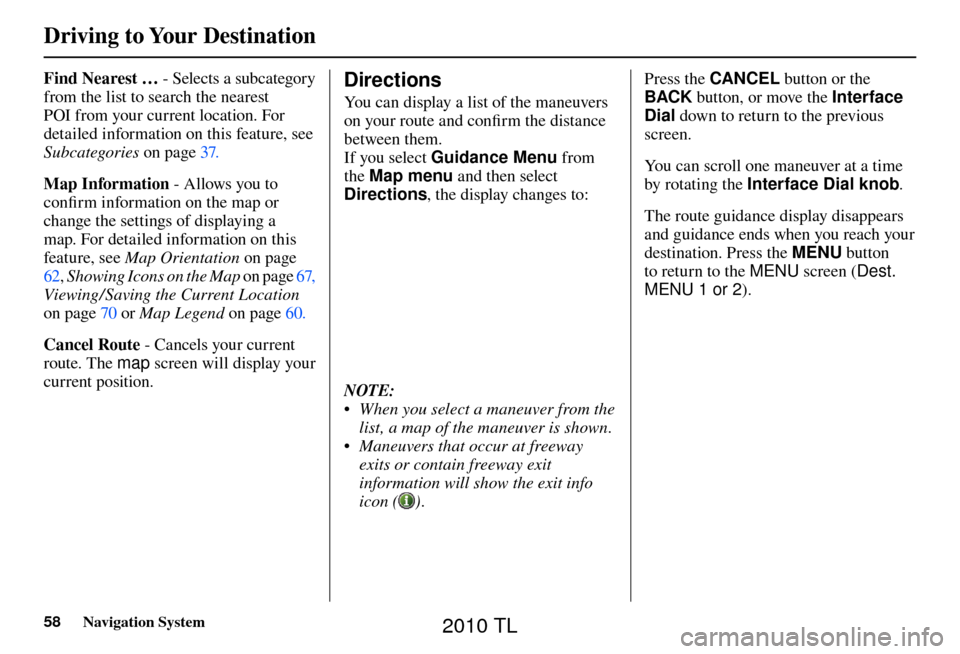
Driving to Your Destination
58 Navigation System
Find Nearest … - Selects a subcategory
from the list to search the nearest
POI from your current location. For
detailed information on this feature, see
Subcategories on page 37 .
Map Information - Allows you to
confi rm information on the map or
change the settings of displaying a
map. For detailed information on this
feature, see Map Orientation on page
62 , Showing Icons on the Map o n p a g e 67 ,
Viewing/ Saving the Current Location
on page 70 or Map Legend on page 60 .
Cancel Route - Cancels your current
route. The map screen will display your
current position.
Directions
You can display a list of the maneuvers
on your route and confi rm the distance
between them.
If you select Guidance Menu from
the Map menu and then select
Directions , the display changes to:
NOTE:
• When you select a maneuver from the
list, a map of the maneuver is shown.
• Maneuvers that occur at freeway exits or contain freeway exit
information will show the exit info
icon (
). Press the CANCEL
button or the
BACK button, or move the Interface
Dial down to return to the previous
screen.
You can scroll one maneuver at a time
by rotating the Interface Dial knob .
The route guidance display disappears
and guidance ends when you reach your
destination. Press the MENU button
to return to the MENU screen ( Dest.
MENU 1 or 2 ).
2010 TL
Page 59 of 174
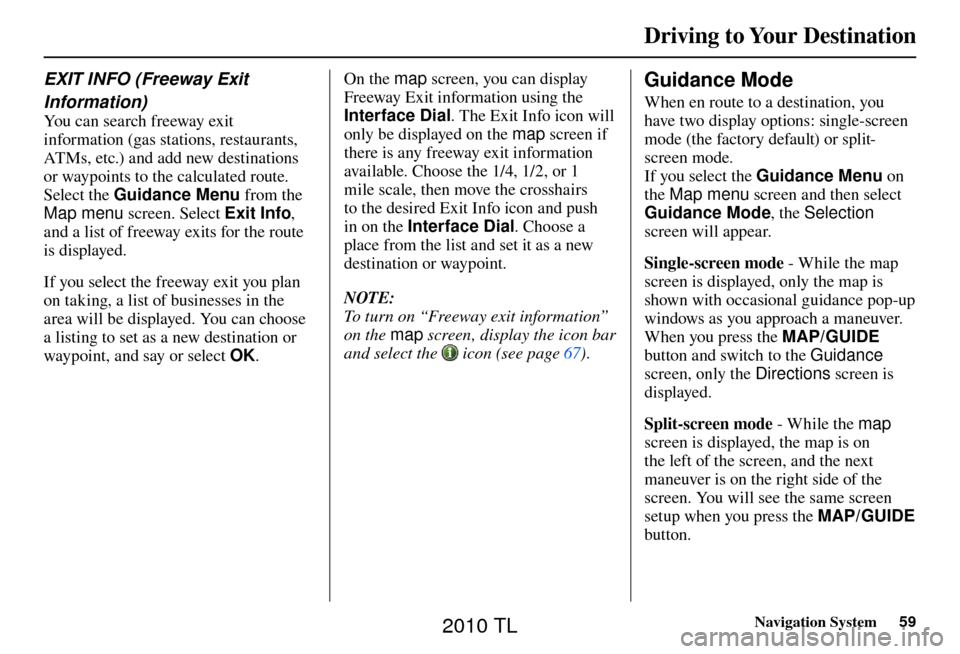
Driving to Your Destination
Navigation System59
EXIT INFO (Freeway Exit
Information)
You can search freeway exit
information (gas stations, restaurants,
ATMs, etc.) and add new destinations
or waypoints to the calculated route.
Select the Guidance Menu from the
Map menu screen. Select Exit Info ,
and a list of freeway exits for the route
is displayed.
If you select the freeway exit you plan
on taking, a list of businesses in the
area will be displayed. You can choose
a listing to set as a new destination or
waypoint, and say or select OK. On the map
screen, you can display
Freeway Exit information using the
Interface Dial . The Exit Info icon will
only be displayed on the map screen if
there is any freeway exit information
available. Choose the 1/4, 1/2, or 1
mile scale, then move the crosshairs
to the desired Exit Info icon and push
in on the Interface Dial . Choose a
place from the list and set it as a new
destination or waypoint.
NOTE:
To turn on “Freeway exit information”
on the map screen, display the icon bar
and select the
icon (see page 67 ) .
Guidance Mode
When en route to a destination, you
have two display options: single-screen
mode (the factory default) or split-
screen mode.
If you select the Guidance Menu on
the Map menu screen and then select
Guidance Mode , the Selection
screen will appear.
Single-screen mode - While the map
screen is displayed, only the map is
shown with occasional guidance pop-up
windows as you approach a maneuver.
When you press the MAP/GUIDE
button and switch to the Guidance
screen, only the Directions screen is
displayed.
Split-screen mode - While the map
screen is displayed, the map is on
the left of the screen, and the next
maneuver is on the right side of the
screen. You will see the same screen
setup when you press the MAP/GUIDE
button.
2010 TL
Page 60 of 174
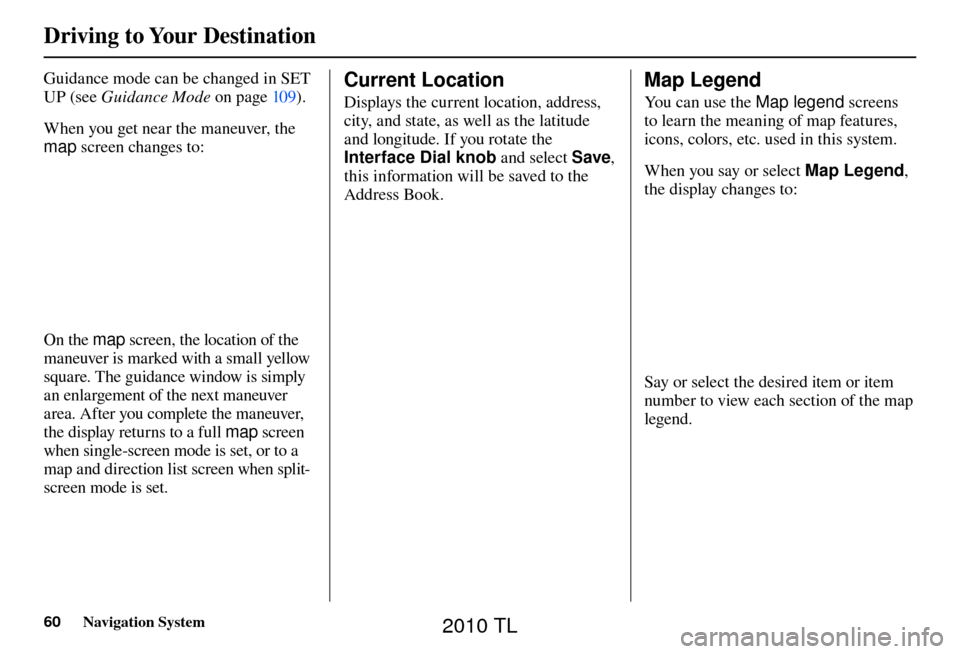
Driving to Your Destination
60 Navigation System
Guidance mode can be changed in SET
UP (see Guidance Mode on page 10 9 ).
When you get near the maneuver, the
map screen changes to:
On the map screen, the location of the
maneuver is marked with a small yellow
square. The guidance window is simply
an enlargement of the next maneuver
area. After you complete the maneuver,
the display returns to a full map screen
when single-screen mode is set, or to a
map and direction list screen when split-
screen mode is set.
Map Legend
You can use the Map legend screens
to learn the meaning of map features,
icons, colors, etc. used in this system.
When you say or select Map Legend ,
the display changes to:
Say or select the desired item or item
number to view each section of the map
legend.
Current Location
Displays the current location, address,
city, and state, as well as the latitude
and longitude. If you rotate the
Interface Dial knob and select Save,
this information will be saved to the
Address Book.
2010 TL
Page 61 of 174
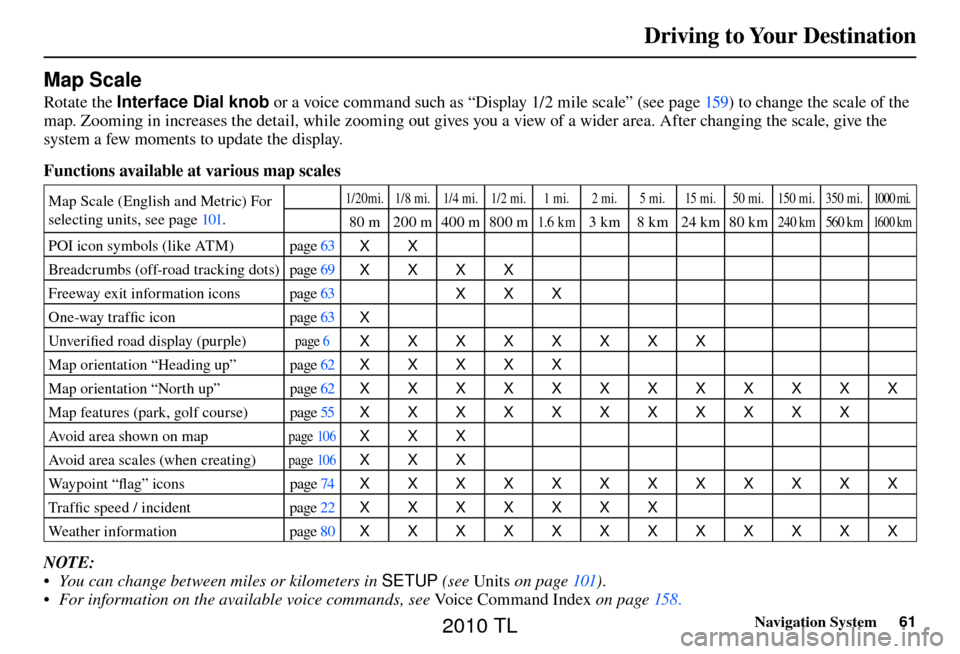
Driving to Your Destination
Navigation System61
Map Scale
Rotate the Interface Dial knob or a voice command such as “Display 1/2 mile scale” (see page 159 ) to change the scale of the
map. Zooming in increases the detail, while zooming out gives you a view of a wider area. After changing the scale, give the
system a few moments to update the display.
Functions available at various map scales
Map Scale (English and Metric) For
selecting units, see page 101 . 1/20mi. 1/8 mi. 1/4 mi. 1/2 mi. 1 mi. 2 mi. 5 mi. 15 mi. 50 mi. 150 mi. 350 mi. 1000 mi.
80 m 200 m400 m800 m1.6 k m3 km 8 km 24 km 80 km240 km 560 km 16 0 0 k m
POI icon symbols (like ATM) page 63
XX
Breadcrumbs (off-road tracking dots) page 69
XXXX
Freeway exit information icons page 63
XXX
One-way traffi c icon page 63
X
Unver ifi ed road display (purple)
page 6 XXXXXXXX
Map orientation “Heading up” page 62
XXXXX
Map orientation “North up” page 62
XXXXXXXXXXXX
Map features (park, golf course) page 55
XXXXXXXXXXX
Avoid area shown on map
page 10 6
XXX
Avoid area scales (when creating)
page 10 6
XXX
Way p o i n t “ fl ag” icons page 74
XXXXXXXXXXXX
Tra f fi c speed / incident page 22
XXXXXXX
Weather information page 80
XXXXXXXXXXXX
NOTE:
• You can change between miles or kilometers in SETUP (see Units on page 101 ) .
• For information on the available voice commands, see Voice Command Index on page 158 .
2010 TL
Page 62 of 174
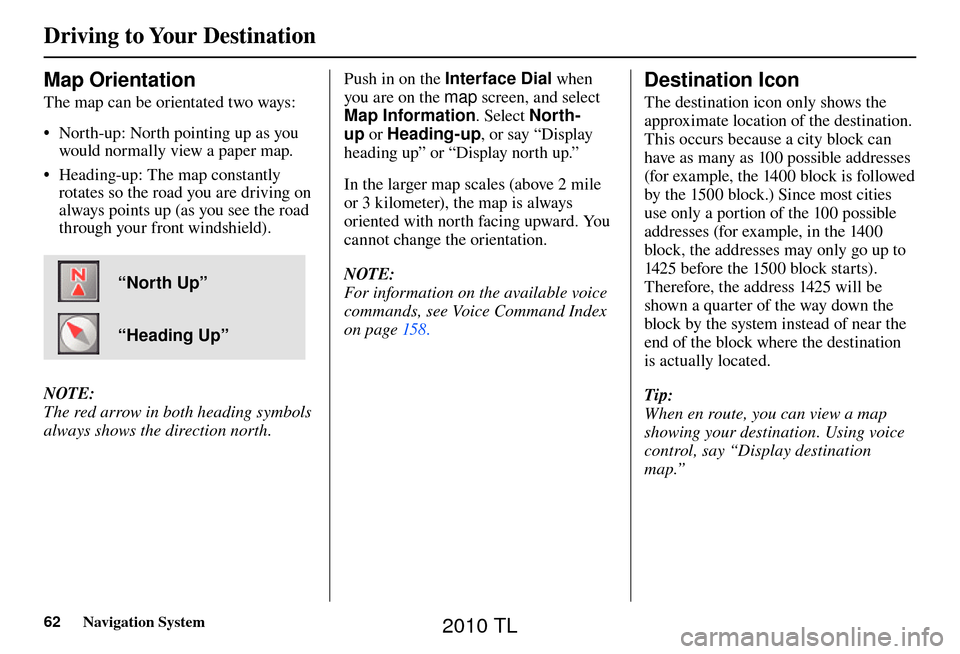
Driving to Your Destination
62 Navigation System
Map Orientation
The map can be orientated two ways:
• North-up: North pointing up as you
would normally view a paper map.
• Heading-up: The map constantly rotates so the road you are driving on
always points up (as you see the road
through your front windshield).
“North Up”
“Heading Up”
NOTE:
The red arrow in both heading symbols
always shows the direction north. Push in on the Interface Dial
when
you are on the map screen, and select
Map Information . Select North-
up or Heading-up , or say “Display
heading up” or “Display north up.”
In the larger map scales (above 2 mile
or 3 kilometer), the map is always
oriented with north facing upward. You
cannot change the orientation.
NOTE:
For information on the available voice
commands, see Voice Command Index
on page 158 .
Destination Icon
The destination icon only shows the
approximate location of the destination.
This occurs because a city block can
have as many as 100 possible addresses
(for example, the 1400 block is followed
by the 1500 block.) Since most cities
use only a portion of the 100 possible
addresses (for example, in the 1400
block, the addresses may only go up to
1425 before the 1500 block starts).
Therefore, the address 1425 will be
shown a quarter of the way down the
block by the system instead of near the
end of the block where the destination
is actually located.
Tip:
When en route, you can view a map
showing your destination. Using voice
control, say “Display destination
map.”
2010 TL
Page 63 of 174
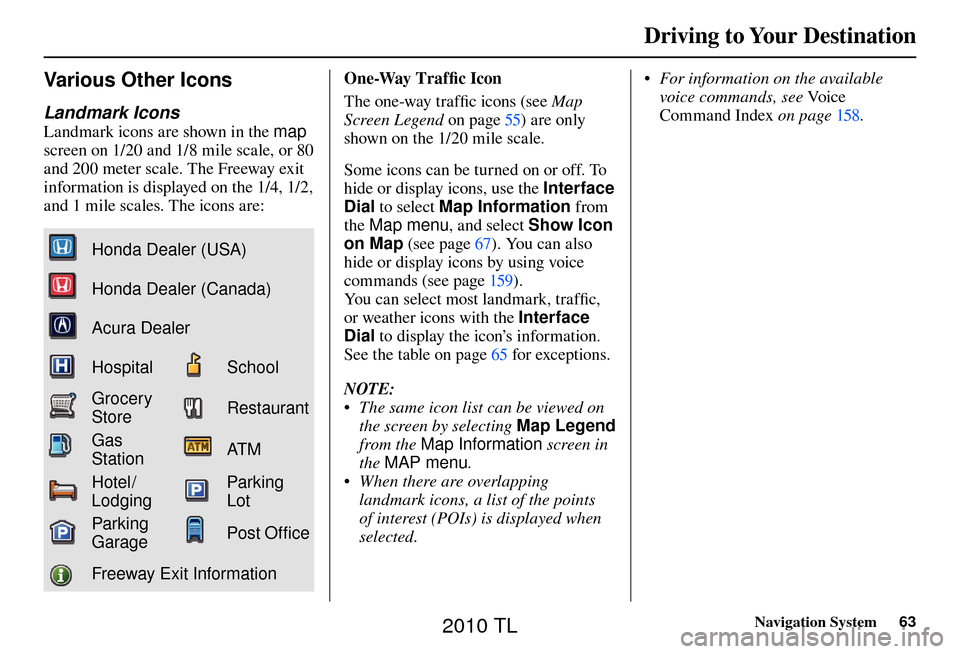
Driving to Your Destination
Navigation System63
Various Other Icons
Landmark Icons
Landmark icons are shown in the map
screen on 1/20 and 1/8 mile scale, or 80
and 200 meter scale. The Freeway exit
information is displayed on the 1/4, 1/2,
and 1 mile scales. The icons are:
Honda Dealer (USA)
Honda Dealer (Canada)
Acura Dealer
HospitalSchool
Grocery
StoreRestaurant
Gas
StationAT M
Hotel/
LodgingParking
Lot
Parking
GaragePost Of� ce
Freeway Exit Information One-Way Traffi
c Icon
The one-way traffi c icons (see Map
Screen Legend on page 55 ) are only
shown on the 1/20 mile scale.
Some icons can be turned on or off. To
hide or display icons, use the Interface
Dial to select Map Information from
the Map menu , and select Show Icon
on Map (see page 67 ). You can also
hide or display icons by using voice
commands (see page 159 ).
You can select most landmark, traffi c,
or weather icons with the Interface
Dial to display the icon’s information.
See the table on page 65 for exceptions.
NOTE:
• The same icon list can be viewed on the screen by selecting Map Legend
from the Map Information screen in
the MAP menu .
• When there are overlapping landmark icons, a list of the points
of interest (POIs) is displayed when
selected. • For information on the available
voice commands, see Vo i c e
Command Index on page 158 .
2010 TL
Page 64 of 174
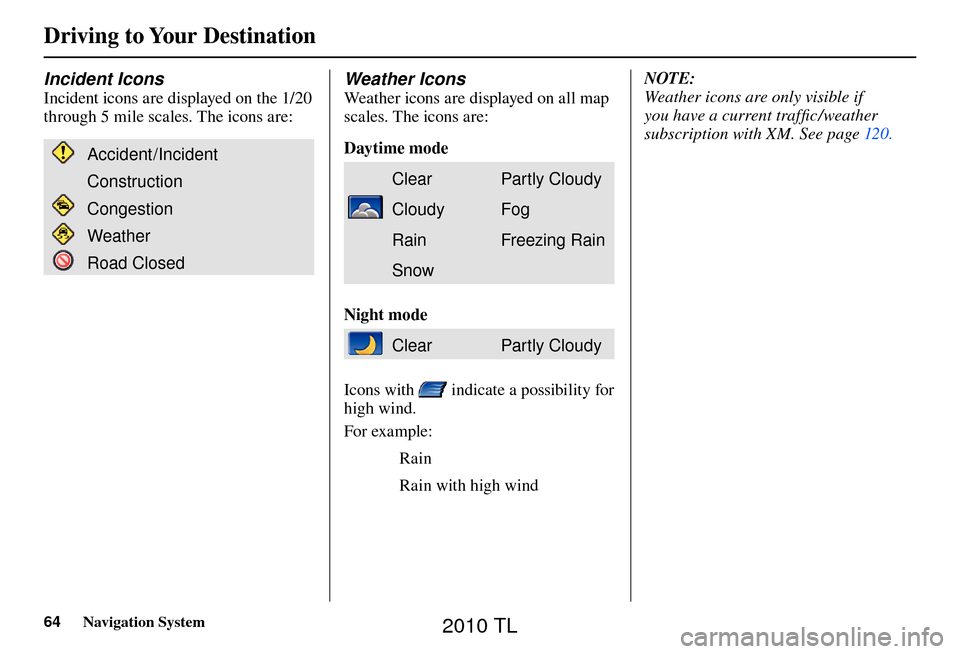
Driving to Your Destination
64 Navigation System
Incident Icons
Incident icons are displayed on the 1/20
through 5 mile scales. The icons are:
Accident/Incident
Construction
Congestion
Weather
Road Closed
Weather Icons
Weather icons are displayed on all map
scales. The icons are:
Daytime mode
ClearPar tly Cloudy
CloudyFog
RainFreezing Rain
Snow
Night mode
ClearPar tly Cloudy
Icons with
indicate a possibility for
high wind.
For example:
Rain
Rain with high wind NOTE:
Weather icons are only visible if
you have a current traffi c /weather
subscription with XM. See page 120 .
2010 TL
Page 65 of 174
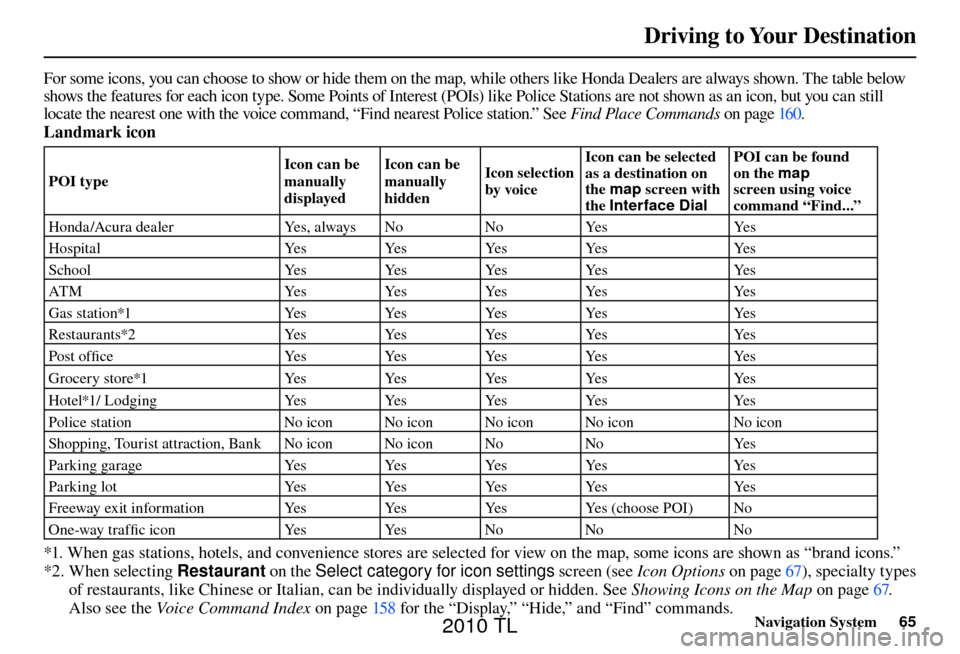
Driving to Your Destination
Navigation System65
For some icons, you can choose to show or hide them on the map, while others like Honda Dealers are always shown. The table bel ow
shows the features for each icon type. Some Points of Interest (POIs) like Police Stations are not shown as an icon, but you ca n still
locate the nearest one with the voice command, “Find nearest Police station.” See Find Place Commands on page 16 0 .
Landmark icon
POI type Icon can be
manually
displayedIcon can be
manually
hidden
Icon selection
by voiceIcon can be selected
as a destination on
the
map screen with
the Interface Dial POI can be found
on the
map
screen using voice
command “Find...”
Honda/Acura dealer Yes, always NoNoYes Yes
H o s p i t a l Ye sYe sYe sYe s Ye s
S c h o o l Ye sYe sYe sYe s Ye s
ATM YesYesYesYes Yes
Gas station*1 YesYesYesYes Yes
Restaurants*2 YesYesYesYes Yes
Post offi c e Ye sYe sYe sYe s Ye s
Grocery store*1 YesYesYesYes Yes
Hotel*1/ Lodging YesYesYesYes Yes
Police station No icon No icon No icon No icon No icon
Shopping, Tourist attraction, Bank No icon No icon No NoYes
P a r k i n g g a r a g e Ye sYe sYe sYe s Ye s
Parking lot YesYes YesYes Yes
Freeway exit information YesYes YesYes (choose POI) No
One-way traffi c icon YesYesNo No No
*1. When gas stations, hotels, and convenience stores are selected for view on the map, some icons are shown as “brand icons.”
*2. When selecting Restaurant on the Select category for icon settings screen (see Icon Options on page 67 ), specialty types
of restaurants, like Chinese or Italian, can be individually displayed or hidden. See Showing Icons on the Map on page 67 .
Also see the Voice Command Index on page 158 for the “Display,” “Hide,” and “Find” commands.
2010 TL
Page 66 of 174
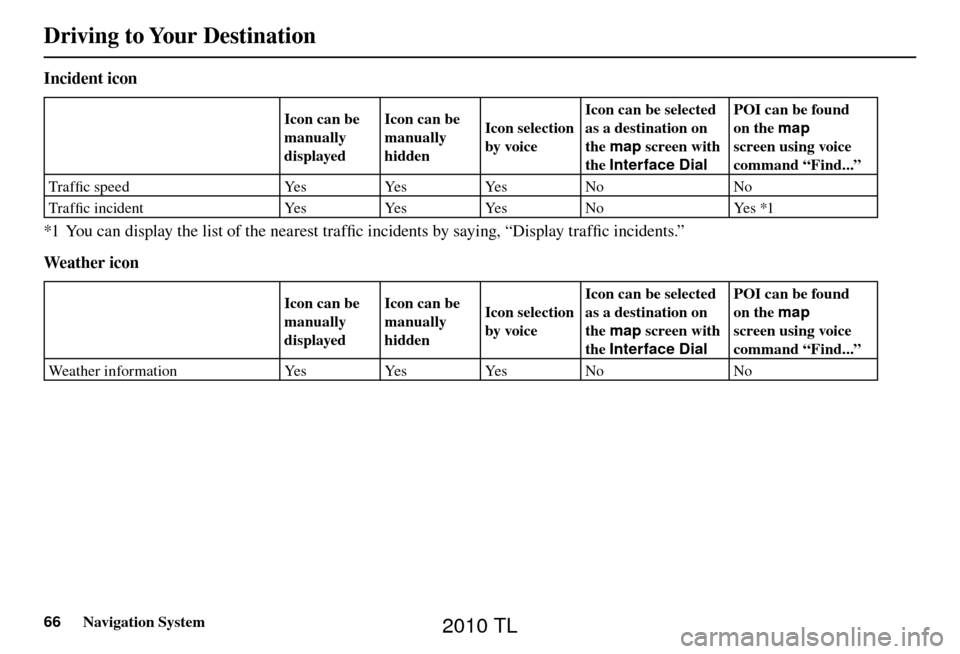
Driving to Your Destination
66 Navigation System
Incident icon
Icon can be
manually
displayed Icon can be
manually
hidden
Icon selection
by voiceIcon can be selected
as a destination on
the
map screen with
the Interface Dial POI can be found
on the
map
screen using voice
command “Find...”
Tra f fi c speed YesYesYesNo No
Tra f fi c i n c i d e n t Ye sYe sYe sN o Ye s *1
*1 You can display the list of the nearest traffi c incidents by saying, “Display traffi c incidents.”
We at h er i c o n
Icon can be
manually
displayed Icon can be
manually
hidden
Icon selection
by voiceIcon can be selected
as a destination on
the
map screen with
the Interface Dial POI can be found
on the
map
screen using voice
command “Find...”
Weather information YesYes YesNo No
2010 TL
Page 67 of 174
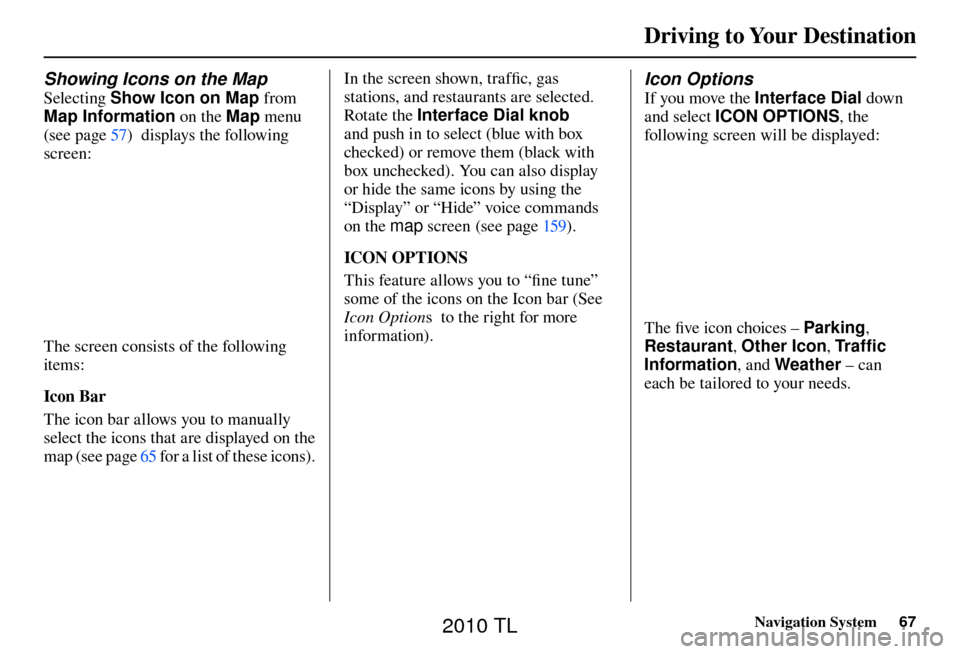
Driving to Your Destination
Navigation System67
Showing Icons on the Map
Selecting Show Icon on Map from
Map Information on the Map menu
(see page 57 ) displays the following
screen:
The screen consists of the following
items:
Icon Bar
The icon bar allows you to manually
select the icons that are displayed on the
map (see page 65 for a list of these icons). In the screen shown, traffi
c, gas
stations, and restaurants are selected.
Rotate the Interface Dial knob
and push in to select (blue with box
checked) or remove them (black with
box unchecked). You can also display
or hide the same icons by using the
“Display” or “Hide” voice commands
on the map screen (see page 159 ).
ICON OPTIONS
This feature allows you to “fi ne tune”
some of the icons on the Icon bar (See
Icon Option s to the right for more
information).
Icon Options
If you move the Interface Dial down
and select ICON OPTIONS , the
following screen will be displayed:
The fi ve icon choices – Parking ,
Restaurant , Other Icon , Tr a f � c
Information , and Weather – can
each be tailored to your needs.
2010 TL