diagram Acura TL 2010 Navigation Manual
[x] Cancel search | Manufacturer: ACURA, Model Year: 2010, Model line: TL, Model: Acura TL 2010Pages: 174, PDF Size: 15.4 MB
Page 1 of 174
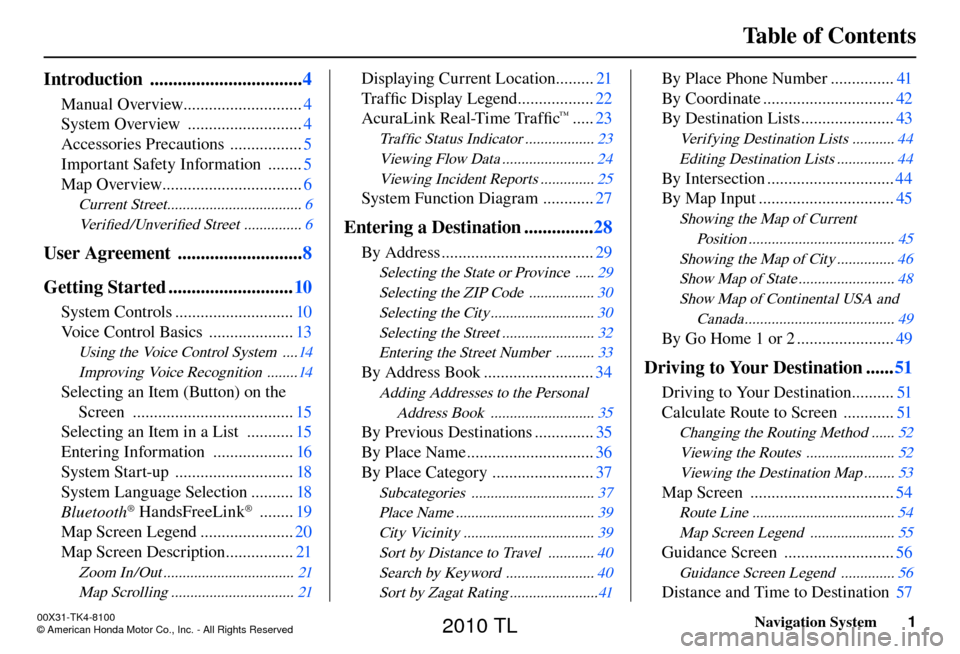
Table of Contents
Navigation System
1
Introduction ................................. 4
Manual Overview............................ 4
System Overview ........................... 4
Accessories Precautions ................. 5
Important Safety Information ........ 5
Map Overview................................. 6
Current Street ................................... 6
Ve r i fi ed/Unverifi ed Street ............... 6
User Agreement ........................... 8
Getting Started ........................... 10
System Controls ............................ 10
Voice Control Basics .................... 13
Using the Voice Control System ....14
Improving Voice Recognition ........14
Selecting an Item (Button) on the Screen ...................................... 15
Selecting an Item in a List ........... 15
Entering Information ................... 16
System Start-up ............................ 18
System Language Selection .......... 18
Bluetooth
® HandsFreeLink® ........ 19
Map Screen Legend ...................... 20
Map Screen Description ................ 21
Zoom In/Out .................................. 21
Map Scrolling ................................ 21
Displaying Current Location .........21
Tra f fi c Display Legend .................. 22
AcuraLink Real-Time Traffi c
™ .....23
Tra f fi c Status Indicator .................. 23
Viewing Flow Data ........................ 24
Viewing Incident Reports .............. 25
System Function Diagram ............27
Entering a Destination ...............28
By Address .................................... 29
Selecting the State or Province ..... 29
Selecting the ZIP Code ................. 30
Selecting the City ........................... 30
Selecting the Street ........................ 32
Entering the Street Number .......... 33
By Address Book ..........................34
Adding Addresses to the Personal
Address Book ........................... 35
By Previous Destinations .............. 35
By Place Name .............................. 36
By Place Category ........................ 37
Subcategories ................................ 37
Place Name .................................... 39
City Vicinity .................................. 39
Sort by Distance to Travel ............ 40
Search by Keyword ....................... 40
Sort by Zagat Rating .......................41
By Place Phone Number ............... 41
By Coordinate ............................... 42
By Destination Lists ...................... 43
Verifying Destination Lists ........... 44
Editing Destination Lists ............... 44
By Intersection ..............................44
By Map Input ................................ 45
Showing the Map of Current
Position ...................................... 45
Showing the Map of City ............... 46
Show Map of State ......................... 48
Show Map of Continental USA and Canada ....................................... 49
By Go Home 1 or 2 ....................... 49
Driving to Your Destination ......51
Driving to Your Destination .......... 51
Calculate Route to Screen ............ 51
Changing the Routing Method ...... 52
Viewing the Routes ....................... 52
Viewing the Destination Map ........ 53
Map Screen ..................................54
Route Line ..................................... 54
Map Screen Legend ...................... 55
Guidance Screen ..........................56
Guidance Screen Legend .............. 56
Distance and Time to Destination 57
00X31-TK4-8100
\251 American Honda Motor Co., Inc. - All Rights Reserved
2010 TL
Page 27 of 174
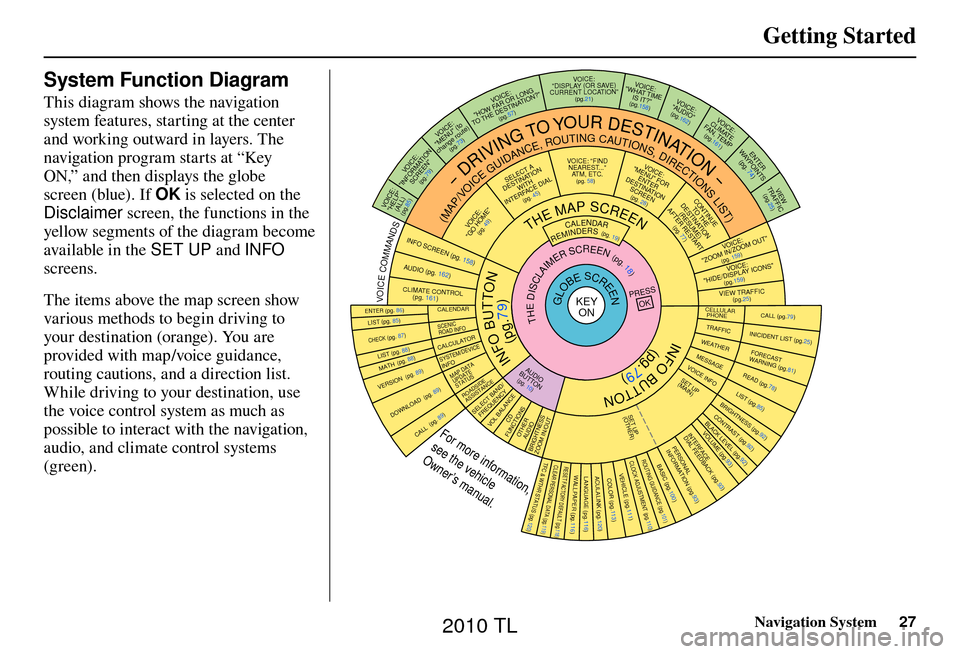
Getting Started
Navigation System27
System Function Diagram
This diagram shows the navigation
system features, starting at the center
and working outward in layers. The
navigation program starts at “Key
ON,” and then displays the globe
screen (blue). If OK is selected on the
Disclaimer screen, the functions in the
yellow segments of the diagram become
available in the SET UP and INFO
screens.
The items above the map screen show
various methods to begin driving to
your destination (orange). You are
provided with map/voice guidance,
routing cautions, and a direction list.
While driving to your destination, use
the voice control system as much as
possible to interact with the navigation,
audio, and climate control systems
(green).
INFO BUTTON
THE MAP SCREEN
REMINDERS (pg. 19)CALENDAR(MAP/VOICEGUIDANCE,ROUTINGCAUTIONS,DIRECTIONSLIST)
-DRIVINGTOYOURDESTINATION-
IOV :EC "PLEH"
)LLA(
(pg.85)
:ECIOV NOITAMROFNI"
"NEERCS
(pg.79)
:ECIOV ot( "UNEM" )etuor egnahc
(pg.73)
:ECIOV
F WOH
"G NOL RO RA
NITSED EHT OT "?NOITA
(pg.57)
VOICE:
"DISPLAY (OR SAVE)
CURRENT LOCA TION"
(pg.21):ECIOV
EMIT TAHW"
"?TI SI
(pg.158)IO
V: EC
"OIDUA"
(pg.162)IOV :EC ETAMILCPMET ,NAF
(pg.161)
RETNE
YAW STNIOP )
74
.gp(
WEIV
CIFFART (pg.25)
IOV :EC O MOOZ/NI MOOZ
"" TU
(pg. 159)IO
V: EC
"SNOCI YALPSID/EDIH"
(pg.159)CIFFART WEIV
(pg.25)
CALL (pg.79) INICIDENT LIST (pg.25) FORECAST
WARNING (pg.81)
READ (pg.78)
LIST (pg.85)
CONTRAST (pg.92)
BLACK LEVEL (pg.92)
VOLUME (pg.
93)PERSONAL
INFORMATION (pg.93)
INTERFACE
DIAL FEEDBACK (pg.93)
CLOCK ADJUSTMENT
(pg.110)
ROUTING GUIDA NCE
(pg.101)
BASIC (pg.100)
LIST (pg. 85) ENTER (pg. 86)
LIST (pg. 88) (pg. 88)MATH
VERSION (pg. 89)
DOWNLOAD
(pg. 89)
CALL (pg. 89)
SSERP
KO
CALENDAR
SCENIC
ROAD INFO
CALCULATORSYSTEM/DEVICEINFOMAP DATA
UPDATE
STATUS
ROADSIDE
ASSISTANCE/DNAB TCELES
YCNEUQERFECNALAB LOV
DC SNOITCNUFREHTO
DUA OISSENTHGIRB TUO/NI MOOZ
THEDISCLAIMERSCREEN(pg.18)
VOI CE: "FIND
NEARES T..."
AT M , E T C .
(pg. 58)A TCELES
ANITSED NOIT
HTIW
FRETNI LAID ECA
(pg. 45):ECIOV
"EMOH OG"
(pg. 49)
:ECIOVROF "UNEM"
RETNE NOITANITSED
NEERCS
(pg. 28)
EUNITNOC
EHT OT NOITANITSED
)E
MUSER(
TRATSER RETFA
(pg. 77)
GLOBESCREENKEY ONCELLULAR
PHONE
TRAFFICWEA THERMESSAGEVOICE INFO
BRIGHTNESS (pg.92 )
SET UP
(MAIN)
VOICECOMMANDSOFNINEERCSpg. 158)(DUApg. 162)( OI
RTNOC ETAMILC LO
pg. 161)(
COLOR (pg.113)ACULALINK (p g.120)LANGUAGE (pg.116)WALLPAPER (pg.116)RESET FACTORY DEFAULT (p g.118)CLEAR PERSONAL DATA (pg.119)TFC & WTHR STATUS (pg.120)VEHICLE
(pg.111)
SET UP
(OTHER)
CHECK (pg. 87)
For more information,
see the vehicle
Owner’s manual.
OID
UA
NOTTUB
(pg. 10)
(pg.79)
(pg.79)
INFO BUTTON
2010 TL
Page 108 of 174
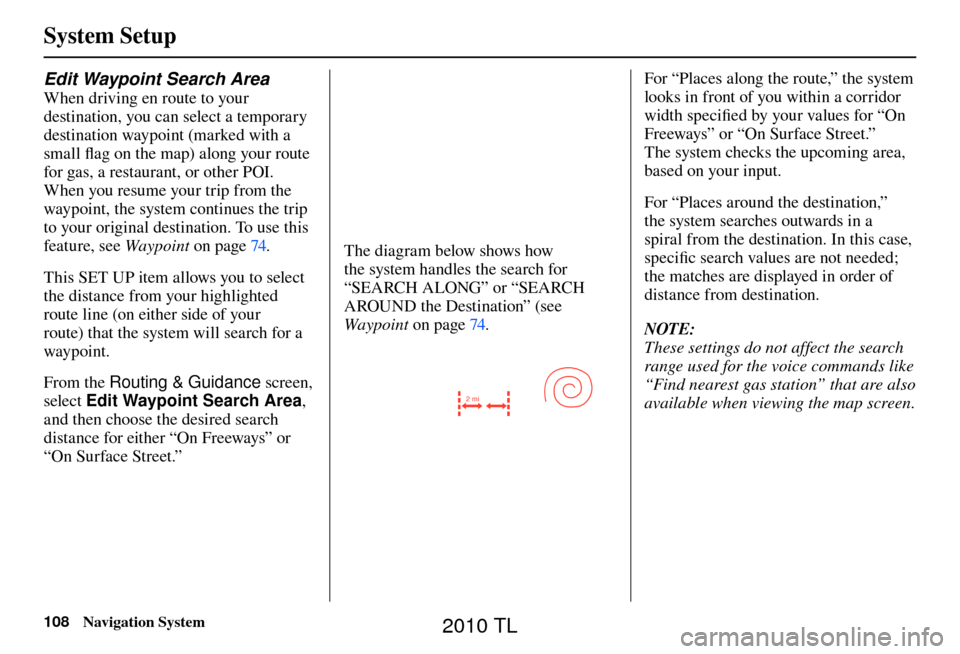
System Setup
108 Navigation System
Edit Waypoint Search Area
When driving en route to your
destination, you can select a temporary
destination waypoint (marked with a
small fl ag on the map) along your route
for gas, a restaurant, or other POI.
When you resume your trip from the
waypoint, the system continues the trip
to your original destination. To use this
feature, see Waypoint on page 74 .
This SET UP item allows you to select
the distance from your highlighted
route line (on either side of your
route) that the system will search for a
waypoint.
From the Routing & Guidance screen,
select Edit Waypoint Search Area ,
and then choose the desired search
distance for either “On Freeways” or
“On Surface Street.”
The diagram below shows how
the system handles the search for
“SEARCH ALONG” or “SEARCH
AROUND the Destination” (see
Waypoint on page 74 .
2 mi
For “Places along the route,” the system
looks in front of you within a corridor
width specifi ed by your values for “On
Freeways” or “On Surface Street.”
The system checks the upcoming area,
based on your input.
For “Places around the destination,”
the system searches outwards in a
spiral from the destination. In this case,
specifi c search values are not needed;
the matches are displayed in order of
distance from destination.
NOTE:
These settings do not affect the search
range used for the voice commands like
“Find nearest gas station” that are also
available when viewing the map screen.
2010 TL
Page 172 of 174
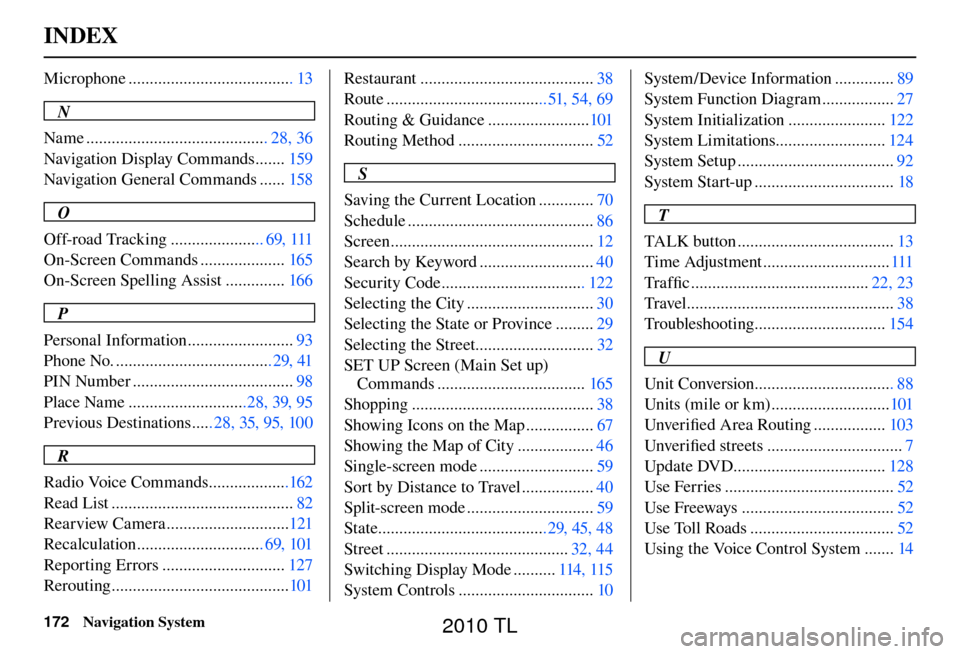
INDEX
172 Navigation System
Microphone ....................................... 13
N
Name ........................................... 28, 36
Navigation Display Commands ....... 159
Navigation General Commands ...... 158
O
Off-road Tracking ...................... 69, 111
On-Screen Commands .................... 165
On-Screen Spelling Assist .............. 166
P
Personal Information ......................... 93
Phone No. ..................................... 29, 41
PIN Number ...................................... 98
Place Name ............................28, 39, 95
Previous Destinations ..... 28, 35, 95, 100
R
Radio Voice Commands ...................162
Read List ........................................... 82
Rearview Camera .............................121
Recalculation .............................. 69, 101
Reporting Errors ............................. 127
Rerouting .......................................... 101Restaurant .........................................
38
Route ...................................... 51, 54, 69
Routing & Guidance ........................ 101
Routing Method ................................ 52
S
Saving the Current Location ............. 70
Schedule ............................................ 86
Screen ................................................ 12
Search by Keyword ........................... 40
Security Code .................................. 122
Selecting the City .............................. 30
Selecting the State or Province ......... 29
Selecting the Street............................ 32
SET UP Screen (Main Set up) Commands ................................... 165
Shopping ........................................... 38
Showing Icons on the Map ................ 67
Showing the Map of City .................. 46
Single-screen mode ........................... 59
Sort by Distance to Travel ................. 40
Split-screen mode .............................. 59
State ........................................29, 45, 48
Street ........................................... 32, 44
Switching Display Mode .......... 114, 115
System Controls ................................ 10System/Device Information ..............
89
System Function Diagram ................. 27
System Initialization ....................... 122
System Limitations.......................... 124
System Setup ..................................... 92
System Start-up ................................. 18
T
TALK button ..................................... 13
Time Adjustment .............................. 111
Tra f fi c .......................................... 22, 23
Travel ................................................. 38
Troubleshooting ............................... 154
U
Unit Conversion ................................. 88
Units (mile or km) ............................ 101
Unver ifi ed Area Routing ................. 103
Unver ifi ed streets ................................ 7
Update DVD.................................... 128
Use Ferries ........................................ 52
Use Freeways .................................... 52
Use Toll Roads .................................. 52
Using the Voice Control System ....... 14
2010 TL