ESP Acura TL 2012 Advanced Technology Guide
[x] Cancel search | Manufacturer: ACURA, Model Year: 2012, Model line: TL, Model: Acura TL 2012Pages: 20, PDF Size: 11.76 MB
Page 2 of 20
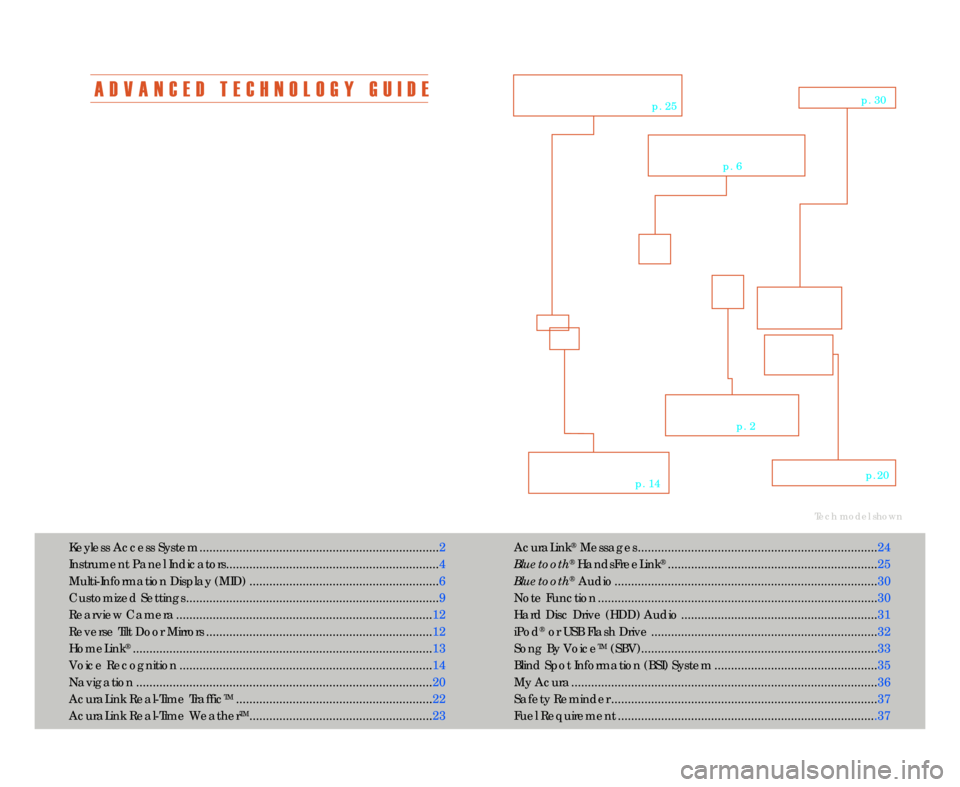
A D V A N C E D T E C H N O L O G Y G U I D E
The Advanced Technology Guide is designed to help you get
acquainted with your new Acura and provide basic instructions
on technology and convenience features.
This guide is not intended as a substitute for the Owner’s
Manual. For complete information on vehicle controls and
operation\b please refer to the respective sections in the
Owner’s Manual.
As with the Owner’s Manual\b this guide covers all trim levels of
the Acura TL. Therefore\b you may find descriptions of
equipment and features that are not on your particular vehicle.AcuraLink
®Messages ........................................................................24
Bluetooth
®HandsFreeLink®............................................................... 25
Bluetooth
®Audio ............................................................................... 3\f
Note Function ....................................\1....................................\1............ 3\f
Hard Disc Drive (HDD) Audio ........................................................... 31
iPod
®or USB Flash Drive .................................................................... 32
Song By Voice
TM(SBV).....................................................\1.................. 33
Blind Spot Information (BSI) System ................................................. 35
My Acura............................................................................................ 36
Safety Reminder ....................................\1............................................ 37
Fuel Requirement ..............................................................................37
Tech model shown
Keyless Access System ........................................................................ 2
Instrument Panel Indicators................................................................ 4
Multi�Information Display (MID) .........................................................6
Customized Settings ............................................................................ 9
Rearview Camera ............................................................................. 12
Reverse Tilt Door Mirrors .................................................................... 12
HomeLink
®.......................................................................................... 13
Voice Recognition ............................................................................ 14
Navigation ......................................................................................... 2\f
AcuraLink Real�Time Traffic
TM........................................................... 22
AcuraLink Real�Time Weather
TM....................................................... 23
V O I C E
R E C O G N I T I O N
p. 14
K E Y L E S S A C C E S S
S Y S T E M
p. 2
N A V I G A T I O Np. 2\f
B L \f E T O O T H®
H A N D S F R E E L I N K ®
p. 25
M U L T I � I N F O R M A T I O N
D I S P L A Y
p. 6
A U D I Op. 3\f
12 TL ATG\fATG_NEW STYLE 1/27/2011 1\f30 PM Page 2
Page 7 of 20
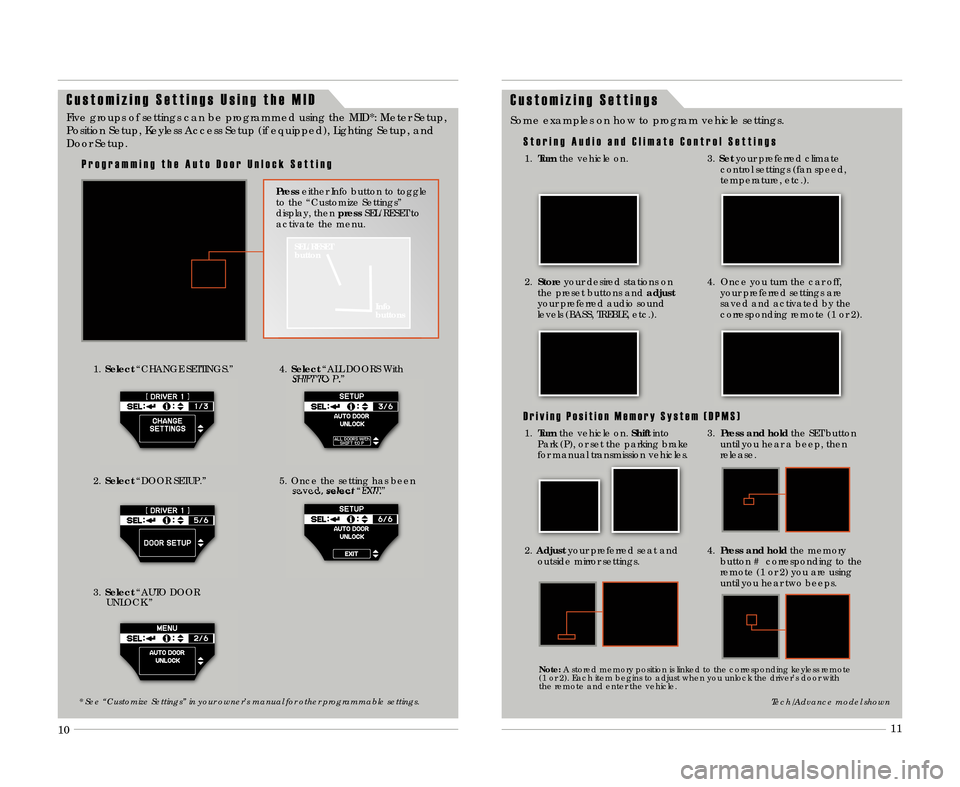
9
1\f
11
C u s t o m i z i n g S e t t i n g s
S t o r i n g A u d i o a n d C l i m a t e C o n t r o l S e t t i n g s
Some examples on how to program vehicle settings.
1.
Turn the vehicle on.
2.Store your desired stations on
the preset buttons and adjust
your preferred audio sound
levels (BASS\b TREBLE\b etc.).
3. Set your preferred climate
control settings (fan speed\b
temperature\b etc.).
4. Once you turn the car off\b your preferred settings are
saved and activated by the
corresponding remote (1 or 2).
D r i v i n g P o s i t i o n M e m o r y S y s t e m ( D P M S )
3. Press and hold the SET button
until you hear a beep\b then
release.
2. Adjust your preferred seat and
outside mirror settings.
4. Press and hold the memory
button # corresponding to the
remote (1 or 2) you are using
until you hear two beeps.
Tech/Advance model shown
Note: A stored memory position is linked to the corresponding keyless remote
(1 or 2). Each item begins to adjust when you unlock the driver’s door with
the remote and enter the vehicle.
C u s t o m i z i n g S e t t i n g s U s i n g t h e M I D
1. Select “CHANGE SETTINGS.”
3. Select “AUTO DOOR
UNLOCK.”4. Select “ALL DOORS With
SHIFT TO P.”
5. Once the setting has been saved\b select“EXIT.”
Five groups of settings can be programmed using the MID*: Meter Setup\b
Position Setup\b Keyless Access Setup (if equipped)\b Lighting Setup\b and
Door Setup.
SEL/RESET
button
Info
buttons
Presseither Info button to toggle
to the “Customize Settings”
display\b then pressSEL/RESET to
activate the menu.
P r o g r a m m i n g t h e A u t o D o o r U n l o c k S e t t i n g
* See “Customize Settings” in your owner’s manual for other programmable settings\b
2. Select “DOOR SETUP.”
1.Turn the vehicle on. Shiftinto
Park (P)\b or set the parking brake
for manual transmission vehicles\b
12 TL ATG\fATG_NEW STYLE 1/27/2011 1\f32 PM Page 7
Page 18 of 20
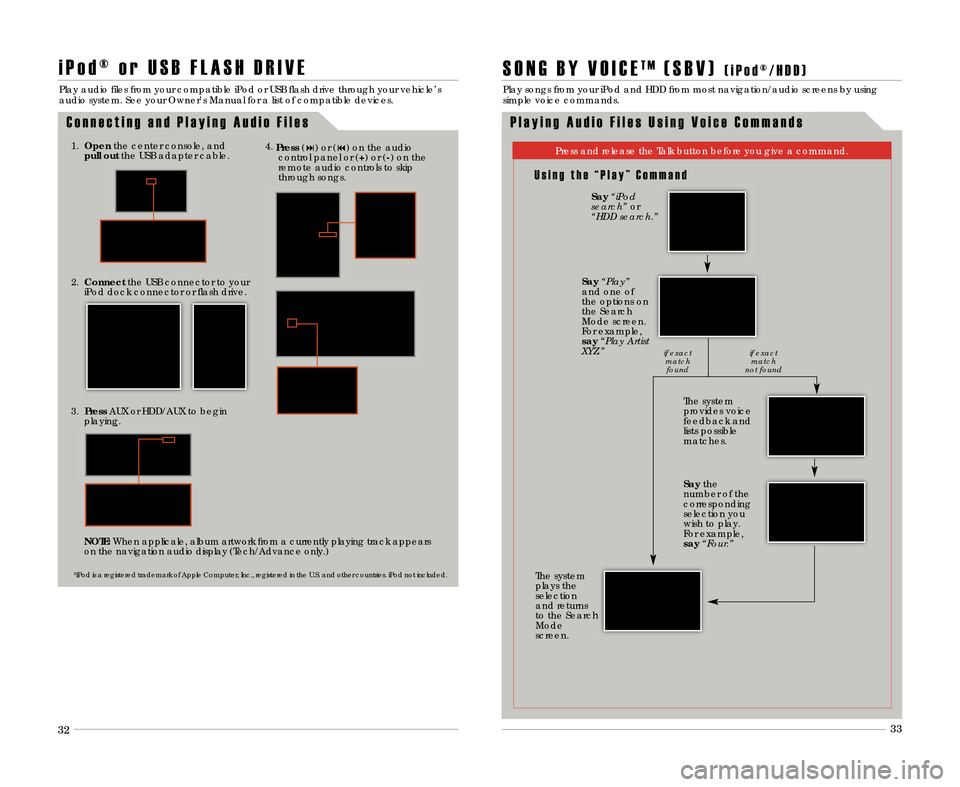
2.\fonnect the USB connector to your
iPod dock connector or flash drive.
1. Open the center console\b and
pull out the USB adapter cable.
i P o d ® o r U S B F L A S H D R I V E
Play audio files from your compatible iPod or USB flash drive through your vehicle’s
audio system. See your Owner’s Manual for a list of compatible devices.
C o n n e c t i n g a n d P l a y i n g A u d i o F i l e s
*iPod is a registered trademark of Apple Computer\b Inc.\b registered in the U.S. and other countries. iPod not included.
4.
Press (�) or (�) on the audio
control panel or (+) or (�) on the
remote audio controls to skip
through songs.
3. Press AUX or HDD/AUX to begin
playing.
NOTE: When applicale\b album artwork from a currently playing track appears
on the navigation audio display (Tech/Advance only.)
28 29
32
33
S O N G B Y V O I C ET M( S B V )( i P o d ® \b H D D )
Play songs from your iPod and HDD from most navigation/audio screens by using
simple voice commands.
P l a y i n g A u d i o F i l e s U s i n g V o i c e C o m m a n d s
U s i n g t h e “ P l a y ” C o m m a n d
Press and release the Talk button before you give a command.
The system
provides voice
feedback and
lists possible
matches.
The system
plays the
selection
and returns
to the Search
Mode
screen.
Say “iPod
search” or
“HDD search\b”
Say “Play”
and one of
the options on
the Search
Mode screen.
For example\b
say “Play Artist
XYZ\b”
Saythe
number of the
corresponding
selection you
wish to play.
For example\b
say “Four\b”
if exact
matchfound if exact
match
not found
12 TL ATG\fATG_NEW STYLE 1/27/2011 1\f35 PM Page 18