mirror Acura TL 2012 Advanced Technology Guide
[x] Cancel search | Manufacturer: ACURA, Model Year: 2012, Model line: TL, Model: Acura TL 2012Pages: 20, PDF Size: 11.76 MB
Page 2 of 20
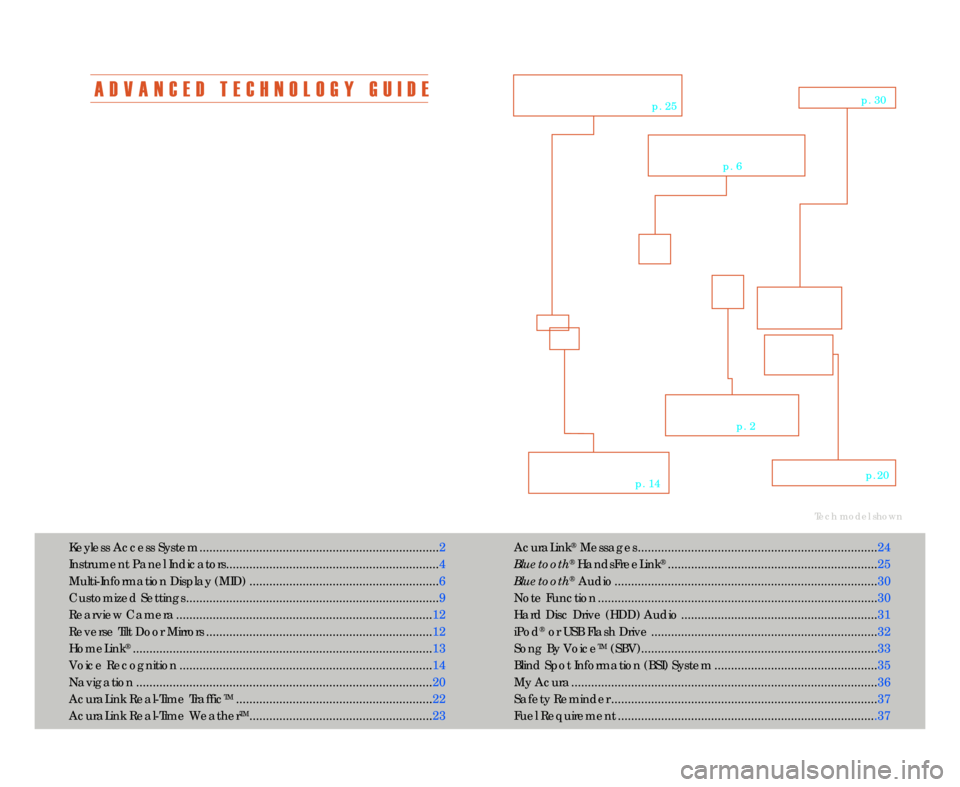
A D V A N C E D T E C H N O L O G Y G U I D E
The Advanced Technology Guide is designed to help you get
acquainted with your new Acura and provide basic instructions
on technology and convenience features.
This guide is not intended as a substitute for the Owner’s
Manual. For complete information on vehicle controls and
operation\b please refer to the respective sections in the
Owner’s Manual.
As with the Owner’s Manual\b this guide covers all trim levels of
the Acura TL. Therefore\b you may find descriptions of
equipment and features that are not on your particular vehicle.AcuraLink
®Messages ........................................................................24
Bluetooth
®HandsFreeLink®............................................................... 25
Bluetooth
®Audio ............................................................................... 3\f
Note Function ....................................\1....................................\1............ 3\f
Hard Disc Drive (HDD) Audio ........................................................... 31
iPod
®or USB Flash Drive .................................................................... 32
Song By Voice
TM(SBV).....................................................\1.................. 33
Blind Spot Information (BSI) System ................................................. 35
My Acura............................................................................................ 36
Safety Reminder ....................................\1............................................ 37
Fuel Requirement ..............................................................................37
Tech model shown
Keyless Access System ........................................................................ 2
Instrument Panel Indicators................................................................ 4
Multi�Information Display (MID) .........................................................6
Customized Settings ............................................................................ 9
Rearview Camera ............................................................................. 12
Reverse Tilt Door Mirrors .................................................................... 12
HomeLink
®.......................................................................................... 13
Voice Recognition ............................................................................ 14
Navigation ......................................................................................... 2\f
AcuraLink Real�Time Traffic
TM........................................................... 22
AcuraLink Real�Time Weather
TM....................................................... 23
V O I C E
R E C O G N I T I O N
p. 14
K E Y L E S S A C C E S S
S Y S T E M
p. 2
N A V I G A T I O Np. 2\f
B L \f E T O O T H®
H A N D S F R E E L I N K ®
p. 25
M U L T I � I N F O R M A T I O N
D I S P L A Y
p. 6
A U D I Op. 3\f
12 TL ATG\fATG_NEW STYLE 1/27/2011 1\f30 PM Page 2
Page 7 of 20
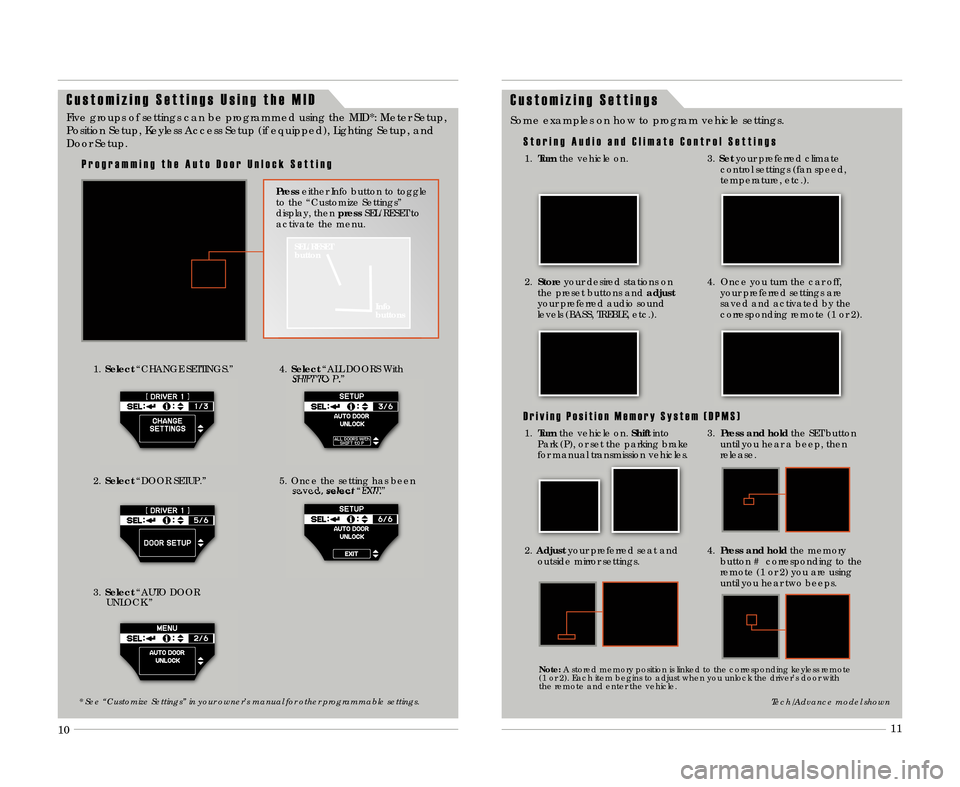
9
1\f
11
C u s t o m i z i n g S e t t i n g s
S t o r i n g A u d i o a n d C l i m a t e C o n t r o l S e t t i n g s
Some examples on how to program vehicle settings.
1.
Turn the vehicle on.
2.Store your desired stations on
the preset buttons and adjust
your preferred audio sound
levels (BASS\b TREBLE\b etc.).
3. Set your preferred climate
control settings (fan speed\b
temperature\b etc.).
4. Once you turn the car off\b your preferred settings are
saved and activated by the
corresponding remote (1 or 2).
D r i v i n g P o s i t i o n M e m o r y S y s t e m ( D P M S )
3. Press and hold the SET button
until you hear a beep\b then
release.
2. Adjust your preferred seat and
outside mirror settings.
4. Press and hold the memory
button # corresponding to the
remote (1 or 2) you are using
until you hear two beeps.
Tech/Advance model shown
Note: A stored memory position is linked to the corresponding keyless remote
(1 or 2). Each item begins to adjust when you unlock the driver’s door with
the remote and enter the vehicle.
C u s t o m i z i n g S e t t i n g s U s i n g t h e M I D
1. Select “CHANGE SETTINGS.”
3. Select “AUTO DOOR
UNLOCK.”4. Select “ALL DOORS With
SHIFT TO P.”
5. Once the setting has been saved\b select“EXIT.”
Five groups of settings can be programmed using the MID*: Meter Setup\b
Position Setup\b Keyless Access Setup (if equipped)\b Lighting Setup\b and
Door Setup.
SEL/RESET
button
Info
buttons
Presseither Info button to toggle
to the “Customize Settings”
display\b then pressSEL/RESET to
activate the menu.
P r o g r a m m i n g t h e A u t o D o o r U n l o c k S e t t i n g
* See “Customize Settings” in your owner’s manual for other programmable settings\b
2. Select “DOOR SETUP.”
1.Turn the vehicle on. Shiftinto
Park (P)\b or set the parking brake
for manual transmission vehicles\b
12 TL ATG\fATG_NEW STYLE 1/27/2011 1\f32 PM Page 7
Page 8 of 20
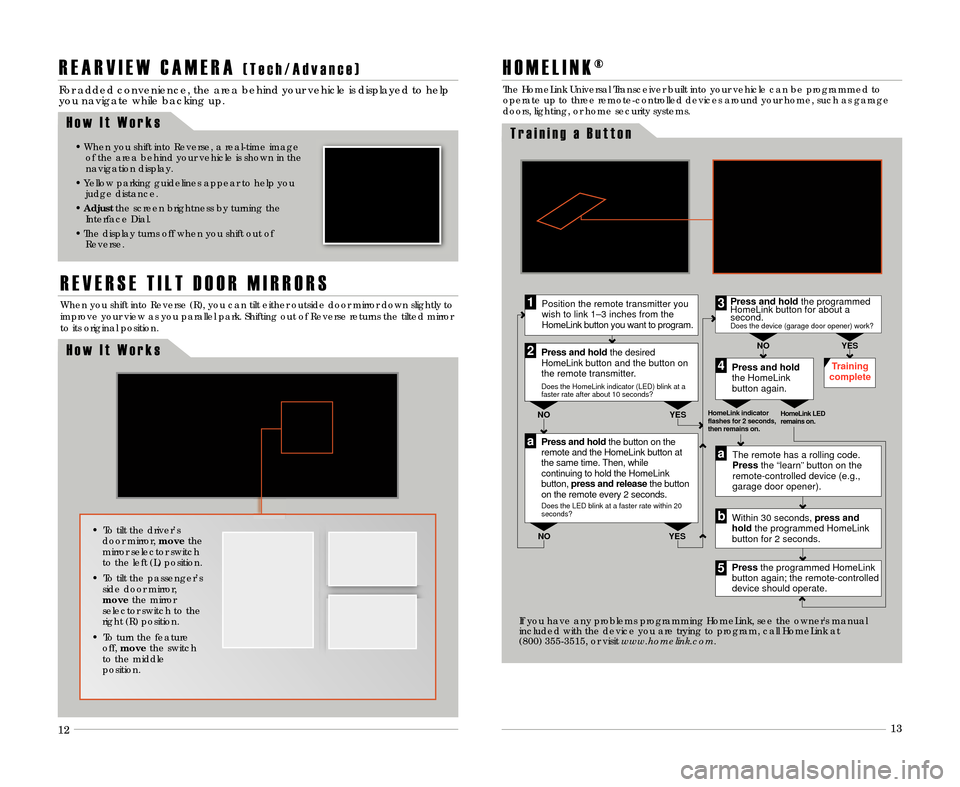
12131\f
R E A R V I E W C A M E R A( T e c h \b A d v a n c e )
For added convenience\b the area behind your vehicle is displayed to help
you navigate while backing up.
• When you shift into Reverse\b a real�time image
of the area behind your vehicle is shown in the
navigation display.
• Yellow parking guidelines appear to help you judge distance.
• Adjust the screen brightness by turning the
Interface Dial.
• The display turns off when you shift out of Reverse.
H o w I t W o r k s
11
R E V E R S E T I L T D O O R M I R R O R S
H o w I t W o r k s
When you shift into Reverse (R)\b you can tilt either outside door mirror down slightly to
improve your view as you parallel park. Shifting out of Reverse returns the tilted mirror
to its original position.
• To tilt the driver’sdoor mirror\b movethe
mirror selector switch
to the left (L) position.
• To tilt the passenger’s side door mirror\b
move the mirror
selector switch to the
right (R) position.
• To turn the feature off\b move the switch
to the middle
position.
H O M E L I N K ®
Press and hold thebutton on the
remote and the HomeLink buttonat
the same time. Then, while
continuing to hold the HomeLink
button, press and release the button
on the remote every 2seconds.
Does the LED blink at a faster ratewithin 20
seconds?
Press and hold
the HomeLink
button again. Training
complete
YES
NO
HomeLink indicator
flashes for 2 seconds,
then remains on. HomeLink LED
remains on.YES
NO YES
NO
Position the remote transmitter you
wish to link 1–3 inches from the
HomeLink button you want to program.1
Press and hold the desired
HomeLink button and the button on
the remote transmitter.
Does the HomeLink indicator (LED) blink at a
faster rate after about 10 seconds?
2
a
The remote has a rolling code.
Pressthe “learn” button on the
remote-controlled device (e.g.,
garage door opener).
Press the programmed HomeLink
button again; the remote-controlled
device should operate. Within 30 seconds, press and
hold the programmed HomeLink
button for 2 seconds.a
Press and hold theprogrammed
HomeLink button for about a
second.
Does the device (garage door opener) work?
3
b
4
5
T r a i n i n g a B u t t o n
The HomeLink Universal Transceiver built into your vehicle can be programmed to
operate up to three remote�controlled devices around your home\b such as garage
doors\b lighting\b or home security systems.
If you have any problems programming HomeLink\b see the owner's manual
included with the device you are trying to program\b call HomeLink at
(8\f\f) 355�3515\b or visit www\bhomelink\bcom\b
12 TL ATG\fATG_NEW STYLE 1/27/2011 1\f32 PM Page 8