audio Acura TL 2012 Navigation Manual
[x] Cancel search | Manufacturer: ACURA, Model Year: 2012, Model line: TL, Model: Acura TL 2012Pages: 184, PDF Size: 20.24 MB
Page 165 of 184
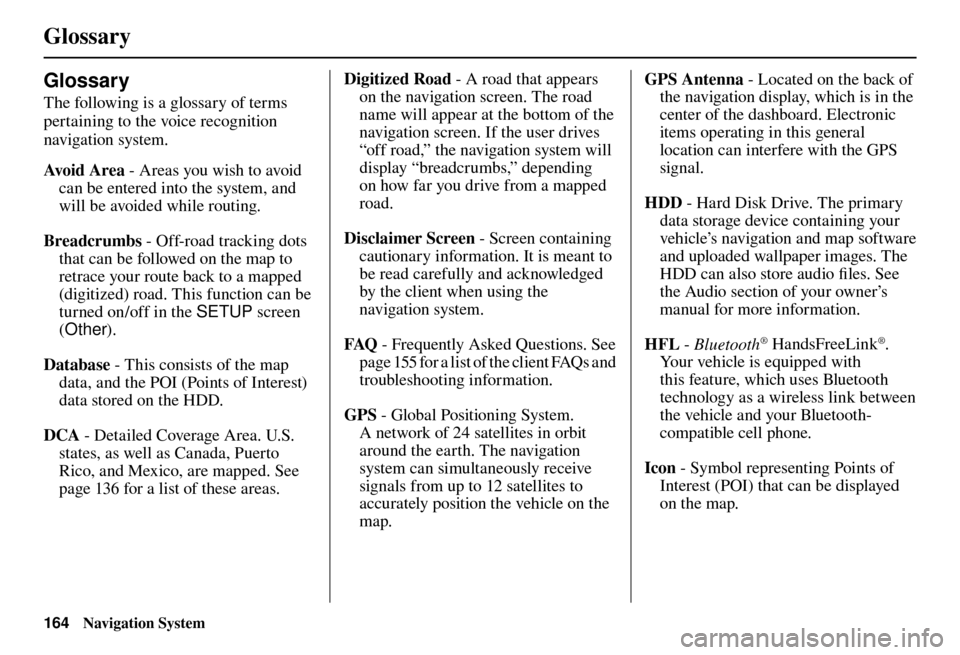
Glossary
164 Navigation System
Glossary
The following is a glossary of terms
pertaining to the voice recognition
navigation system.
Avo i d A r e a - Areas you wish to avoid
can be entered into the system, and
will be avoided while routing.
Breadcrumbs - Off-road tracking dots
that can be followed on the map to
retrace your route back to a mapped
(digitized) road. This function can be
turned on/off in the SETUP screen
( Other ).
Database - This consists of the map data, and the POI (Points of Interest)
data stored on the HDD.
DCA - Detailed Coverage Area. U.S.
states, as well as Canada, Puerto
Rico, and Mexico, are mapped. See
page 136 for a list of these areas. Digitized Road
- A road that appears
on the navigation screen. The road
name will appear at the bottom of the
navigation screen. If the user drives
“off road,” the navigation system will
display “breadcrumbs,” depending
on how far you drive from a mapped
road.
Disclaimer Screen - Screen containing
cautionary information. It is meant to
be read carefully and acknowledged
by the client when using the
navigation system.
FAQ - Frequently Asked Questions. See
page 155 for a list of the client FAQs and
troubleshooting information.
GPS - Global Positioning System.
A network of 24 satellites in orbit
around the earth. The navigation
system can simultaneously receive
signals from up to 12 satellites to
accurately position the vehicle on the
map. GPS Antenna - Located on the back of
the navigation display, which is in the
center of the dashboard. Electronic
items operating in this general
location can interfere with the GPS
signal.
HDD - Hard Disk Drive. The primary
data storage device containing your
vehicle’s navigation and map software
and uploaded wallpaper images. The
HDD can also store audio fi les. See
the Audio section of your owner’s
manual for more information.
HFL - Bluetooth
® HandsFreeLink®.
Your vehicle is equipped with
this feature, which uses Bluetooth
technology as a wireless link between
the vehicle and your Bluetooth-
compatible cell phone.
Icon - Symbol representing Points of
Interest (POI) that can be displayed
on the map.
Page 166 of 184
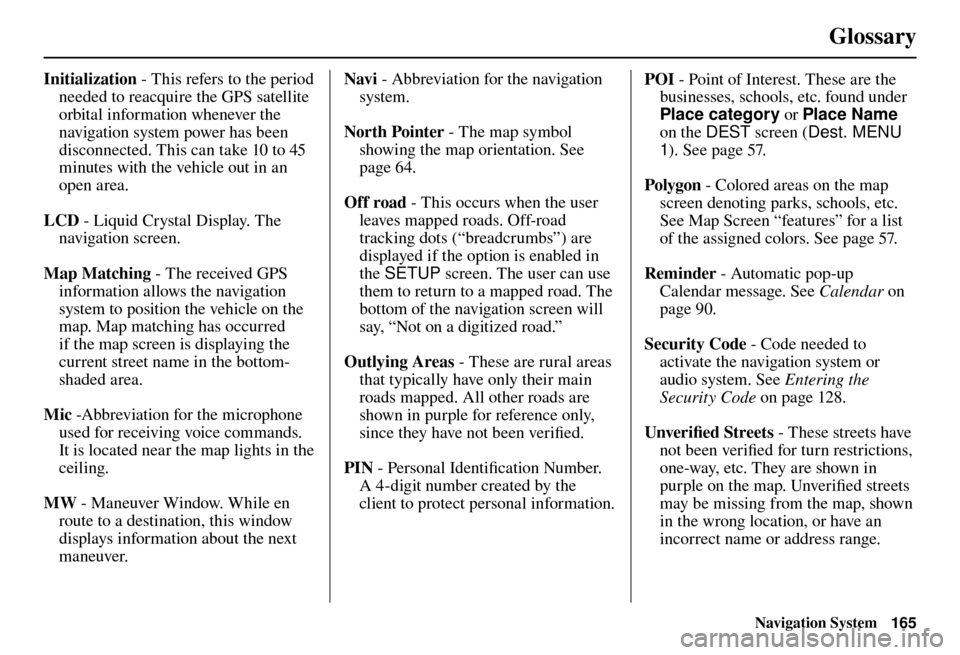
Glossary
Navigation System165
Initialization - This refers to the period
needed to reacquire the GPS satellite
orbital information whenever the
navigation system power has been
disconnected. This can take 10 to 45
minutes with the vehicle out in an
open area.
LCD - Liquid Crystal Display. The
navigation screen.
Map Matching - The received GPS information allows the navigation
system to position the vehicle on the
map. Map matching has occurred
if the map screen is displaying the
current street name in the bottom-
shaded area.
Mic -Abbreviation for the microphone
used for receiving voice commands.
It is located near the map lights in the
ceiling.
MW - Maneuver Window. While en
route to a destination, this window
displays information about the next
maneuver. Navi
- Abbreviation for the navigation
system.
North Pointer - The map symbol
showing the map orientation. See
page 64 .
Off road - This occurs when the user
leaves mapped roads. Off-road
tracking dots (“breadcrumbs”) are
displayed if the option is enabled in
the SETUP screen. The user can use
them to return to a mapped road. The
bottom of the navigation screen will
say, “Not on a digitized road.”
Outlying Areas - These are rural areas
that typically have only their main
roads mapped. All other roads are
shown in purple for reference only,
since they have not been verifi ed.
PIN - Personal Identifi cation Number.
A 4-digit number created by the
client to protect personal information. POI
- Point of Interest. These are the
businesses, schools, etc. found under
Place category or Place Name
on the DEST screen (Dest. MENU
1 ). See page 57 .
Polygon - Colored areas on the map
screen denoting parks, schools, etc.
See Map Screen “features” for a list
of the assigned colors. See page 57 .
Reminder - Automatic pop-up
Calendar message. See Calendar on
page 90 .
Security Code - Code needed to activate the navigation system or
audio system. See Entering the
Security Code on page 128 .
Unverifi ed Streets - These streets have
not been verifi ed for turn restrictions,
one-way, etc. They are shown in
purple on the map. Unverifi ed streets
may be missing from the map, shown
in the wrong location, or have an
incorrect name or address range.
Page 167 of 184
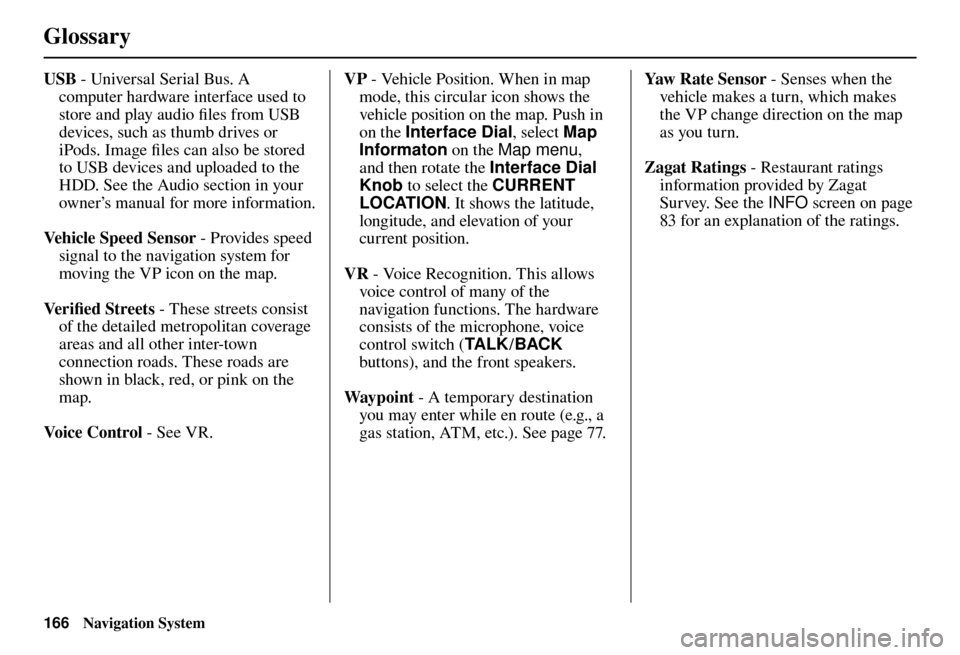
Glossary
166 Navigation System
USB - Universal Serial Bus. A
computer hardware interface used to
store and play audio fi les from USB
devices, such as thumb drives or
iPods. Image fi les can also be stored
to USB devices and uploaded to the
HDD. See the Audio section in your
owner’s manual for more information.
Vehicle Speed Sensor - Provides speed
signal to the navigation system for
moving the VP icon on the map.
Ve r i fi ed Streets - These streets consist
of the detailed metropolitan coverage
areas and all other inter-town
connection roads. These roads are
shown in black, red, or pink on the
map.
Voice Control - See VR. VP
- Vehicle Position. When in map
mode, this circular icon shows the
vehicle position on the map. Push in
on the Interface Dial , select Map
Informaton on the Map menu ,
and then rotate the Interface Dial
Knob to select the CURRENT
LOCATION . It shows the latitude,
longitude, and elevation of your
current position.
VR - Voice Recognition. This allows
voice control of many of the
navigation functions. The hardware
consists of the microphone, voice
control switch ( TA L K/BACK
buttons), and the front speakers.
Way p o i nt - A temporary destination
you may enter while en route (e.g., a
gas station, ATM, etc.). See page 77 . Yaw Rate Sensor - Senses when the
vehicle makes a turn, which makes
the VP change direction on the map
as you turn.
Zagat Ratings - Restaurant ratings
information provided by Zagat
Survey. See the INFO screen on page
83 for an explanation of the ratings.
Page 168 of 184
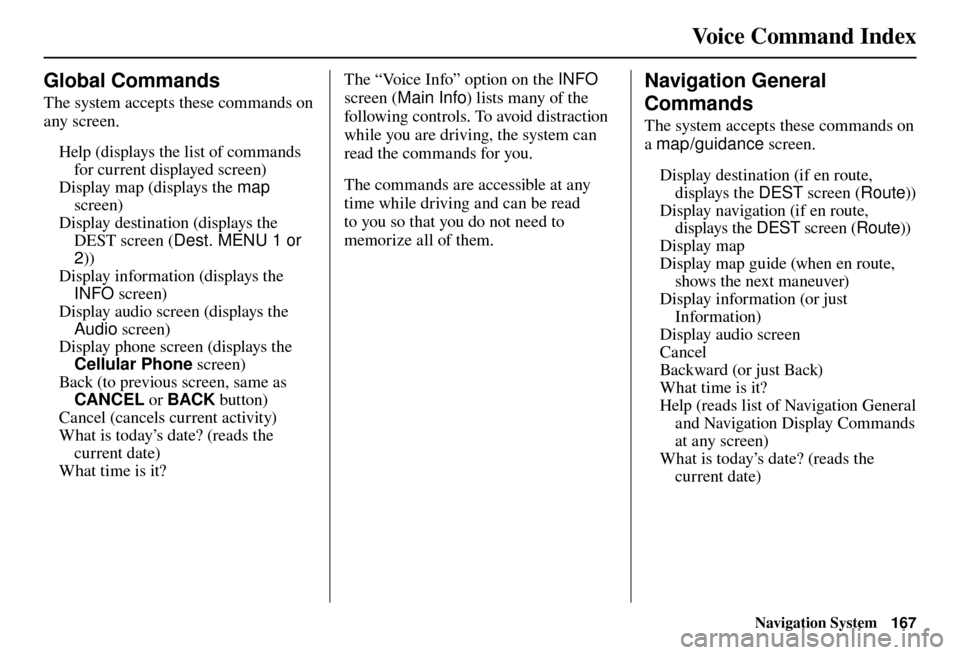
Voice Command Index
Navigation System167
Global Commands
The system accepts these commands on
any screen.
Help (displays the list of commands for current displayed screen)
Display map (displays the map
screen)
Display destination (displays the DEST screen ( Dest. MENU 1 or
2 ))
Display information (displays the INFO screen)
Display audio screen (displays the Audio screen)
Display phone screen (displays the Cellular Phone screen)
Back (to previous screen, same as CANCEL or BACK button)
Cancel (cancels current activity)
What is today’s date? (reads the current date)
What time is it?
Voice Command Index The “Voice Info” option on the
INFO
sc
reen ( Main Info ) lists many of the
following controls. To avoid distraction
while you are driving, the system can
read the commands for you.
The commands are accessible at any
time while driving and can be read
to you so that you do not need to
memorize all of them. Navigation General
Commands
The system accepts these commands on
a map/guidance screen.
Display destination (if en route, displays the DEST screen (Route))
Display navigation (if en route, displays the DEST screen (Route))
Display map
Display map guide (when en route, shows the next maneuver)
Display information (or just Information)
Display audio screen
Cancel
Backward (or just Back)
What time is it?
Help (reads list of Navigation General and Navigation Display Commands
at any screen)
What is today’s date? (reads the current date)
Page 172 of 184
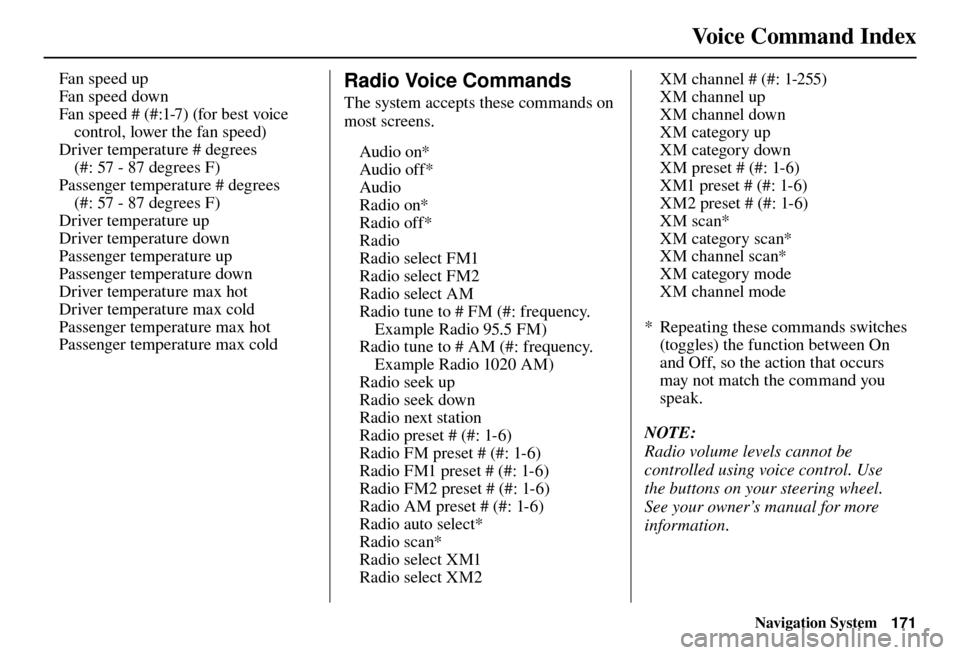
Voice Command Index
Navigation System171
Fan speed up
Fan speed down
Fan speed # (#:1-7) (for best voice
control, lower the fan speed)
Driver temperature # degrees
(#: 57 - 87 degrees F)
Passenger temperature # degrees (#: 57 - 87 degrees F)
Driver temperature up
Driver temperature down
Passenger temperature up
Passenger temperature down
Driver temperature max hot
Driver temperature max cold
Passenger temperature max hot
Passenger temperature max cold Radio Voice Commands
The system accepts these commands on
most screens.
Audio on*
Audio off*
Audio
Radio on*
Radio off*
Radio
Radio select FM1
Radio select FM2
Radio select AM
Radio tune to # FM (#: frequency. Example Radio 95.5 FM)
Radio tune to # AM (#: frequency. Example Radio 1020 AM)
Radio seek up
Radio seek down
Radio next station
Radio preset # (#: 1-6)
Radio FM preset # (#: 1-6)
Radio FM1 preset # (#: 1-6)
Radio FM2 preset # (#: 1-6)
Radio AM preset # (#: 1-6)
Radio auto select*
Radio scan*
Radio select XM1
Radio select XM2 XM channel # (#: 1-255)
XM channel up
XM channel down
XM category up
XM category down
XM preset # (#: 1-6)
XM1 preset # (#: 1-6)
XM2 preset # (#: 1-6)
XM scan*
XM category scan*
XM channel scan*
XM category mode
XM channel mode
* Repeating these commands switches (toggles) the function between On
and Off, so the action that occurs
may not match the command you
speak.
NOTE:
Radio volume levels cannot be
controlled using voice control. Use
the buttons on your steering wheel.
See your owner’s manual for more
information.
Page 174 of 184
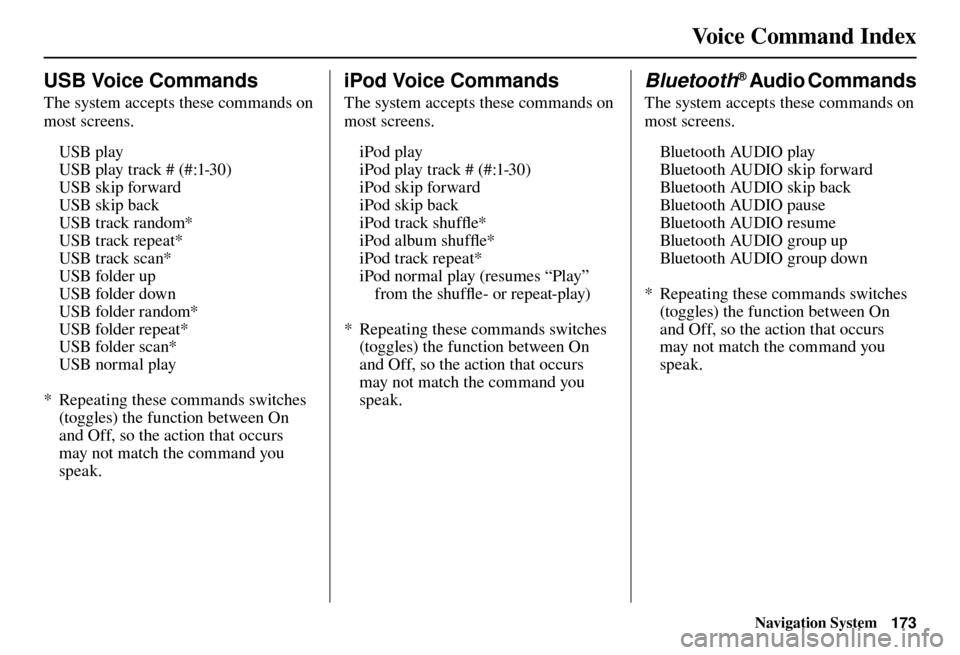
Voice Command Index
Navigation System173
USB Voice Commands
The system accepts these commands on
most screens.
USB play
USB play track # (#:1-30)
USB skip forward
USB skip back
USB track random*
USB track repeat*
USB track scan*
USB folder up
USB folder down
USB folder random*
USB folder repeat*
USB folder scan*
USB normal play
* Repeating these commands switches (toggles) the function between On
and Off, so the action that occurs
may not match the command you
speak.
iPod Voice Commands
The system accepts these commands on
most screens.
iPod play
iPod play track # (#:1-30)
iPod skip forward
iPod skip back
iPod track shuffl e*
iPod album shuffl e*
iPod track repeat*
iPod normal play (resumes “Play” from the shuffl e- or repeat-play)
* Repeating these commands switches (toggles) the function between On
and Off, so the action that occurs
may not match the command you
speak.
Bluetooth® Audio Commands
The system accepts these commands on
most screens.
Bluetooth AUDIO play
Bluetooth AUDIO skip forward
Bluetooth AUDIO skip back
Bluetooth AUDIO pause
Bluetooth AUDIO resume
Bluetooth AUDIO group up
Bluetooth AUDIO group down
* Repeating these commands switches (toggles) the function between On
and Off, so the action that occurs
may not match the command you
speak.
Page 180 of 184
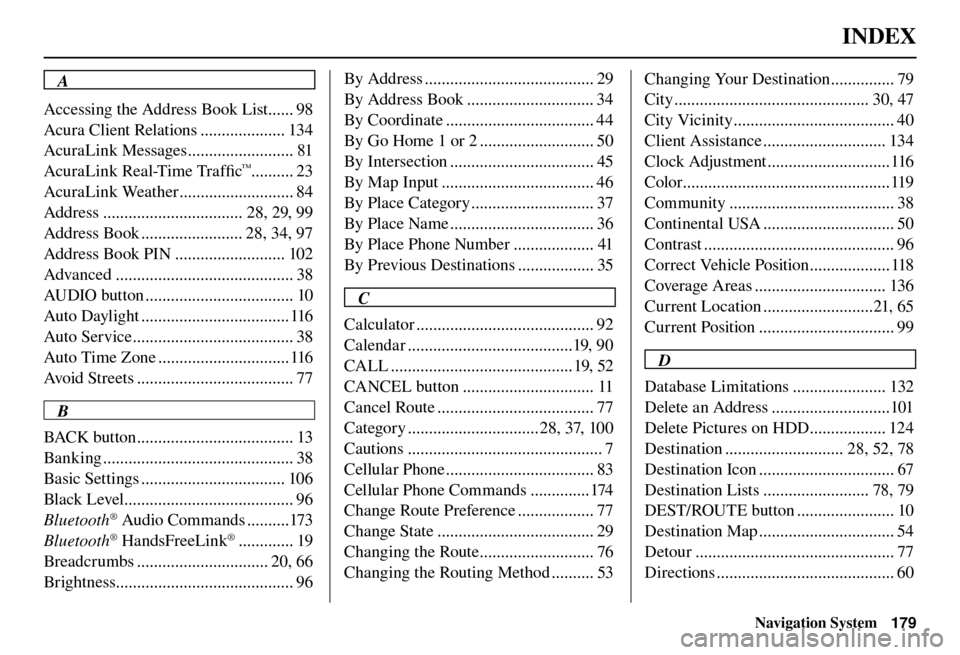
INDEX
Navigation System179
A
Accessing the Address Book List ...... 98
Acura Client Relations .................... 134
AcuraLink Messages ......................... 81
AcuraLink Real-Time Traffi c
™.......... 23
AcuraLink Weather ........................... 84
Address ................................. 28, 29, 99
Address Book ........................ 28, 34, 97
Address Book PIN .......................... 102
Advanced .......................................... 38
AUDIO button ................................... 10
Auto Daylight ................................... 116
Auto Service ...................................... 38
Auto Time Zone ............................... 116
Avoid Streets ..................................... 77
B
BACK button ..................................... 13
Banking ............................................. 38
Basic Settings .................................. 106
Black Level ........................................ 96
Bluetooth
® Audio Commands ..........173
Bluetooth® HandsFreeLink® ............. 19
Breadcrumbs ............................... 20, 66
Brightness.......................................... 96 By Address ........................................ 29
By Address Book .............................. 34
By Coordinate ................................... 44
By Go Home 1 or 2 ........................... 50
By Intersection .................................. 45
By Map Input .................................... 46
By Place Category ............................. 37
By Place Name .................................. 36
By Place Phone Number ................... 41
By Previous Destinations .................. 35
C
Calculator .......................................... 92
Calendar .......................................19, 90
CALL ........................................... 19, 52
CANCEL button ............................... 11
Cancel Route ..................................... 77
Category ............................... 28, 37, 100
Cautions .............................................. 7
Cellular Phone ................................... 83
Cellular Phone Commands ..............174
Change Route Preference .................. 77
Change State ..................................... 29
Changing the Route ........................... 76
Changing the Routing Method .......... 53 Changing Your Destination ............... 79
City .............................................. 30, 47
City Vicinity ...................................... 40
Client Assistance ............................. 134
Clock Adjustment ............................. 116
Color .................................................119
Community ....................................... 38
Continental USA ............................... 50
Contrast ............................................. 96
Correct Vehicle Position ................... 118
Coverage Areas ............................... 136
Current Location ..........................21, 65
Current Position ................................ 99
D
Database Limitations ...................... 132
Delete an Address ............................101
Delete Pictures on HDD .................. 124
Destination ............................ 28, 52, 78
Destination Icon ................................ 67
Destination Lists ......................... 78, 79
DEST/ROUTE button ....................... 10
Destination Map ................................ 54
Detour ............................................... 77
Directions .......................................... 60