diagram Acura TL 2012 Navigation Manual
[x] Cancel search | Manufacturer: ACURA, Model Year: 2012, Model line: TL, Model: Acura TL 2012Pages: 184, PDF Size: 20.24 MB
Page 2 of 184
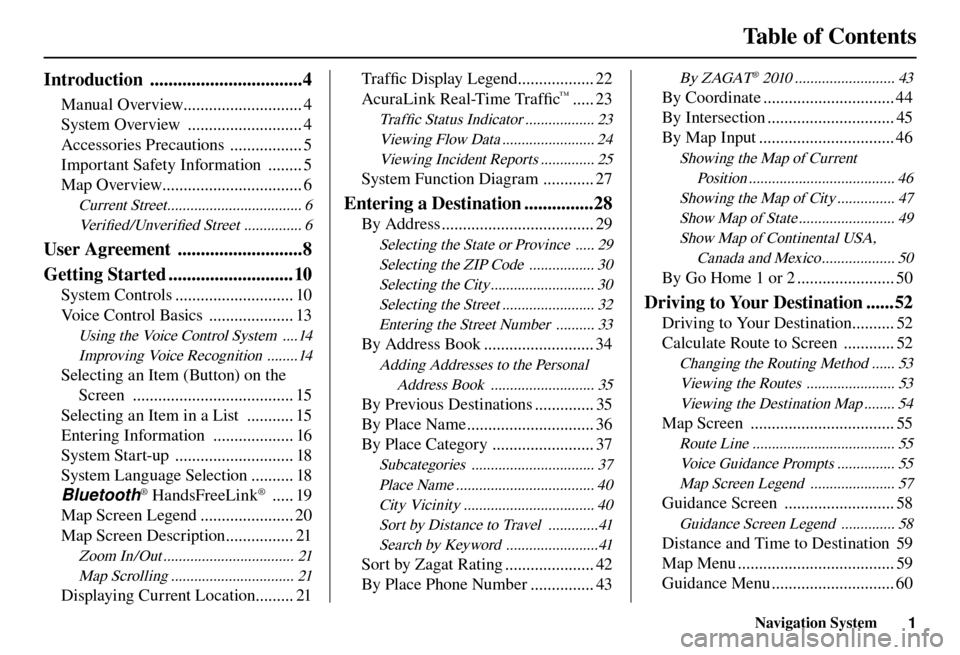
Table of Contents
Navigation System
1
Introduction .................................4
Manual Overview............................ 4
System Overview ........................... 4
Accessories Precautions ................. 5
Important Safety Information ........ 5
Map Overview................................. 6
Current Street ................................... 6
Ve r i fi ed/Unverifi ed Street ............... 6
User Agreement ...........................8
Getting Started ........................... 10
System Controls ............................ 10
Voice Control Basics .................... 13
Using the Voice Control System ....14
Improving Voice Recognition ........14
Selecting an Item (Button) on the Screen ...................................... 15
Selecting an Item in a List ........... 15
Entering Information ................... 16
System Start-up ............................ 18
System Language Selection .......... 18
Bluetooth
® HandsFreeLink® ..... 19
Map Screen Legend ...................... 20
Map Screen Description ................ 21
Zoom In/Out .................................. 21
Map Scrolling ................................ 21
Displaying Current Location ......... 21 Tra f fi
c Display Legend .................. 22
AcuraLink Real-Time Traffi c
™ ..... 23
Tra f fi c Status Indicator .................. 23
Viewing Flow Data ........................ 24 Viewing Incident Reports .............. 25
System Function Diagram ............ 27
Entering a Destination ...............28
By Address .................................... 29
Selecting the State or Province ..... 29Selecting the ZIP Code ................. 30Selecting the City ........................... 30Selecting the Street ........................ 32Entering the Street Number .......... 33
By Address Book .......................... 34
Adding Addresses to the Personal Address Book ........................... 35
By Previous Destinations .............. 35
By Place Name .............................. 36
By Place Category ........................ 37
Subcategories ................................ 37Place Name .................................... 40City Vicinity .................................. 40Sort by Distance to Travel .............41Search by Keyword ........................41
Sort by Zagat Rating ..................... 42
By Place Phone Number ............... 43
By ZAGAT® 2010 .......................... 43
By Coordinate ............................... 44
By Intersection .............................. 45
By Map Input ................................ 46
Showing the Map of Current Position ...................................... 46
Showing the Map of City ............... 47 Show Map of State ......................... 49Show Map of Continental USA, Canada and Mexico ................... 50
By Go Home 1 or 2 ....................... 50
Driving to Your Destination ......52
Driving to Your Destination .......... 52
Calculate Route to Screen ............ 52
Changing the Routing Method ...... 53Viewing the Routes ....................... 53Viewing the Destination Map ........ 54
Map Screen .................................. 55
Route Line ..................................... 55Voice Guidance Prompts ............... 55Map Screen Legend ...................... 57
Guidance Screen .......................... 58
Guidance Screen Legend .............. 58
Distance and Time to Destination 59
Map Menu ..................................... 59
Guidance Menu ............................. 60
Page 28 of 184
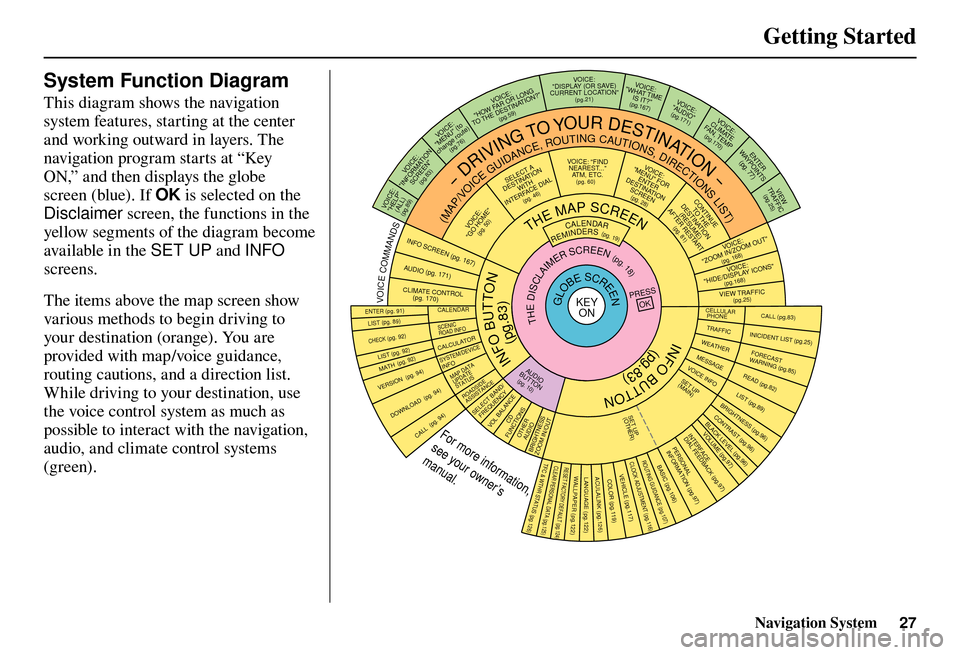
Getting Started
Navigation System27
System Function Diagram
This diagram shows the navigation
system features, starting at the center
and working outward in layers. The
navigation program starts at “Key
ON,” and then displays the globe
screen (blue). If OK is selected on the
Disclaimer screen, the functions in the
yellow segments of the diagram become
available in the SET UP and INFO
screens.
The items above the map screen show
various methods to begin driving to
your destination (orange). You are
provided with map/voice guidance,
routing cautions, and a direction list.
While driving to your destination, use
the voice control system as much as
possible to interact with the navigation,
audio, and climate control systems
(green).
INFO BUTTON
THE MAP SCREEN
REMINDERS (pg. 19)CALENDAR(MAP/VOICEGUIDANCE,ROUTINGCAUTIONS,DIRECTIONSLIST)
-DRIVINGTOYOURDESTINATION-
IOV :E C
"PLEH"
)LLA(
(pg.89)
:ECIOV NOITAMROFNI"
"NEERCS
(pg.83)
:ECIOV ot
( "UNEM"
)etuor egnahc
(pg.76)
:ECIOV
F WOH
"G NOL RO RA
NITSED EHT OT "?NOITA
(pg.59)
VOICE:
"DISPLAY (OR S AV E)
CURRENT LOCATION"
(pg.21):ECIOV EMIT TAHW"
"?TI SI
(pg.167)IO
V: EC
"OIDUA"
(pg.171)IO
V: EC
ETAMILCPMET ,NAF
(pg.170)
RETNE
YA
WS TNIOP
)77
.gp(
WEI
V
CIFFART (pg.25)
IOV :EC O MOOZ/NI MOOZ
"" TU
(pg. 168)IOV :E C
"SNOCI YALPSID/E
DIH"
(pg.168)CIFFART WEI
V
(pg.25)
CALL (pg.83) INICIDENT LIST (pg.25) FORECAST
WARNING (pg.85)
READ (pg.82)
LIST (pg.89)
CONTRAST (pg.96)
BLACK LEVEL (pg.96)
VOLUME (pg.97)PERSONAL
INFORMATION (pg.97)
INTERFACE
DIAL FEEDBACK (pg.97)
CLOCK ADJUSTMENT
(pg.116)
ROUTING GUIDANCE
(pg.107)
BASIC
(pg.106)
LIST (pg. 89) ENTER (pg. 91)
LIST (pg. 92) (pg. 92)MATH
VERSION (pg. 94)
DOWNLOAD
(pg. 94)
CALL (pg. 94)
SSERP
KO
CALENDAR
SCENIC
ROAD INFO
CALCULATORSYSTEM/DEVICEINFOMAP DATA
UPDATE
STATUS
ROADSIDE
ASSISTANCE/DNAB TCELES
YCNEUQERFECNALAB LOV
DC SNOITCNUFREHTO
DUA OISSENTHGIRB TUO/NI MOOZ
THEDISCLAIMERSCREEN(pg.18)
VOI CE: "FIND
NEARES T..."
AT M , E T C .
(pg. 60)A TCELES
ANITSED NOIT
HTIW
FRETNI LAID ECA
(pg. 46):ECIOV
"EMOH OG"
(pg. 50)
:ECIOVROF "UNEM"
RETNE NOITANITSED
NEERCS
(pg. 28)
EUNITNOC
EHT OT NOITANITSED
)EMUSER( TRATSER RETFA
(pg. 81)
GLOBESCREENKEY ONCELLULAR
PHONE
TRAFFICWEATHERMESSAGEVOICE INFO
BRIGHTNESS (pg.96)
SET UP
(MAIN)
VOICECOMMANDS
OFNINEERCSpg. 167)(DUApg. 171)( OI
RTNOC ETAMILC LO
pg. 170)(
COLOR (pg.119)ACULALINK (pg.126)LANGUAGE (pg.122)WALLPAPER (pg.122)RESET FACTORY DEFAULT (pg.124)CLEAR PERSONAL DATA (pg.125)TFC & WTHR STATUS (pg.126)VEHICLE
(pg.117)
SET UP
(OTHER)
CHECK (pg. 92)
For more information,
see your owner’s
manual.
OIDUA NOTTUB
(pg. 10)
(pg.83)
(pg.83)
INFO BUTTON
Page 115 of 184

System Setup
114 Navigation System
Say or select OK to return to the Edit
avoid area screen.
If your selected area contains a freeway,
the system will prompt you with a pop-
up box saying “Do you want to avoid
freeways? ” Answering “No” allows
you to enter a route through an avoided
area on a freeway and skip the “Avoid
area caution box” (see Pop-ups and
Disclaimers on page 74 ).
When you return to the Edit avoid
area screen, the “Vicinity” fi eld is
automatically fi lled in by the system.
Re-edit the area “Name” if desired.
Select OK on the Edit avoid area screen
to fi nish editing. Your new avoided area
will now appear on the “Avoid area” list
and be viewable on the map screen.
NOTE:
You can select areas to avoid, however
you cannot select roads or areas that
you want the system to use for routing. Edit Waypoint Search Area
When driving en route to your
destination, you can select a temporary
destination waypoint (marked with a
small fl ag on the map) along your route
for gas, a restaurant, or other POI.
When you resume your trip from the
waypoint, the system continues the trip
to your original destination. To use this
feature, see Waypoint on page 77 .
This SET UP item allows you to select
the distance from your highlighted
route line (on either side of your
route) that the system will search for a
waypoint.
From the Routing & Guidance screen,
select Edit Waypoint Search Area ,
and then choose the desired search
distance for either “On Freeways” or
“On Surface Street.”
The diagram below shows how
the system handles the search for
“SEARCH ALONG” or “SEARCH
AROUND the Destination” (see
Waypoint on page 77 .
2 mi
Page 182 of 184
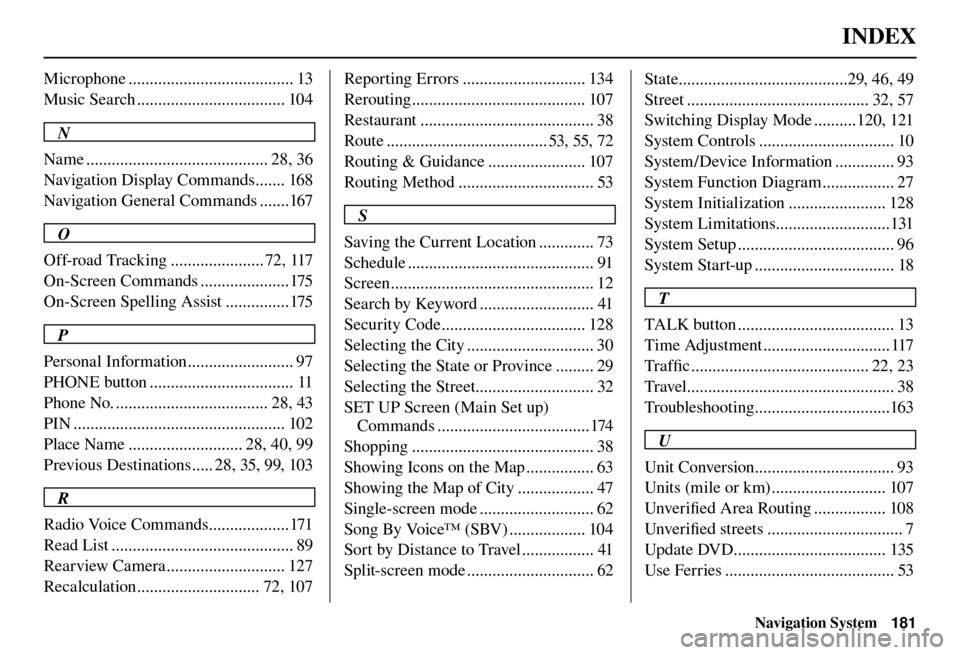
INDEX
Navigation System181
Microphone ....................................... 13
Music Search ................................... 104
N
Name ........................................... 28, 36
Navigation Display Commands ....... 168
Navigation General Commands .......167
O
Off-road Tracking ...................... 72, 117
On-Screen Commands .....................175
On-Screen Spelling Assist ...............175
P
Personal Information ......................... 97
PHONE button .................................. 11
Phone No. .................................... 28, 43
PIN .................................................. 102
Place Name ........................... 28, 40, 99
Previous Destinations ..... 28, 35, 99, 103
R
Radio Voice Commands ...................171
Read List ........................................... 89
Rearview Camera ............................ 127
Recalculation ............................. 72, 107 Reporting Errors ............................. 134
Rerouting ......................................... 107
Restaurant ......................................... 38
Route ...................................... 53, 55, 72
Routing & Guidance ....................... 107
Routing Method ................................ 53
S
Saving the Current Location ............. 73
Schedule ............................................ 91
Screen ................................................ 12
Search by Keyword ........................... 41
Security Code .................................. 128
Selecting the City .............................. 30
Selecting the State or Province ......... 29
Selecting the Street............................ 32
SET UP Screen (Main Set up) Commands ....................................174
Shopping ........................................... 38
Showing Icons on the Map ................ 63
Showing the Map of City .................. 47
Single-screen mode ........................... 62
Song By Voice™ (SBV) .................. 104
Sort by Distance to Travel ................. 41
Split-screen mode .............................. 62 State ........................................29, 46, 49
Street ........................................... 32, 57
Switching Display Mode ..........120, 121
System Controls ................................ 10
System/Device Information .............. 93
System Function Diagram ................. 27
System Initialization ....................... 128
System Limitations...........................131
System Setup ..................................... 96
System Start-up ................................. 18
T
TALK button ..................................... 13
Time Adjustment .............................. 117
Tra f fi c .......................................... 22, 23
Travel ................................................. 38
Troubleshooting ................................163
U
Unit Conversion ................................. 93
Units (mile or km) ........................... 107
Unver ifi ed Area Routing ................. 108
Unver ifi ed streets ................................ 7
Update DVD.................................... 135
Use Ferries ........................................ 53