dvd Acura TL 2012 Navigation Manual
[x] Cancel search | Manufacturer: ACURA, Model Year: 2012, Model line: TL, Model: Acura TL 2012Pages: 184, PDF Size: 20.24 MB
Page 94 of 184
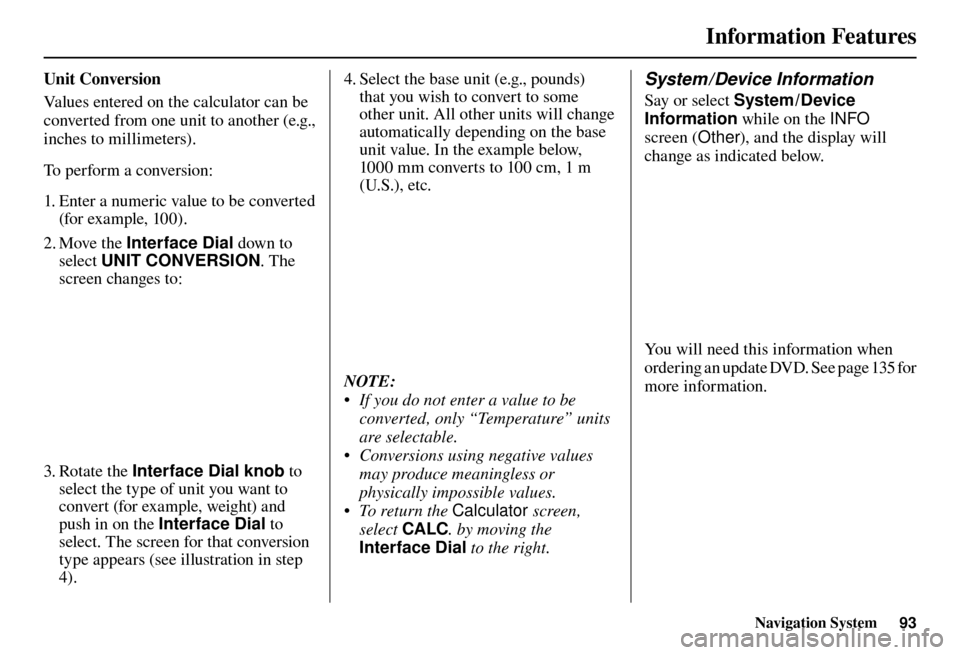
Information Features
Navigation System93
U n i t C o n v e r s i o n
Values entered on the calculator can be
converted from one unit to another (e.g.,
inches to millimeters).
To perform a conversion:
1. Enter a numeric value to be converted
(for example, 100).
2. Move the Interface Dial down to
select UNIT CONVERSION . The
screen changes to:
3. Rotate the Interface Dial knob to
select the type of unit you want to
convert (for example, weight) and
push in on the Interface Dial to
select. The screen for that conversion
type appears (see illustration in step
4). 4. Select the base unit (e.g., pounds)
that you wish to convert to some
other unit. All other units will change
automatically depending on the base
unit value. In the example below,
1000 mm converts to 100 cm, 1 m
(U.S.), etc.
NOTE:
• If you do not enter a value to be
converted, only “Temperature” units
are selectable.
• Conversions using negative values may produce meaningless or
physically impossible values.
• To return the Calculator screen,
select CALC . by moving the
Interface Dial to the right.
System / Device Information
Say or select System /Device
Information while on the INFO
screen (Other ), and the display will
change as indicated below.
You will need this information when
ordering an update DVD. See page 135 for
more information.
Page 133 of 184

Database Limitations
132 Navigation System
You will fi nd that some points of
interest (POI) may be missing when you
search the database. This can be caused
if at the time the database was gathered,
the name was misspelled, the place
was improperly categorized, or the POI
change is not yet in the database. This
means you may not fi nd places listed
that you know exist. This is also true
for police agencies and hospitals. In
outlying areas, facilities listed may not
be the closest. Always check with local
information sources if you need law
enforcement or hospital services.
Every effort has been made to verify
that the system’s database was accurate
at the time it was created. However,
businesses do close or relocate, and new
businesses start in the old locations.
For this reason, you may occasionally
fi nd inaccurate information when you
select and drive to a point of interest
(for example, a restaurant is now a
jewelry store). The number of these
inaccuracies increases the longer you go
without an update. The digitized map database refl
ects
conditions as they existed at various
points in time before production.
Accordingly, your database may contain
inaccurate or incomplete data or
information due to the passage of time,
road construction, changing conditions,
or other causes.
Due to ongoing software and database
improvements, navigation software and
mapping versions versions may change
in the middle of a production year. The
version shipped with your vehicle was
the most recent available at the time of
production and is considered standard
equipment for that vehicle. There is no
free program to retrofi t early production
vehicles with the latest software and
mapping versions. For update DVD
ordering information, see page 135 . In addition, this database does not
include, analyze, process, consider, or
refl
ect any of the following categories
of information:
• Neighborhood quality or safety
• Population density
• Availability or proximity of law enforcement
• Emergency, rescue, medical, or other assistance
• Construction work, zones, or hazards
• Road and lane closures
• Legal restrictions (such as vehicular type, weight, load, height, and speed
restrictions)
• Road slope or grade
• Bridge height, width, weight, or other limits
Page 135 of 184
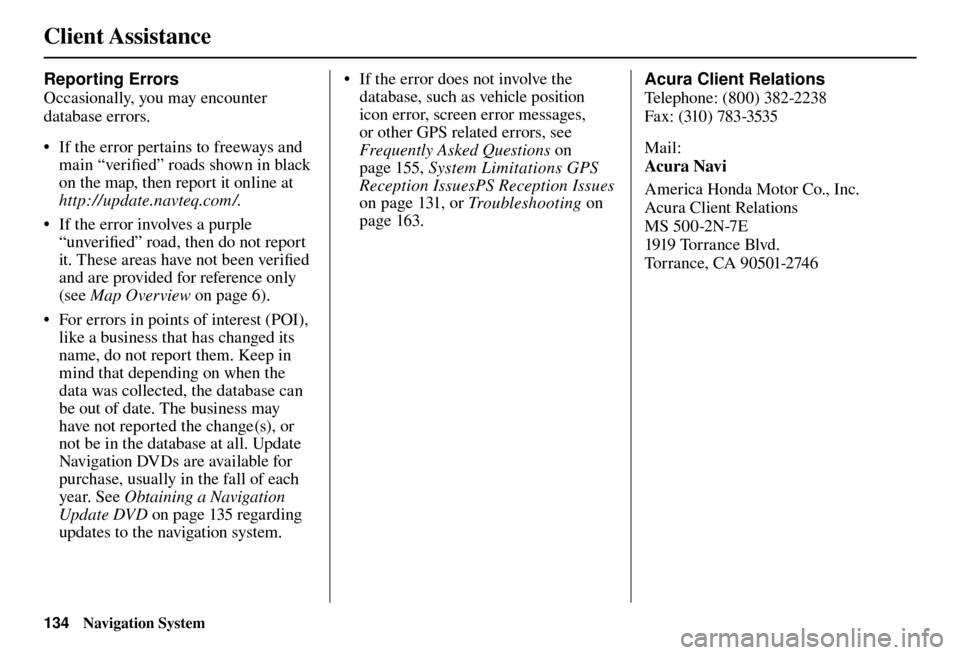
Client Assistance
134 Navigation System
Reporting Errors
Occasionally, you may encounter
database errors.
• If the error pertains to freeways and
main “verifi ed” roads shown in black
on the map, then report it online at
http://update.navteq.com / .
• If the error involves a purple “unverifi ed” road, then do not report
it. These areas have not been verifi ed
and are provided for reference only
(see Map Overview on page 6 ).
• For errors in points of interest (POI), like a business that has changed its
name, do not report them. Keep in
mind that depending on when the
data was collected, the database can
be out of date. The business may
have not reported the change(s), or
not be in the database at all. Update
Navigation DVDs are available for
purchase, usually in the fall of each
year. See Obtaining a Navigation
Update DVD on page 135 regarding
updates to the navigation system. • If the error does not involve the
database, such as vehicle position
icon error, screen error messages,
or other GPS related errors, see
Frequently Asked Questions o n
page 155 , System Limitations GPS
Reception IssuesPS Reception Issues
on page 131 , or Tr o u b l e s h o o t i n g on
page 163 . Acura Client Relations
T
el
ephone: (800) 382-2238
Fa x: (310) 783-3535
Mail:
Acura Navi
America Honda Motor Co., Inc.
Acura Client Relations
MS 500-2N-7E
1919 Tor r a nce Blvd.
Torrance, CA 90501-2746
Page 136 of 184
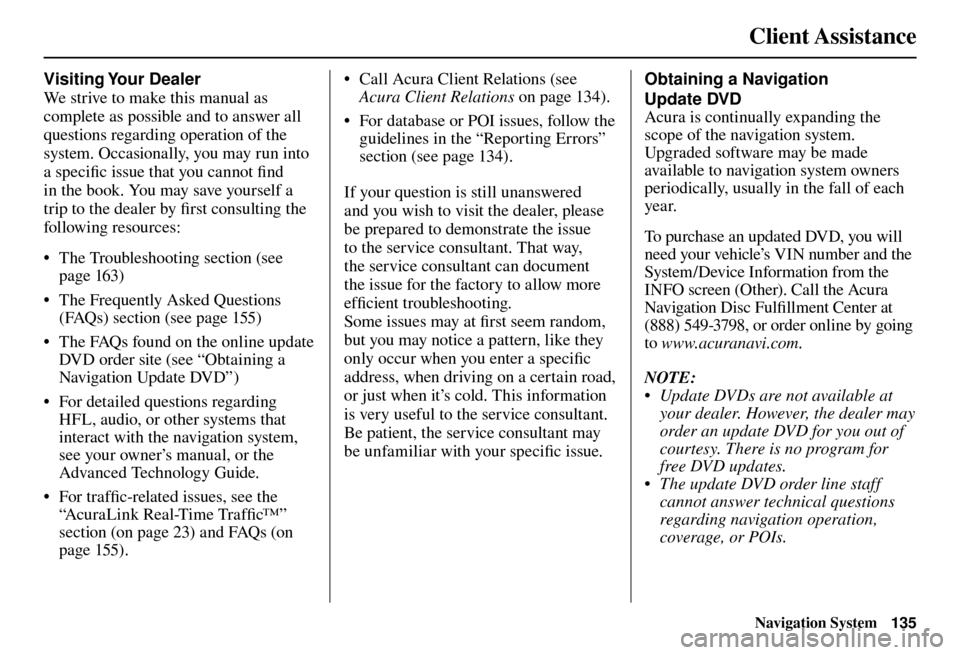
Client Assistance
Navigation System135
Visiting Your Dealer
We strive to make this manual as
complete as possible and to answer all
questions regarding operation of the
system. Occasionally, you may run into
a specifi c issue that you cannot fi nd
in the book. You may save yourself a
trip to the dealer by fi rst consulting the
following resources:
• The Troubleshooting section (see page 163 )
• The Frequently Asked Questions (FAQs) section (see page 155 )
• The FAQs found on the online update DVD order site (see “Obtaining a
Navigation Update DVD”)
• For detailed questions regarding HFL, audio, or other systems that
interact with the navigation system,
see your owner’s manual, or the
Advanced Technology Guide.
• For traffi c-related issues, see the
“ AcuraLink Real-Time Traffi c™ ”
section (on page 23 ) and FAQs (on
page 155 ). • Call Acura Client Relations (see
Acura Client Relations on page 134 ).
• For database or POI issues, follow the guidelines in the “ Reporting Errors ”
section (see page 134 ).
If your question is still unanswered
and you wish to visit the dealer, please
be prepared to demonstrate the issue
to the service consultant. That way,
the service consultant can document
the issue for the factory to allow more
effi cient troubleshooting.
Some issues may at fi rst seem random,
but you may notice a pattern, like they
only occur when you enter a specifi c
address, when driving on a certain road,
or just when it’s cold. This information
is very useful to the service consultant.
Be patient, the service consultant may
be unfamiliar with your specifi c issue. Obtaining a Navigation
Update DVD
Acura is continually expanding the
scope of the navigation system.
Upgraded software may be made
available to navigation system owners
periodically, usually in the fall of each
yea r.
To purchase an updated DVD, you will
need your vehicle’s VIN number and the
System/Device Information from the
INFO screen (Other). Call the Acura
Navigation Disc Fulfi
llment Center at
(888) 549-3798, or order online by going
to www.acuranavi.com.
NOTE:
• Update DVDs are not available at your dealer. However, the dealer may
order an update DVD for you out of
courtesy. There is no program for
free DVD updates.
• The update DVD order line staff cannot answer technical questions
regarding navigation operation,
coverage, or POIs.
Page 161 of 184
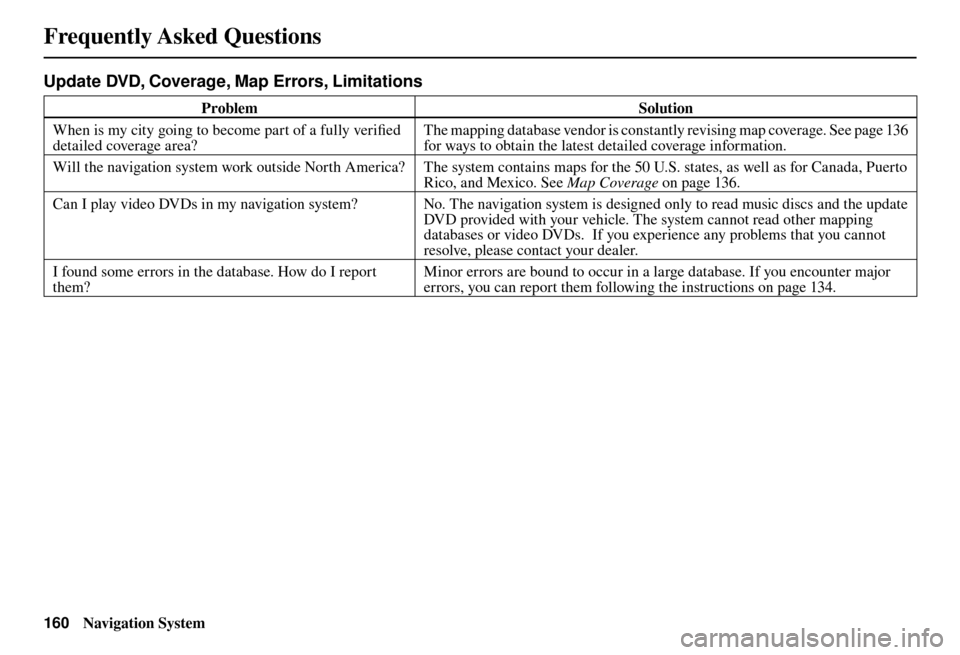
Frequently Asked Questions
160 Navigation System
Update DVD, Coverage, Map Errors, Limitations
Problem Solution
When is my city going to become part of a fully verifi ed
detailed coverage area? The mapping database vendor is constantly revising map coverage. See page 136
for ways to obtain the latest detailed coverage information.
Will the navigation system work outside North America? The system contains maps for the 50 U.S. states, as well as for Canada, Puerto
Ri
co, and Mexico. See Map Coverage on page 136 .
Can I play video DVDs in my navigation system? No. The navigation system is designed only to read music discs and the update DVD provided with your vehicle. The system cannot read other mapping
databases or video DVDs. If you experience any problems that you cannot
resolve, please contact your dealer.
I found some errors in the database. How do I report
them? Minor errors are bound to occur in a large database. If you encounter major
errors, you can report them following the instructions on page 134 .
Page 182 of 184
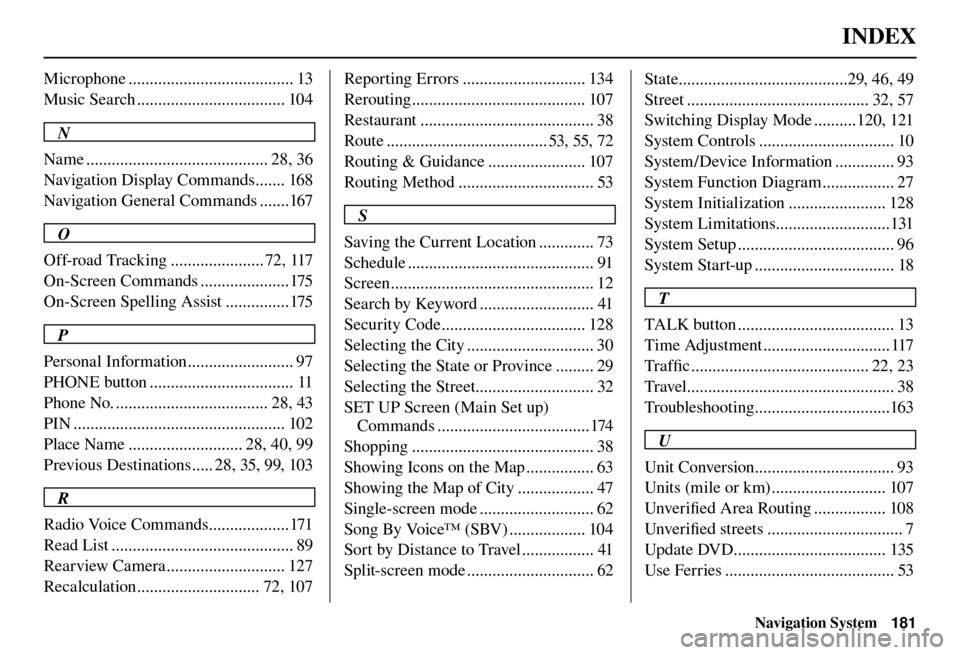
INDEX
Navigation System181
Microphone ....................................... 13
Music Search ................................... 104
N
Name ........................................... 28, 36
Navigation Display Commands ....... 168
Navigation General Commands .......167
O
Off-road Tracking ...................... 72, 117
On-Screen Commands .....................175
On-Screen Spelling Assist ...............175
P
Personal Information ......................... 97
PHONE button .................................. 11
Phone No. .................................... 28, 43
PIN .................................................. 102
Place Name ........................... 28, 40, 99
Previous Destinations ..... 28, 35, 99, 103
R
Radio Voice Commands ...................171
Read List ........................................... 89
Rearview Camera ............................ 127
Recalculation ............................. 72, 107 Reporting Errors ............................. 134
Rerouting ......................................... 107
Restaurant ......................................... 38
Route ...................................... 53, 55, 72
Routing & Guidance ....................... 107
Routing Method ................................ 53
S
Saving the Current Location ............. 73
Schedule ............................................ 91
Screen ................................................ 12
Search by Keyword ........................... 41
Security Code .................................. 128
Selecting the City .............................. 30
Selecting the State or Province ......... 29
Selecting the Street............................ 32
SET UP Screen (Main Set up) Commands ....................................174
Shopping ........................................... 38
Showing Icons on the Map ................ 63
Showing the Map of City .................. 47
Single-screen mode ........................... 62
Song By Voice™ (SBV) .................. 104
Sort by Distance to Travel ................. 41
Split-screen mode .............................. 62 State ........................................29, 46, 49
Street ........................................... 32, 57
Switching Display Mode ..........120, 121
System Controls ................................ 10
System/Device Information .............. 93
System Function Diagram ................. 27
System Initialization ....................... 128
System Limitations...........................131
System Setup ..................................... 96
System Start-up ................................. 18
T
TALK button ..................................... 13
Time Adjustment .............................. 117
Tra f fi c .......................................... 22, 23
Travel ................................................. 38
Troubleshooting ................................163
U
Unit Conversion ................................. 93
Units (mile or km) ........................... 107
Unver ifi ed Area Routing ................. 108
Unver ifi ed streets ................................ 7
Update DVD.................................... 135
Use Ferries ........................................ 53