maintenance Acura TL 2012 Navigation Manual
[x] Cancel search | Manufacturer: ACURA, Model Year: 2012, Model line: TL, Model: Acura TL 2012Pages: 184, PDF Size: 20.24 MB
Page 25 of 184
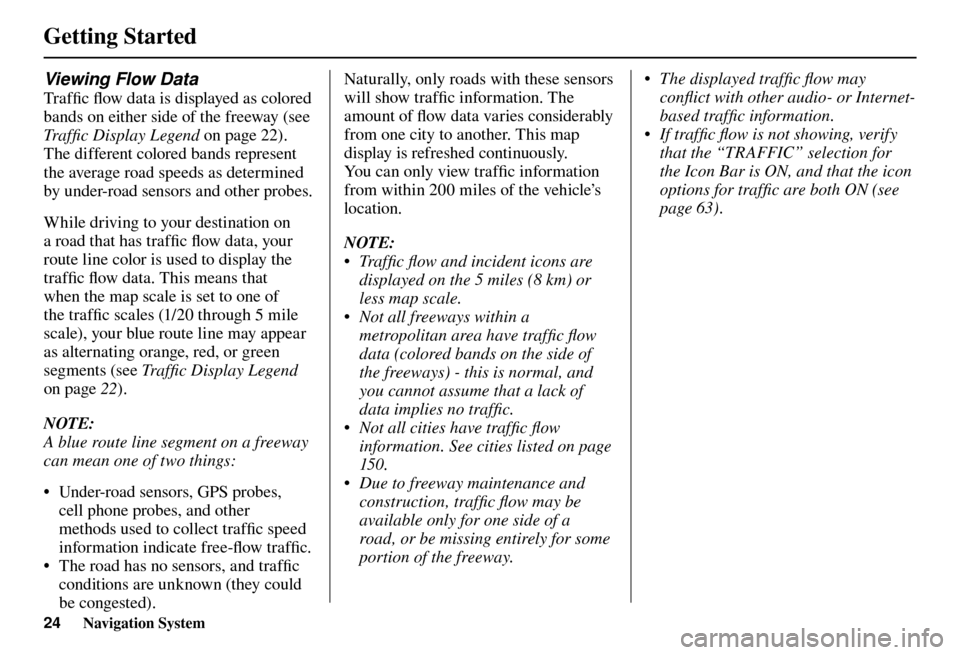
Getting Started
24 Navigation System
Viewing Flow Data
Tra f fi c fl ow data is displayed as colored
bands on either side of the freeway (see
Traffi c Display Legend on page 22 ).
The different colored bands represent
the average road speeds as determined
by under-road sensors and other probes.
While driving to your destination on
a road that has traffi c fl ow data, your
route line color is used to display the
traffi c fl ow data. This means that
when the map scale is set to one of
the traffi c scales (1/20 through 5 mile
scale), your blue route line may appear
as alternating orange, red, or green
segments (see Traffi c Display Legend
on page 22 ).
NOTE:
A blue route line segment on a freeway
can mean one of two things:
• Under-road sensors, GPS probes, cell phone probes, and other
methods used to collect traffi c speed
information indicate free-fl ow traffi c.
• The road has no sensors, and traffi c
conditions are unknown (they could
be congested). Naturally, only roads with these sensors
will show traffi
c information. The
amount of fl ow data varies considerably
from one city to another. This map
display is refreshed continuously.
You can only view traffi c information
from within 200 miles of the vehicle’s
location.
NOTE:
• Traffi c fl ow and incident icons are displayed on the 5 miles (8 km) or
less map scale.
• Not all freeways within a metropolitan area have traffi c fl ow
data (colored bands on the side of
the freeways) - this is normal, and
you cannot assume that a lack of
data implies no traffi c.
• Not all cities have traffi c fl ow information. See cities listed on page
15 0 .
• Due to freeway maintenance and construction, traffi c fl ow may be
available only for one side of a
road, or be missing entirely for some
portion of the freeway. • The displayed traffi c fl ow may
confl ict with other audio- or Internet-
based traffi c information.
• If traffi c fl ow is not showing, verify that the “TRAFFIC” selection for
the Icon Bar is ON, and that the icon
options for traffi c are both ON (see
page 63 ).
Page 39 of 184
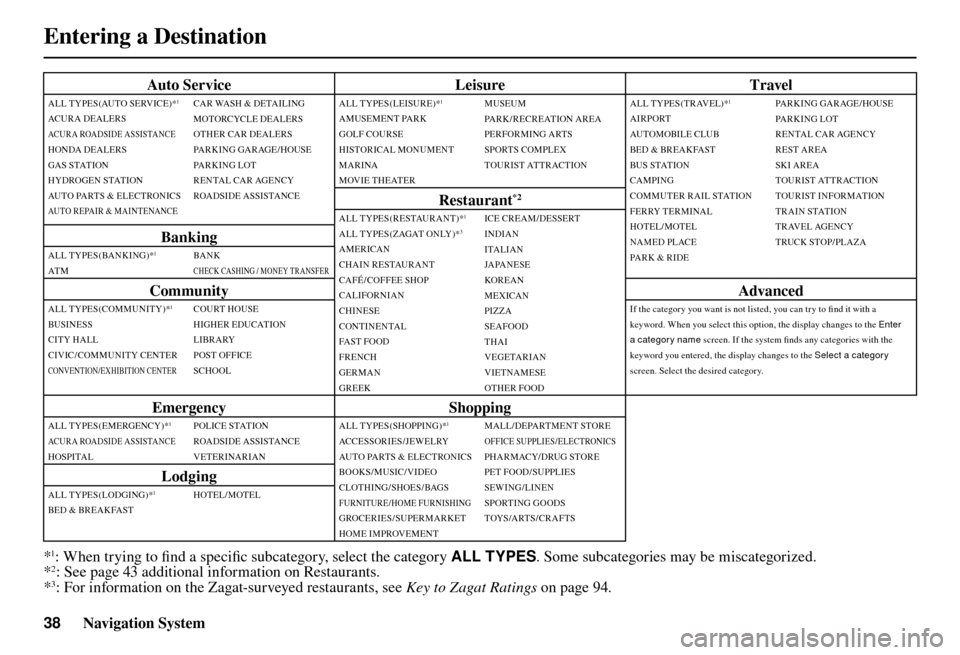
Entering a Destination
38 Navigation System
Auto Service Leisure Travel
ALL TYPES(AUTO SERVICE)*1
ACURA DEALERSACURA ROADSIDE ASSISTANCEHONDA DEALERS
GAS STATION
HYDROGEN STATION
AUTO PARTS & ELECTRONICS
AUTO REPAIR & MAINTENANCE
CAR WASH & DETAILING
MOTORCYCLE DEALERS
OTHER CAR DEALERS
PA R K I N G G A R AG E / H O U S E
PARKING LOT
RENTAL CAR AGENCY
ROADSIDE ASSISTANCEALL TYPES (LEISURE)*1
AMUSEMENT PARK
GOLF COURSE
HISTORICAL MONUMENT
MARINA
MOVIE THEATER
MUSEUM
PA R K / R E C R E AT I O N A R E A
PERFORMING ARTS
SPORTS COMPLEX
TOURIST ATTRACTION
ALL TYPES(TRAVEL)*
1
AIRPORT
AUTOMOBILE CLUB
BED & BREAKFAST
BUS STATION
CAMPING
COMMUTER RAIL STATION
FERRY TERMINAL
HOTEL/MOTEL
NAMED PLACE
PARK & RIDEPA R K I N G G A R AG E / H O U S E
PARKING LOT
RENTAL CAR AGENCY
REST AREA
SK I AR EA
TOURIST ATTRACTION
TOURIST INFORMATION
TRAIN STATION
TRAVEL AGENCY
TRUCK STOP/PLAZA
Restaurant*2
ALL TYPES(RESTAURANT)*1
ALL TYPES (ZAGAT ONLY)*3
AMERICAN
CHAIN RESTAURANT
CAFÉ/COFFEE SHOP
CALIFORNIAN
CHINESE
CONTINENTAL
FA ST F O O D
FRENCH
GERMAN
GREEKICE CREAM/DESSERT
INDIAN
ITALIAN
JA PA N E SE
KOR EA N
MEXICAN
PIZZA
SEAFOOD
THAI
VEGETARIAN
VIETNAMESE
OTHER FOOD Banking
ALL TYPES (BANKING)*1
AT M
BA N KCHECK CASHING / MONEY TRANSFER
Community
Advanced
ALL TYPES (COMMUNITY)*1
BUSINESS
CITY HALL
CIVIC/COMMUNITY CENTER
CONVENTION/EXHIBITION CENTER
COURT HOUSE
HIGHER EDUCATION
LIBRARY
POST OFFICE
SCHOOL If the category you want is not listed, you can try to fi
nd it with a
keyword. When you select this option, the display changes to the Enter
a categor y name screen. If the system fi nds any categories with the
keyword you entered, the display changes to the Select a category
screen. Select the desired category.
Emergency Shopping
ALL TYPES (EMERGENCY)*1
ACURA ROADSIDE ASSISTANCEHOSPITALPOLICE STATION
ROADSIDE ASSISTANCE
VETERINARIANALL TYPES(SHOPPING)*
1
ACC E SSOR I E S / J EW E LRY
AUTO PARTS & ELECTRONICS
BOOKS/MUSIC/VIDEO
CLOTHING/SHOES/BAGS
FURNITURE/HOME FURNISHINGGROCERIES/SUPERMARKET
HOME IMPROVEMENT MALL/DEPARTMENT STORE
OFFICE SUPPLIES/ELECTRONICSPHARMACY/DRUG STORE
PET FOOD/SUPPLIES
SEWING /LINEN
SPORTING GOODS
TOYS /ARTS / CRAFTS
Lodging
ALL TYPES (LODGING)*1
BED & BREAKFAST
HOTEL/MOTEL
*1: When trying to fi
nd a specifi c subcategory, select the category ALL TYPES . Some subcategories may be miscategorized.
*2: See page 43 additional information on Restaurants.
*3: For information on the Zagat-surveyed restaurants, see Key to Zagat Ratings on page 94.
Page 82 of 184
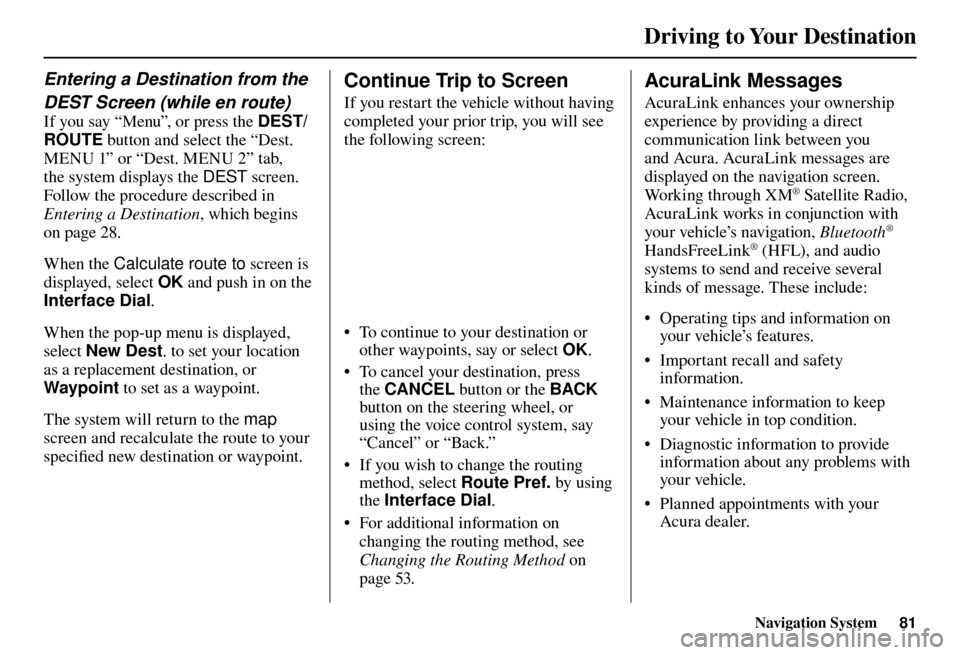
Driving to Your Destination
Navigation System81
Entering a Destination from the
DEST Screen (while en route)
If you say “Menu”, or press the DEST/
ROUTE button and select the “Dest.
MENU 1” or “Dest. MENU 2” tab,
the system displays the DEST screen.
Follow the procedure described in
Entering a Destination , which begins
on page 28 .
When the Calculate route to screen is
displayed, select OK and push in on the
Interface Dial .
When the pop-up menu is displayed,
select New Dest . to set your location
as a replacement destination, or
Waypoint to set as a waypoint.
The system will return to the map
screen and recalculate the route to your
specifi ed new destination or waypoint.
Continue Trip to Screen
If you restart the vehicle without having
completed your prior trip, you will see
the following screen:
• To continue to your destination or
other waypoints, say or select OK.
• To cancel your destination, press the CANCEL button or the BACK
button on the steering wheel, or
using the voice control system, say
“Cancel” or “Back.”
• If you wish to change the routing method, select Route Pref. by using
the Interface Dial .
• For additional information on changing the routing method, see
Changing the Routing Method on
page 53 .
AcuraLink Messages
AcuraLink enhances your ownership
experience by providing a direct
communication link between you
and Acura. AcuraLink messages are
displayed on the navigation screen.
Working through XM
® Satellite Radio,
AcuraLink works in conjunction with
your vehicle’s navigation, Bluetooth
®
HandsFreeLink® (HFL), and audio
systems to send and receive several
kinds of message. These include:
• Operating tips and information on your vehicle’s features.
• Important recall and safety information.
• Maintenance information to keep your vehicle in top condition.
• Diagnostic information to provide information about any problems with
your veh icle.
• Planned appointments with your Acura dealer.
Page 170 of 184
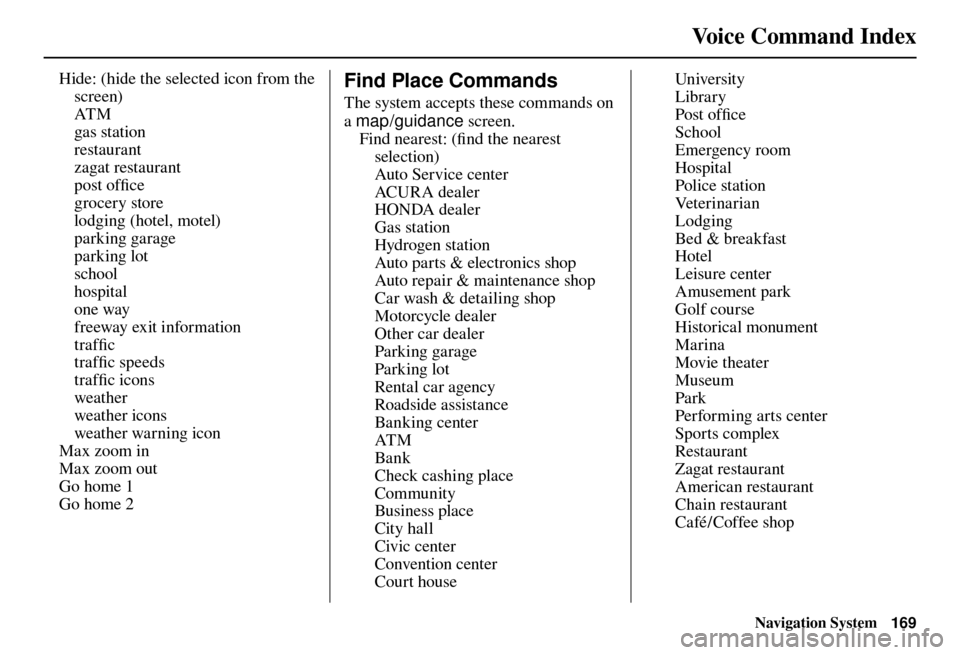
Voice Command Index
Navigation System169
Hide: (hide the selected icon from the
screen)
AT M
gas station
restaurant
zagat restaurant
post offi ce
grocery store
lodging (hotel, motel)
parking garage
parking lot
school
hospital
one way
freeway exit information
traffi c
traffi c speeds
traffi c icons
weather
weather icons
weather warning icon
Max zoom in
Max zoom out
Go home 1
Go home 2 Find Place Commands
The system accepts these commands on
a map/guidance screen.
F i n d n e a r e s t : ( fi nd the nearest
selection)
Auto Service center
AC U R A de a ler
HONDA dealer
Gas station
Hydrogen station
Auto parts & electronics shop
Auto repair & maintenance shop
Car wash & detailing shop
Motorcycle dealer
Other car dealer
Parking garage
Parking lot
Rental car agency
Roadside assistance
Banking center
AT M
Bank
Check cashing place
Community
Business place
City hall
Civic center
Convention center
Court house University
Library
Post offi
ce
School
Emergency room
Hospital
Police station
Veterinarian
Lodging
Bed & breakfast
Hotel
Leisure center
Amusement park
Golf course
Historical monument
Marina
Movie theater
Museum
Park
Performing arts center
Sports complex
Restaurant
Zagat restaurant
American restaurant
Chain restaurant
Café / Coffee shop