set clock Acura TL 2013 Navigation Manual
[x] Cancel search | Manufacturer: ACURA, Model Year: 2013, Model line: TL, Model: Acura TL 2013Pages: 183, PDF Size: 5.19 MB
Page 2 of 183
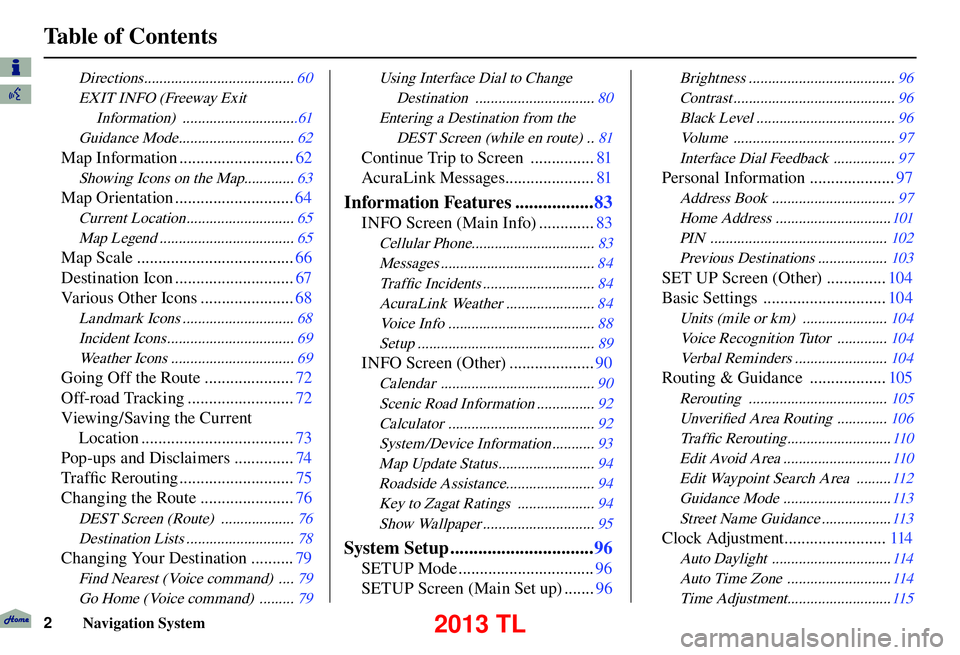
Table of Contents
2 Navigation System
Directions ....................................... 60
EXIT INFO (Freeway Exit Information) ..............................61
Guidance Mode .............................. 62
Map Information ...........................62
Showing Icons on the Map............. 63
Map Orientation ............................64
Current Location ............................ 65
Map Legend ................................... 65
Map Scale .....................................66
Destination Icon ............................ 67
Various Other Icons ...................... 68
Landmark Icons ............................. 68
Incident Icons ................................. 69
Weather Icons ................................ 69
Going Off the Route .....................72
Off-road Tracking ......................... 72
Viewing/Saving the Current Location .................................... 73
Pop-ups and Disclaimers .............. 74
Tra f fi c Rerouting ........................... 75
Changing the Route ...................... 76
DEST Screen (Route) ................... 76
Destination Lists ............................ 78
Changing Your Destination ..........79
Find Nearest (Voice command) .... 79
Go Home (Voice command) ......... 79
Using Interface Dial to Change
Destination ............................... 80
Entering a Destination from the DEST Screen (while en route) .. 81
Continue Trip to Screen ............... 81
AcuraLink Messages ..................... 81
Information Features .................83
INFO Screen (Main Info) ............. 83
Cellular Phone................................ 83
Messages ........................................ 84
Tra f fi c Incidents ............................. 84
AcuraLink Weather ....................... 84
Voice Info ...................................... 88
Setup .............................................. 89
INFO Screen (Other) ....................90
Calendar ........................................ 90
Scenic Road Information ............... 92
Calculator ...................................... 92
System/Device Information ........... 93
Map Update Status ......................... 94
Roadside Assistance....................... 94
Key to Zagat Ratings .................... 94
Show Wallpaper ............................. 95
System Setup ...............................96
SETUP Mode ................................ 96
SETUP Screen (Main Set up) ....... 96
Brightness ...................................... 96
Contrast .......................................... 96
Black Level .................................... 96
Volume .......................................... 97
Interface Dial Feedback ................ 97
Personal Information ....................97
Address Book ................................ 97
Home Address .............................. 101
PIN .............................................. 102
Previous Destinations .................. 103
SET UP Screen (Other) ..............104
Basic Settings ............................. 104
Units (mile or km) ...................... 104
Voice Recognition Tutor ............. 104
Verbal Reminders ........................ 104
Routing & Guidance ..................105
Rerouting .................................... 105
Unver ifi ed Area Routing ............. 106
Tra f fi c Rerouting ........................... 110
Edit Avoid Area ............................ 110
Edit Waypoint Search Area ......... 112
Guidance Mode ............................ 113
Street Name Guidance .................. 113
Clock Adjustment ........................114
Auto Daylight ............................... 114
Auto Time Zone ........................... 114
Time Adjustment........................... 115
2013 TL
Page 27 of 183
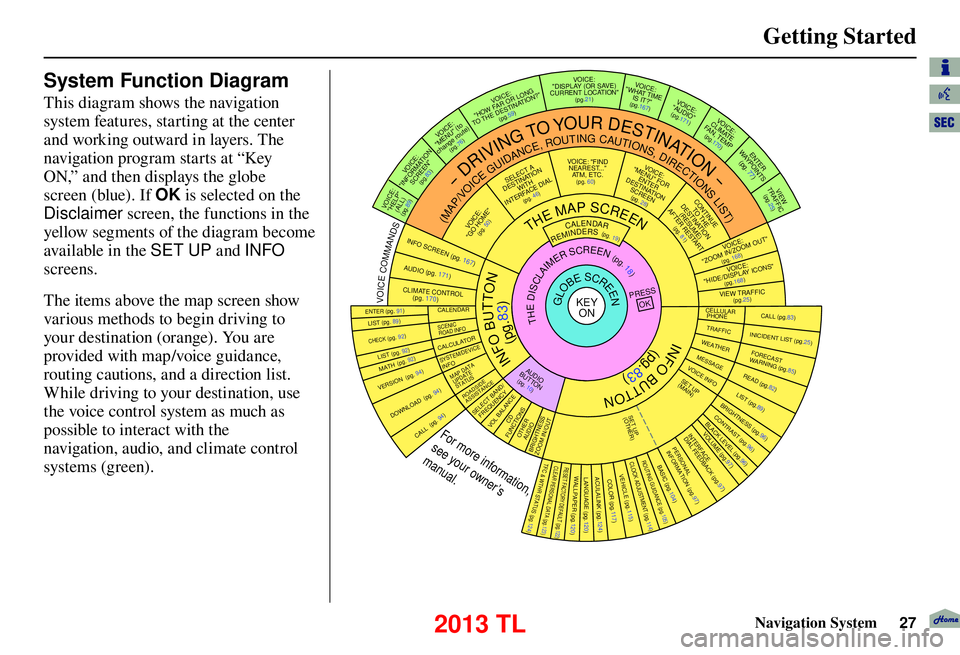
Getting Started
Navigation System27
System Function Diagram
This diagram shows the navigation
system features, starting at the center
and working outward in layers. The
navigation program starts at “Key
ON,” and then displays the globe
screen (blue). If OK is selected on the
Disclaimer screen, the functions in the
yellow segments of the diagram become
available in the SET UP and INFO
screens.
The items above the map screen show
various methods to begin driving to
your destination (orange). You are
provided with map/voice guidance,
routing cautions, and a direction list.
While driving to your destination, use
the voice control system as much as
possible to interact with the
navigation, audio, and climate control
systems (green).
INFO BUTTON
THE MAP SCREEN
REMINDERS (pg. 19)CALENDAR(MAP/VOICEGUIDANCE,ROUTINGCAUTIONS,DIRECTIONSLIST)
-DRIVINGTOYOURDESTINATION-
IOV :EC "PLEH"
)LLA(
(pg.89)
:ECIOV NOITAMROFNI"
"NEERCS
(pg.83)
:ECIOV ot( "UNEM" )etuor egnahc
(pg.76)
:ECIOV
F WOH
"G NOL RO RA
NITSED EHT OT "?NOITA
(pg.59)
VOICE:
"DISPLAY (OR S AV E)
CURRENT LOCATION"
(pg.21):ECIOV EMIT TAHW"
"?TI SI
(pg.167)IO
V: EC
"OIDUA"
(pg.171)IO
V: EC
ETAMILCPMET ,NAF
(pg.170)
RETNE
YA
WS TNIOP
)
77
.gp(
WEIV
CIFFART (pg.25)
IOV :EC O MOOZ/NI MOOZ
"" TU
(pg. 168)IOV :EC "SNOCI YALPSID/EDIH"
(pg.168)CIFFART WEIV
(pg.25)
CALL (pg.83) INICIDENT LIST (pg.25) FORECAST
WARNING (pg.85)
READ (pg.82)
LIST (pg.89)
CONTRAST (pg.96)
BLACK LEVEL (pg.96)
VOLUME (pg.97)PERSONAL
INFORMATION (pg.97)
INTERFACE
DIAL FEEDBACK (pg.97)
CLOCK ADJUSTMENT
(pg.114)
ROUTING GUIDANCE
(pg.105)
BASIC
(pg.104)
LIST (pg. 89) ENTER (pg. 91)
LIST (pg. 92) (pg. 92)MATH
VERSION (pg. 94)
DOWNLOAD
(pg. 94)
CALL (pg. 94)
SSERP
KO
CALENDAR
SCENIC
ROAD INFO
CALCULATORSYSTEM/DEVICEINFOMAP DATA
UPDATE
STATUS
ROADSIDE
ASSISTANCE/DNAB TCELES
YCNEUQERFECNALAB LOV
DC SNOITCNUFREHTO
DUA OISSENTHGIRB TUO/NI MOOZ
THEDISCLAIMERSCREEN(pg.18)
VOI CE: "FIND
NEARES T..."
AT M , E T C .
(pg. 60)A TCELES
ANITSED NOIT
HTIW
FRETNI LAID ECA
(pg. 46):ECIOV
"EMOH OG"
(pg. 50)
:ECIOVROF "UNEM"
RETNE NOITANITSED
NEERCS
(pg. 28)
EUNITNOC
EHT OT NOITANITSED
)EMUSER( TRATSER RETFA
(pg. 81)
GLOBESCREENKEY ONCELLULAR
PHONE
TRAFFICWEATHERMESSAGEVOICE INFO
BRIGHTNESS (pg.96)
SET UP
(MAIN)
VOICECOMMANDS
OFNINEERCSpg. 167)(DUApg. 171)( OI
RTNOC ETAMILC LO
pg. 170)(
COLOR (pg.117)ACULALINK (pg.124)LANGUAGE (pg.120)WALLPAPER (pg.120)RESET FACTORY DEFAULT (pg.122)CLEAR PERSONAL DATA (pg.123)TFC & WTHR STATUS (pg.124)VEHICLE
(pg.115)
SET UP
(OTHER)
CHECK (pg. 92)
For more information,
see your owner’s
manual.
OIDUA NOTTUB
(pg. 10)
(pg.83)
(pg.83)
INFO BUTTON
2013 TL
Page 114 of 183
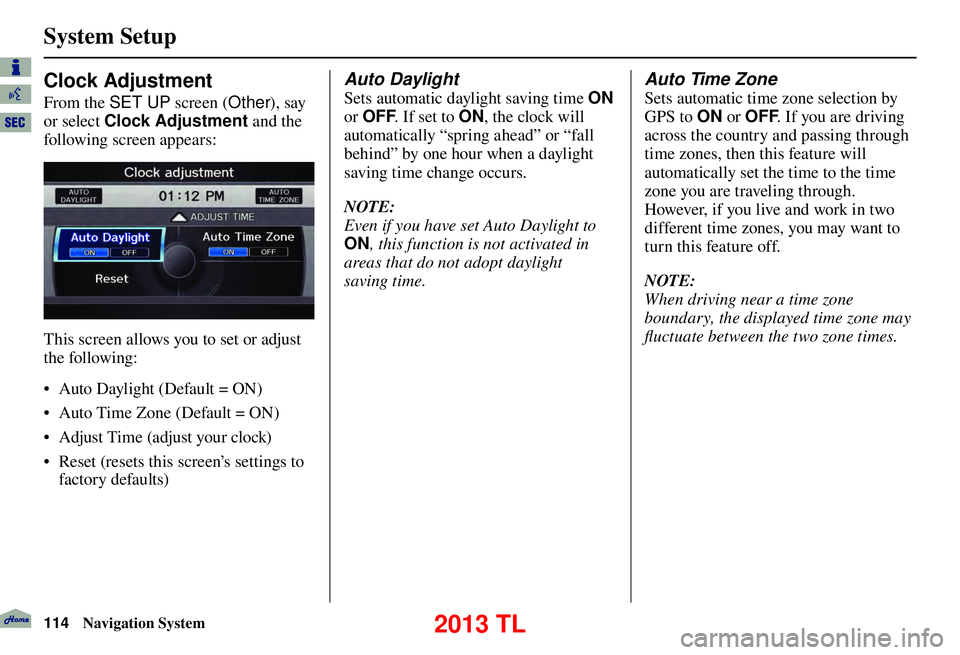
System Setup
114 Navigation System
Clock Adjustment
From the SET UP screen (Other), say
or select Clock Adjustment and the
following screen appears:
This screen allows you to set or adjust
the following:
• Auto Daylight (Default = ON)
• Auto Time Zone (Default = ON)
• Adjust Time (adjust your clock)
• Reset (resets this screen’s settings to factory defaults)
Auto Daylight
Sets automatic daylight saving time ON
or OFF . If set to ON, the clock will
automatically “spring ahead” or “fall
behind” by one hour when a daylight
saving time change occurs.
NOTE:
Even if you have set Auto Daylight to
ON , this function is not activated in
areas that do not adopt daylight
saving time.
Auto Time Zone
Sets automatic time zone selection by
GPS to ON or OFF . If you are driving
across the country and passing through
time zones, then this feature will
automatically set the time to the time
zone you are traveling through.
However, if you live and work in two
different time zones, you may want to
turn this feature off.
NOTE:
When driving near a time zone
boundary, the displayed time zone may
fl uctuate between the two zone times.
2013 TL
Page 123 of 183
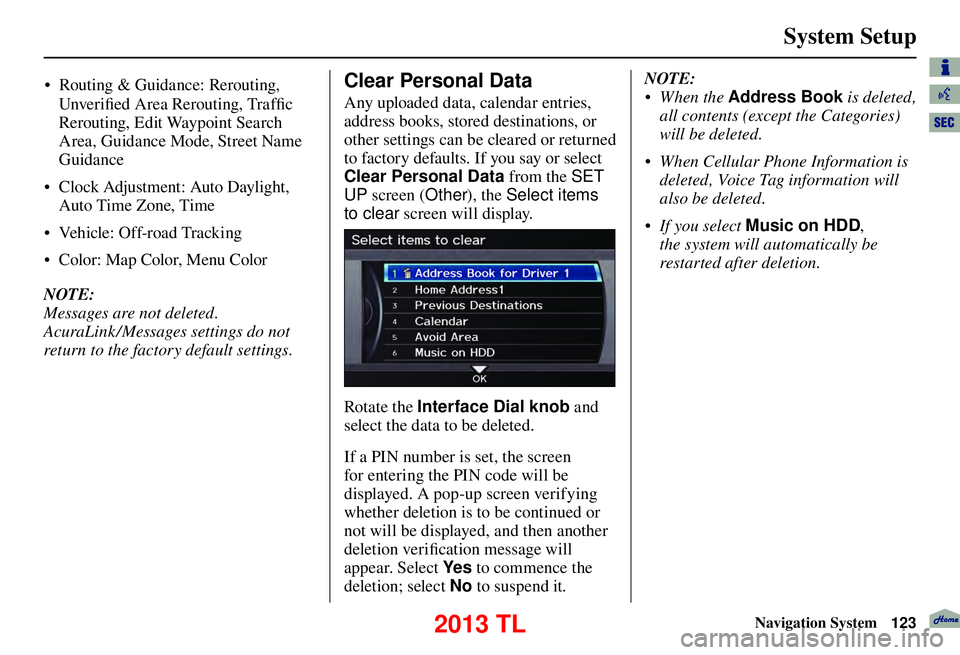
System Setup
Navigation System123
Unver ifi ed Area Rerouting, Traffi c
Rerouting, Edit Waypoint Search
Area, Guidance Mode, Street Name
Guidance
• Clock Adjustment: Auto Daylight,
Auto Time Zone, Time
• Vehicle: Off-road Tracking
• Color: Map Color, Menu Color
NOTE:
Messages are not deleted.
AcuraLink /Messages settings do not
return to the factory default settings.
Clear Personal Data
Any uploaded data, calendar entries,
address books, stored destinations, or
other settings can be cleared or returned
to factory defaults. If you say or select
Clear Personal Data from the SET
UP screen ( Other), the Select items
to clear screen will display.
Rotate the Interface Dial knob and
select the data to be deleted.
If a PIN number is set, the screen
for entering the PIN code will be
displayed. A pop-up screen verifying
whether deletion is to be continued or
not will be displayed, and then another
deletion veri fi cation message will
appear. Select Ye s to commence the
deletion; select No to suspend it .NOTE:
• When the
Address Book is deleted,
all contents (except the Categories)
will be deleted.
• When Cellular Phone Information is deleted, Voice Tag information will
also be deleted.
• If you select Music on HDD ,
the system will automatically be
restarted after deletion.
• Routing & Guidance: Rerouting,
2013 TL
Page 127 of 183
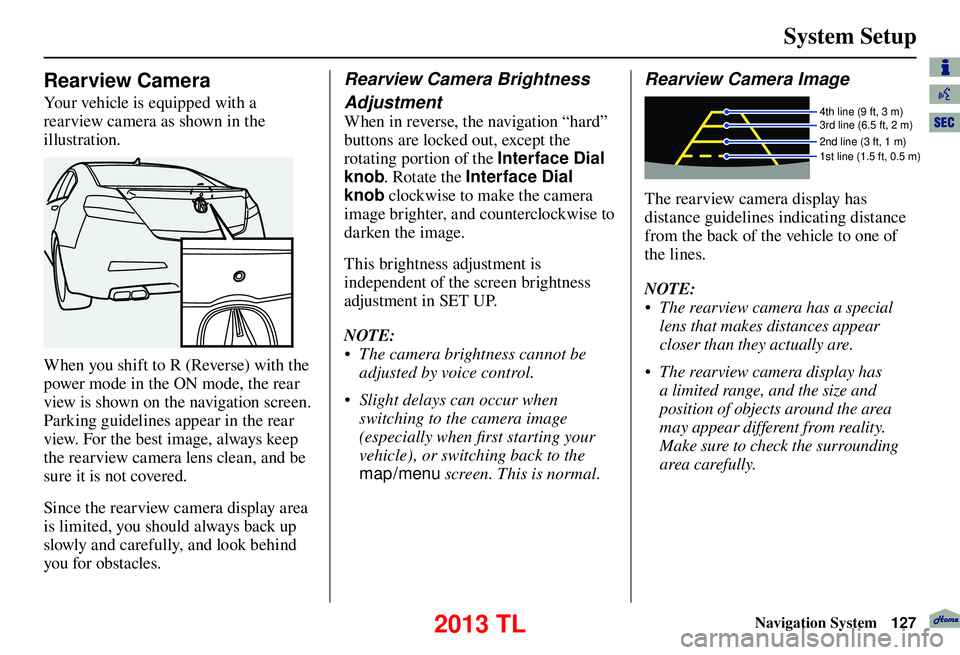
System Setup
Navigation System127
Rearview Camera
Your vehicle is equipped with a
rearview camera as shown in the
illustration.
When you shift to R (Reverse) with the
power mode in the ON mode, the rear
view is shown on the navigation screen.
Parking guidelines appear in the rear
view. For the best image, always keep
the rearview camera lens clean, and be
sure it is not covered.
Since the rearview camera display area
is limited, you should always back up
slowly and carefully, and look behind
you for obstacles.
Rearview Camera Brightness
Adjustment
When in reverse, the navigation “hard”
buttons are locked out, except the
rotating portion of the Interface Dial
knob. Rotate the Interface Dial
knob clockwise to make the camera
image brighter, and counterclockwise to
darken the image.
This brightness adjustment is
independent of the screen brightness
adjustment in SET UP.
NOTE:
• The camera brightness cannot be adjusted by voice control.
• Slight delays can occur when switching to the camera image
(especially when fi rst starting your
vehicle), or switching back to the
map/menu screen. This is normal.
Rearview Camera Image
4th line (9 ft, 3 m)
3rd line (6.5 ft, 2 m)
2nd line (3 ft, 1 m)
1st line (1.5 ft, 0.5 m)
The rearview camera display has
distance guidelines indicating distance
from the back of the vehicle to one of
the lines.
NOTE:
• The rearview camera has a special
lens that makes distances appear
closer than they actually are.
• The rearview camera display has a limited range, and the size and
position of objects around the area
may appear different from reality.
Make sure to check the surrounding
area carefully.
2013 TL
Page 161 of 183
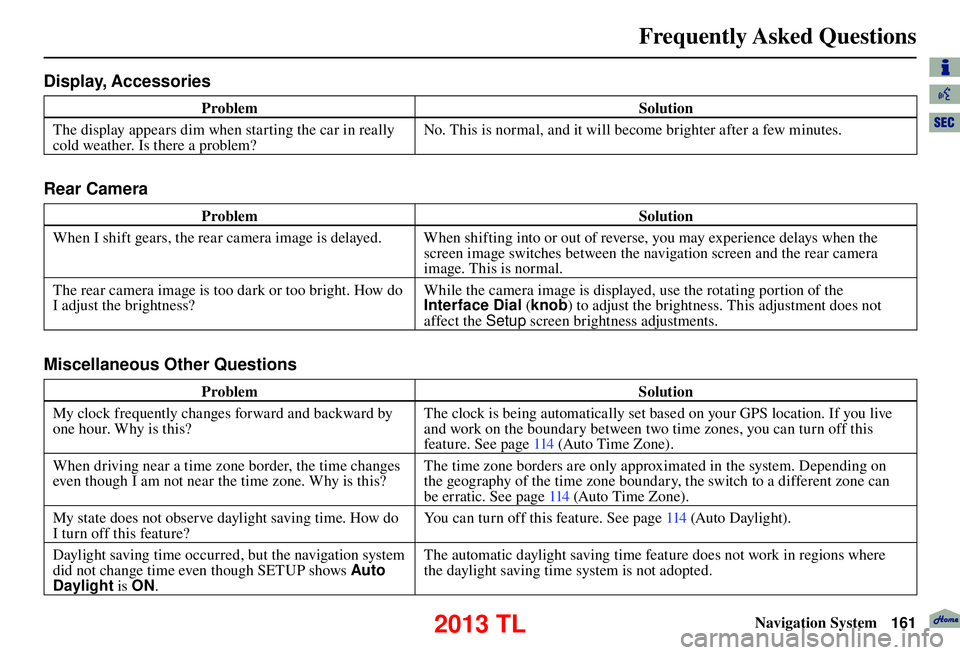
Frequently Asked Questions
Navigation System161
Display, Accessories
Problem Solution
The display appears dim when starting the car in really
cold weather. Is there a problem? No. This is normal, and it will become brighter after a few minutes.
Rear Camera
Problem
Solution
When I shift gears, the rear camera image is delayed. When shifting into or out of reverse, you may experience delays when the screen image switches between the navigation screen and the rear camera
image. This is normal.
The rear camera image is too dark or too bright. How do
I adjust the brightness? While the camera image is displayed, use the rotating portion of the
Interface Dial
(knob ) to adjust the brightness. This adjustment does not
affect the Setup screen brightness adjustments.
Miscellaneous Other Questions
Problem Solution
My clock frequently changes forward and backward by
one hour. Why is this? The clock is being automatically set based on your GPS location. If you live
and work on the boundary between two time zones, you can turn off this
feature. See page
114 (Auto Time Zone).
When driving near a time zone border, the time changes
even though I am not near the time zone. Why is this? The time zone borders are only approximated in the system. Depending on
the geography of the time zone boundary, the switch to a different zone can
be erratic. See page 114 (Auto Time Zone).
My state does not observe daylight saving time. How do
I turn off this feature? You can turn off this feature. See page
114 (Auto Daylight).
Daylight saving time occurred, but the navigation system
did not change time even though SETUP shows Auto
Daylight is ON. The automatic daylight saving time feature does not work in regions where
the daylight saving time system is not adopted.
2013 TL
Page 162 of 183
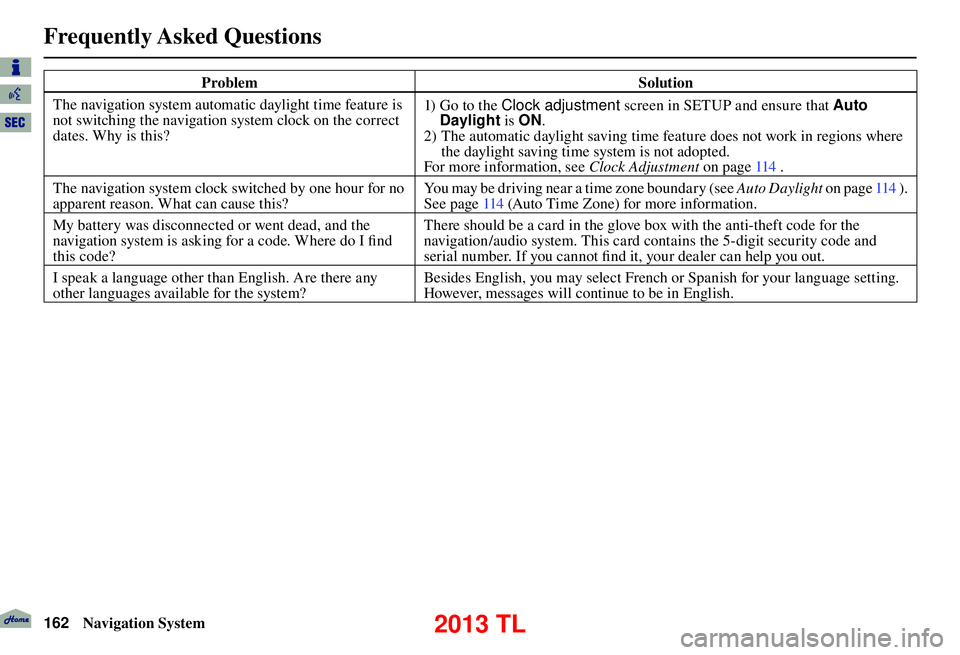
Frequently Asked Questions
162 Navigation System
Problem Solution
The navigation system automatic daylight time feature is
not switching the navigation system clock on the correct
dates. Why is this? 1) Go to the Clock adjustment
screen in SETUP and ensure that Auto
Daylight is ON.
2) The automatic daylight saving time feature does not work in regions where the daylight saving time system is not adopted.
For more information, see Clock Adjustment on page 114 .
The navigation system clock switched by one hour for no
apparent reason. What can cause this? You may be driving near a time zone boundary (see Auto Daylight
o n p a g e 114 ) .
See page 114 (Auto Time Zone) for more information.
My battery was disconnected or went dead, and the
navigation system is asking for a code. Where do I fi nd
this code? There should be a card in the glove box with the anti-theft code for the
navigation/audio system. This card contains the 5-digit security code and
serial number. If you cannot fi
nd it, your dealer can help you out.
I speak a language other than English. Are there any
other languages available for the system? Besides English, you may select French or Spanish for your language setting.
However, messages will continue to be in English.
2013 TL
Page 179 of 183
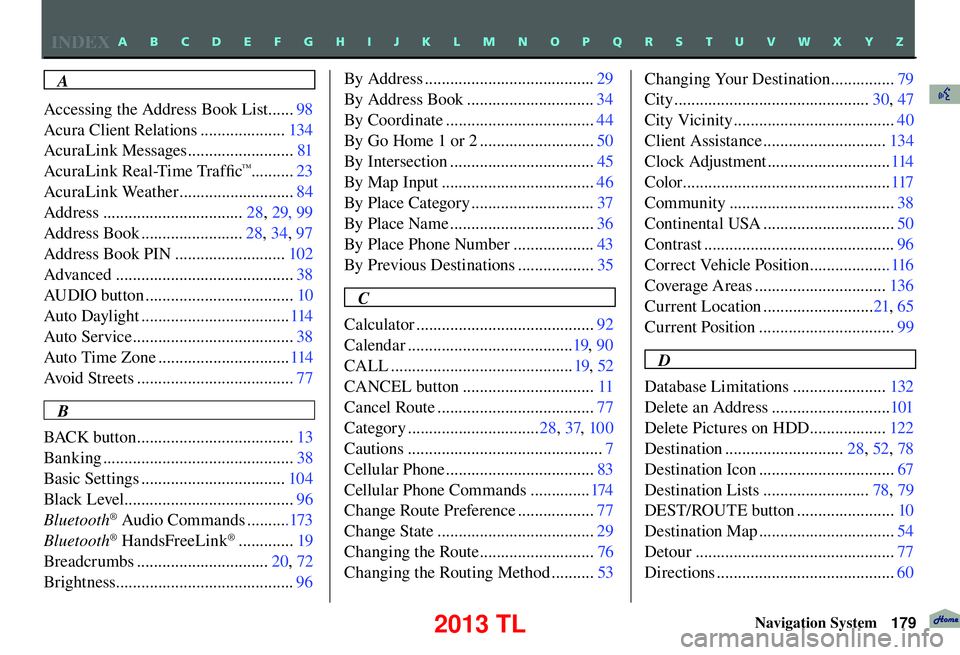
INDEX
Navigation System179
A
Accessing the Address Book List ...... 98
Acura Client Relations .................... 134
AcuraLink Messages ......................... 81
AcuraLink Real-Time Traffi c
™..........23
AcuraLink Weather ........................... 84
Address ................................. 28, 29, 99
Address Book ........................ 28, 34, 97
Address Book PIN .......................... 102
Advanced .......................................... 38
AUDIO button ................................... 10
Auto Daylight ................................... 114
Auto Service ...................................... 38
Auto Time Zone ............................... 114
Avoid Streets ..................................... 77
B
BACK button ..................................... 13
Banking ............................................. 38
Basic Settings .................................. 104
Black Level ........................................ 96
Bluetooth
® Audio Commands ..........173
Bluetooth® HandsFreeLink® ............. 19
Breadcrumbs ............................... 20, 72
Brightness.......................................... 96By Address ........................................
29
By Address Book .............................. 34
By Coordinate ................................... 44
By Go Home 1 or 2 ........................... 50
By Intersection .................................. 45
By Map Input .................................... 46
By Place Category ............................. 37
By Place Name .................................. 36
By Place Phone Number ................... 43
By Previous Destinations .................. 35
C
Calculator .......................................... 92
Calendar ....................................... 19, 90
CALL ........................................... 19, 52
CANCEL button ............................... 11
Cancel Route ..................................... 77
Category ............................... 28, 37, 100
Cautions .............................................. 7
Cellular Phone ................................... 83
Cellular Phone Commands .............. 174
Change Route Preference .................. 77
Change State ..................................... 29
Changing the Route ........................... 76
Changing the Routing Method .......... 53Changing Your Destination ...............
79
City .............................................. 30, 47
City Vicinity ...................................... 40
Client Assistance ............................. 134
Clock Adjustment ............................. 114
Color ................................................. 117
Community ....................................... 38
Continental USA ............................... 50
Contrast ............................................. 96
Correct Vehicle Position ................... 116
Coverage Areas ............................... 136
Current Location .......................... 21, 65
Current Position ................................ 99
D
Database Limitations ...................... 132
Delete an Address ............................ 101
Delete Pictures on HDD .................. 122
Destination ............................ 28, 52, 78
Destination Icon ................................ 67
Destination Lists ......................... 78, 79
DEST/ROUTE button ....................... 10
Destination Map ................................ 54
Detour ............................................... 77
Directions .......................................... 60
A B C D E F G H I J K L M N O P Q R S T U V W X Y Z
2013 TL